In today’s digital workspace, the setup of your environment plays a critical role in how efficiently you work. One of the most debated tools in this context is the dual-monitor configuration. Advocates claim it dramatically improves workflow, while skeptics argue it introduces more distractions than benefits. The truth lies somewhere in between—depending on how it's used. For some professionals, two monitors are indispensable; for others, they're cluttered extensions of multitasking gone wrong. This article examines the science, user experiences, and best practices behind dual-monitor setups to help you determine whether adding a second screen will boost your output—or undermine your focus.
The Productivity Promise of Dual Monitors
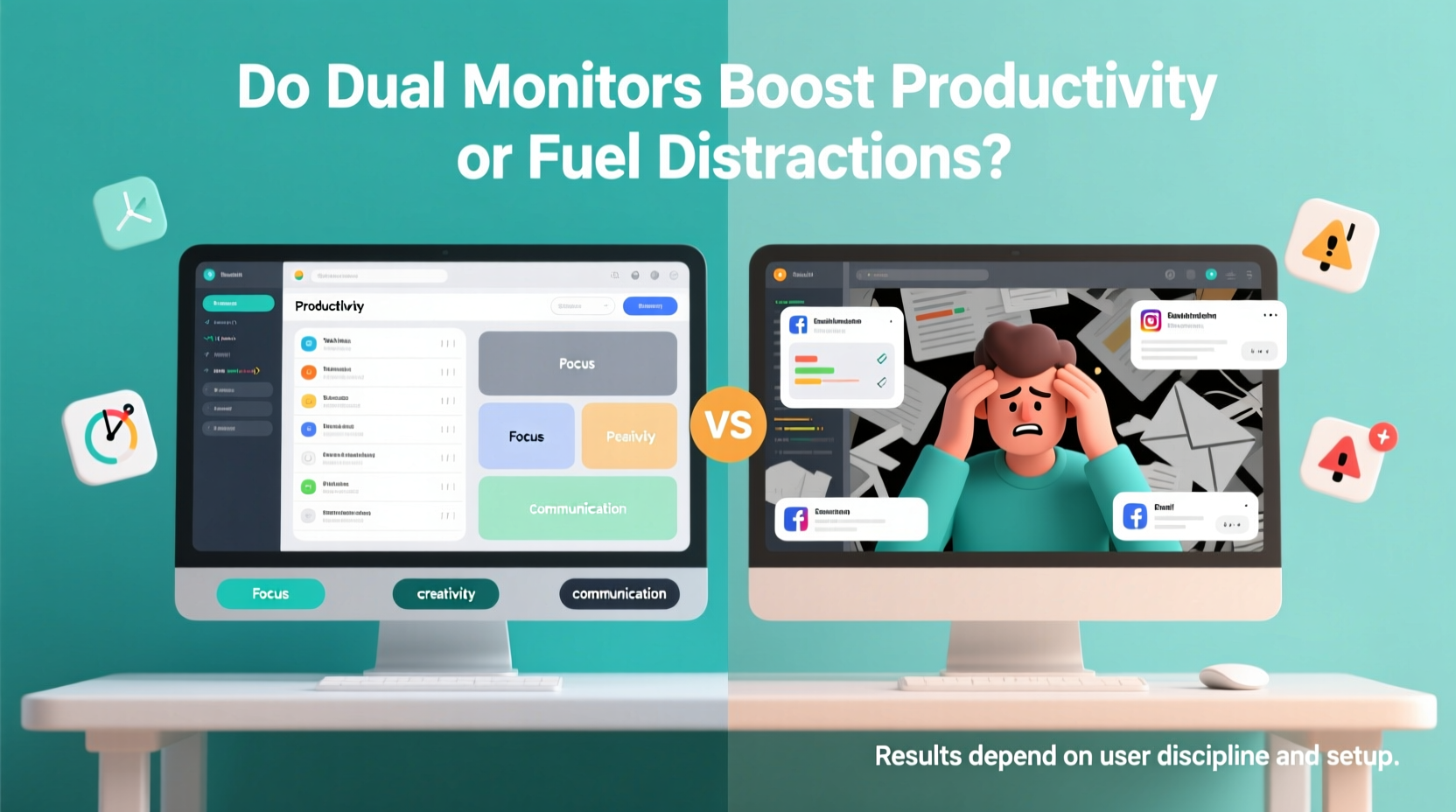
Multiple studies have demonstrated that using two monitors can lead to measurable gains in productivity. A landmark study by the University of Utah, sponsored by NEC Displays, found that workers using dual monitors were up to 42% more productive than those using a single screen. Tasks involving data entry, coding, financial modeling, and content creation showed the most significant improvements. The ability to keep reference materials open on one screen while actively working on another reduces time spent switching windows and minimizes cognitive load.
For example, a graphic designer might have Photoshop open on the primary monitor while keeping color palettes, client feedback, and email accessible on the secondary screen. Similarly, a programmer can run code on one display and view documentation or debug logs on the other. This spatial separation allows the brain to process information more efficiently, reducing mental fatigue over long work sessions.
Who Benefits Most from Dual Screens?
Certain professions see outsized returns from dual-monitor use:
- Software Developers: Viewing code and terminal outputs simultaneously increases debugging speed.
- Data Analysts: Spreadsheets on one screen, visualization tools on the other, enable faster insight generation.
- Writers & Editors: Research sources on one monitor, writing software on the other, streamline content creation.
- Traders & Financial Professionals: Real-time market data across multiple assets requires expansive screen real estate.
- Digital Marketers: Managing campaigns across platforms like Google Ads, social media dashboards, and analytics tools becomes more efficient.
However, not all roles benefit equally. Workers engaged in deep creative thinking—such as novelists or strategic planners—may find that extra screens introduce visual noise rather than clarity. The key differentiator isn’t the profession itself but the nature of the tasks being performed.
The Distraction Dilemma
While dual monitors offer undeniable advantages, they also create opportunities for distraction. With more screen space comes the temptation to keep more applications open—email, Slack, news feeds, social media—all within easy view. Unlike a single screen where switching tabs requires deliberate action, a second monitor enables passive monitoring of non-work-related content, which fragments attention.
Research from the American Psychological Association shows that task-switching—even minor glances at unrelated windows—can reduce productivity by as much as 40%. When notifications pop up on a secondary screen, they trigger subconscious alerts, pulling focus away from primary tasks. Over time, this leads to shallower concentration and increased mental fatigue.
“Having more screen space doesn't automatically mean better focus—it means more responsibility to manage what occupies that space.” — Dr. Linda Ray, Cognitive Psychologist and Work Efficiency Researcher
Common Pitfalls of Dual-Monitor Use
Without intentional setup and discipline, dual monitors can become counterproductive. Common issues include:
- Leaving communication apps (e.g., Teams, WhatsApp) constantly visible, inviting interruptions.
- Using the second screen for entertainment (YouTube, news sites) under the guise of “background listening.”
- Poor physical arrangement causing ergonomic strain or inefficient eye movement.
- Overloading both screens with too many open windows, leading to visual clutter.
- Failing to define a purpose for each monitor, resulting in arbitrary app placement.
Optimizing Your Dual-Screen Setup for Maximum Gain
The difference between a productive and distracting dual-monitor experience often comes down to strategy. It’s not just about having two screens—it’s about how you use them. Intentional design of your workspace can turn a potential liability into a powerful tool.
Step-by-Step Guide to Setting Up an Effective Dual-Monitor Workflow
- Define Your Primary Task: Identify the core activity you perform daily (e.g., writing, coding, analyzing). This determines what goes on the main screen.
- Assign Roles to Each Monitor: Designate one as the “action” screen (active work) and the other as the “reference” or “communication” screen.
- Position Monitors Correctly: Align both screens at eye level, with the center of the primary monitor directly in front of you. Angle the secondary monitor inward slightly for smooth eye transitions.
- Use Operating System Features: Leverage virtual desktops (Windows + Tab or macOS Mission Control) to separate work modes (e.g., deep work vs. collaboration).
- Limit Non-Essential Apps: Only allow tools that support your current task on either screen. Close or minimize everything else.
- Adjust Resolution and Scaling: Ensure consistent scaling so text and UI elements appear uniform across both displays.
- Test and Iterate: After one week, evaluate whether your setup supports focus. Adjust layout or app placement based on performance and comfort.
Do’s and Don’ts of Dual-Monitor Usage
| Do’s | Don’ts |
|---|---|
| Keep your primary application on the central monitor | Place distracting apps like social media on the secondary screen |
| Use the second screen for static references (PDFs, calendars, notes) | Leave email or messaging apps constantly open and visible |
| Align monitor heights and reduce glare with proper lighting | Stack monitors vertically unless doing specialized work (e.g., coding, video editing) |
| Turn off notifications on the secondary screen during focused sessions | Use mismatched monitor sizes or resolutions without adjusting scaling |
| Switch configurations based on task type (e.g., presentation prep vs. analysis) | Assume the same layout works for all activities |
Real-World Example: From Chaos to Clarity
Consider the case of Maria, a content strategist at a mid-sized marketing firm. Initially excited about her new dual-monitor setup, she placed her main dashboard (Google Analytics, CMS) on the left screen and kept Slack, email, and Twitter open on the right. Within days, she noticed a decline in her ability to write coherent reports. She was constantly reacting to messages, checking engagement metrics mid-sentence, and losing train of thought.
After consulting with her team’s productivity coach, Maria restructured her setup. She designated the left monitor exclusively for writing and research, using full-screen mode in her editor. The right monitor became a “controlled visibility” zone: only calendar, scheduled posts, and internal project management tools were allowed—and only during specific review periods. She also enabled “Do Not Disturb” mode on messaging apps outside of set check-in times.
The result? Her weekly output increased by 30%, and she reported feeling less mentally drained at the end of the day. The monitors didn’t change—but how she used them did.
Expert Insight: Balancing Space and Focus
The effectiveness of dual monitors ultimately depends on self-regulation and workflow alignment. As Dr. Ray emphasized, “Technology amplifies behavior. If you’re prone to distraction, adding more screens gives distraction more room to grow. But if you’re disciplined, it gives focus more space to thrive.”
This principle aligns with Cal Newport’s concept of “deep work,” where uninterrupted concentration on cognitively demanding tasks produces superior results. A second monitor can either facilitate deep work—by keeping resources close at hand—or sabotage it—by enabling constant context switching.
“The best tool is the one you control, not the one that controls you.” — David Pescovitz, Tech Ethicist and Human-Centered Design Advocate
Frequently Asked Questions
Does using two monitors really make you more productive?
Yes—but conditionally. Studies show productivity gains of 20–42% in tasks requiring frequent window switching or multitasking. However, these benefits disappear if the second screen is used for distractions. The net effect depends on usage patterns, not just hardware.
Is a larger single monitor better than two smaller ones?
It depends on workflow. A single ultrawide monitor (e.g., 34-inch) offers seamless horizontal space ideal for video editing or spreadsheet work. However, two discrete monitors provide better compartmentalization for multitasking across different applications. Users who value task separation often prefer dual screens.
How can I prevent my second monitor from becoming a distraction?
Set clear rules: assign a specific function (e.g., reference only), hide or disable notifications, and avoid placing communication tools in direct line of sight. Use timed intervals to check messages instead of keeping them open. Treat the second screen as a tool, not a default dashboard.
Conclusion: Make Your Screens Serve You
The question isn’t whether two monitors inherently increase productivity or cause distractions—it’s how you choose to use them. Like any powerful tool, their impact is determined by intentionality. For knowledge workers managing complex workflows, dual monitors can eliminate friction, reduce cognitive load, and accelerate output. But without boundaries, they become portals to fragmentation and shallow work.
The most effective users don’t just add a second screen—they redesign their habits around it. They define roles for each display, enforce focus protocols, and continuously assess what stays visible. Technology should extend human capability, not erode attention. By approaching your dual-monitor setup with strategy rather than convenience, you transform it from a potential distraction into a precision instrument for high-performance work.









 浙公网安备
33010002000092号
浙公网安备
33010002000092号 浙B2-20120091-4
浙B2-20120091-4
Comments
No comments yet. Why don't you start the discussion?