Search history accumulates quickly, often without users realizing it. While clearing this data should be a simple task, many people encounter frustrating obstacles when trying to delete their browsing records. Whether you're using Chrome, Safari, Firefox, or another browser, being unable to clear your search history can raise privacy concerns and hinder device performance. The good news is that most issues preventing history deletion have straightforward explanations—and even simpler solutions.
This guide breaks down the most common technical and user-related reasons why you might be struggling to erase your search history. More importantly, it provides practical, step-by-step fixes you can apply immediately—regardless of your device or operating system.
Why You Can’t Clear Search History: Common Causes
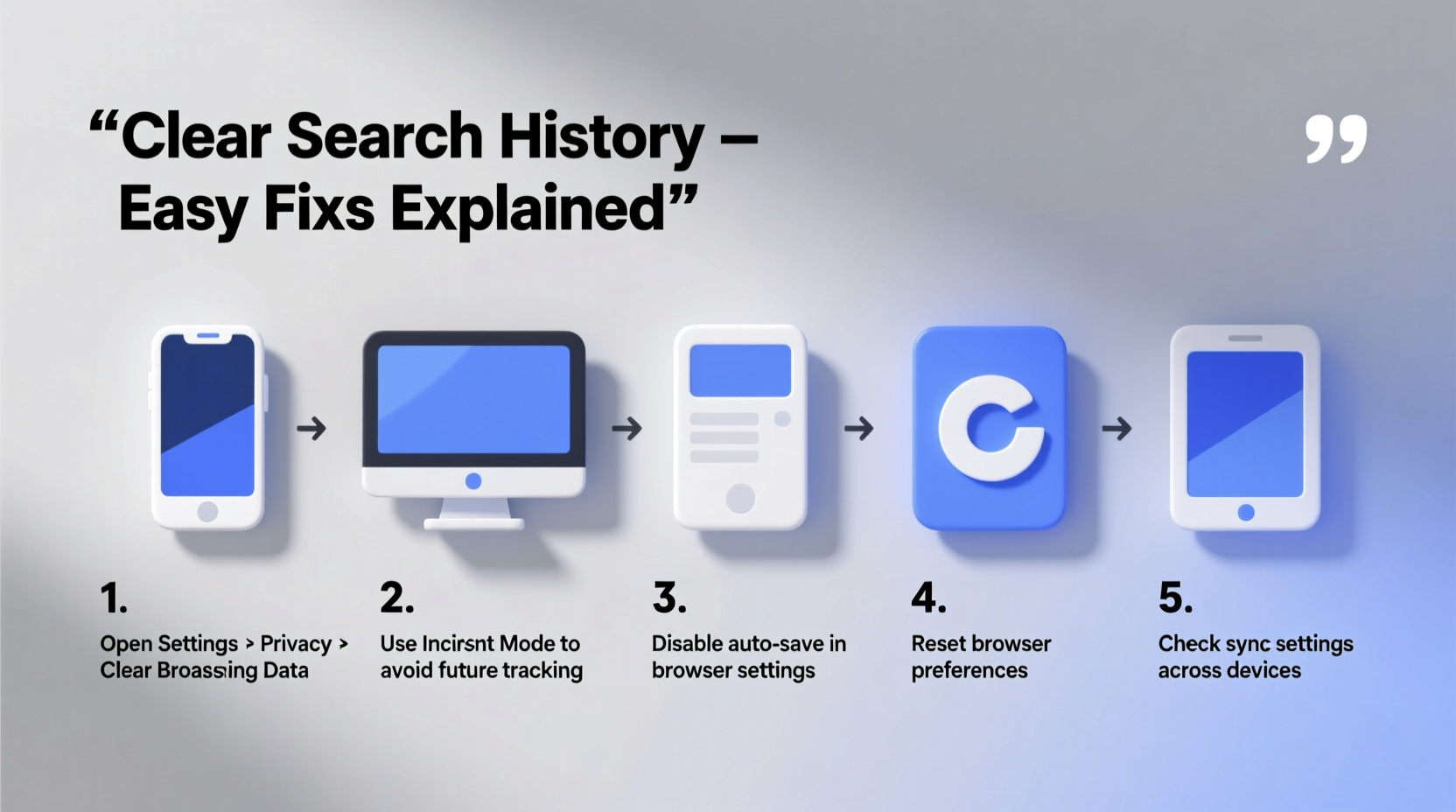
Before attempting fixes, it’s essential to understand what’s blocking the process. Several factors can interfere with clearing your search history, ranging from sync settings to software bugs. Identifying the root cause saves time and prevents repeated attempts that go nowhere.
- Synced accounts: If your browser is syncing data across multiple devices via a Google, Apple, or Microsoft account, changes made on one device may not reflect immediately—or may reappear after deletion.
- Browser extensions: Some ad blockers or privacy tools interfere with standard browser functions, including history management.
- Outdated software: Older versions of browsers or operating systems may contain bugs that prevent proper data clearing.
- Restricted permissions: On shared or managed devices (like work laptops), administrative policies may disable private browsing features.
- Storage corruption: In rare cases, corrupted cache or profile data can disrupt normal browser operations.
Step-by-Step Fixes for Clearing Search History
The following sequence outlines reliable troubleshooting steps. Start at Step 1 and proceed until the issue resolves. Most users find success within the first few actions.
- Restart your browser. A simple restart clears temporary glitches that may block access to settings.
- Check your internet connection. Sync-dependent deletions require an active connection to propagate changes.
- Disable conflicting extensions temporarily. Go to your browser’s extension menu and turn off any privacy or optimization tools.
- Clear in incognito/private mode. Open a private window, perform searches, then attempt to clear them—this isolates whether the issue lies in your regular session.
- Update your browser. Outdated versions lack patches for known bugs affecting history management.
- Sign out of your account and back in. This refreshes authentication tokens and resets sync status.
- Create a new browser profile. Corrupted user profiles often cause persistent problems; switching profiles can bypass these issues.
For Mobile Devices: Android & iOS
Mobile platforms add additional layers due to app-specific storage and background processes. To clear search history successfully:
- Force-close the browser app and reopen it.
- Go to phone settings > Apps > [Browser Name] > Storage > Clear Cache (not just history).
- Ensure “Private Search” or “Prevent Cross-Site Tracking” isn’t overriding manual deletions.
- On iOS, check Settings > Safari > Prevent Cross-Site Tracking—if enabled, some history remnants may persist despite deletion.
Do’s and Don’ts When Managing Search History
| Action | Do | Don't |
|---|---|---|
| Clearing history | Use built-in browser tools under Settings > Privacy | Rely solely on third-party cleaners without verifying source |
| Syncing accounts | Pause sync before bulk deletion, then resume | Delete history while offline if sync is critical |
| Device sharing | Use guest mode or separate profiles | Stay logged into personal accounts on public devices |
| Privacy protection | Enable auto-delete options (e.g., Google’s 3-month rule) | Assume deleted history is permanently gone from all servers |
Real Example: Sarah’s Persistent Chrome History Issue
Sarah, a freelance writer, noticed her Google Chrome history kept returning after she cleared it. She used Chrome on both her laptop and phone, synced through her Gmail account. Each time she deleted entries, they reappeared within hours.
After testing various methods, she discovered that while she had cleared history on her laptop, she hadn’t done so on her phone. Because sync was active, the phone’s saved history repopulated the cloud database, which then restored the data across all devices. Once she manually cleared history on both devices *while connected to Wi-Fi*, the deletions stuck.
Her experience highlights a key point: **sync creates consistency—but also redundancy**. Deletion must occur across all linked endpoints to be effective.
“Many users don’t realize that clearing history on one device doesn’t guarantee removal from others. True deletion requires coordination across the ecosystem.” — Dr. Alan Torres, Digital Privacy Researcher at Stanford University
Proactive Checklist: Maintain Clean Search History
To avoid recurring issues, adopt these preventive habits:
- ✅ Enable automatic history deletion (available in Chrome, Safari, and Edge)
- ✅ Review synced devices monthly and remove unused ones
- ✅ Use private browsing for sensitive searches instead of relying on post-search cleanup
- ✅ Regularly update your browser and OS to patch known bugs
- ✅ Audit installed extensions every 60 days; remove those no longer needed
- ✅ Restart your browser weekly to prevent memory leaks and cached errors
Frequently Asked Questions
Why does my search history come back after I delete it?
This typically happens due to synchronization. If one device retains the history, it can push the data back to others during the next sync cycle. Ensure you clear history on all devices linked to your account, or temporarily disable sync during deletion.
Does clearing search history improve browser speed?
Yes, especially over time. Accumulated history increases database size, slowing down autocomplete and internal search functions. Regular clearing reduces load times and improves responsiveness, particularly on older hardware.
Can websites still track me after I clear my history?
Possibly. Clearing browser history removes local records but doesn’t eliminate server-side logs or tracking cookies stored by advertisers. For stronger privacy, combine history deletion with cookie clearing, tracker blockers, and DNS privacy services like Cloudflare or NextDNS.
Take Control of Your Digital Footprint Today
Being unable to clear your search history isn’t just inconvenient—it undermines your right to digital privacy. The fixes outlined here address both surface-level bugs and deeper systemic issues related to syncing, permissions, and outdated software. By understanding how browsers manage data and applying consistent maintenance practices, you regain full control over what’s stored and what’s erased.
Start today: review your synced devices, update your browser, and run through the checklist. Small actions now prevent bigger headaches later. And remember—privacy isn’t a one-time task, but an ongoing habit worth cultivating.









 浙公网安备
33010002000092号
浙公网安备
33010002000092号 浙B2-20120091-4
浙B2-20120091-4
Comments
No comments yet. Why don't you start the discussion?