Connecting your Android phone to your car via Bluetooth or Android Auto should be a seamless experience—music, calls, navigation, all at your fingertips. But when the connection fails, it can turn a smooth drive into a frustrating ordeal. Whether your phone won’t pair at all, keeps disconnecting, or Android Auto refuses to launch, the root cause is often simpler than you think. This guide walks through every possible issue, from overlooked settings to outdated firmware, with actionable steps to get your phone and car talking again.
Common Causes of Connection Failures
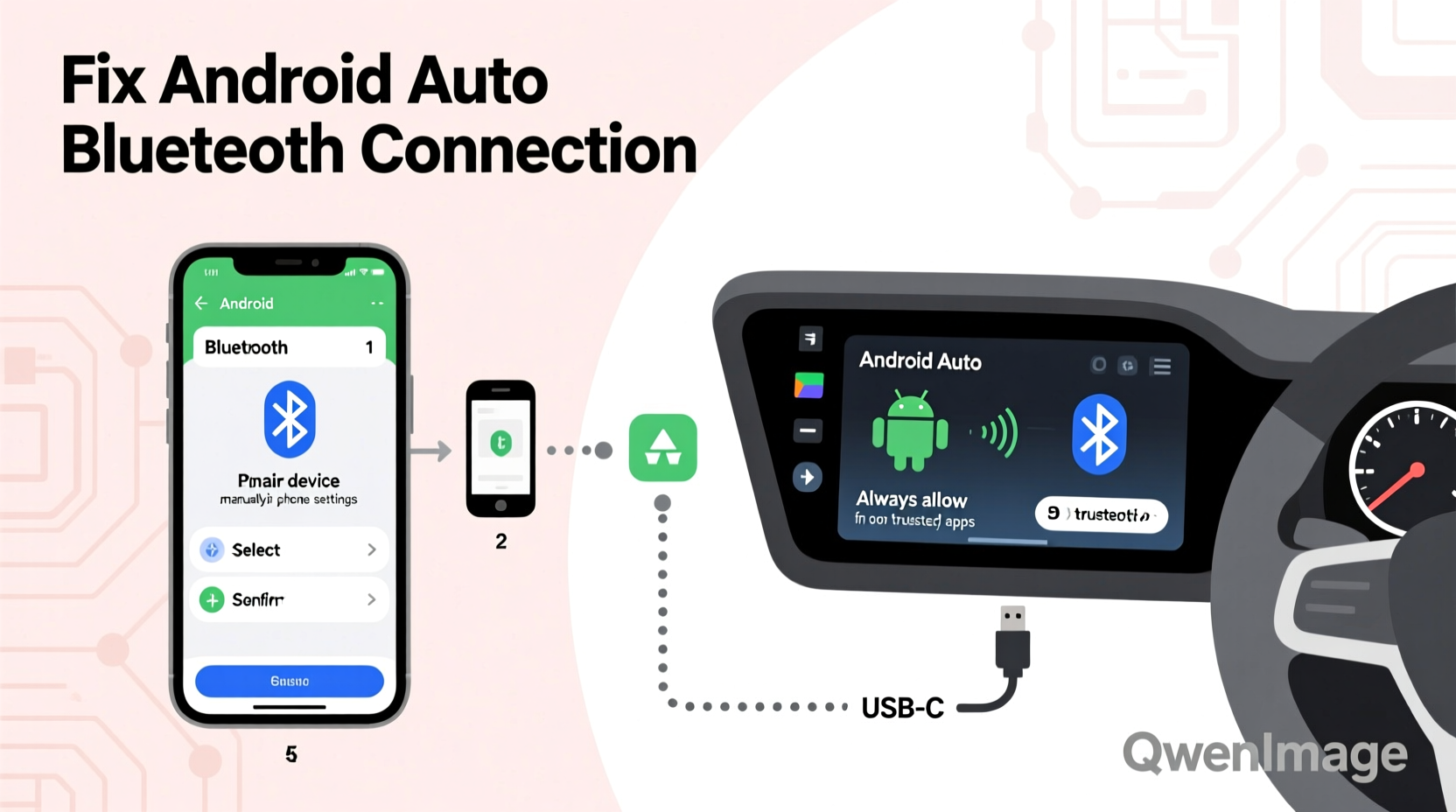
Before diving into fixes, understand what typically disrupts the link between your phone and vehicle. The most frequent culprits include:
- Bluetooth pairing conflicts – Old or corrupted pairings interfering with new connections.
- Outdated software – Either on your phone’s OS, car infotainment system, or Android Auto app.
- USB cable or port issues – For Android Auto, a damaged cable or dirty port can prevent detection.
- Disabled permissions or services – Location, Bluetooth, or USB debugging settings may be turned off.
- Incompatible hardware – Some older vehicles or phones don’t fully support Android Auto.
Addressing these areas systematically increases the odds of restoring functionality without needing professional repairs.
Step-by-Step Troubleshooting Guide
Follow this sequence in order. Most users resolve their issue within the first few steps.
- Restart both devices: Power cycle your phone and car. Turn off the ignition, restart your phone, then start the car again. This clears temporary glitches in memory.
- Check Bluetooth visibility: On your phone, go to Settings > Bluetooth and ensure it's enabled. Make sure your car is in pairing mode (consult your vehicle manual).
- Forget and re-pair the device: In your phone’s Bluetooth settings, find your car, tap the gear icon, and select “Forget.” Then re-initiate pairing from the car’s screen.
- Use a high-quality USB cable: Plug your phone directly into the car’s primary USB port (usually labeled with a phone or media icon). Avoid hubs or extension cables.
- Enable necessary permissions: Go to Settings > Apps > Android Auto > Permissions and confirm that Location, Phone, Contacts, and Microphone are allowed.
- Update software: Check for updates on your phone (Settings > System > Software Update) and in the Android Auto app via Google Play Store.
- Clear Android Auto cache: Go to Settings > Apps > Android Auto > Storage > Clear Cache. Do not clear data unless absolutely necessary.
- Test with another phone: If possible, try connecting a different Android device. If it fails too, the issue likely lies with the car’s system.
When Android Auto Starts but Crashes Immediately
If the Android Auto interface briefly appears before closing, the problem is usually app-related. Uninstall recent updates to the Android Auto app or reinstall it entirely. Also, disable any battery optimization features targeting Android Auto, as aggressive power-saving modes can terminate background processes mid-drive.
“Over 60% of Android Auto failures stem from incorrect USB cables or disabled location permissions. These are quick wins that don’t require technical expertise.” — Rajiv Mehta, Automotive Connectivity Engineer at Bosch
Do’s and Don’ts: Bluetooth & Android Auto Best Practices
| Do | Don’t |
|---|---|
| Use certified USB cables (MFI or USB-IF approved) | Use cheap, no-name cables that only charge |
| Keep both phone and car software up to date | Ignore system update notifications for months |
| Store your phone where it won’t overheat (e.g., out of direct sun) | Leave your phone on the dashboard during summer drives |
| Limit running apps while using Android Auto | Run navigation, music, and messaging apps simultaneously without closing others |
| Regularly clear Bluetooth device lists on both ends | Accumulate 10+ paired devices without maintenance |
Real-World Case: Why Sarah’s Pixel Wouldn’t Connect
Sarah, a daily commuter using a Google Pixel 6, suddenly couldn’t get Android Auto to work in her 2020 Honda CR-V. The phone would charge, but the car screen stayed stuck on “Connecting…” She tried multiple restarts and cables with no success. After reading online forums, she discovered that a recent Android security update had reset USB permissions. By going to Developer Options (enabled via tapping Build Number seven times in Settings > About Phone), she toggled “Default USB Configuration” to “File Transfer.” The next time she plugged in, Android Auto launched instantly. Her issue wasn’t hardware—it was a silent setting change buried in the OS.
This case highlights how even minor software updates can alter behavior without user notification. Regularly auditing your phone’s connectivity settings after updates prevents such surprises.
Advanced Fixes for Persistent Issues
If basic troubleshooting fails, consider these deeper solutions:
- Reset network settings on your phone: This wipes saved Wi-Fi, Bluetooth, and mobile configurations. Found under Settings > System > Reset Options. Note: You’ll need to re-pair all Bluetooth devices.
- Check car infotainment firmware: Visit your dealership or manufacturer’s website to see if a software update exists for your head unit. Some brands like Toyota and Hyundai have released patches specifically for Android Auto compatibility.
- Disable dual Bluetooth profiles: Some cars create separate entries for “Audio” and “Phone.” Delete both, then pair them together as a single device.
- Boot in Safe Mode (Android): Restart your phone in Safe Mode to disable third-party apps temporarily. If Android Auto works then, a background app (like a battery saver or firewall) is interfering.
Frequently Asked Questions
Why does my phone connect via Bluetooth but not Android Auto?
Bluetooth handles audio and calls, but Android Auto requires a stable USB data connection. Even if Bluetooth pairs successfully, a faulty cable, blocked port, or disabled USB file transfer mode can prevent Android Auto from launching. Ensure you're using a data-capable cable and that your phone prompts “Tap to start Android Auto” when connected.
Does Android Auto require internet?
No, Android Auto itself doesn’t need an internet connection to run. However, apps within it—like Google Maps, YouTube Music, or WhatsApp—do require data or Wi-Fi to function fully. Offline maps and downloaded music will still work without connectivity.
Can I use Android Auto wirelessly?
Yes—but only if your car supports wireless Android Auto and your phone runs Android 11 or higher. Supported models include select Samsung, Google Pixel, and OnePlus devices. Note: Wireless performance depends heavily on signal strength and can lag compared to wired connections.
Final Checklist Before Seeking Help
Before visiting a dealership or technician, verify the following:
- ✅ Your USB cable supports data transfer (test with a computer)
- ✅ Android Auto is updated to the latest version
- ✅ Bluetooth and Location services are enabled
- ✅ Car is in accessory or ignition-on mode
- ✅ No pending software updates on phone or car system
- ✅ Android Auto isn’t restricted by Digital Wellbeing or parental controls
- ✅ You’ve cleared the Bluetooth list on both devices and re-paired
Conclusion: Stay Connected, Drive Smarter
Losing Bluetooth or Android Auto connectivity isn’t just inconvenient—it disrupts safety and productivity on the road. But in most cases, the fix lies in careful attention to settings, cables, and updates, not hardware failure. By understanding how the ecosystem works and applying systematic troubleshooting, you regain control quickly. Don’t accept persistent disconnections as normal. Test one variable at a time, document what changes, and keep your digital driving experience smooth and reliable.









 浙公网安备
33010002000092号
浙公网安备
33010002000092号 浙B2-20120091-4
浙B2-20120091-4
Comments
No comments yet. Why don't you start the discussion?