If you've ever opened the Chromebook Task Manager expecting to close a frozen or misbehaving app, only to find that the \"End Process\" button does nothing, you're not alone. This issue frustrates many users who rely on their Chromebooks for productivity, schoolwork, or entertainment. Unlike traditional operating systems, Chrome OS operates under unique constraints that affect how processes are managed and terminated. Understanding these limitations is key to regaining control over your device’s performance.
The inability to end certain processes isn’t always a bug—it’s often by design. Chrome OS prioritizes stability and security over granular process control, which means some system-level tasks simply can’t be stopped manually. However, there are still effective ways to resolve unresponsive apps and improve overall responsiveness. Let’s explore the technical reasons behind this behavior and what you can do about it.
Why Chromebook Task Manager Doesn’t Always Allow Ending Processes
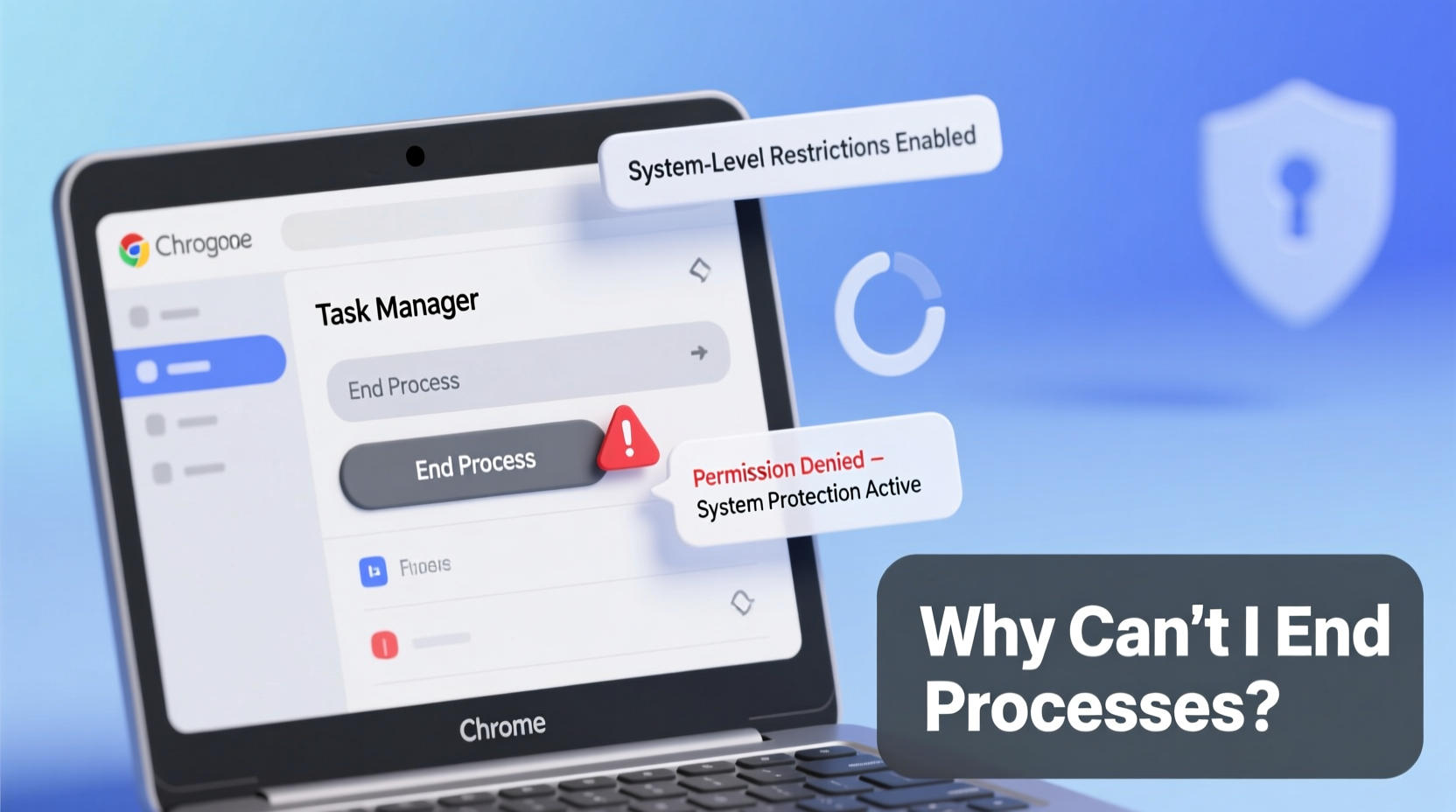
The Chromebook Task Manager (accessible via Shift + Esc) mirrors its desktop counterpart in Chrome browser but functions within the constraints of Chrome OS. It displays running processes such as tabs, extensions, apps, and background services. However, unlike Windows or macOS, Chrome OS restricts user access to core system processes for security and stability reasons.
When you attempt to end a process, several factors may prevent success:
- System-critical processes: Certain entries like “Browser,” “GPU Process,” or “Arc Container” are protected. Terminating them could crash the UI or destabilize the system.
- Android or Linux subsystems: If you’re running Android apps via Google Play or Linux (via Crostini), those environments run in isolated containers. The standard Task Manager cannot terminate processes inside them directly.
- Extension or web app persistence: Some progressive web apps (PWAs) or background extensions restart automatically even after being killed.
- Lack of elevated privileges: Regular users don’t have root-level access, so they can’t force-kill deeply integrated services.
“Chrome OS is built around sandboxing and process isolation. While this enhances security, it also limits direct user intervention in process management.” — Dr. Lena Patel, Senior Systems Analyst at OpenWeb Foundation
What You Can Actually End (and What You Can’t)
Not all hope is lost. While some processes are off-limits, others respond well to manual termination. Knowing the difference helps avoid wasted effort.
| Process Type | Can Be Ended? | Notes |
|---|---|---|
| Individual browser tabs | ✅ Yes | High memory use? End it safely. |
| Extensions (e.g., ad blockers) | ✅ Yes | May auto-restart if set to “Allow in background.” |
| Progressive Web Apps (PWAs) | ✅ Yes | Same as tabs; behaves like standalone sites. |
| Browser (main process) | ❌ No | Killing this crashes Chrome OS shell. |
| GPU Process | ❌ No | Hardware-accelerated rendering; protected. |
| ARC Container (Android) | ❌ No | Use Android settings instead. |
| Crostini (Linux) | ❌ No | Requires terminal commands inside Linux environment. |
Step-by-Step Guide to Regain Control When Processes Won’t Close
If an app or tab refuses to respond and won’t close through normal means, follow this structured approach to resolve the issue without rebooting—unless absolutely necessary.
- Open Task Manager: Press
Shift + Esc. Confirm it loads and shows active processes. - Identify the offender: Look for unusually high CPU or Memory usage. Sort by clicking column headers.
- Select and click “End Process”: Try ending the specific tab or extension. Wait 5 seconds.
- Check for response: If the process disappears from the list, it was successfully terminated.
- If it persists: Attempt to close the tab manually in the browser. Right-click the tab and choose “Close.”
- Hard refresh: For unresponsive PWAs or web apps, press
Ctrl + Shift + Rto bypass cache and reload. - Disable extensions temporarily: Go to
chrome://extensions, disable all, then re-enable one by one to isolate the culprit. - Restart the browser session: If nothing works, sign out (
Ctrl + Shift + Qtwice) and log back in. - Last resort: Reboot: Hold
Power + Refreshkeys for 3 seconds to force restart.
Real Example: Student Struggles with Zoom Freezing During Exams
A college student using a Chromebook for online exams reported recurring freezes during Zoom sessions. Each time, the Task Manager showed Zoom consuming over 1.2 GB of RAM, but clicking “End Process” had no effect. Attempts to close the tab failed, forcing a full reboot—disrupting the exam.
After investigation, the root cause was identified: a conflicting screen-capture extension used for note-taking was creating duplicate video processes. Even when disabled, it left orphaned threads. The solution involved:
- Removing the problematic extension entirely.
- Using Zoom through the official PWA installed from the Chrome Web Store (not a regular tab).
- Setting Zoom to “Don’t allow” background activity in Site Settings.
Post-adjustment, the student could now end Zoom cleanly via Task Manager when needed. Performance improved significantly, and freezes ceased.
Troubleshooting Checklist: Fix Unkillable Processes
Use this checklist to systematically address issues when processes resist termination:
- ❏ Update Chrome OS to the latest version (Settings > About ChromeOS)
- ❏ Clear browsing data for sites with heavy scripts (Settings > Privacy > Clear browsing data)
- ❏ Disable all extensions and test performance
- ❏ Remove unused PWAs and reinstall critical ones
- ❏ Check for malware using
chrome://settings/cleanup - ❏ Restart the Chromebook to clear residual processes
- ❏ Reset Chrome OS settings (if problem persists—Settings > Advanced > Reset settings)
Frequently Asked Questions
Why does “End Process” do nothing in Chromebook Task Manager?
Sometimes the interface lags or the process is system-protected. Not all entries are user-killable. System processes like GPU or Browser are essential and cannot be terminated without risking instability.
Can I force stop Android apps on Chromebook?
Yes, but not through Task Manager. Instead, go to Settings > Apps > See all apps, find the Android app, and select “Force Stop.” This is equivalent to killing a mobile app on Android.
Is there a command-line alternative to Task Manager?
For Linux apps (Crostini), yes. Open the Terminal, type htop or ps aux, and use kill [PID] to stop specific processes. Note: This only affects the Linux container, not Chrome OS itself.
Conclusion: Work Smarter Within Chrome OS Limits
The inability to end certain processes in Chromebook Task Manager stems from intentional design choices focused on security and reliability—not oversight. While it may feel limiting compared to full desktop OS experiences, understanding what you can and can’t control empowers smarter troubleshooting.
Instead of fighting the system, work with its strengths: prioritize managing tabs and extensions, keep your OS updated, and leverage built-in tools like site permissions and app controls. Most performance issues stem from web content or third-party add-ons, not the OS itself.









 浙公网安备
33010002000092号
浙公网安备
33010002000092号 浙B2-20120091-4
浙B2-20120091-4
Comments
No comments yet. Why don't you start the discussion?