Missing incoming calls can be more than just an inconvenience—it can disrupt work, delay urgent communication, and cause unnecessary stress. Whether your phone rings once and drops or doesn’t ring at all, the issue may stem from a variety of sources, ranging from simple settings misconfigurations to carrier-level problems. Understanding the root causes and knowing how to systematically troubleshoot them is essential for restoring reliable call functionality.
Common Reasons You Can’t Receive Calls
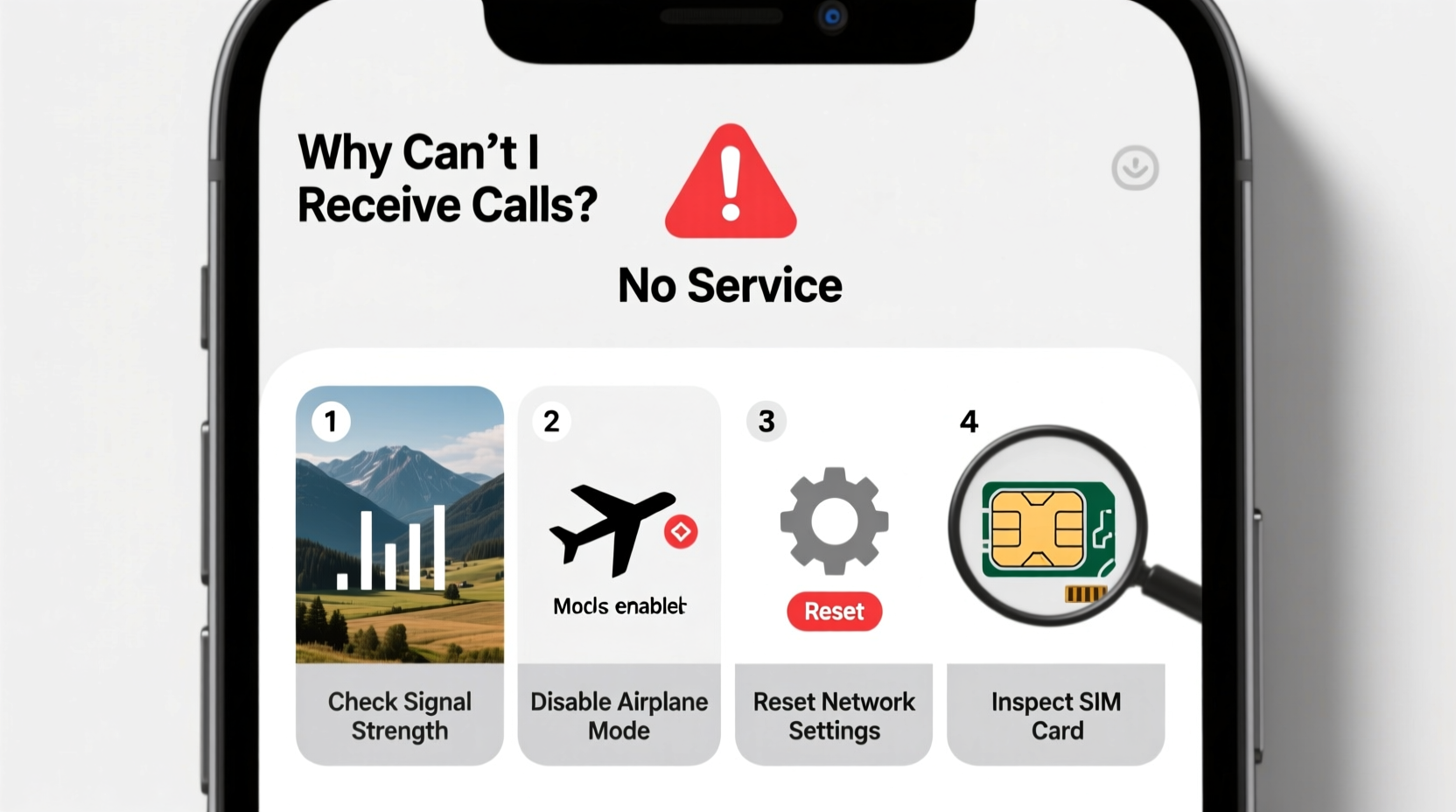
Before diving into fixes, it’s important to recognize that poor call reception isn’t always due to network strength. Multiple layers—software, hardware, account status, and user settings—can interfere with incoming calls. Below are the most frequent culprits:
- Do Not Disturb or Airplane Mode enabled: These modes silence or block incoming calls entirely.
- Call forwarding activated: Accidentally redirecting calls to another number without realizing it.
- Blocked numbers: You may have blocked the caller, or your number could be flagged by their device.
- Network or signal issues: Weak cellular reception or temporary outages in your area.
- Carrier service interruption: Billing issues, suspended accounts, or technical faults on the provider’s end.
- Software glitches: Bugs in the operating system or dialer app can prevent proper call handling.
- Dual SIM confusion: On dual-SIM phones, the wrong line might be set as default for calls.
- Hardware failure: Damaged antennas or internal components affecting signal reception.
Step-by-Step Troubleshooting Guide
Follow this logical sequence to isolate and resolve the issue efficiently:
- Verify basic phone status: Ensure the device is powered on, not in Airplane Mode, and has visible signal bars.
- Check Do Not Disturb settings: Go to Settings > Sound (or Notifications) and confirm DND is off.
- Review call forwarding: Dial
*#21#on Android or check Settings > Phone > Call Forwarding on iOS to see if active. - Test with another device: Have someone call you from a different phone to rule out caller-side blocking.
- Restart your phone: A reboot clears temporary software hiccups affecting call services.
- Check SIM card: Remove and reinsert the SIM. Look for damage or corrosion.
- Update software: Install any pending OS or carrier updates that may fix known bugs.
- Contact your carrier: Confirm your account is active and there are no service restrictions.
Troubleshooting Table: Do’s and Don’ts
| Action | Do | Don’t |
|---|---|---|
| When calls aren’t coming through | Restart your phone and test with a known working number | Assume it’s the other person’s fault immediately |
| Checking call settings | Verify call forwarding and blocked contacts list | Ignore recent changes you may have made to settings |
| Dealing with weak signal | Move to a window or outdoor area; try Wi-Fi calling | Stay in basements or concrete-heavy buildings expecting better reception |
| Contacting carrier support | Ask about account status, network outages, and IMEI registration | Hang up without noting reference numbers or support details |
Real-World Example: The Case of the Silent iPhone
Sarah, a freelance designer in Chicago, suddenly stopped receiving client calls. Her phone showed full signal, but incoming calls went straight to voicemail. She checked volume and ringtones—fine. Then she remembered enabling Focus Mode during a meeting the previous day. Upon reviewing her settings, she found that “Work” Focus was still active and configured to allow calls only from starred contacts. After adjusting the mode to permit all calls or disabling it entirely, her phone began ringing normally again.
This scenario highlights how modern smartphone features, while helpful, can inadvertently disrupt core functions like call reception when left unattended.
Expert Insight: What Carriers See That You Don’t
“Many ‘no incoming calls’ cases we see are due to silent call barring or account suspensions users aren’t aware of. We also frequently find that outdated APN settings or unrecognized IMEIs block service—even with a good signal.” — Jamal Reed, Senior Network Support Engineer at MetroNet Communications
Carriers maintain backend systems that monitor device legitimacy, billing compliance, and network compatibility. If your phone was recently unlocked, switched carriers, or had unpaid bills, these invisible flags can prevent call delivery even if the device appears functional.
Quick Checklist: Restore Incoming Calls Fast
Use this checklist as a rapid diagnostic tool when calls stop coming through:
- ✅ Is the phone powered on and showing signal?
- ✅ Are Airplane Mode and Do Not Disturb disabled?
- ✅ Is call forwarding turned off? (Dial
*#21#to verify) - ✅ Are you accidentally blocking the caller?
- ✅ Has anyone successfully reached you recently?
- ✅ Is your account active and paid up?
- ✅ Did a recent update change call settings?
- ✅ Does the SIM appear secure and undamaged?
- ✅ Have you tried Wi-Fi calling as a workaround?
- ✅ Did a factory reset (last resort) restore function?
Frequently Asked Questions
Why do some people’s calls go through while others don’t?
This often points to selective blocking, either manually or via spam filters. Some phones automatically silence unknown numbers. Check Settings > Phone > Silence Unknown Callers (iOS) or Spam Protection (Android).
My phone rings once and then cuts off—what does that mean?
A single ring followed by disconnection usually indicates a network handoff failure or carrier-side routing issue. It can also happen if the caller has poor signal or your number is temporarily flagged. Restarting the phone or switching between LTE and 5G may help stabilize the connection.
Can a virus prevent me from receiving calls?
True malware that blocks calls is rare on mobile devices, especially iPhones. However, malicious apps with call management permissions could theoretically interfere. If you suspect this, uninstall recently downloaded apps related to calls, voicemail, or optimization.
Final Steps and When to Seek Help
If you’ve completed all the steps above and still can’t receive calls, consider these final actions:
- Try your SIM in another phone: If calls work there, the issue is with your device.
- Test another SIM in your phone: If calls come through, your original SIM may be faulty.
- Request a replacement SIM: Carriers provide free replacements—this resolves many silent reception issues.
- Perform a factory reset: As a last resort, back up data and reset the phone to eliminate software corruption.
If none of these solutions work, the problem may lie with hardware damage—such as a failed antenna or baseband chip—requiring professional repair or device replacement.
“Over 70% of call reception issues are resolved before reaching hardware diagnostics. Most people overlook small settings toggles that have big impacts.” — Lisa Tran, Mobile Support Lead at TechAid Solutions
Conclusion: Take Control of Your Connectivity
Not receiving calls doesn’t have to be a mystery. With a methodical approach, most issues can be identified and fixed within minutes. From checking silent modes to verifying carrier status, each step brings you closer to reliable communication. Don’t wait for critical calls to go unanswered—audit your phone’s call settings monthly and stay proactive about updates and account health.









 浙公网安备
33010002000092号
浙公网安备
33010002000092号 浙B2-20120091-4
浙B2-20120091-4
Comments
No comments yet. Why don't you start the discussion?