If you're unable to receive money through Apple Pay, you're not alone. Many users encounter unexpected roadblocks when trying to accept payments via iPhone, iPad, or Apple Watch. Whether it's a friend sending cash through Messages, a business transaction, or a refund, the inability to receive funds can be frustrating — especially when the issue seems invisible. The good news is that most problems are fixable with targeted troubleshooting. This guide walks you through real-world causes, structured diagnostics, and verified fixes so you can get your Apple Pay receiving function working again.
Why You Might Not Be Able to Receive Money on Apple Pay
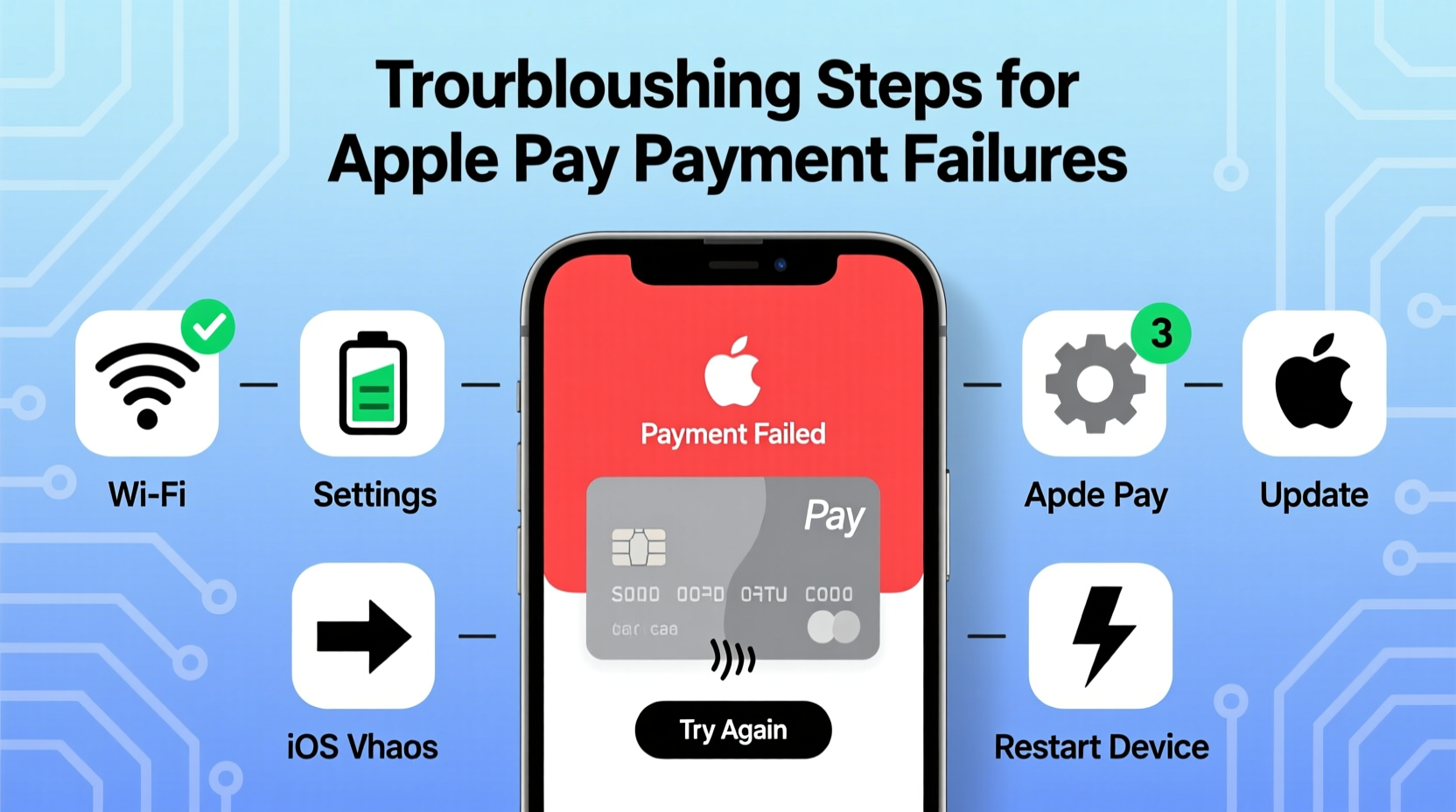
Apple Pay supports both sending and receiving money through Apple Cash, which is integrated into the Wallet app and iMessage. However, several factors can prevent incoming transactions:
- Your Apple Cash account isn’t set up or verified.
- You’re using an unsupported device or iOS version.
- The sender’s method of transfer isn’t compatible (e.g., using Sendy instead of Messages).
- Banking or identity verification is pending.
- iCloud or Messages settings are misconfigured.
- Regional restrictions apply (Apple Cash is only available in the U.S.).
Before diving into complex fixes, confirm whether the feature is even available in your region. Apple Cash, required for peer-to-peer payments, is currently limited to users with a U.S. billing address, Social Security Number, and eligible debit card.
Step-by-Step Troubleshooting Guide
Follow this logical sequence to identify and resolve the root cause preventing you from receiving money.
- Verify Apple Cash eligibility: Open Wallet, tap your Apple Cash card, and check if it displays “Set Up” or “Pending Verification.” If so, complete identity verification via Apple’s secure portal.
- Update iOS: Go to Settings > General > Software Update. Apple frequently patches bugs related to Wallet and iMessage. Install any available updates.
- Check Messages settings: Navigate to Settings > Messages and ensure iMessage is turned on. Confirm your phone number and Apple ID email are selected under “Send & Receive.”
- Restart iMessage: Toggle iMessage off, wait 30 seconds, then turn it back on. This resets connection to Apple’s servers.
- Re-add your debit card: Remove and re-add the linked debit card in Wallet. Sometimes outdated card data disrupts transaction processing.
- Sign out and back into iCloud: In Settings > [Your Name], tap “Sign Out,” then sign in again. This refreshes authentication tokens critical for Apple Cash.
Common Fixes in Practice: A Real Example
Consider Sarah, a freelance designer based in Austin, Texas. She recently upgraded her iPhone and noticed clients’ payments weren’t arriving via Apple Pay. Her messages showed “Payment Pending” indefinitely. After checking her Wallet, she realized her Apple Cash card wasn’t visible.
Sarah followed these steps:
- She confirmed her iOS was up to date (iOS 17.5).
- She navigated to Wallet, tapped the “+” sign, and chose “Apple Cash.”
- Apple prompted her to verify her identity using her SSN and driver’s license photo.
- Within 15 minutes, her Apple Cash card appeared, and she received a test $5 from a colleague instantly.
The issue was incomplete setup after device migration. Her case underscores the importance of verifying Apple Cash activation post-backup or upgrade.
Do’s and Don’ts When Troubleshooting Apple Pay Receipts
| Do | Don't |
|---|---|
| Use a U.S.-issued debit card from a supported bank (e.g., Chase, Bank of America) | Try linking credit cards for receiving money — they’re not supported for Apple Cash deposits |
| Enable two-factor authentication on your Apple ID | Ignore verification emails or SMS from Apple — they’re essential for activation |
| Test with a small amount from a trusted contact | Assume the sender’s error without confirming your own settings first |
| Keep your legal name in Apple ID matching your bank records | Use temporary emails or aliases in your Apple ID profile |
“Over 60% of Apple Pay receipt failures stem from uncompleted identity verification or outdated software. The fix is often simpler than users expect.” — Jordan Lee, Senior Support Analyst at Apple Authorized Service Provider
Troubleshooting Checklist
Use this checklist to systematically eliminate possible causes:
- ✅ Is Apple Cash enabled in the Wallet app?
- ✅ Have I completed identity verification with Apple?
- ✅ Is my device running iOS 11.2 or later?
- ✅ Is iMessage activated and linked to my phone number?
- ✅ Is my debit card active and issued by a U.S. bank?
- ✅ Have I restarted my device after making changes?
- ✅ Am I signed in to iCloud with two-factor authentication?
- ✅ Is my billing address set to a U.S. location?
Frequently Asked Questions
Why does the sender see “Delivery Failed” when sending me money?
This usually means your Apple Cash account isn’t active or your iMessage isn’t properly configured. Ask the sender to check if your name appears with a blue iMessage bubble. Green SMS bubbles indicate the message isn’t going through Apple’s encrypted network, blocking payment delivery.
Can I receive Apple Pay money without a debit card linked?
No. To receive and hold funds via Apple Cash, you must have a valid U.S. debit card from a supported financial institution added to your Wallet. The card verifies your identity and enables fund withdrawals.
How long does Apple take to verify identity for Apple Cash?
Most verifications complete within minutes. However, if additional documentation is needed, it may take up to 24–48 hours. Delays often occur when uploaded IDs are blurry or names don’t match Apple ID details.
When to Contact Apple Support
If you’ve completed all troubleshooting steps and still can’t receive money, it’s time to escalate. Persistent issues may involve backend account flags, fraud prevention locks, or regional data mismatches. Contact Apple Support via:
- The Apple Support app on your iPhone
- Phone: 1-800-MY-APPLE (U.S. customers)
- Chat support at support.apple.com
Have the following ready before contacting them:
- Last four digits of your SSN
- Photo ID (driver’s license or passport)
- Debit card information
- A detailed description of steps already taken
Support agents can view system logs and initiate manual verification processes unavailable to users.
Conclusion: Regain Control of Your Apple Pay Experience
Being unable to receive money on Apple Pay doesn’t have to be a long-term setback. Most issues arise from configuration gaps, outdated systems, or incomplete verification — all of which are correctable. By methodically checking your Apple Cash status, updating software, and ensuring your identity and banking details are current, you can restore full functionality in under an hour. Don’t let a technical hiccup disrupt your personal or professional transactions. Take action today: open your Wallet, verify your status, and make sure you’re ready to receive every dollar sent your way.









 浙公网安备
33010002000092号
浙公网安备
33010002000092号 浙B2-20120091-4
浙B2-20120091-4
Comments
No comments yet. Why don't you start the discussion?