If your phone suddenly stops sending or receiving text messages, it can be more than just an inconvenience—it disrupts communication with family, work, and essential services. While SMS (Short Message Service) is one of the oldest mobile features, it still plays a vital role in daily connectivity. The good news: most SMS problems have straightforward fixes. Whether you're using an iPhone or Android device, understanding the root causes—ranging from network settings to carrier restrictions—can get your messaging back on track quickly.
Common Causes of SMS Delivery Failures
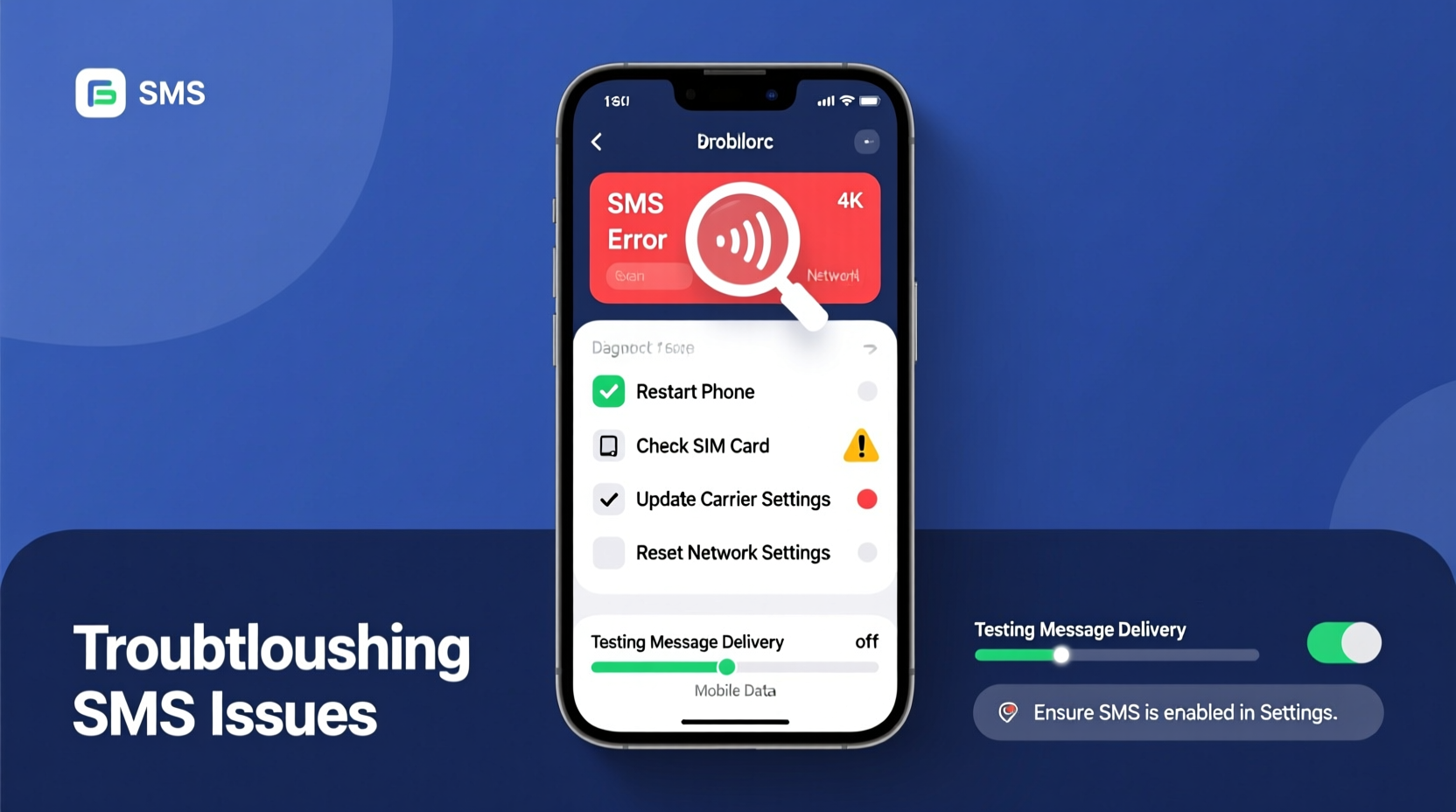
SMS issues rarely stem from a single source. Instead, they’re often the result of overlapping factors involving hardware, software, network configuration, or carrier policies. Identifying the underlying cause is the first step toward resolution.
- Network connectivity problems: Weak or absent cellular signal prevents message transmission.
- Incorrect message settings: MMS, SMS, or iMessage settings may be misconfigured.
- Carrier service outages: Temporary disruptions affect SMS delivery across regions.
- Blocked contacts or numbers: Accidental blocks prevent incoming messages.
- Outdated software: OS bugs or outdated carrier settings interfere with messaging.
- Full message inbox: Some older devices stop receiving messages when storage is full.
Step-by-Step Troubleshooting Guide
Follow this logical sequence to diagnose and resolve SMS issues efficiently. Start with basic checks before moving to advanced solutions.
- Check signal strength. Ensure you have at least one bar of cellular service. Try moving to a different location or near a window.
- Verify airplane mode is off. Accidentally enabled airplane mode disables all wireless communications.
- Test SMS with another contact. Rule out if the issue is specific to one person or number.
- Send a test message. Attempt to send a simple text to a known working number.
- Reboot the device. A full restart clears temporary memory glitches affecting messaging apps.
- Update your operating system. Install any pending iOS or Android updates that may contain bug fixes.
- Update carrier settings. On iPhone, go to Settings > General > About. On Android, check under Settings > Network & Internet > Carrier.
- Reset network settings. This restores Wi-Fi, Bluetooth, and cellular configurations to default (note: this erases saved networks).
iOS vs. Android: Key Differences in SMS Handling
Apple and Google handle text messaging differently, especially when it comes to distinguishing between SMS and data-based messaging (iMessage/RCS). Confusion between these systems often leads users to believe SMS isn’t working when it’s actually a switch to internet-based messaging.
| Feature | iOS (iPhone) | Android |
|---|---|---|
| Default Messaging | iMessage (blue bubbles) over data; SMS (green bubbles) via carrier | SMS by default; RCS optional via Google Messages |
| Data Required? | No for SMS; yes for iMessage | No for SMS; yes for enhanced features (RCS) |
| Group Messaging | Uses MMS (data charge may apply) | Relies on MMS or RCS depending on settings |
| Troubleshooting Path | Disable iMessage to force SMS-only mode | Ensure SMS is selected as default in messaging app |
“Many iPhone users don’t realize their green text messages mean SMS is active, while blue indicates iMessage. When iMessage fails, falling back to SMS is automatic—if properly configured.” — David Lin, Mobile Network Analyst at ConnectWire Labs
Advanced Fixes for Persistent SMS Problems
If basic troubleshooting fails, deeper interventions may be required. These steps target software conflicts, corrupted settings, or carrier-level mismatches.
Check APN Settings (Android)
Access Point Names (APN) control how your phone connects to carrier data networks, which are essential for MMS. Incorrect APN settings block picture and group messages.
- Go to Settings > Network & Internet > Mobile Network > Advanced > Access Point Names.
- Select your carrier’s APN (e.g., “T-Mobile Web” or “Verizon Internet”).
- Verify fields like APN name, MMSC, and MMS proxy match official carrier values (available online).
- Tap the three-dot menu and select \"Save.\"
Toggle iMessage and SMS Settings (iPhone)
Apple devices sometimes fail to fall back to SMS when iMessage is unavailable.
- Navigate to Settings > Messages.
- Turn off iMessage and wait 30 seconds.
- Turn iMessage back on.
- Ensure “Send as SMS” is enabled so messages default to SMS when iMessage fails.
Reinstall SIM Card
A loose or dirty SIM card can interrupt network registration.
- Power off the phone.
- Remove the SIM tray using a pin.
- Clean the SIM gently with a dry cloth.
- Reinsert and power the device back on.
Mini Case Study: Resolving Intermittent SMS Failure
Sarah, a freelance project manager in Denver, noticed she wasn’t receiving confirmation texts from her bank or ride-share apps. Her iPhone showed full signal, and calls worked fine. Initial troubleshooting revealed that iMessage was active but failing intermittently due to weak Wi-Fi. Since “Send as SMS” was disabled, failed iMessages weren’t falling back to SMS. After enabling the setting and restarting her phone, SMS delivery resumed immediately. She also updated her carrier settings, which had not refreshed since a recent network upgrade by her provider.
This case highlights how reliance on internet-based messaging can mask underlying SMS readiness—and why fallback options matter.
Preventative Checklist: Maintain Reliable Text Messaging
Use this checklist monthly to avoid future SMS disruptions:
- ✅ Reboot your phone at least once a week to clear background processes.
- ✅ Check for OS and carrier updates monthly.
- ✅ Confirm SMS is set as default messaging method (especially on Android).
- ✅ Verify no numbers are accidentally blocked.
- ✅ Test SMS functionality with a trusted contact every few weeks.
- ✅ Keep your messaging app updated—especially third-party apps like Samsung Messages or Google Messages.
Frequently Asked Questions
Why do some texts arrive while others don’t?
Inconsistent delivery often points to spotty network coverage, intermittent carrier outages, or selective blocking. It can also occur if the sender uses a third-party app that doesn’t reliably deliver to SMS. Check your call log—if calls drop frequently, the issue is likely network-related.
Can SMS be blocked by antivirus or parental control apps?
Yes. Some security apps include spam filters that mistakenly flag legitimate messages. Similarly, parental controls may restrict SMS from unknown numbers. Review app permissions and filtering rules in your security suite.
What should I do if my carrier says everything is fine?
If customer support confirms no outage, perform a factory reset as a last resort (after backing up data). This eliminates deep software corruption. Alternatively, test your SIM in another device—if SMS works there, the issue is with your phone’s software or hardware.
Conclusion: Regain Control Over Your Messaging
Not being able to send or receive texts breaks a fundamental line of communication. But in most cases, the fix lies within reach—whether it’s toggling a setting, updating software, or simply restarting your phone. Understanding the difference between SMS, MMS, and data-based messaging empowers you to diagnose issues accurately. Don’t accept poor messaging performance as normal. With regular maintenance and proactive checks, SMS reliability can be restored and sustained.









 浙公网安备
33010002000092号
浙公网安备
33010002000092号 浙B2-20120091-4
浙B2-20120091-4
Comments
No comments yet. Why don't you start the discussion?