If you're an iPhone user struggling to send messages to Android contacts, you're not alone. This common issue affects millions of users who rely on cross-platform communication. Messages that fail to deliver, appear green instead of blue, or show \"Not Delivered\" can disrupt personal and professional conversations. The root cause often lies in how Apple's iMessage system interacts—or fails to interact—with non-Apple devices. Understanding the technical underpinnings and applying targeted fixes can resolve most problems quickly.
Understanding iMessage vs. SMS/MMS
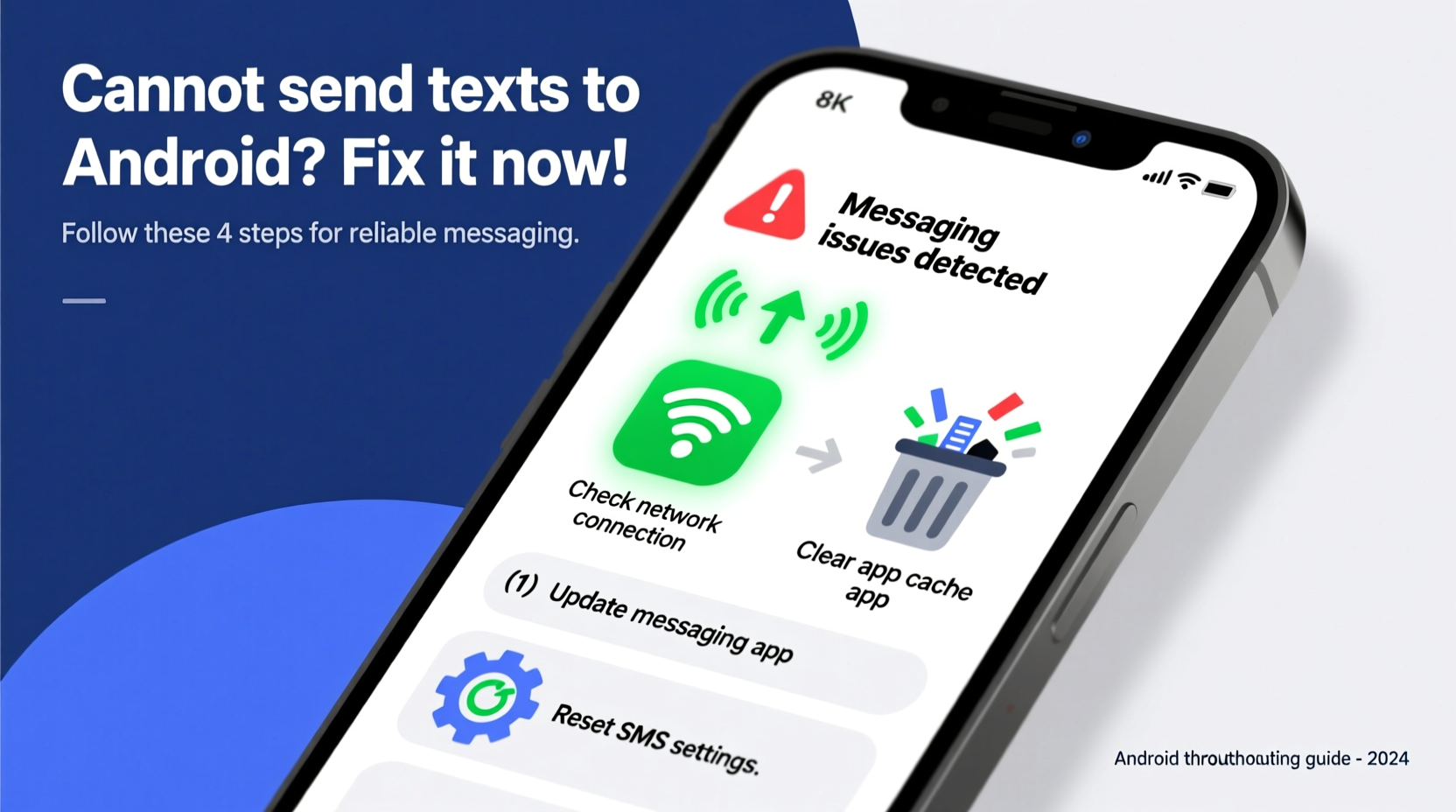
iMessage is Apple’s proprietary messaging service that works only between Apple devices using Wi-Fi or cellular data. When your iPhone detects another Apple device, it sends messages via iMessage (displayed in blue). However, when communicating with Android phones, your iPhone should automatically fall back to standard SMS/MMS over your carrier’s network (shown in green).
The problem arises when this fallback fails. Instead of sending a traditional text, the message may remain stuck as an undelivered iMessage, especially if the recipient’s phone number was previously associated with an iPhone. This miscommunication prevents the message from being routed correctly through the carrier network.
“Many iMessage delivery issues stem from outdated carrier records or incorrect number registration in Apple’s ecosystem.” — David Lin, Senior Network Engineer at MobileConnect Solutions
Step-by-Step Guide to Restore Cross-Platform Messaging
Follow this structured sequence to systematically eliminate potential causes:
- Check Internet Connection: Ensure your iPhone has stable Wi-Fi or cellular data. iMessage requires connectivity to determine recipient compatibility.
- Verify Recipient Number Format: Confirm the contact’s number includes the correct country code and no special characters.
- Disable and Re-enable iMessage:
- Go to Settings → Messages.
- Toggle off iMessage.
- Wait 30 seconds, then toggle it back on.
- This forces your device to re-register with Apple’s servers.
- Restart Your iPhone: A simple reboot clears temporary glitches affecting message routing.
- Update Carrier Settings: Go to Settings → General → About. If an update is available, install it immediately.
- Reset Network Settings: As a last resort, go to Settings → General → Transfer or Reset iPhone → Reset → Reset Network Settings. Note: This erases saved Wi-Fi passwords.
Dealing with Ported Numbers and Legacy iMessage Registration
A frequent but overlooked cause occurs when someone switches from iPhone to Android, but their phone number remains registered with Apple’s iMessage service. In such cases, messages from iPhones continue trying—and failing—to send via iMessage, even though the recipient now uses Android.
Apple provides a web-based solution for this exact scenario. Visit Apple’s iMessage deregistration page and enter the affected Android user’s phone number. You’ll receive a confirmation code via SMS. Once verified, the number is removed from Apple’s iMessage registry, forcing all future messages to route as SMS.
This step is crucial when contacting someone who recently switched platforms. Without deregistration, even perfectly functioning iPhones will fail to deliver texts.
Common Pitfalls and What to Avoid
| Do’s | Don’ts |
|---|---|
| Double-check contact numbers before sending | Assume the recipient blocked you without verifying other causes |
| Use the official Apple deregistration tool for ported numbers | Rely solely on third-party websites claiming to fix iMessage issues |
| Keep iOS and carrier settings updated | Ignore “Not Delivered” warnings—investigate promptly |
| Test messaging with multiple Android contacts to isolate the issue | Reinstall apps or reset all settings before trying simpler fixes |
Real-World Example: Resolving a Persistent Delivery Failure
Sarah, a small business owner, couldn’t reach her contractor, James, via text. All messages appeared in blue and showed “Not Delivered.” She assumed her phone was faulty and nearly visited the Apple Store. Instead, she called James and learned he’d switched to a Samsung Galaxy three months prior.
Sarah used Apple’s deregistration tool and entered James’s number. Within two minutes, she received a confirmation SMS on his Android phone. Her next message sent successfully as a green bubble SMS. The entire process took less than five minutes and saved her time and frustration.
This case highlights how a simple registration mismatch—not hardware failure or account error—can mimic serious technical problems.
Troubleshooting Checklist
- ✅ Confirm the recipient uses an Android device
- ✅ Check that your iPhone has active cellular or Wi-Fi connection
- ✅ Verify the contact’s number is correctly formatted
- ✅ Toggle iMessage off and on in Settings
- ✅ Restart your iPhone
- ✅ Check for and install carrier updates
- ✅ Use Apple’s iMessage deregistration tool if the recipient switched from iPhone
- ✅ Test with another Android contact to confirm functionality
- ✅ Contact your carrier if SMS fails across multiple recipients
Frequently Asked Questions
Why do my texts to Android show as blue and fail to send?
Blue bubbles indicate attempted iMessage delivery. If the recipient no longer uses an iPhone but their number is still registered with Apple’s iMessage service, your iPhone won’t switch to SMS. Use Apple’s deregistration tool to resolve this.
Can I fix this without restarting my phone?
You can try disabling and re-enabling iMessage first. However, if the issue persists, a restart often resolves lingering network or app-level glitches that prevent proper message routing.
Does turning off iMessage stop all my messages from sending?
No. When iMessage is disabled, your iPhone automatically sends messages as SMS (green bubbles) to all contacts, including other iPhone users. You’ll still be able to communicate, just without iMessage features like read receipts or typing indicators.
Conclusion: Regain Reliable Communication Today
Being unable to send texts to Android users is more common than most realize, but it’s rarely a permanent flaw. With the right knowledge and tools, you can diagnose and fix the issue in minutes. Whether it’s a misregistered phone number, outdated carrier settings, or a simple connectivity hiccup, each obstacle has a clear solution. Don’t let green bubbles intimidate you—understanding the difference between iMessage and SMS empowers you to take control of your messaging experience.









 浙公网安备
33010002000092号
浙公网安备
33010002000092号 浙B2-20120091-4
浙B2-20120091-4
Comments
No comments yet. Why don't you start the discussion?