Sharing your real-time location is a key feature in today’s connected world—whether you're meeting up with friends, coordinating deliveries, or ensuring family members know you’ve arrived safely. But when the “Share Location” button fails, freezes, or shows no data, it can cause frustration and delay. This guide dives deep into the most common causes behind location-sharing failures and provides actionable, tested solutions for both iOS and Android users.
Common Causes of Location-Sharing Failures
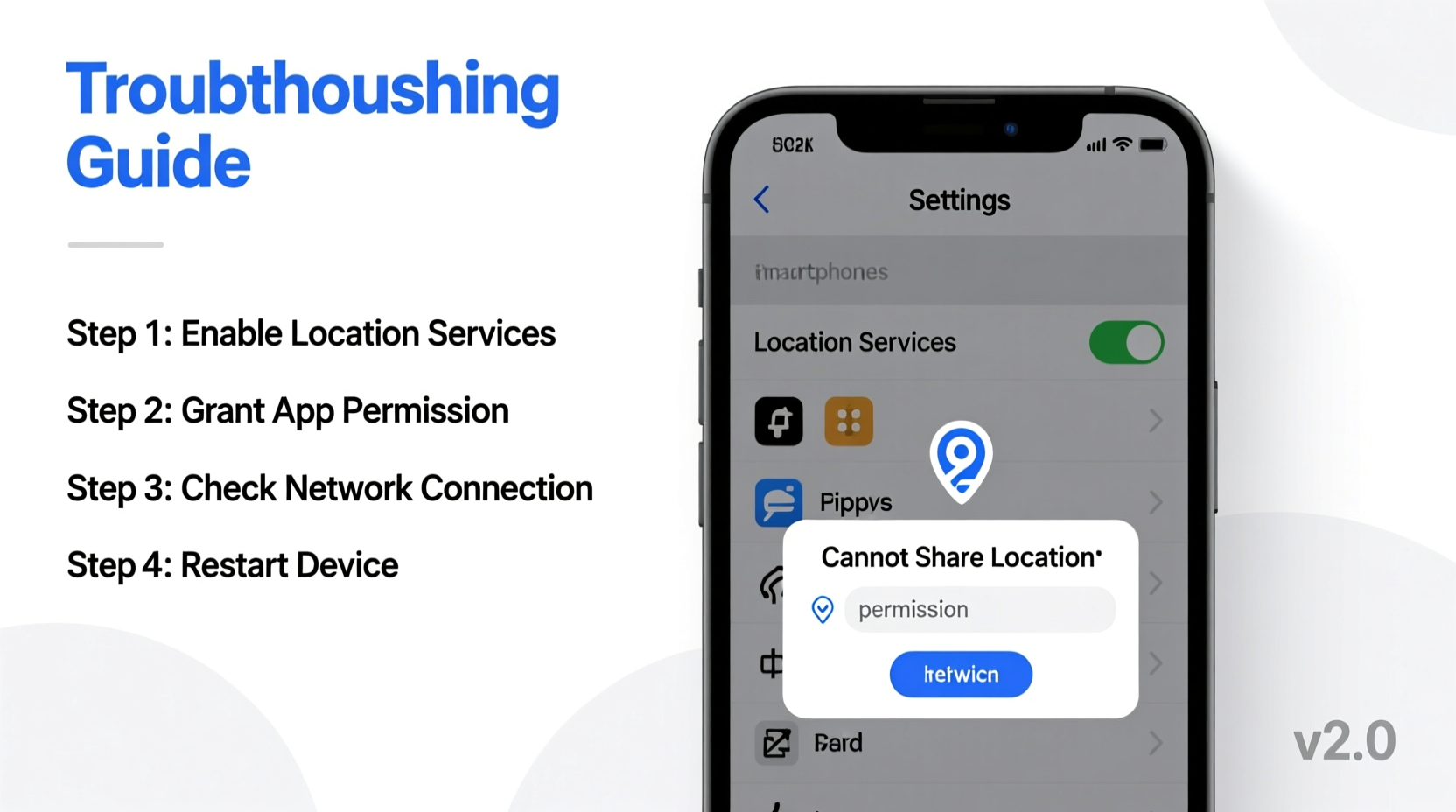
Before jumping into fixes, it helps to understand what might be going wrong. Location sharing depends on a chain of interconnected systems: hardware (GPS chip), software (operating system permissions), network connectivity (Wi-Fi or cellular), and app-specific settings. A break at any point can halt the process.
- Disabled location services: The most frequent culprit—location access turned off globally or per app.
- Outdated apps or OS: Older versions may lack compatibility with current location protocols.
- Poor signal or connectivity: Weak GPS, Wi-Fi, or mobile data can prevent accurate positioning.
- Incorrect time or date settings: Devices rely on accurate timestamps for geolocation syncing.
- App-specific bugs: Messaging or map apps may have temporary glitches affecting location transmission.
Step-by-Step Troubleshooting Guide
Follow this structured sequence to diagnose and fix your location-sharing problem efficiently. These steps apply to both iPhone and Android devices, with platform-specific notes where relevant.
- Verify Location Services Are Enabled
- iOS: Go to Settings > Privacy & Security > Location Services. Ensure it’s toggled on.
- Android: Open Settings > Location. Confirm that \"Use Location\" is enabled.
- Check App Permissions
Even if global location is on, individual apps may lack permission.
- iOS: In Location Services, scroll to find the app (e.g., Messages, WhatsApp) and set it to “While Using” or “Always.”
- Android: Settings > Apps > [App Name] > Permissions > Location. Grant access.
- Ensure Accurate Location Mode (Android Only)
Android allows different location accuracy modes. Use high accuracy for best results.
Navigate to Settings > Location > Mode (or Location Services mode) > Select “High Accuracy.”
- Confirm Internet Connectivity
Location sharing requires data. Test by loading a webpage. If Wi-Fi is weak, switch to mobile data.
- Update the Operating System and App
Outdated software often causes compatibility issues.
- iOS: Settings > General > Software Update.
- Android: Settings > System > System Update.
- Update the relevant app via App Store or Google Play.
- Reset Network Settings
If GPS seems erratic or won’t lock, resetting network settings can help.
“Network resets clear corrupted Wi-Fi, Bluetooth, and cellular profiles that interfere with location signals.” — David Lin, Mobile Systems Engineer
- iOS: Settings > General > Transfer or Reset iPhone > Reset > Reset Network Settings.
- Android: Settings > System > Reset Options > Reset Wi-Fi, mobile & Bluetooth.
Note: This will erase saved networks and paired devices.
- Force Close and Reopen the App
Apps can hang or fail to refresh location data. Close the app completely and relaunch.
- Test with Another App
Open Google Maps or Apple Maps and check if your blue dot appears. If not, the issue is system-wide, not app-specific.
Do’s and Don’ts When Fixing Location Sharing
| Action | Do | Don't |
|---|---|---|
| Permissions | Grant location access when prompted; choose “While Using” for balance. | Deny location access permanently without checking app needs. |
| Battery Saving | Allow essential apps to run in background. | Enable aggressive battery saver modes that restrict background location. |
| Testing | Try sharing location outdoors with clear sky view. | Test indoors near thick walls or underground where GPS is weak. |
| Updates | Install OS and app updates promptly. | Ignore update notifications for months. |
Real-World Example: Sarah’s Failed Location Share
Sarah was running late to meet her sister at the airport and tried sharing her live location via iMessage. The option appeared grayed out. She checked her internet—Wi-Fi was strong. After reviewing this guide, she discovered that while Location Services were on, her Messages app had been set to “Never” allow location access during a previous privacy cleanup.
She navigated to Settings > Privacy & Security > Location Services > Messages and changed the setting to “While Using the App.” Within seconds, the share button became active. Her location updated accurately, and her sister could track her arrival in real time.
This case highlights how a single misconfigured permission can disrupt an entire workflow—even when everything else appears functional.
Checklist: Quick Fix Routine for Location Sharing
Keep this checklist handy whenever location sharing fails:
- ✅ Restart your phone.
- ✅ Confirm Location Services are enabled.
- ✅ Check app-specific location permissions.
- ✅ Ensure Wi-Fi or mobile data is active and stable.
- ✅ Verify date and time are set automatically.
- ✅ Update the operating system and relevant app.
- ✅ Test GPS using a map application.
- ✅ Disable airplane mode and low power mode temporarily.
Frequently Asked Questions
Why does my location show as “No Location Found”?
This message usually means the recipient’s device has location services disabled, the app lacks permission, or the device is offline. It can also appear if the person has paused sharing or their battery died.
Can I share my location without using data?
No. Real-time location sharing requires either Wi-Fi or cellular data to transmit GPS coordinates. GPS alone can determine position but cannot send it without internet.
Does sharing my location drain the battery quickly?
Yes, continuous location tracking uses significant power. To reduce drain, limit sharing duration and avoid “Share Indefinitely” unless necessary. Modern devices optimize this, but extended use still impacts battery life.
Conclusion: Regain Control Over Your Digital Presence
Being unable to share your location doesn’t have to mean missed connections or delayed plans. Most issues stem from simple settings misconfigurations or temporary glitches that are easily corrected. By methodically verifying permissions, connectivity, and software health, you can restore full functionality in minutes.
Technology should simplify communication, not complicate it. Take a few moments to audit your device settings, ensure apps are updated, and practice safe but accessible location sharing. Once these habits are in place, you’ll spend less time troubleshooting and more time staying connected with those who matter.









 浙公网安备
33010002000092号
浙公网安备
33010002000092号 浙B2-20120091-4
浙B2-20120091-4
Comments
No comments yet. Why don't you start the discussion?