If your iPhone battery seems to vanish within hours, you're not alone. Many users report rapid battery drain after switching from Safari to Chrome—or simply from increased web browsing in general. While both browsers serve the same basic function, their underlying architecture, integration with iOS, and resource usage differ significantly. Understanding these differences is key to diagnosing and solving unexpected battery issues.
iOS restricts third-party browsers like Chrome from using their own rendering engines. Instead, they must use WebKit—the same engine that powers Safari. Despite this limitation, Chrome still behaves differently than Safari in ways that affect performance and power consumption. The real question isn’t just which browser drains more battery, but how user habits, background processes, and app efficiency combine to impact overall device longevity.
How Browsers Affect iPhone Battery Life
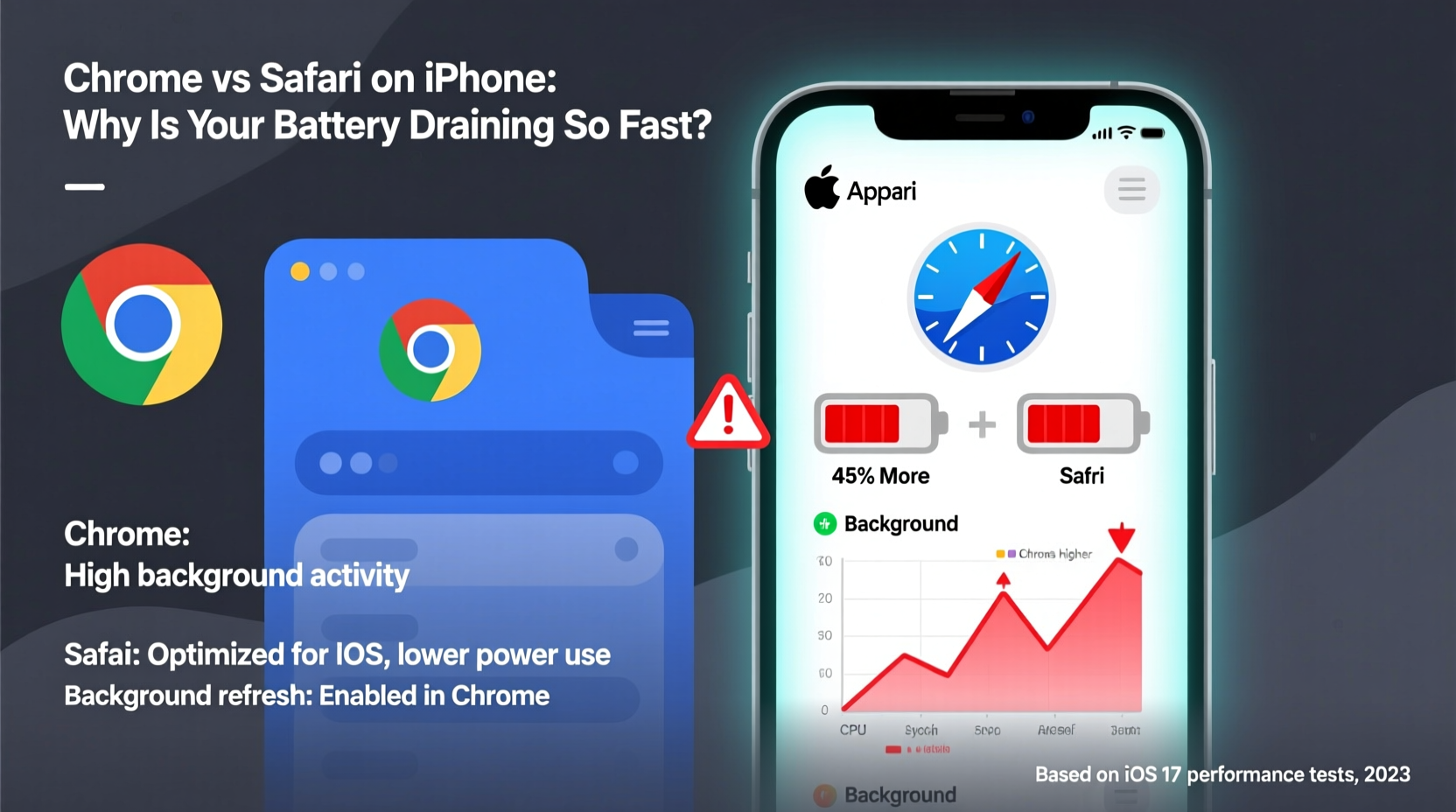
All apps consume energy, but web browsers are among the most demanding due to constant network activity, JavaScript execution, media playback, and background syncing. Even though Chrome runs on WebKit on iOS, it introduces additional layers of functionality—such as Google account sync, predictive preloading, and background tab management—that increase CPU and memory usage.
Safari, being deeply integrated into iOS, benefits from system-level optimizations. It uses less RAM, starts faster, and leverages Apple’s power-efficient design principles. For example, Safari suspends inactive tabs more aggressively and minimizes background processing when the app isn’t in use. Chrome, by contrast, often keeps multiple tabs active and continues syncing data even when minimized.
Chrome vs Safari: Performance & Efficiency Compared
The following table highlights key differences between Chrome and Safari on iPhone that influence battery life:
| Feature | Safari | Chrome |
|---|---|---|
| Rendering Engine | Native WebKit (optimized for iOS) | WebKit (wrapped in Chromium framework) |
| Memory Usage | Low to moderate | Moderate to high |
| Background Activity | Minimal; suspended efficiently | Frequent syncing and preloading |
| Startup Speed | Fast (deep OS integration) | Slower due to initialization overhead |
| Sync Capabilities | iCloud across Apple devices | Google Account (cross-platform, continuous sync) |
| Battery Impact (Typical Use) | Lower | Higher over extended sessions |
This doesn't mean Chrome is inherently flawed—it offers superior cross-device sync and features like password autofill across platforms. However, if battery life is a top concern, Safari holds a clear advantage in efficiency.
Real User Scenario: The Traveler's Dilemma
Consider Sarah, a frequent traveler who relies on her iPhone throughout the day. She uses Chrome because she wants seamless access to her bookmarks and passwords from her Android tablet at home. During a long flight, she browses news sites, checks email, and watches videos—all in Chrome. By landing, her battery drops from 100% to 28%, despite having low brightness and Wi-Fi off.
Out of curiosity, she repeats the test the next week using Safari, keeping usage patterns identical. This time, her battery ends at 52%. The difference? Safari used fewer system resources, didn’t preload pages unnecessarily, and suspended background tabs more effectively. While Chrome provided better sync, the trade-off was significant battery cost.
Sarah decided to switch back to Safari for daily use and only open Chrome when she needs to access Google-specific tools like Docs or Drive. Her battery now lasts through full workdays without anxiety.
“On iOS, native apps almost always outperform third-party equivalents in power efficiency. Safari is no exception.” — David Kim, Mobile Systems Analyst at TechInsight Labs
Step-by-Step Guide to Diagnose and Reduce Browser-Related Battery Drain
Follow this timeline to identify whether your browser choice—or other factors—are responsible for poor battery life.
- Check Battery Usage (Today)
Go to Settings > Battery and review app usage over the last 24 hours. Look for Chrome or Safari under “Usage” and “Background Activity.” If either exceeds 3–4 hours while screen-on time is low, background processes may be the culprit. - Limit Background App Refresh (Day 1)
Navigate to Settings > General > Background App Refresh. Disable it for Chrome, or set it to Wi-Fi only. Safari manages this automatically, so no action is needed there. - Clear Open Tabs (Daily Habit)
In Chrome, swipe up on each tab to close them. In Safari, tap the tab counter and select “Close All.” Fewer tabs mean less memory pressure and reduced wake cycles. - Disable Preload & Predictive Features (Day 2)
In Chrome settings, go to Privacy and Security > Preload Pages and disable it. This stops Chrome from downloading content before you click links, saving both data and battery. - Test Safari for 48 Hours (Day 3–4)
Use only Safari during this period. Keep similar browsing habits but avoid opening Chrome. Compare battery percentage at the end of the day with previous days. - Optimize Settings Based on Results (Day 5)
If Safari shows noticeable improvement, consider making it your default browser. You can still open Chrome selectively via “Open in Chrome” options when needed.
Actionable Checklist to Extend iPhone Battery Life
- ✅ Switch to Safari for everyday browsing
- ✅ Close all unused browser tabs daily
- ✅ Turn off Background App Refresh for Chrome
- ✅ Disable Page Preloading in Chrome settings
- ✅ Use Low Power Mode during heavy usage periods
- ✅ Update iOS and browser apps regularly for efficiency fixes
- ✅ Avoid auto-playing video-heavy websites when on battery
Frequently Asked Questions
Does Chrome really use more battery than Safari on iPhone?
Yes, in most real-world scenarios. Although both use WebKit, Chrome adds extra services like account syncing, ad tracking protection, and predictive loading that run in the background and increase CPU usage. Independent tests show Chrome consuming up to 20–25% more power during prolonged browsing sessions.
Can I make Chrome more battery-efficient on iPhone?
You can reduce its impact by disabling background refresh, turning off preload features, closing tabs frequently, and avoiding logged-in sessions unless necessary. However, you won’t achieve Safari-level efficiency due to architectural limitations imposed by iOS and Chrome’s design priorities.
Is it safe to use Safari instead of Chrome for privacy and convenience?
Absolutely. Safari includes robust privacy protections like Intelligent Tracking Prevention and Private Relay (with iCloud+). It also syncs bookmarks, passwords, and tabs across Apple devices. For non-Google ecosystems, Safari offers a secure, efficient alternative without sacrificing core functionality.
Take Control of Your iPhone’s Battery Life Today
Your choice of browser matters more than you might think. While Chrome offers familiarity and cross-platform convenience, it comes at a hidden cost: shorter battery life. Safari, optimized for iOS down to the metal, delivers smoother performance and longer endurance. Small changes—like closing tabs, disabling background features, and switching defaults—can dramatically improve how long your iPhone lasts between charges.
Don’t assume battery drain is inevitable. Test Safari for a few days. Monitor your usage. Adjust settings deliberately. You may find that the simplest solution—a return to the native browser—is the most effective one.









 浙公网安备
33010002000092号
浙公网安备
33010002000092号 浙B2-20120091-4
浙B2-20120091-4
Comments
No comments yet. Why don't you start the discussion?