A Chromebook that won’t charge can disrupt work, school, or personal tasks. Unlike traditional laptops, Chromebooks rely heavily on consistent battery performance due to their cloud-based nature. When the charging process fails, it’s often more than just a dead battery—it could signal hardware wear, software glitches, or external accessory failure. The good news is most charging problems can be diagnosed and resolved without professional help. This guide delivers practical, step-by-step solutions used by IT support specialists and device technicians.
1. Verify the Basics: Power Source and Connections
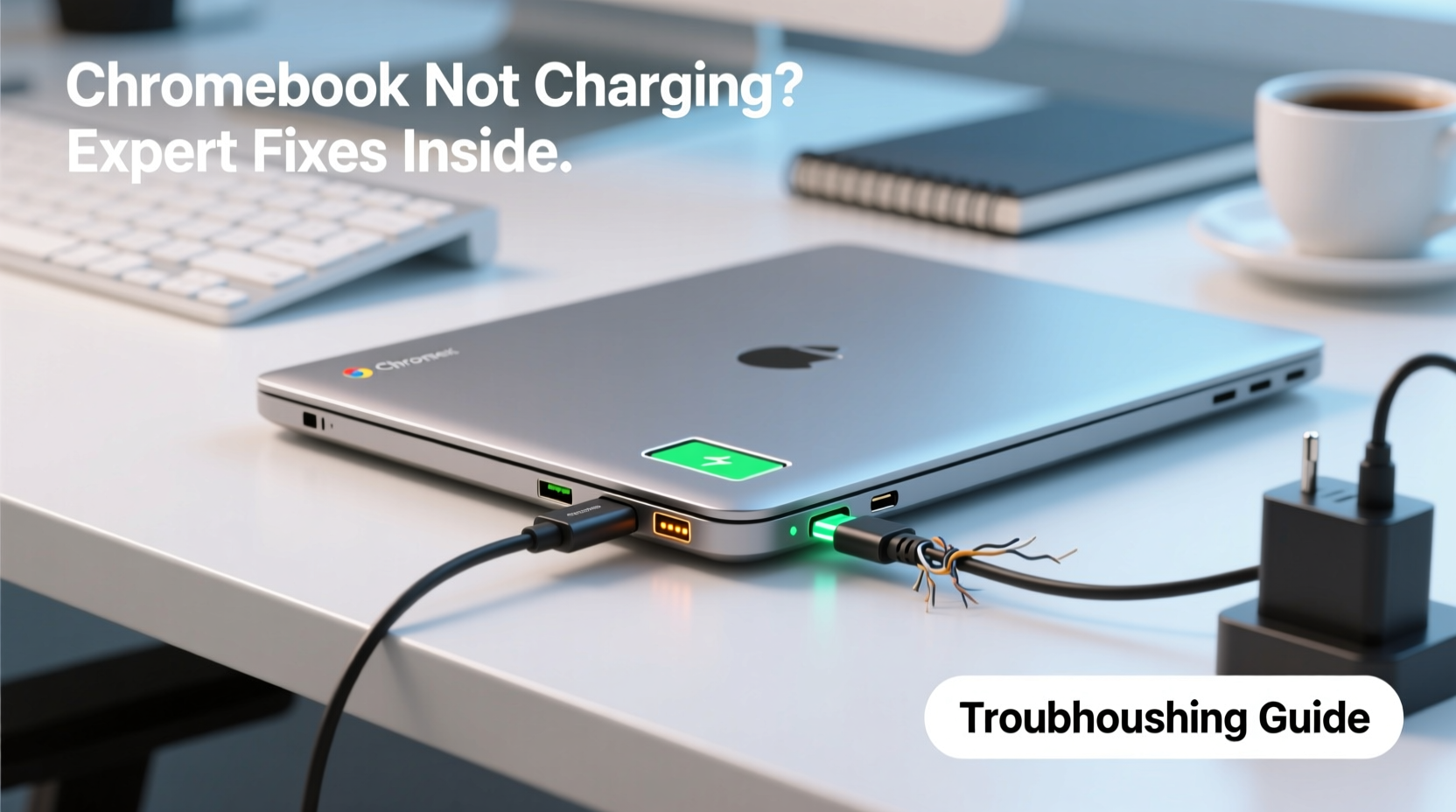
Before diving into complex diagnostics, confirm the simplest possibilities first. Many so-called “charging failures” stem from overlooked details in setup or environment.
- Ensure the power outlet is functional—test it with another device.
- Check that the charger is fully plugged into both the wall and the Chromebook.
- Inspect the charging cable for kinks, fraying, or bent connectors.
- Confirm the charger model matches your Chromebook’s specifications (wattage and voltage).
Some Chromebooks display a brief LED flash when connected. If there’s no visual or audible feedback upon plugging in, the issue likely lies with the power delivery chain—not the device itself.
2. Perform a Hardware Reset
A soft reset can clear temporary power management errors caused by firmware hiccups. This procedure doesn’t erase data but forces the system to reinitialize critical components.
- Shut down the Chromebook completely.
- Disconnect the charger.
- Press and hold the Power button + Refresh key (↻) for 10 seconds.
- Reconnect the charger and power on the device.
If the battery symbol appears after booting, the reset likely cleared a transient fault. For models without a dedicated refresh key, press Power + Volume Down instead.
Advanced Reset: EC (Embedded Controller) Restart
The Embedded Controller manages low-level functions like charging, keyboard input, and fan control. Resetting it can resolve persistent charging issues.
- Turn off the Chromebook.
- Press and hold Refresh + Power for 5 seconds, then release.
- Wait 10 seconds.
- Press the Power button normally to restart.
This action resets the microcontroller responsible for battery regulation. Technicians at enterprise IT departments use this method routinely when standard resets fail.
“Over 60% of ‘no charge’ reports we see are resolved with an EC reset. It’s the single most effective non-invasive fix.” — Daniel Ruiz, Senior Support Engineer at EduTech Solutions
3. Diagnose Battery and Charging Status via Software
Chrome OS includes built-in tools to assess battery health and charging behavior. Accessing this data helps distinguish between software misreporting and actual hardware failure.
To check real-time battery status:
- Press Ctrl + Alt + T to open the Crosh shell.
- Type
shelland press Enter. - Enter the command:
sudo power_supply_info - Review output for:
- state: Should say \"charging\" when plugged in.
- charge_full vs charge_now: Indicates current capacity.
- status: Confirms if power is being accepted.
If the output shows “Not charging” despite being plugged in, the battery may be in thermal protection mode or the charger isn’t providing sufficient power.
4. Inspect Charger and Port Condition
Physical damage to either the charger or the charging port is a common culprit. Even minor wear can interrupt conductivity.
| Component | What to Check | Action Required |
|---|---|---|
| Charger Cable | Fraying, kinks near connectors, loose prongs | Replace with certified adapter |
| USB-C / Barrel Port | Dirt, debris, looseness, visible burn marks | Clean gently with isopropyl-soaked swab; avoid metal tools |
| Charger Brick | Overheating, discoloration, buzzing sounds | Discontinue use immediately |
Dust and pocket lint frequently accumulate in USB-C ports, especially on devices used daily. A clogged port prevents proper contact. Use compressed air or a wooden toothpick to remove debris carefully.
5. Evaluate Battery Health and Replacement Needs
Batteries degrade over time. After 2–3 years of regular use, capacity drops significantly. A Chromebook might power on but refuse to charge beyond a certain point due to failing cells.
Signs of battery deterioration include:
- Device shuts down at 20% or higher.
- Charging stalls at a specific percentage (e.g., 78%).
- Battery swells slightly, causing trackpad resistance.
If software checks show low charge_full_design compared to original specs, replacement is necessary. Most modern Chromebooks have sealed batteries requiring professional disassembly. Attempting DIY removal risks damaging internal circuits.
Mini Case Study: Classroom Device Recovery
In a middle school in Portland, six Chromebooks stopped charging simultaneously. Teachers assumed battery failure. An IT audit revealed all units used third-party 30W chargers, while the devices required 45W. After switching to OEM adapters, five resumed normal charging. The sixth had a damaged port from repeated rough insertion. Replacing the charger eliminated the root cause in most cases—underscoring the importance of using correct power supplies.
Troubleshooting Checklist
Follow this concise checklist to systematically identify and fix charging issues:
- ✅ Confirm the wall outlet works with another device.
- ✅ Inspect charger for physical damage.
- ✅ Try a different, certified charger if available.
- ✅ Clean the charging port gently with compressed air.
- ✅ Perform a hard reset (Power + Refresh).
- ✅ Execute an EC reset.
- ✅ Check battery status via Crosh (
power_supply_info). - ✅ Monitor for overheating during charging attempts.
- ✅ Update Chrome OS to the latest version (Settings > About ChromeOS).
- ✅ Contact manufacturer or authorized repair if all else fails.
Frequently Asked Questions
Why does my Chromebook show 'Connected, not charging'?
This message usually appears when the charger provides insufficient power (e.g., using a phone charger). It can also occur during high system load or if the battery is extremely hot or cold. Allow the device to cool or warm to room temperature and use a higher-wattage adapter.
Can a Chromebook run without a battery?
Most models will power on when plugged in even with a dead battery, but performance may be unstable. However, sudden disconnects can cause file corruption. Running without a functional battery is not recommended long-term.
How long should a Chromebook battery last before needing replacement?
Under normal usage, expect 3–5 years. Heavy charging cycles (daily full drains) shorten lifespan. Chromebooks used primarily plugged in may suffer from overcharging stress if battery calibration is ignored.
Final Steps and When to Seek Help
If every troubleshooting step has been completed and the Chromebook still won’t charge, the issue likely involves internal hardware—such as a failed charging circuit, damaged motherboard trace, or end-of-life battery. At this stage, contacting the manufacturer or an authorized service provider is essential. Devices under warranty should never be opened by users, as this voids coverage.
For older models, weigh repair costs against replacement. Many newer Chromebooks offer better efficiency, faster charging, and longer battery life.









 浙公网安备
33010002000092号
浙公网安备
33010002000092号 浙B2-20120091-4
浙B2-20120091-4
Comments
No comments yet. Why don't you start the discussion?