The Samsung Galaxy S4, though released over a decade ago, remains in use by many due to its reliable performance and familiar interface. Whether you're preparing to upgrade, troubleshooting system issues, or simply safeguarding your personal information, backing up your data is essential. Losing photos, messages, contacts, or app settings can be frustrating — but it's entirely preventable with the right backup strategy.
This guide walks you through comprehensive, practical methods to back up every type of data on your Galaxy S4. From built-in tools to third-party solutions, we’ll cover everything you need to ensure your digital life stays intact and easily restorable.
Why Back Up Your Galaxy S4 Data?
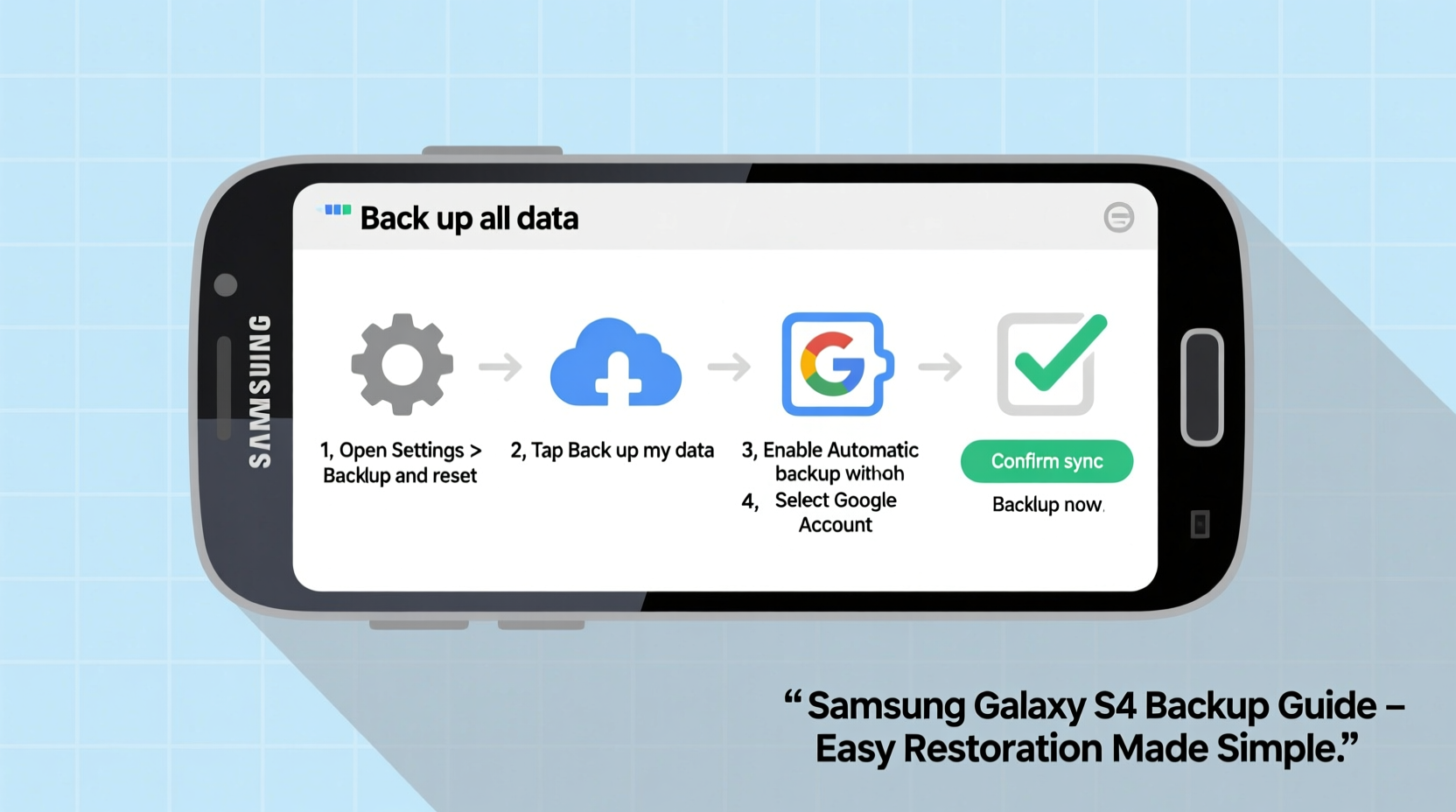
Even if your phone functions perfectly today, unforeseen events like hardware failure, accidental deletion, water damage, or software corruption can wipe your data instantly. The Galaxy S4 runs on Android 4.4 (KitKat), which lacks some of the advanced auto-sync features found in newer models. This makes manual or semi-manual backups even more critical.
A complete backup ensures you can:
- Restore your device after a factory reset
- Transfer data to a new phone seamlessly
- Recover lost photos, messages, and call logs
- Maintain continuity in apps with saved login states
Step-by-Step: How to Back Up All Data Types
Data on your Galaxy S4 comes in various forms — contacts, SMS, media files, app data, Wi-Fi passwords, and more. Each requires a different approach for secure backup.
1. Back Up Contacts
Your contacts are among the most important pieces of data. The safest method is syncing them to a Google account.
- Open Settings > Accounts > Google.
- Select your Google account.
- Ensure the toggle next to Sync Contacts is turned on.
- Tap Sync now to force an immediate backup.
To verify, visit contacts.google.com and confirm your entries appear online.
2. Save Messages and Call Logs
Android doesn’t automatically back up SMS or call history to Google. You’ll need a dedicated app.
Recommended: SMS Backup & Restore (available on Google Play).
- Install the app and open it.
- Tap Backup.
- Select whether to include MMS and call logs.
- Choose storage location: SD card or Google Drive.
- Start the backup process.
The resulting XML file can be restored later on any Android device using the same app.
3. Transfer Photos and Videos
Media files take up the most space but are easiest to back up manually.
- Connect your Galaxy S4 to a computer via USB cable.
- On your phone, tap the USB notification and select File Transfer (MTP).
- Open the device folder on your PC and navigate to
DCIM/Camera. - Copy all folders to a designated backup folder on your computer.
Alternatively, upload to cloud services like Google Photos (set to original quality) or Dropbox.
4. Back Up Apps and App Data
While you can reinstall apps from Google Play, restoring app data (like game progress or login sessions) is trickier.
Option A: Samsung Smart Switch (Recommended)
- Download Smart Switch Mobile from Google Play.
- Launch the app and choose Backup.
- Select apps, messages, call logs, and settings to include.
- Save the backup file to your SD card or internal storage.
Option B: Helium – App Sync & Backup (No Root Required)
- Install Helium and its desktop companion on your PC.
- Connect your phone via USB and authorize backup.
- Select apps to back up; data is saved as encrypted files.
Note: Helium may not support all apps due to Android 4.4 limitations.
5. Back Up Device Settings and Wi-Fi Networks
Smart Switch also backs up system settings like wallpaper, Wi-Fi passwords, Bluetooth pairings, and home screen layout. If not using Smart Switch, enable Google’s sync for basic settings:
- Go to Settings > Backup and reset.
- Check Back up my data and Automatic restore.
- Set Google Account as backup account.
This won’t save Wi-Fi passwords directly, but re-enabling sync often restores them when reconnecting to known networks.
Comparison: Backup Methods Overview
| Method | Best For | Storage Location | Restoration Ease |
|---|---|---|---|
| Google Sync | Contacts, Calendar, Gmail | Cloud (Google Servers) | Very Easy |
| SMS Backup & Restore | Texts, MMS, Call Logs | SD Card / Google Drive | Easy |
| Smart Switch | Full system backup | Computer or SD Card | Very Easy (Samsung devices) |
| Manual File Copy | Photos, Videos, Music | Computer Hard Drive | Moderate |
| Helium | App Data (non-root) | PC or Cloud | Moderate (setup required) |
Mini Case Study: Recovering After a Crashed System
Linda, a long-time Galaxy S4 user, experienced a boot loop after installing a custom theme. Unable to access her phone, she feared losing five years of family photos and text conversations with her daughter abroad.
Fortunately, she had followed a monthly backup routine:
- Contacts synced to Google
- Photos backed up to an external hard drive
- Messages saved using SMS Backup & Restore to her SD card
- A full Smart Switch backup from two weeks prior
After performing a factory reset, Linda used Smart Switch to restore apps and settings, reinstalled SMS Backup & Restore to recover messages, and accessed her photos directly. Within three hours, her phone was fully functional — no data lost.
“Having multiple layers of backup saved me from starting over. I didn’t lose a single memory.” — Linda R., Galaxy S4 User
Essential Backup Checklist
Use this checklist before resetting or retiring your Galaxy S4:
- ✅ Sync contacts to Google or SIM card
- ✅ Back up SMS and call logs using a dedicated app
- ✅ Copy DCIM, Downloads, and Music folders to a computer
- ✅ Create a full backup using Samsung Smart Switch
- ✅ Verify that backups are complete and accessible
- ✅ Label and store backup files securely (e.g., external drive)
Frequently Asked Questions
Can I back up my Galaxy S4 without a computer?
Yes. You can use Google services for contacts and settings, SMS Backup & Restore for messages, and cloud apps like Google Photos for media. However, a full system-level backup typically requires a PC and tools like Smart Switch.
Does a factory reset delete everything permanently?
A factory reset removes data from the user-accessible storage, but traces may remain until overwritten. For security, encrypt your phone before resetting. Note: Reset does not erase data stored on an SD card unless explicitly selected.
How do I restore my backup to a new phone?
During initial setup of a new Android device, sign in with the same Google account to restore contacts, apps, and settings. Use SMS Backup & Restore to import messages. Smart Switch supports restoring Galaxy S4 backups to newer Samsung phones, ensuring smooth migration.
Final Thoughts and Action Plan
Your Galaxy S4 holds more than just files — it contains memories, connections, and daily utilities that make modern life manageable. Taking time to back up your data isn’t just technical maintenance; it’s digital self-care.
Start today. Connect your phone to your computer, install Smart Switch, and run a full backup. Then schedule recurring reminders to repeat the process monthly. Combine cloud syncing with local storage for maximum protection.









 浙公网安备
33010002000092号
浙公网安备
33010002000092号 浙B2-20120091-4
浙B2-20120091-4
Comments
No comments yet. Why don't you start the discussion?