Logging out of an email account on an Android device is a simple but often overlooked task. Whether you're switching devices, sharing your phone temporarily, or securing your privacy after using a public network, knowing how to fully disconnect from your email is essential. Unlike desktop browsers where closing a tab might seem sufficient, mobile apps often maintain background access even when not in use. This guide walks you through the correct way to log out of major email services on Android — including Gmail, Outlook, Yahoo Mail, and third-party clients — ensuring your data stays private and under your control.
Why Logging Out Matters on Android
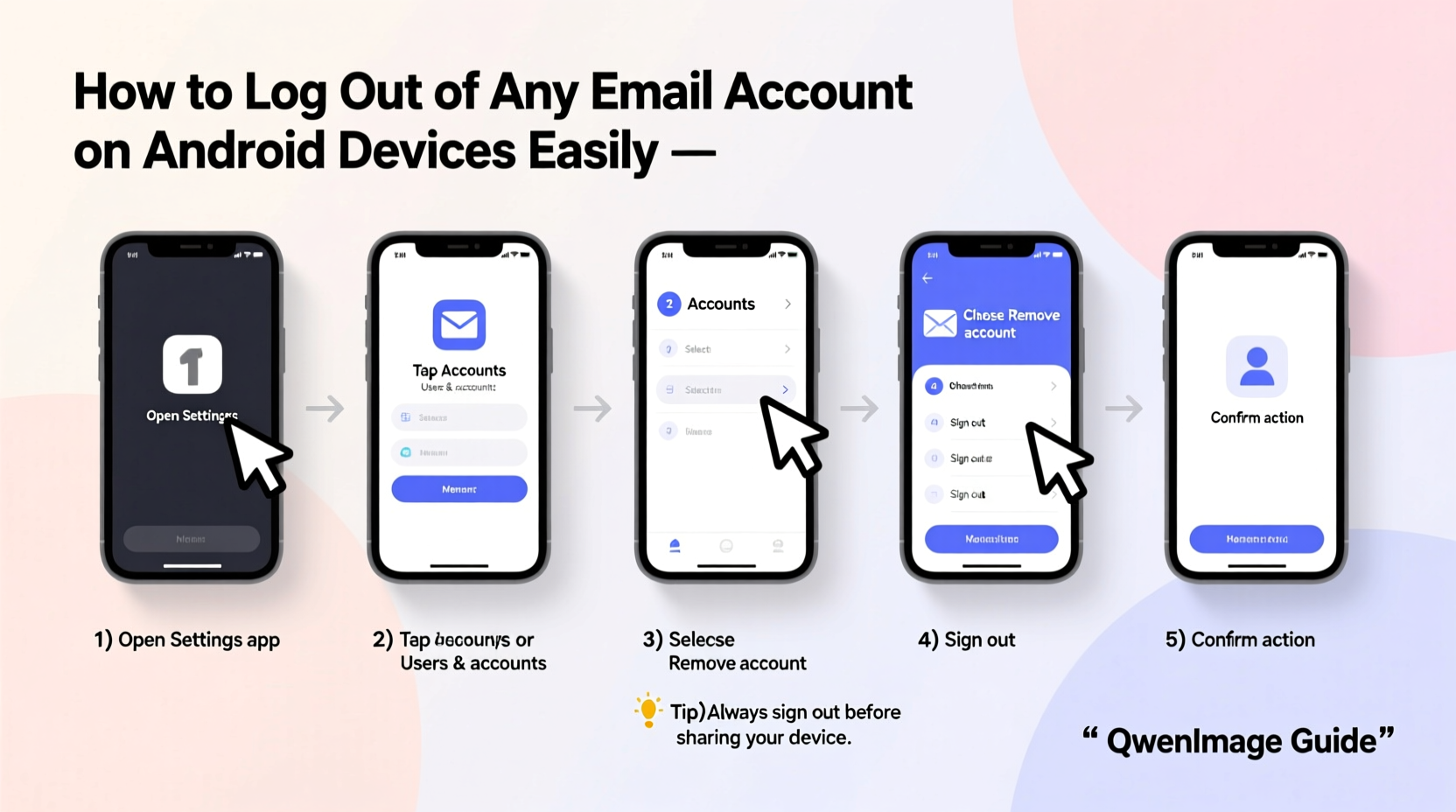
Many users assume that minimizing an email app or clearing it from recent apps ends their session. That’s not true. Most email apps continue syncing in the background, keeping your login active indefinitely. This poses real risks, especially if your phone is lost, stolen, or accessed by someone else.
Logging out removes stored credentials and stops automatic synchronization. It ensures no one can open the app and immediately view your messages, drafts, or contacts. For shared or borrowed devices, this step is non-negotiable.
“Leaving an email account logged in on a mobile device is like leaving your house key under the mat — convenient, but risky.” — Lena Patel, Mobile Security Analyst at SecureMobility Labs
Step-by-Step: How to Log Out of Gmail on Android
Gmail is the most widely used email client on Android, often pre-installed and deeply integrated with the operating system. Because of this integration, logging out isn’t as obvious as tapping a “Sign Out” button.
- Open the Gmail app.
- Tap your profile picture or avatar in the top-right corner.
- In the pop-up menu, tap Manage accounts in Device Settings.
- This redirects you to your Android’s Settings > Accounts screen.
- Select the Google account you want to remove.
- Tap the three-dot menu (⋮) and choose Remove account.
- Confirm the action when prompted.
Note: Removing the account from device settings logs you out of Gmail, Google Drive, YouTube, and other synced Google services on that device. You’ll need to re-add it manually later if needed.
Alternative Method (Gmail App Only)
If you only want to disable Gmail access without removing the full Google account:
- Go to Settings > Apps > Gmail.
- Tap Storage & cache.
- Select Clear Storage or Clear All Data.
- This logs you out and resets the app, though all local data (offline emails, settings) will be erased.
Logging Out of Outlook, Yahoo, and Other Email Apps
Third-party email apps typically offer a direct logout option within their interface. Here's how to do it across popular platforms:
Outlook for Android
- Open the Outlook app.
- Tap the three-line menu icon (☰) in the top-left.
- Scroll down and tap your email address at the bottom.
- Select Sign out.
- Confirm the action. The app returns to the setup screen.
Yahoo Mail
- Launch the Yahoo Mail app.
- Tap the three-line menu (☰).
- Scroll down and tap Settings (gear icon).
- Select your email address.
- Scroll to the bottom and tap Sign out.
BlueMail, Edison, Spark, and Others
Most alternative email clients follow a similar pattern: navigate to the account settings within the app and look for “Remove Account,” “Log Out,” or “Disconnect.” If unsure, check the app’s help section or support documentation.
| App | Logout Path | Data Removed? |
|---|---|---|
| Gmail | Device Settings > Accounts > Remove | Yes (full sync data) |
| Outlook | Menu > Profile > Sign Out | Yes (app-level) |
| Yahoo Mail | Settings > Account > Sign Out | Yes |
| Spark | Settings > Account > Delete Account | Yes |
| Android Default Mail | Settings > Accounts > Remove | Depends on provider |
Best Practices: A Security Checklist
To ensure complete disconnection and protect your digital identity, follow this checklist every time you plan to stop using an email account on your Android device:
- ✅ Close the email app completely (swipe away from recent apps)
- ✅ Use the app’s built-in sign-out feature or remove the account via system settings
- ✅ Clear app data if the account was compromised or used on a public device
- ✅ Revoke app-specific passwords (if enabled) via your email provider’s website
- ✅ Enable two-factor authentication (2FA) to add another layer of protection
Real Example: Securing Your Account After a Phone Repair
Sophie sent her Samsung Galaxy S23 to a repair shop to fix a cracked screen. Before handing it over, she cleared her browser history but didn’t log out of her Yahoo and Outlook apps. The technician, while testing functionality, opened the Outlook app — still logged in — and could read weeks of her work emails.
After retrieving her phone, Sophie realized her mistake. She immediately signed out of both accounts remotely by visiting Yahoo and Microsoft’s security pages online and revoking access for the device. She then reset her passwords and enabled 2FA.
Lesson: Even trusted service providers may access your data unless you explicitly log out. Always assume any device leaving your possession could be viewed by others.
Frequently Asked Questions
Does clearing the app cache log me out?
No. Clearing the cache only deletes temporary files like thumbnails and previews. It does not remove login credentials. To log out, you must either use the sign-out function or clear the app’s storage/data.
Can I stay logged into some apps but not others with the same email?
Yes. Logging out of Gmail doesn’t automatically log you out of Facebook or Amazon if they use the same email. Each app manages sessions independently. However, if you use “Sign in with Google,” those third-party apps may lose access until you re-authenticate.
Is it safe to leave my email logged in if my phone has a PIN?
A PIN, fingerprint, or facial recognition adds a layer of physical security, but it’s not foolproof. Sophisticated malware or forensic tools can sometimes bypass locks. For maximum safety — especially on older devices or untrusted networks — log out of sensitive accounts when not in active use.
Final Thoughts: Take Control of Your Digital Privacy
Your email is a gateway to your digital life — linked to banking, social media, shopping, and personal communication. On Android, convenience should never override security. Taking 30 seconds to properly log out of an email app can prevent hours of damage control later.
Make it a habit: whenever you finish using a shared device, travel, or send your phone for repairs, go through your installed apps and sign out of anything that holds sensitive information. Treat your email access like a physical ID card — don’t leave it lying around.









 浙公网安备
33010002000092号
浙公网安备
33010002000092号 浙B2-20120091-4
浙B2-20120091-4
Comments
No comments yet. Why don't you start the discussion?