WhatsApp Communities offer a powerful way to organize multiple groups under one umbrella, ideal for schools, neighborhoods, clubs, or businesses. However, as priorities shift or leadership changes, you may need to disband the entire structure. Unlike regular group chats, deleting a community requires careful planning—not just technical steps, but also communication and member management. This guide walks you through the complete process of permanently removing a WhatsApp community while maintaining trust and order among members.
Understanding WhatsApp Communities and Deletion Rules
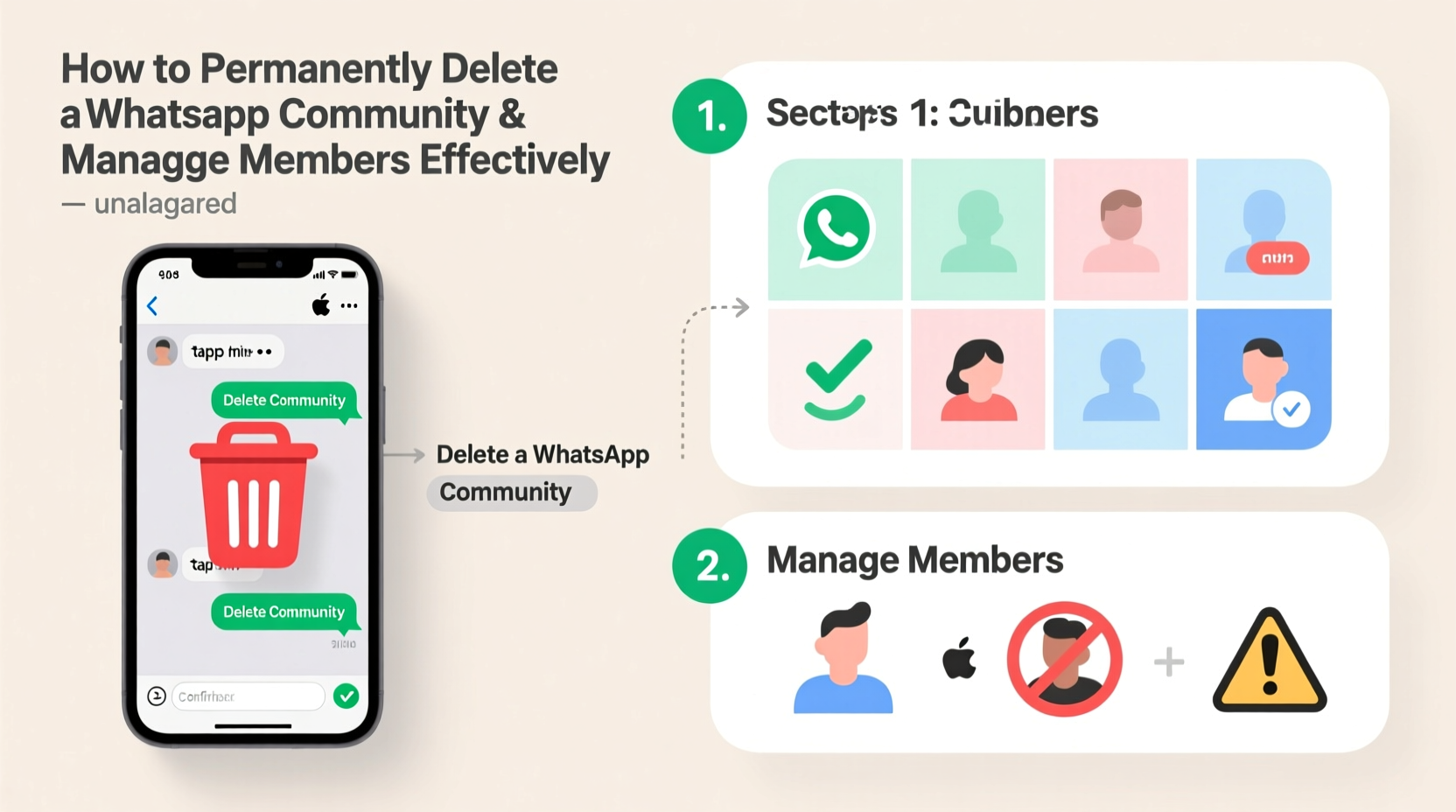
A WhatsApp Community functions differently from a standard group chat. It acts as a parent container for up to 50 subgroups, each holding up to 1024 members. The community admin has elevated privileges, including the ability to send announcements to all members and manage subgroup creation. However, once a community is deleted, it cannot be recovered. All associated subgroups are also removed unless they’ve been converted into standalone groups before deletion.
It’s important to note that only the original creator (primary admin) of the community can delete it. No other admin, regardless of permissions, has this capability. This design ensures that critical structural decisions remain in the hands of the person who initiated the community.
“Deleting a community is irreversible. Admins should always confirm intent and communicate transparently with members beforehand.” — Ahmed Khan, Digital Communication Consultant
Step-by-Step: How to Permanently Delete a WhatsApp Community
Follow this sequence carefully to ensure a smooth and complete removal of your WhatsApp Community:
- Open WhatsApp and navigate to the Chats tab.
- Find your community in the list and tap on it.
- Tap the community name at the top to enter Community Info.
- Scroll down and select Delete Community.
- Confirm the action when prompted. You’ll see a warning: “This will delete the community and all its groups.”
- Tap Delete to finalize.
Once confirmed, the community vanishes from your app and from all members’ devices. Subgroups linked solely to the community are automatically deleted. If any subgroup was previously detached (converted to an independent group), it remains active.
Best Practices for Managing Members Before Deletion
Deleting a community isn’t just a technical task—it’s a social one. Abrupt removal without notice can confuse or frustrate members. Effective member management ensures a respectful exit.
- Announce intentions early: Use the Announcement Group to inform all members at least 7–10 days in advance.
- Explain the reason: Whether due to inactivity, restructuring, or personal reasons, transparency builds goodwill.
- Offer alternatives: Provide links to new platforms, email lists, or standalone groups where relevant discussions can continue.
- Allow time for transition: Give members space to save contacts, export files, or join follow-up communities.
Mini Case Study: Dissolving a Parent-Teacher Community
A primary school PTA used a WhatsApp Community to coordinate classroom groups, events, and volunteer sign-ups. When the academic year ended, the admin decided to disband the structure. Two weeks prior, she sent a final announcement explaining the closure, thanked everyone for their participation, and shared a Google Form link for parents who wanted to stay connected for the next year. She also reminded admins of individual class groups to convert them into standalone groups before deletion. As a result, the dissolution was seamless—no confusion, no complaints, and several class groups remained active independently.
Do’s and Don’ts of Community Management and Deletion
| Do’s | Don’ts |
|---|---|
| Notify members in advance using the Announcement Group | Don’t delete suddenly without warning |
| Backup important documents or media | Don’t assume WhatsApp saves everything forever |
| Convert essential subgroups to standalone groups | Don’t leave members stranded without access |
| Confirm you’re the original admin before attempting deletion | Don’t ask others to delete it for you—they can’t |
| Use clear, respectful language in farewell messages | Don’t assign blame or create drama |
Checklist: Preparing to Delete Your WhatsApp Community
Before hitting delete, go through this checklist to ensure nothing is overlooked:
- ✅ Confirm you are the original community creator
- ✅ Review all subgroups and identify which should survive as independent groups
- ✅ Instruct subgroup admins to remove the group from the community and retain admin rights
- ✅ Export critical media, documents, or contact lists
- ✅ Send a final announcement with closure details and next steps
- ✅ Wait at least 7 days after announcement before deletion
- ✅ Perform the deletion during off-hours to minimize real-time disruption
Frequently Asked Questions
Can I recover a deleted WhatsApp community?
No. Once a community is deleted, it is permanently removed from WhatsApp’s servers. There is no recovery option. Any subgroups not converted to standalone groups are also lost.
What happens to members when a community is deleted?
Members lose access to the community and all its subgroups. If they were part of a subgroup that was converted to a standalone group before deletion, they will remain in that group. Otherwise, they are removed entirely.
Can another admin delete the community if the original admin is unavailable?
No. Only the original creator of the community has the authority to delete it. If that person leaves or becomes unreachable, the community remains active until they return or take action. There is currently no transfer-of-ownership feature for communities in WhatsApp.
Conclusion: Responsible Leadership Ends With Closure
Dissolving a WhatsApp Community isn’t failure—it’s often a sign of responsible digital stewardship. Whether ending a seasonal project, stepping down from leadership, or streamlining communication, knowing how to close things properly reflects respect for your members’ time and trust. By following the correct steps, communicating clearly, and preserving what matters, you ensure a clean, dignified exit.









 浙公网安备
33010002000092号
浙公网安备
33010002000092号 浙B2-20120091-4
浙B2-20120091-4
Comments
No comments yet. Why don't you start the discussion?