Google tracks a vast amount of data about its users, including search queries, websites visited, locations, and voice commands. While this tracking enables personalized experiences, it also raises privacy concerns. Whether you're sharing a device, using public Wi-Fi, or simply want greater control over your digital footprint, knowing how to clear your Google search history is essential. This comprehensive guide walks you through every method available to erase your history across smartphones, tablets, laptops, and desktops—ensuring no trace is left behind.
Why Clearing Your Google Search History Matters
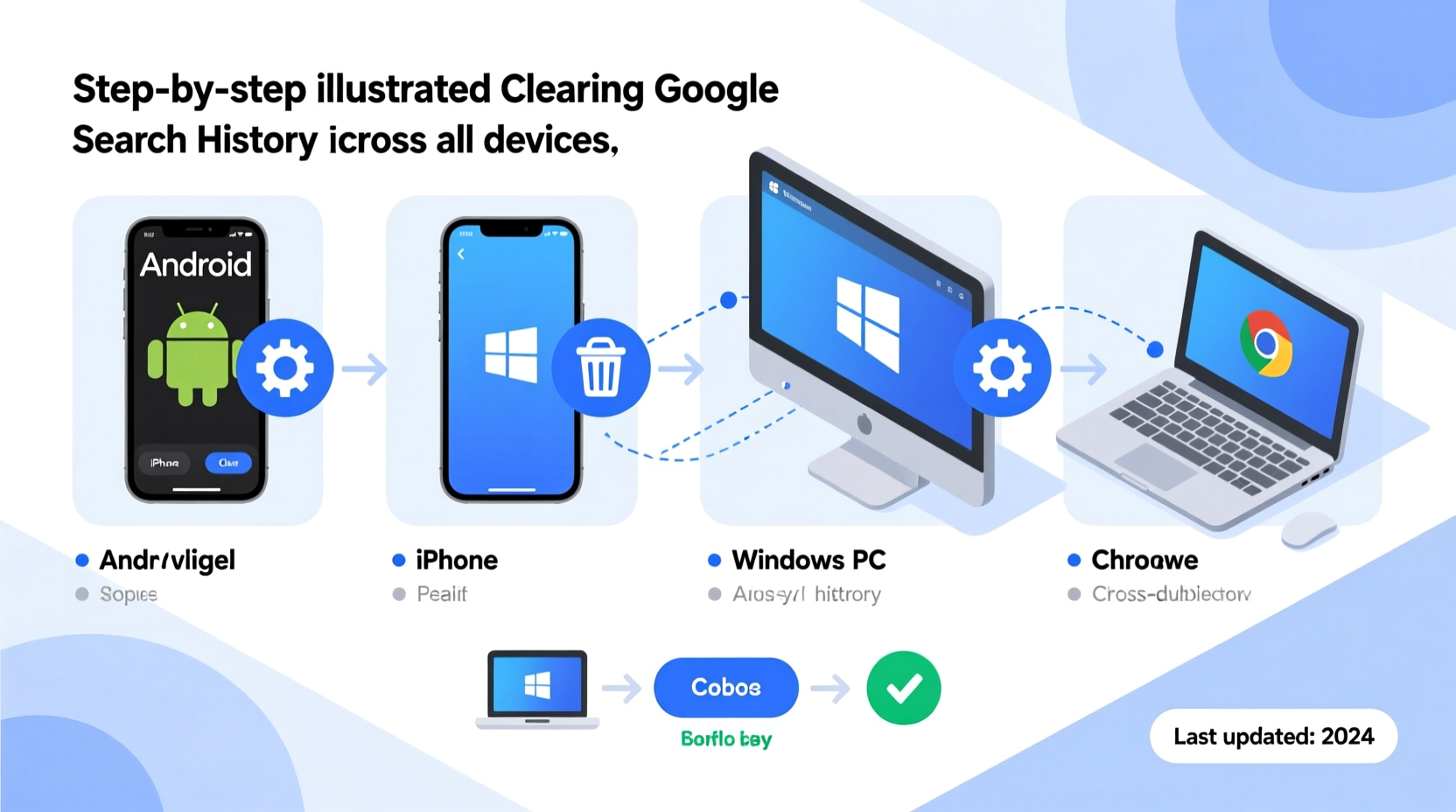
Every time you perform a search on Google while signed into your account, that activity is saved under your Web & App Activity. Over time, this builds a detailed profile of your interests, habits, and even personal concerns. This data can influence ads, autocomplete suggestions, and recommendations across Google services like YouTube, Maps, and Assistant.
More importantly, stored history poses a security risk if your device is accessed by others or compromised. Clearing your history regularly minimizes exposure and helps maintain digital hygiene. As cybersecurity expert Dr. Lena Patel notes:
“Your search history is one of the most revealing datasets about your private life. Controlling access to it is a fundamental step in online self-defense.” — Dr. Lena Patel, Cybersecurity Researcher at Stanford University
How Google Tracks Your Activity: Understanding the Data
Before deleting your history, it’s important to understand what exactly is being collected. Google saves several types of data under your account:
- Search History: Queries entered into Google Search.
- Browsing History: Sites visited when using Chrome with sync enabled.
- Location History: Physical movements tracked via GPS, Wi-Fi, and cellular networks.
- YouTube Watch History: Videos viewed on YouTube.
- Voice & Audio: Voice searches and Assistant interactions.
- App Activity: Usage data from apps linked to your Google account.
All of these are tied to your Google Account unless manually disabled. They’re accessible not only on the device used but synced across all logged-in devices.
Step-by-Step Guide to Clearing Search History on All Devices
Clearing your Google search history can be done either per-device or globally through your Google Account settings. Below are detailed instructions for each platform.
On Android Devices
- Open the Google app or go to google.com in Chrome.
- Tap your profile picture or initial in the top-right corner.
- Select Manage your Google Account.
- Go to the Data & Privacy tab.
- Scroll down to “History settings” and tap Web & App Activity.
- Tap Manage Activity.
- Use filters (date, product, etc.) to narrow results, then tap individual entries or select multiple to delete.
- To delete everything, tap the three-dot menu and choose Delete > All time > Delete.
On iPhone or iPad
- Open Safari or Chrome and navigate to myactivity.google.com.
- Sign in if prompted.
- Tap the three-line menu icon (☰) in the top-left.
- Select Filter by date & product to specify a timeframe.
- Choose Search under “Product” to isolate Google search history.
- Select items manually or tap Delete > All time > Next > Delete to wipe all records.
On Windows, Mac, or Linux (Desktop)
- Visit myactivity.google.com in any browser.
- Log in with your Google account.
- Click Delete activity by on the left sidebar.
- Select a time range: Today, Past hour, Past 7 days, Past 4 weeks, All time.
- Under “Service,” choose Search to target only search history.
- Click Next, then confirm deletion.
Automate Privacy: Turn Off Future Tracking
Deleting past history is helpful, but preventing future collection offers stronger long-term protection. You can pause automatic saving of your activity:
To Disable Web & App Activity:
- Go to Google Account > Data & Privacy.
- Find “Web & App Activity” and toggle it off.
- You’ll see an option to “Pause” saving activity. Confirm the action.
Note: Disabling this will reduce personalization in Google services but significantly enhance privacy.
Optional: Auto-Delete Old Data
- In the same section, click Manage auto-delete under Web & App Activity.
- Choose to automatically erase data after 3 months or 18 months.
- This ensures historical data doesn’t accumulate indefinitely.
| Setting | Action | Impact |
|---|---|---|
| Web & App Activity | Turned Off | No search or app usage saved |
| Location History | Paused | GPS tracking stops |
| YouTube History | Cleared & Disabled | No watch recommendations based on past views |
| Auto-delete | Enabled (18 months) | Old data purged automatically |
Real Example: Recovering Privacy After Device Sharing
Sarah, a college student, lent her Android phone to a roommate for a quick web search. Later, she noticed personalized ads related to pregnancy symptoms appearing across her apps. Alarmed, she realized her search history had been exposed. She immediately accessed myactivity.google.com from her laptop, filtered by the last 24 hours, and deleted all recent entries. She then disabled Web & App Activity and set up auto-delete for future protection. Within minutes, her feed returned to normal, and no further targeted ads appeared.
This case illustrates how easily private data can be exposed—and how quickly it can be secured with the right steps.
Checklist: Complete Google History Cleanup
Follow this checklist to ensure full removal of your search history and prevent future tracking:
- ✅ Sign into myactivity.google.com from any device
- ✅ Filter by “Search” and delete history for desired timeframes
- ✅ Repeat on all personal devices (phone, tablet, computer)
- ✅ Turn off “Web & App Activity” to stop future logging
- ✅ Enable auto-delete (3 or 18 months) for ongoing cleanup
- ✅ Clear Chrome browsing history separately if syncing is enabled
- ✅ Review Location History and YouTube History for additional cleanup
Frequently Asked Questions
Will clearing my Google search history log me out of accounts?
No. Deleting your search history does not affect your login status on Google or third-party sites. It only removes recorded activity associated with your account.
Can someone still see my searches after I delete them?
If deleted properly through your Google Account, the data is permanently removed from Google’s servers and inaccessible to others. However, if your device was compromised before deletion, logs may exist elsewhere. Always use strong passwords and enable two-factor authentication.
Does incognito mode prevent history from being saved?
Yes, when using Chrome’s Incognito mode, your browsing and search history aren’t saved to your device or Google Account—provided Web & App Activity is not actively recording in the background. For full protection, combine incognito browsing with paused activity controls.
Take Control of Your Digital Footprint Today
Your search history reveals more than just curiosity—it reflects your fears, desires, health concerns, and relationships. Leaving it unmanaged is like leaving a diary open on a public table. With just a few minutes of effort, you can erase years of accumulated data and configure automatic safeguards that preserve your privacy moving forward. The tools are already built into your Google Account; you just need to use them.









 浙公网安备
33010002000092号
浙公网安备
33010002000092号 浙B2-20120091-4
浙B2-20120091-4
Comments
No comments yet. Why don't you start the discussion?