PDF forms are everywhere—tax documents, job applications, contracts, and internal business reports. While they offer consistency and security, their static nature can be limiting without the right knowledge. Many professionals still treat PDFs as read-only files, missing out on powerful customization options that streamline workflows and enhance user experience. The truth is, editing and customizing PDF forms doesn’t require advanced coding or expensive software. With the right tools and approach, anyone can transform rigid documents into dynamic, professional-grade forms.
Understanding PDF Form Types and Structures
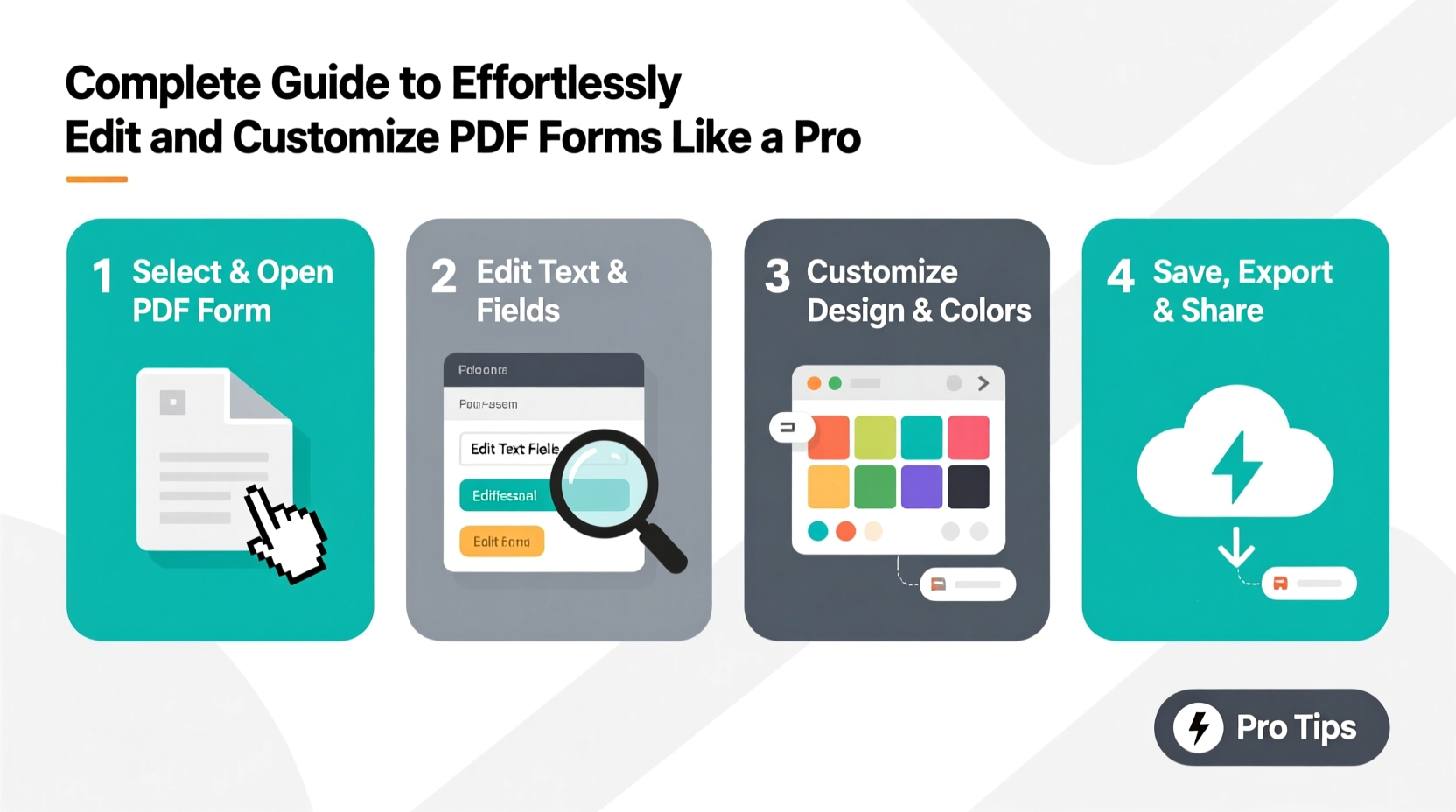
Before diving into editing, it’s essential to understand what kind of PDF you’re working with. Not all PDFs are created equal, and mistaking one type for another leads to frustration and wasted effort.
There are three main categories:
- Flat (Static) PDFs: These are image-like documents with no editable fields. Text may be selectable, but form elements cannot be modified without conversion.
- Fillable PDF Forms: Contain interactive fields such as text boxes, checkboxes, dropdowns, and buttons. These can be edited using compatible software.
- Dynamic XFA (XML Forms Architecture) Forms: Found in complex government or enterprise systems, these are built using XML and often require specialized tools like Adobe LiveCycle.
Most users encounter fillable PDFs in daily operations. These are ideal for customization because they support field repositioning, styling, validation rules, and even scripting.
Essential Tools for Professional PDF Editing
The market offers a wide range of tools, from free utilities to enterprise suites. Choosing the right one depends on your frequency of use, required features, and budget.
| Tool | Best For | Key Features | Pricing |
|---|---|---|---|
| Adobe Acrobat Pro DC | Advanced customization, scripting, accessibility | Form creation, conditional logic, digital signatures, OCR | $14.99/month |
| PDFescape | Quick edits, basic forms, web-based access | Free online editor, supports up to 100 pages | Free / $5.99/month (Pro) |
| LibreOffice Draw + Export to PDF | Budget-conscious users needing layout control | Vector editing, export with form fields | Free |
| UPDF | Modern interface, AI-powered text editing | Drag-and-drop form builder, annotation, cloud sync | $39.95/year |
| Microsoft Word (Save as PDF) | Creating simple forms from scratch | Familiar UI, integrates with Office suite | Included with Microsoft 365 |
For consistent, high-volume work, Adobe Acrobat remains the industry standard. However, UPDF and PDFescape have closed the gap significantly, offering intuitive interfaces and robust functionality at lower price points.
“Editing PDFs isn’t just about changing text—it’s about designing user experiences. A well-laid-out form reduces errors and increases completion rates.” — Daniel Kim, Document Workflow Consultant
Step-by-Step Guide to Customizing a Fillable PDF Form
Whether you're updating an outdated form or building a branded version for clients, follow this proven workflow to ensure clean, functional results.
- Open the PDF in Your Editor: Launch your chosen software and open the form. If fields don’t appear, use the “Recognize Existing Fields” or “Auto-Form Detection” feature.
- Analyze Layout and Flow: Identify logical sections (e.g., personal info, payment details). Consider how users will navigate the form.
- Edit Text and Labels: Update instructions, placeholders, and field names. Avoid jargon. Use sentence case for readability.
- Add or Modify Form Fields: Insert new text boxes, checkboxes, radio buttons, or dropdown menus where needed. Align them precisely using grid guides.
- Apply Formatting Consistently: Set uniform font styles (e.g., Calibri 11pt), colors, and borders. Use subtle background tints to differentiate sections.
- Set Field Properties and Validation: Configure email fields to validate format, restrict number inputs, or make certain fields mandatory.
- Test Thoroughly: Open the form in multiple viewers (Acrobat, Chrome, Preview) and simulate real-world entries. Check tab order and responsiveness.
- Optimize for Accessibility: Add descriptive labels, alternative text for images, and ensure screen reader compatibility.
- Secure and Distribute: Apply password protection if sensitive data is involved. Enable digital signature fields when approval is required.
Real-World Example: Streamlining a Client Onboarding Form
A small law firm was struggling with incomplete client intake forms. Clients skipped sections, wrote illegibly, or missed attachments. Their original PDF was a scanned paper form—static and hard to read.
They used Adobe Acrobat Pro to rebuild it digitally. Key changes included:
- Replacing handwritten lines with clearly labeled text fields
- Adding date pickers and dropdowns for case types
- Inserting conditional logic: if “Divorce” is selected, additional spouse-related fields appear
- Embedding file upload buttons for IDs and financial records
- Applying brand colors and logo for professionalism
The result? Completion time dropped by 40%, error rates fell nearly 70%, and clients reported higher satisfaction due to clarity and ease of use.
Checklist: Before You Deploy Your Custom PDF Form
Ensure your form is polished, functional, and ready for real-world use with this final checklist:
- ✅ All fields are properly named and labeled
- ✅ Tab order follows natural reading flow (left to right, top to bottom)
- ✅ Required fields are marked and validated
- ✅ Instructions are concise and placed near relevant fields
- ✅ Form fits standard page sizes (A4 or Letter) without overflow
- ✅ Tested across devices (desktop, tablet, mobile viewer apps)
- ✅ Includes a submit button with email routing or print prompt
- ✅ Metadata cleaned (remove author names, comments, hidden layers)
- ✅ Saved in optimized size for fast loading
Frequently Asked Questions
Can I edit a scanned PDF form?
Yes, but only after applying Optical Character Recognition (OCR). Tools like Adobe Acrobat, UPDF, and ABBYY FineReader can convert scanned images into searchable, editable text. Once processed, you can add form fields over recognized content.
How do I prevent others from editing my finalized PDF form?
Use the “Restrict Editing” feature available in most professional PDF editors. You can set permissions to allow only form filling or commenting. Combine this with a password to fully lock the structure.
Is it possible to automate data collection from filled PDFs?
Absolutely. Many tools support exporting form data to CSV or Excel. Advanced platforms integrate with Zapier or Google Sheets, enabling automatic transfer of submissions into databases or CRM systems.
Final Thoughts: Master the Details, Own the Process
Professionalism isn’t always visible in grand gestures—it often lives in the small details. A well-designed PDF form reflects attention to usability, branding, and efficiency. By mastering the fundamentals of form editing, you eliminate friction in communication, reduce administrative overhead, and present a more competent image to clients and colleagues.
You don’t need to be a designer or developer to create effective forms. Start with one document—a frequently used template or a problematic legacy form—and apply these techniques. Refine it, test it, and deploy it. Over time, you’ll build a library of smart, reusable templates that save hours every week.









 浙公网安备
33010002000092号
浙公网安备
33010002000092号 浙B2-20120091-4
浙B2-20120091-4
Comments
No comments yet. Why don't you start the discussion?