In an age where smartphones store vast amounts of personal data, maintaining digital hygiene is no longer optional—it's essential. Every tap, swipe, and search leaves behind a trail: browsing history, location logs, app usage patterns, call records, and more. While these traces make daily tasks faster, they also expose users to privacy risks and can degrade device performance over time. Regularly clearing your phone’s history protects sensitive information from unauthorized access, reduces targeted ads, and keeps your device running smoothly.
This guide walks you through every type of digital footprint stored on your phone, explains why each matters, and provides step-by-step instructions for removal—on both iOS and Android devices. Whether you're preparing to sell your phone, sharing it temporarily, or simply prioritizing digital wellness, this comprehensive approach ensures nothing is overlooked.
Browsing & Search History
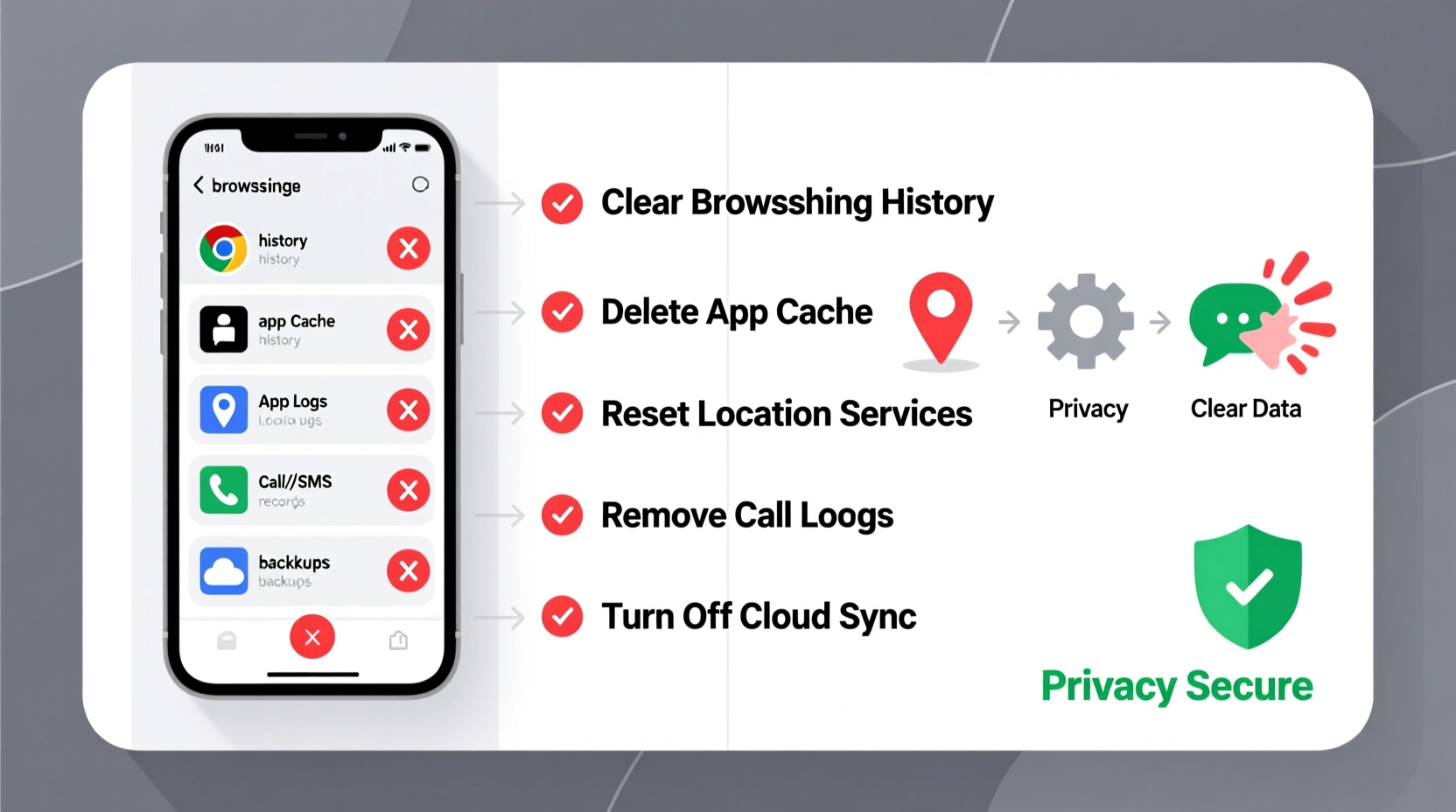
Your browser tracks every website visited, autocomplete suggestions, and even form inputs. This data speeds up navigation but becomes a liability if accessed by others. Both Safari (iOS) and Chrome (Android and iOS) allow granular control over what gets saved—and deleted.
iOS (Safari)
- Open Settings.
- Tap Safari.
- Select Clear History and Website Data.
- Confirm deletion.
Android (Chrome)
- Open the Chrome app.
- Tap the three-dot menu > History.
- Select Clear browsing data.
- Choose time range (e.g., “All time”) and check boxes for browsing history, cookies, cached files.
- Tap Clear data.
Location History and Services
Smartphones constantly log your movements via GPS, Wi-Fi, and cellular networks. Google Location History and Apple’s Significant Locations create detailed maps of your routines—useful for traffic predictions but intrusive when unchecked.
Google Location History (Android/iOS)
- Go to myactivity.google.com.
- Click Filter by product > select Location History.
- Use the three-dot menu to delete specific entries or entire date ranges.
- To disable future tracking: Open Google Settings > Location > Location History > toggle off.
Apple Significant Locations (iOS)
- Navigate to Settings > [Your Name] > Privacy > Location Services.
- Scroll down and tap System Services.
- Select Significant Locations.
- Authenticate with Face ID, Touch ID, or passcode.
- Tap Clear History.
“Location data is among the most revealing forms of personal information. Deleting old trails limits profiling by advertisers and potential misuse.” — Dr. Lena Patel, Cybersecurity Researcher at Stanford University
App Usage and Cache Data
Apps accumulate cache files, login sessions, and behavioral logs that slow performance and retain private details. Unlike system-wide resets, selective app cleanup preserves settings while freeing space and enhancing speed.
| Platform | Step | Effect |
|---|---|---|
| Android | Settings > Apps > [Select App] > Storage > Clear Cache / Clear Data | Removes temporary files; \"Clear Data\" also logs you out |
| iOS | Settings > General > iPhone Storage > [Select App] > Offload App or Delete App | Offloading keeps documents; deleting removes everything |
For messaging apps like WhatsApp or Telegram, manually delete media and chat backups before clearing app data to avoid losing important conversations.
Call Logs, Messages, and Clipboard
Old call records and text messages may contain sensitive numbers or discussions. Even clipboard history—often forgotten—can store passwords or personal notes after copy-paste actions.
Deleting Call Logs
- iOS: Open Phone app > Recents > Edit > Clear All.
- Android: Open Phone app > More > Clear call history.
Messages
To erase texts:
- Open Messages app.
- Select conversation(s).
- Delete individually or use bulk tools if available.
Clipboard History
- iOS: Copy any new text to overwrite the clipboard.
- Android: If using Samsung, go to Settings > Advanced Features > Clipboard. For others, use third-party cleaners or built-in security dashboards.
Device-Wide Reset: When Full Erasure Is Needed
Before selling, donating, or repairing your phone, a factory reset ensures complete data removal. However, this step should come only after backing up critical files and deauthorizing accounts.
Checklist Before Factory Reset
- Back up photos, contacts, and documents to cloud or computer.
- Sign out of iCloud (iOS) or Google Account (Android).
- Remove SIM card and SD card.
- Disable Find My iPhone (iOS) or Find My Device (Android).
Performing the Reset
- iOS: Settings > General > Transfer or Reset iPhone > Erase All Content and Settings.
- Android: Settings > System > Reset Options > Erase All Data (Factory Reset).
After reset, do not restore from backup until the device is secured again. Instead, set up as new to verify clean state.
Real-World Scenario: Preparing a Phone for Resale
Jamal decided to upgrade his smartphone and wanted to sell his old Android device. He began by backing up family photos to Google Photos and exporting contacts. Then he reviewed app permissions, removed saved credit cards in payment apps, and cleared browsing history in Chrome. He disabled Find My Device, signed out of his Google account, and used the factory reset option under Settings. After powering on the phone and confirming no previous data appeared, he felt confident listing it online. A week later, the buyer confirmed the phone arrived in perfect working order—with zero trace of Jamal’s digital life.
FAQ
Will clearing history improve my phone’s speed?
Yes, especially if cache and temporary files have accumulated over months. Removing bloat from browsers and unused apps frees RAM and storage, leading to smoother operation.
Can deleted history be recovered by someone else?
If deleted normally, skilled individuals may recover data using forensic tools. For maximum security, perform a factory reset after clearing individual histories, and consider encryption tools or secure wipe apps for high-risk situations.
Does incognito mode stop all tracking?
No. While it prevents local storage of history and cookies, your ISP, employer, or network administrator can still monitor traffic. For true anonymity, combine private browsing with a trusted VPN service.
Final Steps for Ongoing Digital Hygiene
Maintaining a clean phone isn’t a one-time task. Integrate regular maintenance into your routine—monthly or quarterly—to stay ahead of clutter and vulnerabilities. Automate where possible: enable auto-delete for messages, restrict app permissions, and review active location services weekly.
Privacy and performance go hand in hand. The less digital residue you leave behind, the more control you retain over your identity, time, and technology.









 浙公网安备
33010002000092号
浙公网安备
33010002000092号 浙B2-20120091-4
浙B2-20120091-4
Comments
No comments yet. Why don't you start the discussion?