In an age where we take thousands of photos each year, managing them efficiently has become a necessity—not a luxury. While cloud services like Google Photos or iCloud offer convenience, not everyone wants their personal memories stored on remote servers. Privacy concerns, subscription costs, data caps, and long-term reliability are valid reasons to keep your photo library entirely offline. The good news: you can build a powerful, future-proof photo organization system using only local storage, thoughtful structure, and consistent habits. This guide walks you through every step—from initial sorting to automated backups—so your digital memories stay safe, searchable, and under your control.
Why Go Cloud-Free?
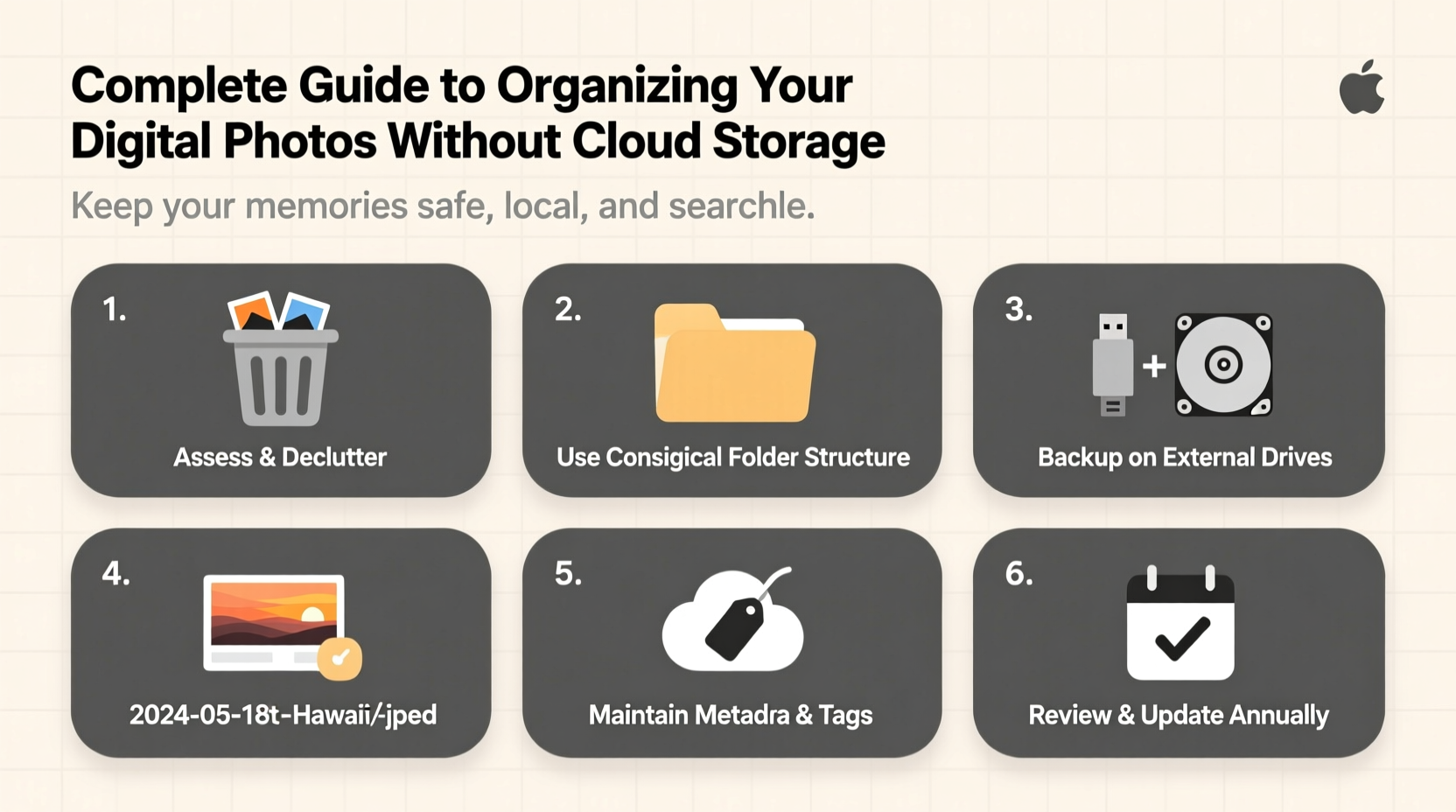
Storing photos locally means keeping them on physical devices such as external hard drives, network-attached storage (NAS), or internal computer drives. This approach offers several advantages:
- Full ownership: You control access, privacy, and how long files are retained.
- No recurring fees: After the initial hardware investment, there are no monthly charges.
- Better performance: Local access is often faster than streaming from the cloud, especially for editing high-resolution images.
- Offline availability: Your entire library is accessible even without internet.
However, going cloud-free requires discipline. Without automatic syncing and backup reminders, it’s easy to fall behind. A structured system is essential to avoid digital clutter and potential data loss.
Step-by-Step: Building Your Local Photo System
A reliable photo organization strategy doesn’t happen overnight. It requires planning, consistency, and redundancy. Follow this timeline to set up a sustainable workflow.
- Inventory & Consolidation (Week 1): Gather all photos from phones, cameras, old computers, and USB sticks into one temporary folder on your main device.
- Duplicate Removal (Week 2): Use tools like Duplicate Cleaner Pro or VisiPics to find and remove redundant files.
- Folder Structure Design (Week 3): Define a logical hierarchy based on date, event, or location (details below).
- File Naming Convention (Week 3): Rename files consistently so they’re instantly recognizable and sortable.
- Metadata Tagging (Ongoing): Add keywords, descriptions, and people tags using software like Adobe Bridge or DigiKam.
- Primary Storage Setup (Week 4): Transfer organized photos to a dedicated drive formatted in exFAT or NTFS for cross-platform compatibility.
- Backup Strategy (Ongoing): Implement the 3-2-1 rule: three copies, two local (different devices), one offsite (e.g., secondary drive at a relative’s house).
This process takes time but pays off in long-term clarity and safety. Once established, maintenance becomes part of your routine—like backing up after a vacation or family gathering.
Designing a Logical Folder Hierarchy
Your folder structure is the backbone of your photo library. A well-designed system makes finding specific images fast and intuitive. Avoid vague names like “Vacation” or “Family.” Instead, use a consistent pattern that scales over years.
The most effective method combines chronological and categorical organization:
Photos/
├── 2023/
│ ├── 2023-06-10_Wedding_Anniversary_John_Mary/
│ ├── 2023-07-15_Family_Reunion_Catskills/
│ └── 2023-12-24_Christmas_Dinner/
├── 2024/
│ ├── 2024-02-14_Valentines_Day/
│ ├── 2024-05-18_Sarah_Graduation/
│ └── 2024-08-01_Road_Trip_Colorado/
└── Archives/
└── Pre-2020_Photos/
Each folder name starts with the date in YYYY-MM-DD format, ensuring automatic alphabetical sorting by time. Following the underscore, include key details: event type, names, or location. This eliminates ambiguity and supports quick searches.
| Do | Don't |
|---|---|
| Use YYYY-MM-DD at the start of folder names | Name folders “Summer Trip” or “Last Year Pics” |
| Limit folder depth to 3–4 levels | Create nested folders like “Photos > 2024 > June > Weekend > Sunday > Morning > Kitchen” |
| Store raw files and edited versions in separate subfolders (e.g., /RAW, /Edited) | Mix unsorted originals with final JPEGs |
Mastering File Naming and Metadata
Folders help group photos, but individual file names and metadata make them truly discoverable. Relying solely on thumbnails or memory leads to frustration down the line.
Adopt a standardized naming convention such as:
YYYYMMDD_HHMMSS_Location_Event_People.jpg
Example: 20240719_153045_Yosemite_Hiking_John_Amy.jpg
This format embeds critical information directly into the filename, making it readable even when transferred to another device or viewed outside photo software.
Beyond filenames, leverage metadata fields:
- Title: Short description (“Sunset at Glacier Point”)
- Description: Full context (“Taken during our 2024 road trip; Amy was wearing the red jacket.”)
- Keywords: Tags like “hiking,” “family,” “California,” “outdoor”
- People: Name individuals in the photo if supported by your software
“Photos without context fade from memory. Good metadata turns snapshots into stories.” — David Lin, Digital Archivist & Photographer
Tools like DigiKam (free, open-source) or Adobe Bridge let you batch-edit metadata across hundreds of images. Spend 10 minutes tagging after importing new photos—it saves hours later.
Real Example: How Sarah Organized 15 Years of Family Photos
Sarah, a mother of two, had over 40,000 photos scattered across old laptops, SD cards, and a failing external drive. She wanted to preserve her children’s early years without relying on cloud storage due to privacy concerns.
She began by copying everything into a “Temp_Inbox” folder on her desktop. Using Duplicate Cleaner, she removed 8,000 near-identical shots (common with burst mode). Next, she created a master folder tree by year, then sorted events chronologically. Each weekend, she processed one year’s worth—renaming files, adding keywords like “first_birthday” or “school_play,” and writing short captions.
After six months, her library was fully organized. She moved the final collection to a 4TB Western Digital NAS drive, backed up to a second drive stored at her sister’s house, and kept a third encrypted copy on a portable SSD. Now, she can instantly find any photo—whether it’s her daughter’s first steps or last summer’s beach trip—without logging into any service.
Her system requires minimal upkeep: new photos go into a monthly import folder, get processed every few weeks, then archived with full metadata. The effort upfront saved her from digital chaos later.
Essential Tools for Offline Photo Management
You don’t need expensive software to manage a large photo library. Here are proven tools that work entirely offline:
- DigiKam: Free, powerful, supports advanced tagging, face recognition, and version control.
- FastStone Image Viewer: Lightweight tool for browsing, renaming, and converting batches.
- ExifTool: Command-line utility for deep metadata editing (ideal for automation).
- FreeFileSync: Sync and mirror folders across drives to maintain backups.
- PhotoPrism (self-hosted): For those comfortable with tech, run this AI-powered photo app on a home server.
For hardware, consider:
- A primary SSD for active editing (faster access).
- One or more large-capacity HDDs (4TB+) for archival storage.
- An offsite backup drive rotated every 3–6 months.
Checklist: Your Offline Photo Organization Plan
Follow this checklist to ensure nothing is missed:
- ✅ Gather all photos into a single temporary folder
- ✅ Remove duplicates using trusted software
- ✅ Choose a consistent folder structure (by year → date_event)
- ✅ Rename files using YYYYMMDD format with descriptive tags
- ✅ Add metadata: titles, descriptions, keywords, people
- ✅ Store master collection on a dedicated external drive
- ✅ Set up two additional backups (3-2-1 rule)
- ✅ Schedule quarterly reviews to maintain order
- ✅ Document your system in a text file (e.g., “Organization_Guide.txt”) for future reference
Frequently Asked Questions
Can I organize photos without buying new hardware?
Yes, you can start with your current computer’s internal drive. However, once your library exceeds 500GB, invest in at least one external drive for redundancy. Long-term, multiple physical copies are non-negotiable for data safety.
What if my hard drive fails?
Drive failure is inevitable over time. That’s why the 3-2-1 backup rule is critical. If one drive dies, you have two others to restore from. Regularly test your backups by opening random folders to confirm readability.
How do I handle photos from multiple family members?
Designate one person as the “archive manager” to consolidate files. Use shared drives or periodic transfers via USB. Apply the same naming and folder rules across all contributors to maintain consistency.
Conclusion: Take Control of Your Digital Memories
Organizing your digital photos without cloud storage isn’t just about saving money or protecting privacy—it’s about reclaiming ownership of your life’s visual story. With a clear structure, disciplined habits, and proper backups, your photo library can remain accessible, meaningful, and secure for decades. Technology changes, companies come and go, but your memories deserve permanence. Start today with one folder, one batch of photos. Build the system slowly, refine it over time, and enjoy the peace of mind that comes from knowing your past is preserved exactly where you want it: in your hands, on your terms.









 浙公网安备
33010002000092号
浙公网安备
33010002000092号 浙B2-20120091-4
浙B2-20120091-4
Comments
No comments yet. Why don't you start the discussion?