A computer that powers on but shows a black screen is one of the most disorienting tech problems. No error messages, no blinking cursor—just darkness. While it may seem like a hardware death sentence, many black screen issues stem from simple, fixable causes. Whether you're dealing with a desktop or laptop, understanding the root causes and having a clear troubleshooting path can save time, money, and frustration.
Common Causes of a Black Screen
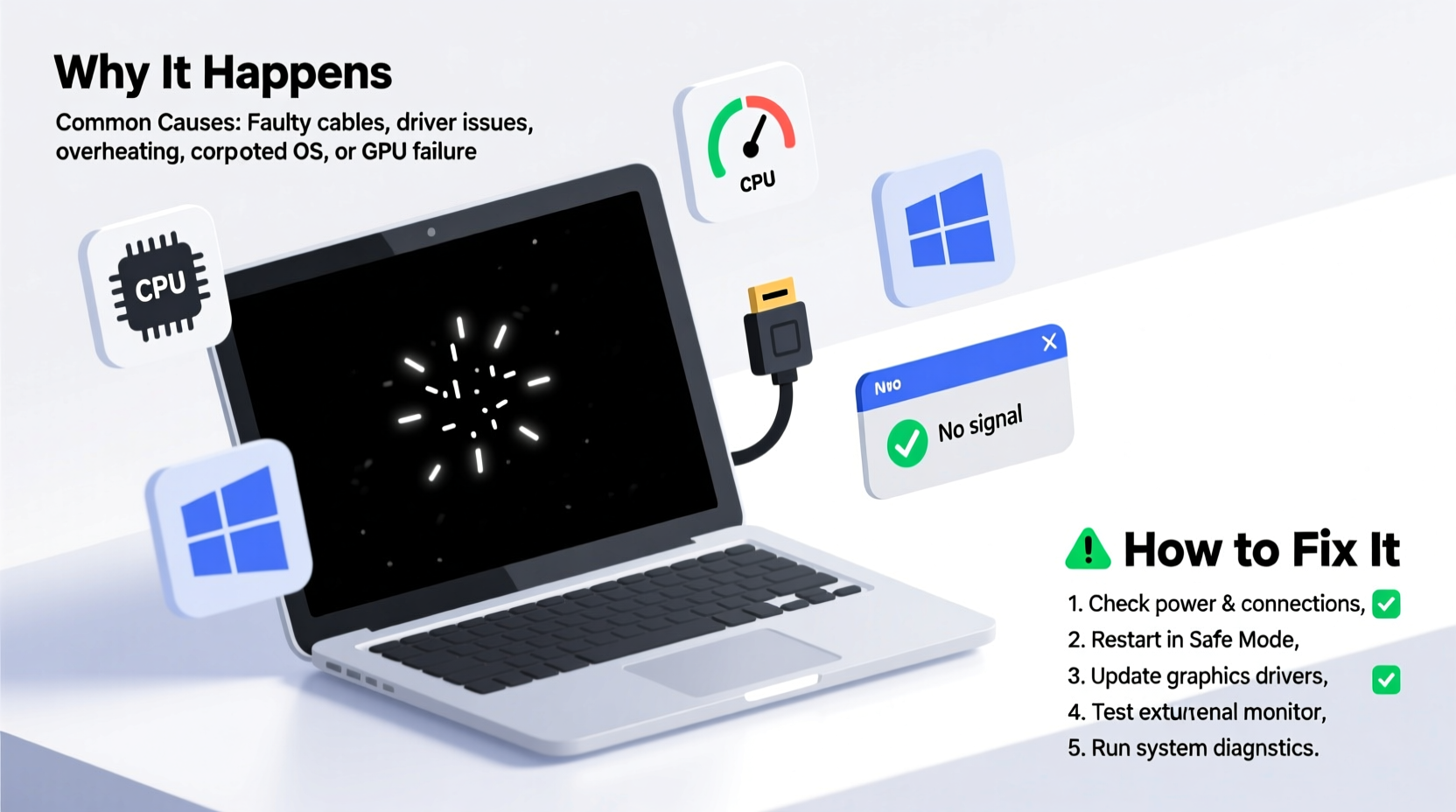
The black screen phenomenon isn’t always what it appears. Sometimes the system is running normally in the background; other times, a critical failure has halted the boot process. Identifying the underlying cause is essential for effective resolution.
- Loose or faulty cables: Especially relevant for desktops with external monitors.
- Graphics driver crashes: Outdated or corrupted drivers often result in display failures.
- Power supply issues: Insufficient or unstable power delivery prevents proper startup.
- Hardware conflicts: Recently installed RAM, GPU, or peripherals may not be compatible or seated correctly.
- BIOS/UEFI misconfiguration: Incorrect settings can prevent video output during boot.
- Operating system errors: Windows updates, file corruption, or failed installations can halt at startup.
- Monitor or backlight failure: The screen may appear black even if the system is running.
Step-by-Step Troubleshooting Guide
Follow this logical sequence to isolate and resolve the problem. Start with the simplest checks and move toward more complex diagnostics.
- Check physical connections: Ensure all cables (power, HDMI, DisplayPort) are securely connected. Try swapping cables if possible.
- Test the monitor: Connect it to another device (like a laptop or gaming console). If it remains black, the monitor may be faulty.
- Listen for POST beeps: Most motherboards emit beep codes during startup. No beeps suggest a motherboard or power issue.
- Boot into Safe Mode: Restart the computer and press F8 (or Shift + F8 on newer systems) to access Safe Mode. If the screen works here, the issue is likely software-related.
- Disconnect peripherals: Unplug USB devices, external drives, printers, etc. A malfunctioning peripheral can disrupt booting.
- Reseat internal components: Power off, unplug, open the case, and reseat RAM and GPU. Dust buildup or loose fittings are common culprits.
- Reset BIOS/UEFI: Clear CMOS by removing the motherboard battery for 5 minutes or using the jumper pins.
- Use a live USB: Boot from a Linux or Windows recovery USB. If the display works, the OS installation is likely corrupted.
When the Screen Stays Black After Boot
Sometimes the computer starts but fails to display anything after the manufacturer logo. This typically points to graphics or driver issues.
- Enter BIOS by pressing Del, F2, or F12 during startup. If you see the BIOS menu, the hardware is functional.
- If BIOS is accessible, check if the correct GPU is selected (integrated vs. discrete).
- Disable Fast Boot and CSM (Compatibility Support Module) temporarily to improve compatibility.
Software-Based Fixes for Persistent Black Screens
Many black screens occur after Windows updates or driver installations. These are often recoverable without hardware intervention.
Update or Roll Back Graphics Drivers
Corrupted or incompatible graphics drivers are among the top causes. Use these steps:
- Boot into Safe Mode with Networking.
- Navigate to Device Manager > Display Adapters.
- Right-click the GPU and select \"Uninstall device.\"
- Restart normally—Windows will reinstall the default driver.
- Visit the GPU manufacturer’s website (NVIDIA, AMD, Intel) and install the latest stable driver.
Run System File Checker
System file corruption can cause boot failures. Run SFC from Safe Mode:
Open Command Prompt as Administrator → Type sfc /scannow → Wait for repair completion
This command scans and replaces missing or corrupted system files.
“Over 60% of post-update black screens are resolved by driver rollback or clean reinstallation.” — David Lin, Senior Systems Engineer at TechSupport Pro
Hardware Diagnostics and Preventive Measures
When software solutions fail, it's time to inspect hardware. Some components degrade over time or fail under stress.
| Component | Failure Sign | Diagnostic Step |
|---|---|---|
| Power Supply Unit (PSU) | No fan spin, intermittent power | Use a PSU tester or swap with a known working unit |
| RAM | Beep codes, failure to POST | Test with MemTest86 on a bootable USB |
| Graphics Card | Artifacts, no display, overheating | Try integrated graphics or a different GPU |
| Motherboard | No power, no beeps, LED indicators off | Inspect for bulging capacitors or burn marks |
| Monitor/Backlight | Faint image visible under flashlight | Shine a bright light at an angle to check for ghost images |
Mini Case Study: Recovering a Post-Update Black Screen
Sarah, a freelance designer, turned on her Windows 11 laptop after an automatic update and found a black screen with only a cursor visible. She could hear sounds and login prompts, suggesting the system was running.
Using a Bluetooth keyboard, she accessed Task Manager (Ctrl+Shift+Esc), opened Command Prompt, and ran sfc /scannow. The scan revealed corrupted system files, which were repaired. After a restart, the desktop loaded normally. The issue was caused by a partial update that damaged critical UI components.
This case highlights how system tools can resolve issues even when the interface is non-responsive.
Prevention Checklist
Reduce the risk of future black screens with proactive maintenance.
- ✅ Regularly update drivers and operating system—but avoid automatic updates on mission-critical machines.
- ✅ Use surge protectors to guard against power fluctuations.
- ✅ Clean dust from fans and vents every 3–6 months.
- ✅ Backup your system monthly using disk imaging software.
- ✅ Monitor temperatures using tools like HWMonitor or Core Temp.
- ✅ Avoid overclocking unless you have advanced cooling and monitoring in place.
FAQ
Why does my computer turn on but show a black screen?
This usually means the system is booting but failing to output video. Possible causes include disconnected cables, GPU failure, driver issues, or monitor problems. Check connections first, then test with another display or boot into Safe Mode.
Can a black screen be fixed without professional help?
Yes, in most cases. Around 70% of black screen issues stem from software, loose connections, or simple hardware misconfigurations. Following systematic troubleshooting steps resolves the majority without technician intervention.
Is a black screen a sign of a dead motherboard?
Not necessarily. A dead motherboard typically shows no signs of life—no fan spin, no lights, no beeps. If fans run and lights come on, the motherboard is likely functional. Focus on GPU, RAM, or display output issues first.
Conclusion
A black screen doesn’t have to mean the end of your computer’s life. By methodically eliminating potential causes—from loose cables to corrupted drivers—you can often restore full functionality. The key is staying calm, observing symptoms carefully, and applying targeted fixes. Don’t rush to replace hardware until you’ve ruled out simpler explanations.









 浙公网安备
33010002000092号
浙公网安备
33010002000092号 浙B2-20120091-4
浙B2-20120091-4
Comments
No comments yet. Why don't you start the discussion?