One of the most fundamental operations in computing—copying and pasting text, files, or folders—can become frustratingly unresponsive on Windows. Whether you're using keyboard shortcuts like Ctrl+C and Ctrl+V, right-click context menus, or dragging selections, a failure in this basic function can bring productivity to a halt. The causes range from minor software glitches to deeper system conflicts. Fortunately, most issues are fixable without requiring a full system reinstall.
This guide walks through practical, tested solutions to restore your copy-paste functionality. From quick fixes to advanced diagnostics, these steps address the root causes behind failed clipboard operations across various versions of Windows, including Windows 10 and 11.
Common Causes of Copy-Paste Failures
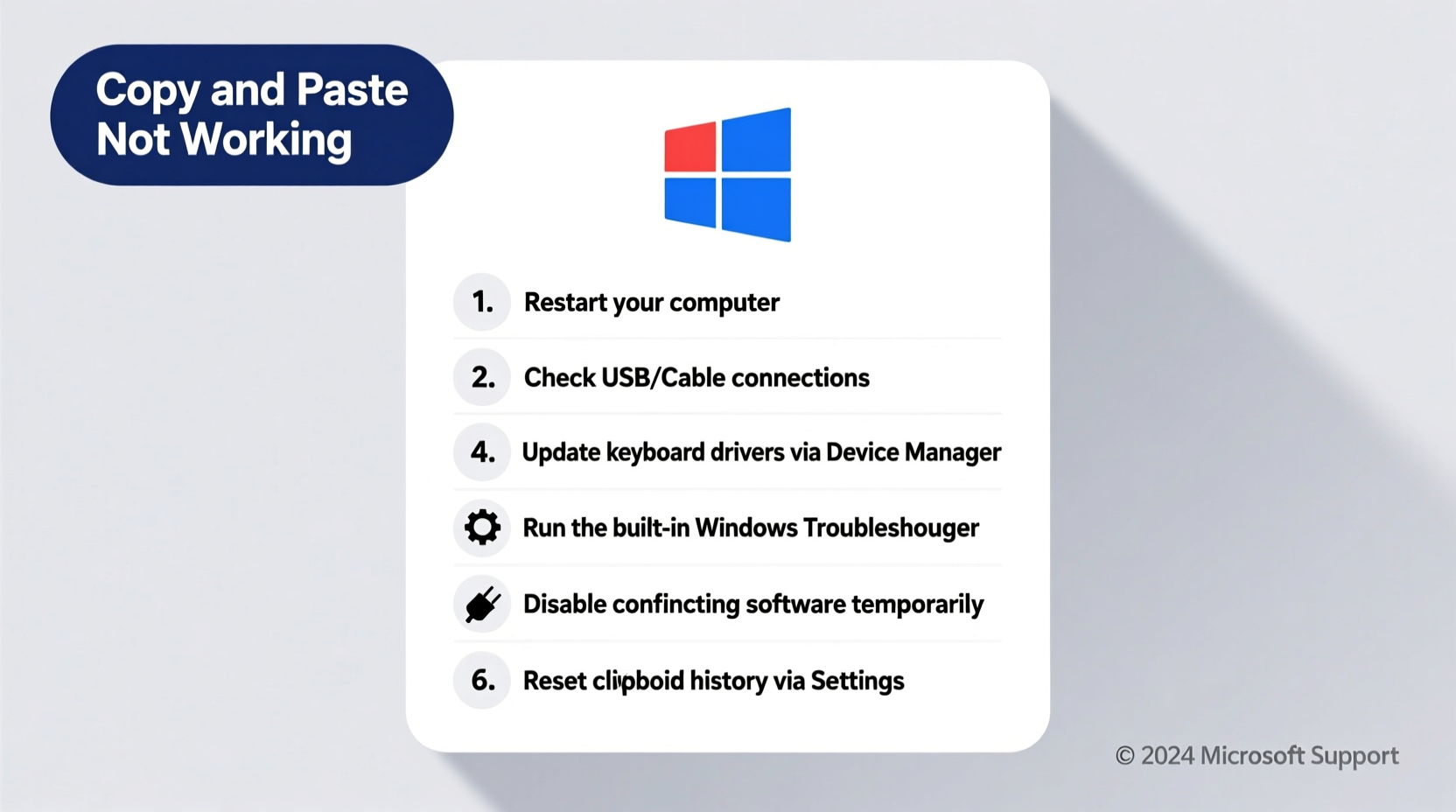
Before diving into solutions, it helps to understand what might be disrupting the process. The clipboard in Windows relies on multiple components: the operating system’s clipboard service, active applications, running background processes, and hardware input devices. A disruption in any of these areas can prevent successful copying or pasting.
- Clipboard service malfunction: The Windows Clipboard User Service may crash or hang.
- Third-party software interference: Antivirus tools, clipboard managers, or remote access apps can block or override clipboard behavior.
- Corrupted system files: Critical OS files required for data transfer may be damaged.
- Outdated or faulty drivers: Keyboard or mouse drivers can misinterpret shortcut inputs.
- Application-specific bugs: Some programs disable standard shortcuts or fail to communicate with the clipboard.
- Memory overload: Excessively large items copied to the clipboard can freeze the system temporarily.
Step-by-Step Troubleshooting Guide
Follow this structured approach to identify and resolve the underlying cause. Start with the simplest checks and progress to more involved fixes if needed.
- Test different methods: Attempt copy-paste using Ctrl+C / Ctrl+V, right-click menu options, and the Edit menu in applications. This helps isolate whether the problem is input-related (e.g., keyboard) or system-wide.
- Restart the application: Close and reopen the program where copy-paste fails. Many apps cache clipboard data poorly and benefit from a fresh launch.
- Reboot your computer: A simple restart often resolves temporary glitches affecting the clipboard manager or memory allocation.
- Check for stuck keys: Press and release the Ctrl key several times. Sometimes Windows thinks Ctrl is held down due to hardware issues, preventing normal shortcut use.
- Try an external keyboard: If you’re relying on a built-in laptop keyboard, connect a USB keyboard to rule out hardware problems.
Restart the Clipboard Service
The Clipboard User Service (cbdhsvc) manages all clipboard interactions in modern Windows systems. If it's frozen or disabled, copy-paste stops working.
- Press Win + R, type
services.msc, and press Enter. - Scroll down and locate Clipboard User Service.
- Right-click it and select Restart. If it’s not running, choose Start.
- If the service won’t start, check its properties and ensure Startup Type is set to Automatic.
Run System File Checker (SFC)
Corrupted system files are a frequent but hidden cause of clipboard failures. Windows includes a built-in tool to scan and repair them.
- Open Command Prompt as Administrator:
- Press Win + X and select Terminal (Admin) or Command Prompt (Admin).
- Type
sfc /scannowand press Enter. - Wait for the scan to complete (may take 15–20 minutes).
- If corruption is found and repaired, restart your PC and test copy-paste again.
If SFC doesn't resolve the issue, run the Deployment Image Servicing and Management (DISM) tool:
- In the same admin terminal, run:
DISM /Online /Cleanup-Image /RestoreHealth - Let it finish, then reboot and re-run
sfc /scannow.
“System integrity tools like SFC and DISM should be among the first lines of defense when core OS functions fail unexpectedly.” — Mark Rivera, Senior Systems Engineer at TechGuard Solutions
Disable Conflicting Software
Some applications hijack or interfere with clipboard operations. Common culprits include:
- Remote desktop tools (e.g., TeamViewer, AnyDesk)
- Clipboard history managers (e.g., ClipClip, Ditto)
- Security suites with clipboard monitoring features
- Productivity add-ons (e.g., Microsoft PowerToys, AutoHotkey scripts)
To test for interference:
- Press Ctrl + Shift + Esc to open Task Manager.
- Go to the Startup tab and disable non-essential programs.
- Under the Processes tab, end tasks related to third-party clipboard or utility tools.
- Restart your computer in Clean Boot mode:
- Press Win + R, type
msconfig, and hit Enter. - Go to the Services tab, check Hide all Microsoft services, then click Disable all.
- Go to Startup and click Open Task Manager, then disable all startup items.
- Restart the PC.
- Press Win + R, type
If copy-paste works in Clean Boot, re-enable services one by one to identify the problematic software.
Update or Reinstall Keyboard and Mouse Drivers
Faulty input device drivers can prevent proper recognition of Ctrl+C/V commands.
- Press Win + X and select Device Manager.
- Expand Keyboards and Mice and other pointing devices.
- Right-click each device and select Update driver.
- Choose Search automatically for updated driver software.
- If updates don’t help, right-click and select Uninstall device, then restart your PC to trigger automatic reinstallation.
Checklist: Quick Fixes for Immediate Testing
Use this checklist to rapidly diagnose and potentially fix the issue:
| Action | Status (✓/✗) |
|---|---|
| Test copy-paste in Notepad or WordPad | |
| Restart the computer | |
| Verify Ctrl key isn’t stuck | |
| Restart Clipboard User Service | |
| Run sfc /scannow in Admin Command Prompt | |
| Temporarily disable antivirus software | |
| Try an external keyboard | |
| Boot into Safe Mode and test |
Real Example: Resolving a Persistent Office Copy-Paste Issue
A financial analyst reported that copying cells in Excel would appear to work (the marching ants appeared), but pasting resulted in nothing. The issue persisted across reboots and only affected Excel—copy-paste worked fine in browsers and Notepad.
After ruling out add-ins and testing in Safe Mode, the team discovered that a recently installed macro security plugin was intercepting clipboard events and silently blocking them unless a digital certificate was validated. Disabling the plugin restored functionality immediately. The solution was either to configure trusted certificates or switch to a less restrictive mode during routine editing.
This case highlights how application-specific tools—even those designed to improve security—can disrupt basic workflows if not properly configured.
FAQ
Why does copy-paste work in some apps but not others?
This usually indicates an application-level bug or restriction. Some programs override default clipboard behavior or have internal limitations on data size or format. Test with Notepad first—if it works there, focus troubleshooting on the specific app.
Can I clear the clipboard manually?
Yes. Press Win + V to open Clipboard History, then click “Clear All.” Alternatively, run echo off | clip in Command Prompt to wipe the current clipboard contents.
Is there a clipboard size limit in Windows?
While there’s no strict universal limit, performance degrades with very large items (e.g., high-res images or massive text blocks). The clipboard stores data in memory, so exceeding available RAM can cause crashes or silent failures.
Conclusion
When copy and paste stops working in Windows, the cause is rarely catastrophic—but ignoring it can lead to hours of lost productivity. By methodically checking hardware inputs, system services, third-party software, and core OS integrity, most users can restore full functionality within minutes. The key is starting simple and progressing logically through potential root causes.









 浙公网安备
33010002000092号
浙公网安备
33010002000092号 浙B2-20120091-4
浙B2-20120091-4
Comments
No comments yet. Why don't you start the discussion?