Modern smartphones are more than tools—they’re personal extensions of our style and habits. Yet, most people accept the default app icons without realizing how much character they’re missing. Customizing your phone’s icons isn’t just about aesthetics; it’s about creating an interface that feels intuitive, inspiring, and uniquely yours. With a few smart techniques, you can transform your home screen into a minimalist masterpiece, a color-coordinated dashboard, or even a themed experience that reflects your mood or interests.
This guide walks you through practical, creative methods to change your phone icons—no coding required. Whether you're using iOS or Android, we’ll cover safe, effective approaches that preserve functionality while elevating design.
Why Customize Your Phone Icons?
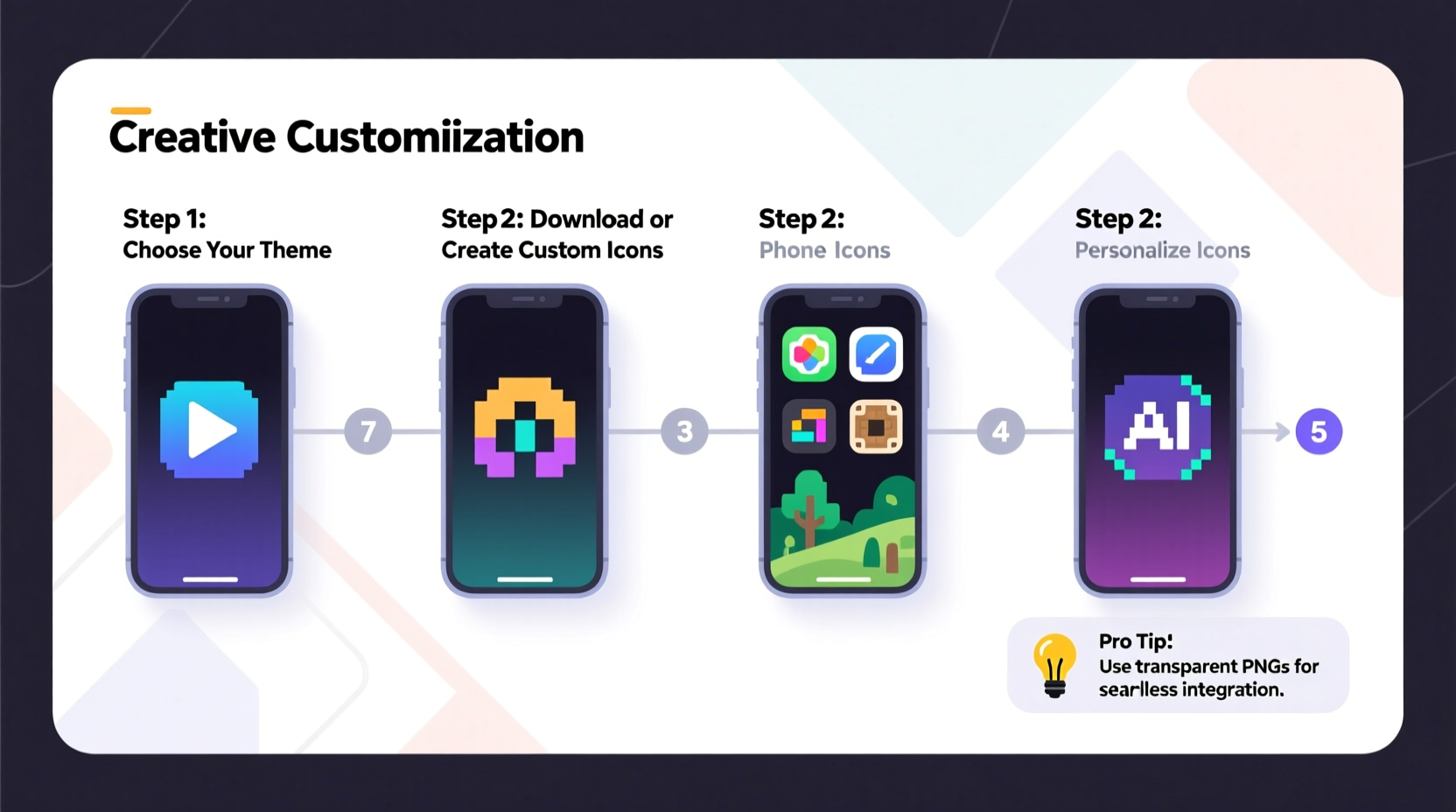
Default app icons often clash in color, shape, and visual weight, leading to a cluttered and inconsistent home screen. Customization solves this by introducing harmony and intentionality. A well-designed layout reduces visual noise, making apps easier to find and interactions more enjoyable.
More than usability, personalized icons reflect identity. Think of them as digital accessories—small touches that make your device feel truly yours. Studies in human-computer interaction suggest that users who personalize their devices report higher satisfaction and engagement. As designer Dieter Rams once said:
“Good design is as little design as possible.” — Dieter Rams, Industrial Designer
Custom icons let you strip away the unnecessary and highlight what matters.
Step-by-Step: How to Change Icons on iPhone Using Shortcuts
iOS doesn’t allow direct icon replacement for security reasons, but Apple’s built-in Shortcuts app offers a clever workaround. You can create custom icons that launch your favorite apps with personalized visuals.
- Open the Shortcuts app (preinstalled on all iPhones).
- Create a new shortcut: Tap the “+” button in the top-right corner.
- Add action: Search for “Open App,” select it, then choose the app you want to customize.
- Name the shortcut the same as the original app (e.g., “Instagram”) for consistency.
- Add to Home Screen: Tap the three-dot menu, select “Add to Home Screen.”
- Change the icon: Tap the default app icon next to the name. You can now import a photo or use a saved image from your gallery.
- Save and place the new icon on your home screen.
Repeat for each app you’d like to customize. Once done, hide the original app by placing it in a folder or off the home screen to avoid confusion.
Android: Full Icon Freedom with Launchers and Icon Packs
Android offers deeper customization. Unlike iOS, you can completely replace app icons using third-party launchers and icon packs. Here’s how to do it right:
1. Install a Custom Launcher
A launcher controls your home screen layout and behavior. Popular options include Nova Launcher, Evie Launcher, and Microsoft Launcher. These support full icon replacement and advanced organization.
2. Download an Icon Pack
Icon packs are collections of themed icons. You can find them on the Google Play Store. Some popular ones:
- Linebit – Minimalist line art icons
- Whicons – White outline icons on transparent background
- Plume Icons – Modern gradient designs
3. Apply the Icon Pack
In Nova Launcher, go to Settings > Look & Feel > Icon Style, then select your installed pack. The entire home screen will update instantly. For apps not included in the pack, the launcher typically applies a generated fallback based on the app’s color.
4. Fine-Tune Individual Icons
You can manually change any icon by long-pressing it, selecting “Edit,” and choosing a different icon from the pack—or uploading a custom one if supported.
Creative Themes and Real-Life Examples
Customization becomes powerful when guided by a theme. Here are three real-world examples of how users have transformed their phones:
Case Study: The Monochrome Minimalist
Sophia, a graphic designer, wanted a distraction-free phone. She used the Whicons pack on her Pixel 7 with a black-and-white wallpaper. All app labels were hidden, and apps were grouped by function: productivity on one screen, social media in a folder labeled “Distractions.” Her feedback? “I check Instagram 60% less because it’s not screaming for attention.”
Case Study: The Seasonal Rotator
James changes his phone’s look with the seasons. In winter, he uses icy blue icons and a snowy landscape wallpaper. In summer, bright pastel icons and palm tree backgrounds take over. He uses KWGT widgets to label folders like “Summer Tools” and “Travel Apps,” enhancing both function and fun.
Case Study: The Brand-Aligned Creator
Marketing consultant Lena customized her icons to match her personal brand colors—navy, coral, and cream. She designed custom icons using Canva, exported them as PNGs, and applied them via shortcuts on iPhone. Her home screen now mirrors her portfolio website, reinforcing professionalism every time she unlocks her phone.
Comparison: iOS vs. Android Customization Options
| Feature | iOS | Android |
|---|---|---|
| Direct Icon Replacement | No (uses Shortcuts workaround) | Yes (via launchers) |
| Icon Packs Available | Limited (custom images only) | Thousands on Play Store |
| Automatic App Updates | Shortcuts may break after major updates | Fully stable; no disruption |
| Learning Curve | Moderate (requires setup per app) | Easy to moderate |
| Best For | Subtle, curated changes | Full visual overhauls |
Checklist: Prepare Your Custom Icon Project
Before diving in, ensure you’re set up for success:
- ✅ Choose a consistent color palette or theme
- ✅ Backup your current home screen layout
- ✅ Gather high-quality icon images (PNG format, transparent background preferred)
- ✅ Decide between system-wide packs (Android) or individual shortcuts (iOS)
- ✅ Test one icon first before applying changes across all apps
- ✅ Pair icons with a complementary wallpaper
Frequently Asked Questions
Will changing icons affect app performance?
No. Custom icons are purely visual. On iOS, Shortcuts act as launchers and don’t interfere with app functionality. On Android, icon packs only alter appearance, not operation.
Can I revert back to default icons?
Yes. On iOS, delete the shortcut and redownload the app if needed. On Android, reset the launcher settings or switch back to the default icon pack in your launcher’s preferences.
Are third-party launchers safe?
Most reputable launchers like Nova or Evie are safe and open-source. Always download from the official Google Play Store and review permissions before installing.
“The interface is the product. When users feel ownership, they engage more deeply.” — Jakob Nielsen, Usability Pioneer
Final Thoughts: Make Your Phone Truly Yours
Changing your phone icons is more than a cosmetic tweak—it’s an act of digital self-expression. Whether you’re streamlining for focus, celebrating a seasonal shift, or aligning your device with your brand, every icon choice shapes your daily experience.
The steps outlined here work immediately and require no technical expertise. Start small: redesign three frequently used apps. Notice how it feels to unlock a screen that reflects your taste. Then expand. Build systems. Create themes. Let your phone evolve with you.









 浙公网安备
33010002000092号
浙公网安备
33010002000092号 浙B2-20120091-4
浙B2-20120091-4
Comments
No comments yet. Why don't you start the discussion?