Your home screen is more than just a launchpad for apps—it’s a digital canvas that reflects your personality, mood, and daily rhythm. While most people stick to static wallpapers, there’s a world of creative customization available at your fingertips. From dynamic live photos to automated theme shifts and widget-driven artistry, transforming your home screen can be both effortless and expressive. The key isn’t just changing the image—it’s doing so in ways that feel fresh, functional, and uniquely yours.
Why Personalization Matters
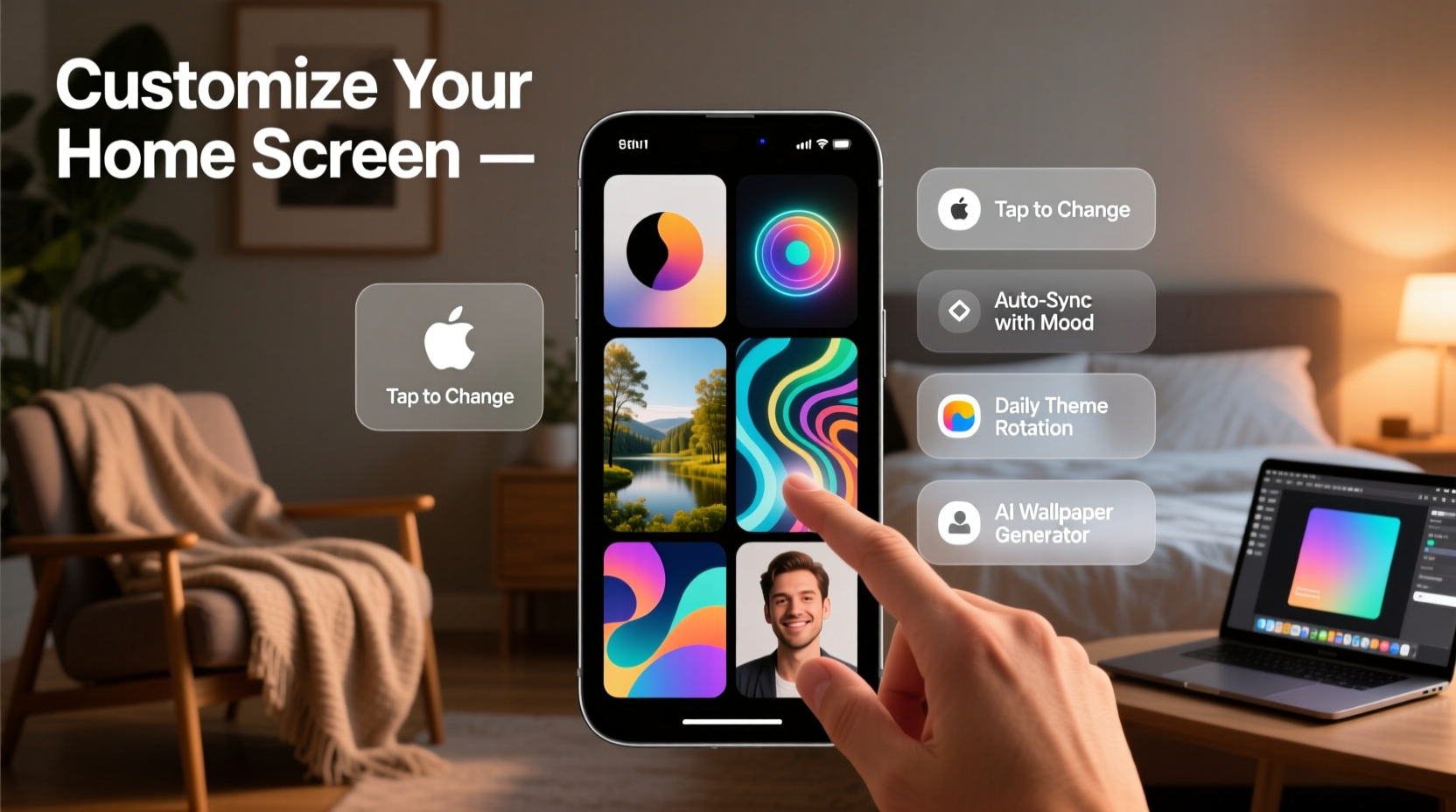
A personalized home screen does more than look good—it enhances usability and emotional connection with your device. Studies in human-computer interaction suggest that users who personalize their digital environments report higher satisfaction and engagement. A wallpaper that resonates with your current goals, season, or aesthetic preferences acts as a subtle motivator and mood booster.
Modern smartphones and tablets offer deeper customization than ever before. Whether you’re using iOS, Android, or a cross-platform launcher, the tools exist to turn your screen into a living gallery. The challenge isn’t capability—it’s knowing how to use it creatively and efficiently.
1. Use Dynamic Wallpapers That Change Automatically
Instead of manually swapping images, let your device do the work. Dynamic wallpapers shift based on time, location, or activity. Apple’s “Perspective” and “Aurora” wallpapers subtly animate as you tilt your phone, while Android’s Live Wallpapers can display real-time weather effects or moving abstract patterns.
Beyond built-in options, third-party apps like Backdrops (iOS) and Zedge (Android) offer curated collections with auto-rotate features. Set intervals—hourly, daily, or weekly—and enjoy a constantly evolving backdrop without lifting a finger.
Step-by-Step: Automate Wallpaper Rotation on Android
- Install a wallpaper app with scheduling (e.g., Zedge or KLWP).
- Select a collection or create a custom folder of preferred images.
- Open the app’s settings and enable “Auto-change wallpaper.”
- Set the interval (e.g., every 24 hours).
- Choose whether to randomize or follow sequence.
- Confirm permissions for background access to prevent interruptions.
2. Create Themed Home Screens for Different Moods or Seasons
Just as you might redecorate a room, consider seasonal or thematic overhauls of your home screen. A minimalist winter theme with icy blues and snowflake accents sets a calm tone, while a vibrant summer layout with tropical imagery energizes your scrolling.
Pair wallpaper changes with matching icon packs and widget colors for full immersion. For example:
- Productivity Mode: Clean grayscale wallpaper with a calendar-focused widget stack.
- Vacation Vibes: Beach photo from your last trip, paired with travel apps and a tide clock widget.
- Art Lover: Rotate famous paintings monthly—Van Gogh in January, Frida Kahlo in July.
“Personalization should reflect not just taste, but intention. Your phone can support your mindset if you design it purposefully.” — Lena Torres, Digital Wellness Consultant
3. Leverage Widgets as Visual Enhancements
Widgets aren’t just functional—they’re design elements. A large photo widget displaying a single rotating image turns your home screen into a digital frame. Apps like Widgetsmith (iOS) and Niagara Launcher (Android) allow deep customization of size, border, and transparency.
Try this: Use a widget to showcase your own photography. Select a recent favorite from your camera roll and set it as a full-width banner at the top of your screen. Update it weekly as a visual journal.
Do’s and Don’ts of Widget-Based Customization
| Do’s | Don’ts |
|---|---|
| Use semi-transparent widgets over textured wallpapers | Clutter the screen with too many large widgets |
| Align widgets symmetrically for clean aesthetics | Ignore battery impact of animated widgets |
| Update widget images in sync with wallpaper changes | Use low-resolution images that appear pixelated |
4. Automate with Shortcuts and Routines
Take customization further by linking wallpaper changes to real-world triggers. Both iOS Shortcuts and Android’s Tasker/Bixby Routines can change your wallpaper automatically based on context.
Examples include:
- Switch to a dark-themed wallpaper at sunset.
- Display a motivational quote wallpaper on Mondays.
- Load a concert photo when connected to Bluetooth at a venue.
Mini Case Study: Sarah’s Morning Boost Routine
Sarah, a freelance designer, struggled with low energy during morning work sessions. She created an iOS Shortcut that triggers at 8:30 AM on weekdays. When activated, it changes her wallpaper to a bright nature scene, turns on focus mode, and plays uplifting music. Within two weeks, she reported improved alertness and a stronger sense of routine. The visual cue became a psychological trigger for productivity.
5. Explore Third-Party Launchers and Apps for Advanced Control
If stock settings feel limiting, third-party tools unlock next-level creativity. On Android, launchers like Nova, Action Launcher, and Evie support gesture-based wallpaper switching, icon theming, and infinite scroll effects. Some even integrate directly with Unsplash or Reddit for endless high-quality image sources.
iOS users can achieve similar results through apps like Color Widgets and Photo Widget+, which bypass system restrictions with clever workarounds. While iOS doesn’t allow true launcher replacement, combining these with the Shortcuts app yields surprisingly flexible outcomes.
Checklist: How to Refresh Your Home Screen in Under 10 Minutes
- ☐ Choose a new wallpaper from your photo album or a free stock site.
- ☐ Adjust brightness/contrast to ensure app icons remain visible.
- ☐ Add a matching widget with complementary colors or imagery.
- ☐ Reorganize one app folder to align with the new theme.
- ☐ Set a reminder to change it again in one week.
Frequently Asked Questions
Can changing wallpapers affect my phone’s battery life?
Static images have negligible impact. However, live wallpapers and animated widgets—especially on OLED screens—can increase power usage due to active pixels. To minimize drain, limit animation duration or use dark-themed wallpapers with fewer bright elements.
How do I keep my icons visible on busy wallpapers?
Apply a subtle blur or dark overlay to your wallpaper using editing tools like Snapseed or Canva. Alternatively, use monochrome icon packs or place small background circles behind icons via launcher settings. High-contrast themes (light icons on dark backgrounds) also improve readability.
Is it possible to sync wallpapers across multiple devices?
Yes. Use cloud storage (Google Drive, iCloud Photos) to store your preferred wallpapers. Name files clearly (e.g., “Wallpaper_Work.jpg”) and access them across devices. Some apps, like Backdrops, offer cross-device syncing for subscribers.
Conclusion: Make Your Screen Work for You
Your home screen doesn’t need to be static or generic. With a little creativity and the right tools, it can evolve daily—responding to your habits, seasons, and moods. The simplest changes often have the biggest impact: a new photo, a well-placed widget, or an automated switch at sunrise.
Start small. Try one new wallpaper this week. Then layer in automation or theming. Over time, your device will become less of a tool and more of a personal space—one glance at a time.









 浙公网安备
33010002000092号
浙公网安备
33010002000092号 浙B2-20120091-4
浙B2-20120091-4
Comments
No comments yet. Why don't you start the discussion?