Photo collages are more than just collections of images—they’re visual stories. Whether you're celebrating a milestone, decorating your home, or creating a digital memory board, a well-designed collage can evoke emotion, spark nostalgia, and showcase creativity. For beginners, the process might seem overwhelming, but with the right approach, anyone can create a stunning collage that feels intentional and artistic.
This guide walks you through practical steps, creative techniques, and smart design principles to help you craft a photo collage that stands out—without needing advanced design skills.
Choose Your Purpose and Theme
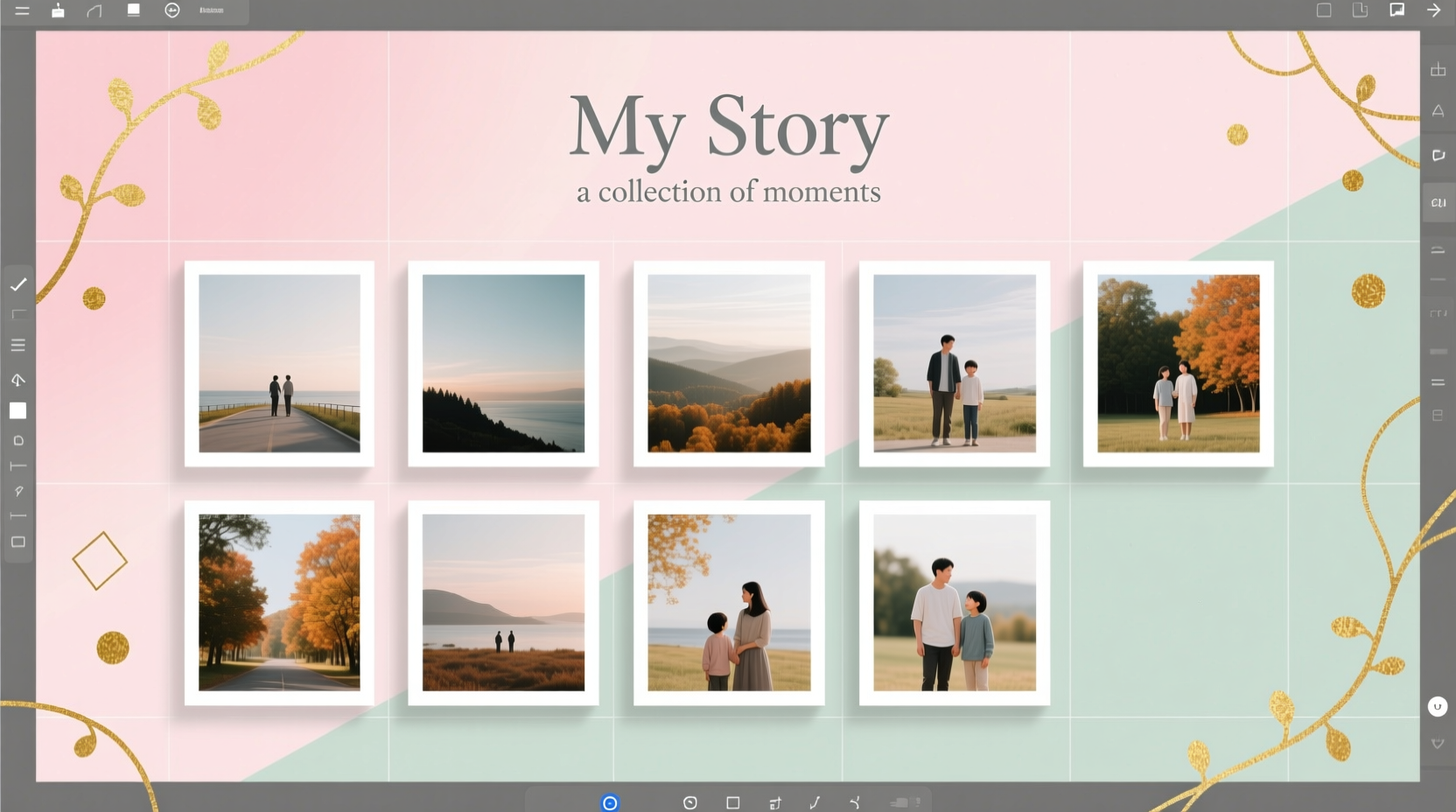
Every great collage starts with a clear intention. Ask yourself: What story do I want to tell? Is this for a birthday gift, a travel recap, or a family timeline? Defining the theme early shapes every decision—from photo selection to layout.
A themed collage creates cohesion. For example, “A Year in Paris” could feature café moments, street scenes, and candid shots—all in warm tones. A “Baby’s First Year” collage might follow a chronological flow with monthly photos arranged in a spiral or grid.
Step 1: Gather and Curate Your Photos
Begin by collecting all potential photos from your phone, camera, or cloud storage. Then, narrow them down to 10–20 high-quality images that best represent your theme. Look for variety in composition: include close-ups, wide shots, and portraits to add visual interest.
Delete blurry, overexposed, or redundant photos. Remember, fewer well-chosen images often make a stronger impact than a cluttered array.
Step 2: Select Your Tools and Medium
You can create a collage digitally or physically. Each has its advantages:
- Digital collages: Easy to edit, share online, and print later. Use apps like Canva, Adobe Express, or Fotor.
- Physical collages: Tactile and personal. Ideal for scrapbooks or wall art using printed photos, glue, scissors, and decorative paper.
For beginners, digital tools are recommended—they offer templates, alignment guides, and undo options.
“Design isn’t about perfection; it’s about connection. The most powerful collages feel authentic, not polished.” — Lena Torres, Visual Storytelling Coach
Creative Layout Ideas to Try
Gone are the days of uniform grids. Modern collages thrive on asymmetry, layering, and surprise. Here are five creative layouts to inspire your design:
- The Memory Path: Arrange photos in a winding line (like a river) to guide the viewer through a timeline.
- Overlapping Layers: Place images slightly on top of each other with drop shadows for depth.
- Centerpiece Focus: One large central photo surrounded by smaller supporting images.
- Geometric Shapes: Form a heart, circle, or star using uniformly sized thumbnails.
- Frame Within a Frame: Use one photo as the background and place others inside floating frames.
Step 3: Edit and Enhance Photos
Before assembling, apply light edits to ensure consistency. Adjust brightness, contrast, and saturation so all photos feel like they belong together. Convert some to black and white for dramatic contrast against color images.
Use borders or subtle shadows to separate photos without harsh lines. Most design apps allow you to add rounded corners or soft glows for a modern touch.
Essential Design Principles for Beginners
Even without formal training, you can apply foundational design rules to elevate your collage:
| Principle | Do | Avoid |
|---|---|---|
| Balance | Distribute visual weight evenly (e.g., large photo on left balanced with cluster on right) | Clustering all big images in one corner |
| Alignment | Line up edges or centers using grid tools | Misaligned photos that look haphazard |
| Contrast | Mix orientations (portrait/landscape) and sizes | Using only same-sized, same-oriented photos |
| Typography | Add one short caption in a clean font | Overloading with multiple fonts and long text |
Step 4: Assemble Your Collage
In your chosen tool, start with a blank canvas. Set dimensions based on use: 8x10 inches for printing, 1080x1350 pixels for Instagram.
Drag and drop your curated photos. Use layers to stack images if overlapping. Zoom out frequently to assess the overall balance. Rotate a few photos slightly (no more than 5 degrees) for dynamic energy—but keep most aligned for stability.
Add minimal text if needed: a date, location, or short phrase like “Summer 2024” in a corner. Choose a font that matches the mood—script for romance, sans-serif for modernity.
Real Example: Emma’s Travel Collage
Emma, a first-time collage creator, wanted to memorialize her Japan trip. She selected 15 photos: cherry blossoms, street food, temple gates, and a selfie at Mount Fuji.
She used Canva’s “photo wall” template, arranging images in a loose grid with one large centerpiece (Fuji). She overlaid a semi-transparent black strip at the bottom for the text: “Tokyo to Kyoto – April 2024.” She applied a warm filter to unify the lighting.
The result was shared at a dinner party and later framed. Guests commented on how it “felt like a journey,” proving that thoughtful curation beats technical perfection.
Pro Checklist: Build Your Collage in 7 Steps
Follow this simple checklist to stay on track:
- ✅ Define your theme and purpose
- ✅ Collect 10–20 high-quality photos
- ✅ Delete duplicates and low-quality shots
- ✅ Choose digital or physical format
- ✅ Apply consistent edits (lighting, color, borders)
- ✅ Arrange using a creative layout
- ✅ Add minimal text and finalize export or assembly
Frequently Asked Questions
How many photos should I use in a collage?
For beginners, 8–15 photos work best. Too few may feel sparse; too many can overwhelm. Adjust based on canvas size—larger formats can handle more images.
Can I mix old and new photos in one collage?
Absolutely. Mixing eras adds depth, especially in family or personal growth themes. To unify them, convert all to black and white or apply a vintage filter.
What’s the best free tool for making photo collages?
Canva is ideal for beginners—intuitive, free, and packed with templates. Fotor and PhotoPad also offer user-friendly interfaces with strong editing features.
Final Touches and Sharing Your Work
Before finalizing, step away for 10 minutes, then review with fresh eyes. Check for alignment issues, overcrowding, or distracting elements. If printing, preview in grayscale to ensure contrast is sufficient.
Once complete, share your collage proudly. Print it for a frame, upload it to social media, or email it to loved ones. If digital, save both a high-resolution version and a compressed copy for sharing.









 浙公网安备
33010002000092号
浙公网安备
33010002000092号 浙B2-20120091-4
浙B2-20120091-4
Comments
No comments yet. Why don't you start the discussion?