Overlaying images onto videos is no longer limited to high-end production studios. With accessible tools and smart techniques, anyone can enhance their videos with layered visuals that inform, brand, or captivate audiences. Whether you're adding a logo, inserting a photo-in-picture, or creating dynamic motion graphics, the right image overlay can elevate your storytelling. This guide walks through practical, creative approaches to embedding images into videos—step by step—with real-world applications and professional insights.
Why Image Overlays Matter in Modern Video Content
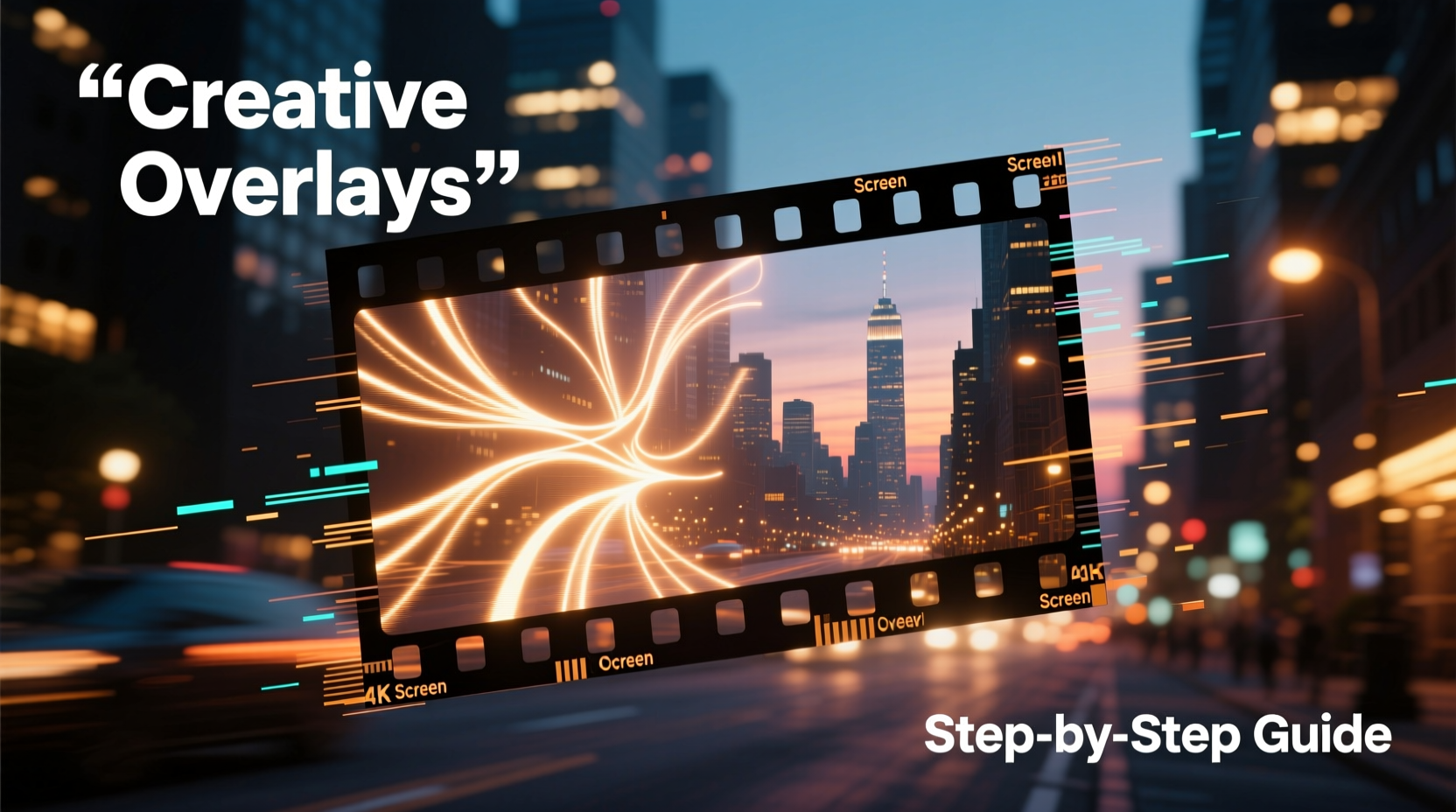
Image overlays serve both functional and aesthetic purposes. They reinforce branding, provide context, highlight key moments, or deliver information without interrupting the narrative flow. A well-placed logo in the corner of a tutorial builds recognition. A split-screen photo insert in a travel vlog adds depth. Animated lower thirds in interviews improve viewer comprehension.
According to digital media strategist Lena Torres, “Visual layering is one of the most underused yet powerful tools in video editing. It turns passive viewing into active engagement.” When done thoughtfully, overlays don’t distract—they direct attention and enrich meaning.
“Visual layering is one of the most underused yet powerful tools in video editing. It turns passive viewing into active engagement.” — Lena Torres, Digital Media Strategist
Step-by-Step Guide: How to Overlay an Image on a Video
Regardless of your editing software, the core process remains consistent. Follow these steps to seamlessly integrate an image into your video timeline:
- Choose Your Editing Software: Select a tool that supports layer-based editing (e.g., Adobe Premiere Pro, DaVinci Resolve, Final Cut Pro, or free options like Shotcut or CapCut).
- Import Your Assets: Load both the video clip and the image file into your project’s media bin.
- Add Video to Timeline: Drag your main video clip onto the primary video track.
- Insert Image on Upper Track: Place the image on a video track above the base footage. Most editors allow multiple layers.
- Adjust Duration and Position: Resize and reposition the image using transform tools. Use anchor points to control alignment.
- Apply Transparency (Optional): Reduce opacity if you want the background video to show through. Ideal for watermarks or subtle branding.
- Add Animation (Recommended): Use keyframes to animate entrance (fade in), movement (slide across screen), or exit (fade out).
- Export with Proper Settings: Choose a high-quality format like MP4 (H.264) and ensure resolution matches your original video.
Creative Techniques for Impactful Overlays
Going beyond basic placement opens up expressive possibilities. Consider these innovative approaches:
- Picture-in-Picture (PiP): Show a secondary scene or reaction while the main video plays. Great for tutorials, reviews, or vlogs.
- Animated Lower Thirds: Combine text and small profile images to introduce speakers or locations with smooth transitions.
- Split-Screen Montages: Layer multiple images across a single frame to compare timelines, locations, or emotions.
- Watermark Branding: Place a semi-transparent logo in a corner for consistent identity without overpowering content.
- Dynamic Callouts: Highlight specific areas of the video with arrows, circles, or pop-up images that appear at key moments.
For example, a fitness influencer might overlay before-and-after photos during a workout recap, animating each image to slide in from the side as they narrate progress. The effect is both personal and persuasive.
Mini Case Study: Travel Vlogger Enhances Storytelling with Photo Overlays
Maria Chen, a solo travel creator with over 200K subscribers, struggled to convey emotional depth in her destination videos. She began overlaying stills from her journal entries and handwritten notes onto slow-motion clips of sunsets and cityscapes. Using simple fade animations in DaVinci Resolve, she created a visual diary effect.
The result? Viewer retention increased by 37%, and comments praised the “cinematic intimacy” of her new style. “It wasn’t just about showing places,” Maria said. “It was about sharing what I felt when I was there.” Her technique now serves as a signature element in all her content.
Best Practices and Common Pitfalls
To ensure overlays enhance rather than hinder your video, follow these guidelines:
| Do’s | Don’ts |
|---|---|
| Use consistent positioning (e.g., always top-right for logos) | Place overlays over critical action (e.g., faces or moving objects) |
| Match overlay style to video tone (minimalist vs. bold) | Overload the screen with multiple images at once |
| Animate subtly—ease in and ease out for natural motion | Use low-resolution or stretched images |
| Test on mobile screens for visibility | Forget accessibility—avoid placing text over busy backgrounds |
Essential Checklist Before Publishing
Before exporting your final video, run through this checklist to ensure professional quality:
- ✅ Image resolution matches or exceeds video resolution
- ✅ Overlay appears only when relevant (not throughout entire video)
- ✅ Animation timing aligns with audio cues or narration
- ✅ Branding elements are consistent with color scheme and font style
- ✅ No cropping issues on different aspect ratios (test 16:9, 9:16, 1:1)
- ✅ File size is optimized for intended platform (YouTube, Instagram, etc.)
Frequently Asked Questions
Can I overlay images on video using my phone?
Yes. Mobile apps like CapCut, InShot, and Canva offer intuitive drag-and-drop interfaces for adding images to videos. They support resizing, transparency, and basic animations—ideal for social media content.
How do I make an image follow a moving object in the video?
This requires motion tracking, available in advanced editors like Adobe After Effects or DaVinci Resolve Fusion. Set a tracking point on the moving object, then link the image’s position to that data. The image will \"follow\" the target automatically.
What file formats work best for overlay images?
PNG is ideal for overlays because it supports transparency (useful for logos). JPEG works well for full-frame photos but lacks alpha channels. For animated overlays, consider transparent MOV or GIF sequences depending on the software.
Final Thoughts: Elevate Your Visual Narrative
Overlaying images on video isn’t just a technical skill—it’s a storytelling opportunity. From reinforcing brand identity to deepening emotional resonance, the way you integrate visuals defines how your audience connects with your message. By mastering layering, animation, and design harmony, you transform ordinary clips into compelling visual experiences.









 浙公网安备
33010002000092号
浙公网安备
33010002000092号 浙B2-20120091-4
浙B2-20120091-4
Comments
No comments yet. Why don't you start the discussion?