Choosing between a curved and a flat monitor isn’t just about aesthetics—it’s about how you work, how your eyes respond to prolonged screen time, and whether that subtle arc across your field of vision enhances focus or distracts from it. With manufacturers pushing curved displays as more \"immersive\" and ergonomic, many professionals are left wondering: does the curve actually help in a productivity-focused workspace, or is it a gimmick that adds cost without benefit?
The truth lies somewhere in the middle—and depends heavily on individual use cases, desk setup, and personal preference. This article breaks down the real differences between curved and flat monitors, evaluates their performance in typical office environments, and offers actionable insights to help you decide which type suits your workflow best.
Ergonomics and Eye Movement: The Science Behind the Curve
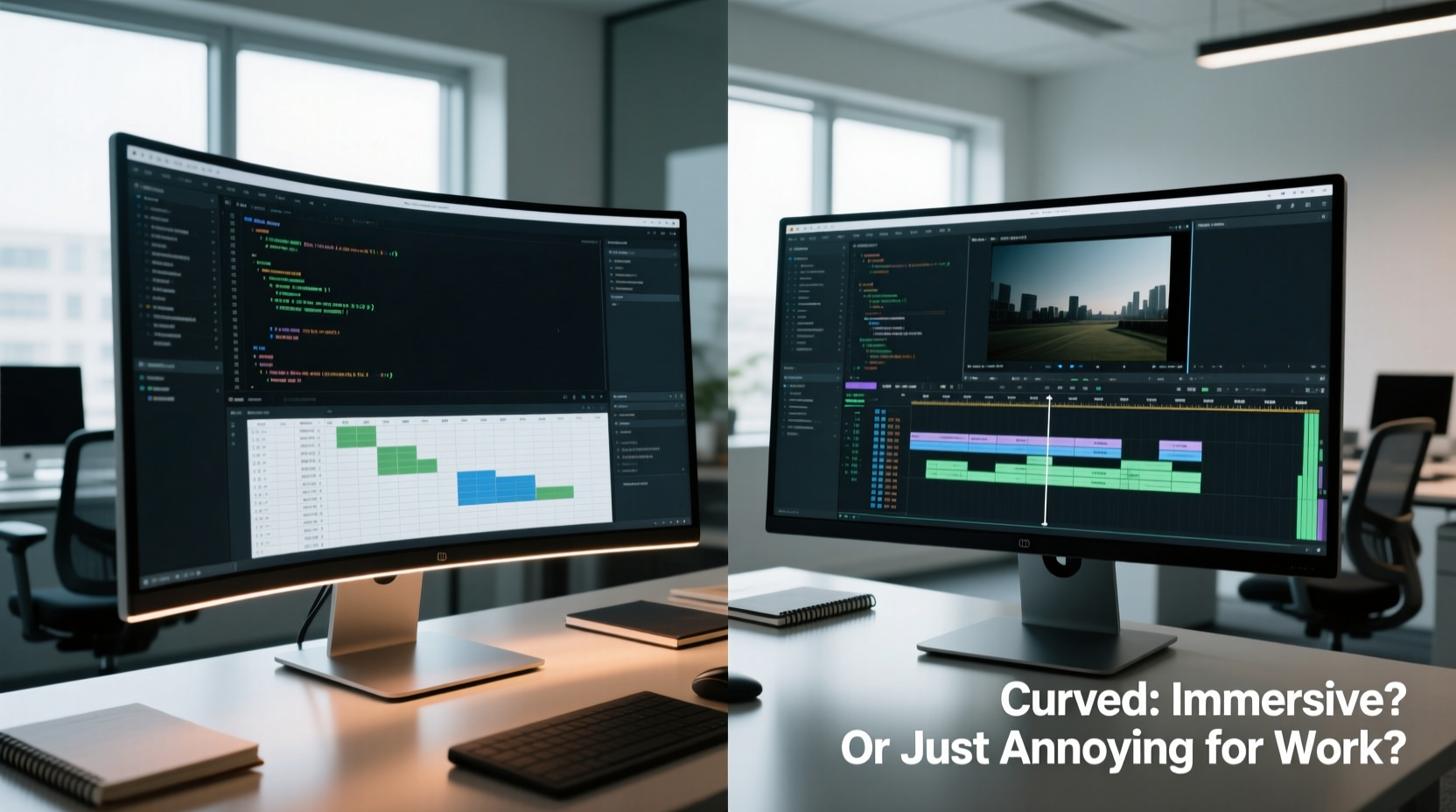
Curved monitors are designed to mimic the natural curvature of the human field of vision. Unlike flat screens, which project light at varying angles to your eyes depending on where you're looking, a curved display attempts to keep all points equidistant from your eyes. This can reduce eye strain during long sessions by minimizing the need for rapid refocusing and lateral eye movement.
A study published in *Ergonomics in Design* found that users reported up to 20% less eye fatigue when using a properly positioned curved monitor over an 8-hour period compared to a flat one of the same size. However, this benefit is only realized when the curvature radius (measured in millimeters, like 1800R or 3800R) matches the viewing distance—typically between 80–100 cm for most desks.
Flat monitors, on the other hand, have a consistent surface geometry that doesn’t introduce optical distortion. They perform predictably across different lighting conditions and viewing angles, making them reliable for collaborative environments where multiple people may view the screen simultaneously.
Productivity: Multi-Tasking and Screen Real Estate
One of the biggest arguments in favor of curved monitors is improved peripheral visibility. When working with multiple windows—such as coding while referencing documentation, editing video timelines, or managing spreadsheets—the edges of a curved screen feel closer and more accessible than those of a flat panel.
This effect is especially pronounced on ultrawide models (21:9 or 32:9 aspect ratios), where the sheer width of a flat screen would require significant head movement to scan from side to side. A curved ultrawide reduces that motion, potentially increasing efficiency.
However, not all workflows benefit equally. For tasks involving precise alignment—like graphic design, CAD modeling, or financial data analysis—some users report that the slight barrel distortion on highly curved screens makes straight lines appear bent at the edges. This can be disorienting when pixel accuracy matters.
“While curved monitors offer a more enveloping experience, they’re not universally better. In precision-driven fields, flat panels still dominate due to their geometric consistency.” — Dr. Lena Torres, Human-Computer Interaction Researcher, MIT Media Lab
Work Environment Fit: Who Benefits Most?
The ideal monitor depends largely on your role, workspace, and daily usage patterns. Consider these scenarios:
- Software Developers: Often use dual monitors or large vertical resolutions. A single curved ultrawide can consolidate two flat screens into one seamless workspace, reducing bezel distraction and improving focus.
- Financial Analysts: May prefer flat monitors for accurate grid rendering in Excel or trading platforms, where visual distortion could lead to misinterpretation.
- Creative Professionals: Video editors and animators might appreciate the immersion of a curved display, but colorists and retouchers often stick with flat, calibrated panels to ensure tonal and spatial accuracy.
- General Office Workers: Those switching between email, web browsing, and document editing rarely notice a major difference—unless the curve introduces glare or reflection issues due to poor placement.
Mini Case Study: Remote Developer Adopts Curved Display
Mark, a senior frontend developer working remotely from Denver, replaced his dual 24-inch flat monitors with a single 34-inch ultrawide curved display. Initially excited by the sleek look and promise of reduced clutter, he noticed mixed results.
Within the first week, he appreciated the panoramic view when debugging code alongside browser tools and Slack. However, he began experiencing mild dizziness after long coding sessions. After adjusting his chair height and repositioning the monitor to align the center with his eye level, the discomfort faded. Over time, he found the curved screen reduced neck strain from turning between two separate displays.
“It wasn’t love at first sight,” Mark said. “But once I optimized my setup, the curve made multitasking smoother. I wouldn’t go back to two small flats.”
Comparative Analysis: Curved vs Flat Monitors
| Feature | Curved Monitor | Flat Monitor |
|---|---|---|
| Ergonomic Viewing Angle | Superior—matches natural eye curvature | Average—edges farther from focal point |
| Multitasking Efficiency | High—especially on ultrawide formats | Moderate—requires head movement |
| Image Distortion Risk | Present—especially at high curvature | Negligible—consistent geometry |
| Glare & Reflection Handling | Poorer—curved surface scatters ambient light | Better—easier to angle away from light |
| Collaborative Use | Limited—off-axis viewing distorts image | Excellent—consistent from multiple angles |
| Price (per inch) | Higher—premium for curvature tech | Lower—mature manufacturing |
| Space Efficiency | Good—single large screen replaces dual setups | Fair—dual monitors take more depth |
Common Pitfalls and How to Avoid Them
Adopting a curved monitor without proper setup can lead to disappointment. Here are frequent issues and solutions:
- Sitting Too Far or Off-Center: The immersive effect vanishes if you're not seated directly in front. Position your desk so the center of the screen aligns with your line of sight.
- Mounting on a Wall or Arm: Curved monitors require careful alignment. If using a VESA mount, ensure it allows tilt and swivel adjustments to fine-tune positioning.
- Ignoring Ambient Light: Curved glass reflects light from multiple directions. Avoid placing the monitor opposite windows or overhead lights.
- Using It for Precision Work Without Calibration: Enable factory sRGB or DCI-P3 modes if available, and consider external calibration tools for design tasks.
Step-by-Step Guide to Choosing the Right Monitor for Your Work
Follow this sequence to make an informed decision based on your specific needs:
- Assess Your Primary Tasks: Are you editing photos, writing code, analyzing data, or managing emails? High-precision work favors flat; multitasking may benefit from curved.
- Measure Your Desk Depth: Ensure you have at least 1 meter of viewing distance for a 34-inch or larger curved monitor.
- Evaluate Lighting Conditions: If your room has uncontrolled lighting, a flat monitor may be easier to manage.
- Determine Multi-User Needs: If colleagues frequently gather around your screen, a flat display ensures consistent visibility.
- Test Before Buying: Visit a retailer to compare both types side by side. Pay attention to edge clarity and color uniformity.
- Check Connectivity and Features: Ensure the monitor supports your laptop’s output (HDMI, DisplayPort, USB-C) and includes features like built-in speakers or USB hubs if needed.
FAQ: Common Questions About Curved vs Flat Monitors
Do curved monitors really reduce eye strain?
Yes—for some users. By keeping the entire screen within a consistent focal plane, curved monitors can reduce the micro-adjustments your eyes make when scanning wide flat screens. However, this benefit is maximized only when the monitor is correctly positioned and the curvature matches your viewing distance.
Can I use a curved monitor for photo editing?
You can, but with caution. High-end curved monitors with factory calibration and IPS panels exist, but many professionals still prefer flat screens for their geometric accuracy. If you choose a curved model, enable sRGB mode and use a hardware calibrator to ensure color fidelity.
Are curved monitors worth the extra cost?
For general office work, probably not. The added expense is justified primarily for users who multitask across wide screens or value immersive experiences. For most, a high-quality flat IPS monitor delivers better value and versatility.
Final Verdict: Immersive Experience or Annoying Gimmick?
The curve isn’t inherently better or worse—it’s a tool. Like any technology, its effectiveness depends on context. For solitary workers engaged in continuous multitasking, such as developers, writers, or traders, a well-placed curved ultrawide can enhance focus and reduce physical strain. The sense of immersion isn't just psychological; it stems from genuine improvements in visual ergonomics.
Yet, for collaborative roles, precision-oriented tasks, or environments with challenging lighting, flat monitors remain the pragmatic choice. They offer reliability, consistency, and broader compatibility. The \"annoyance\" factor often arises not from the curve itself, but from poor implementation—wrong size, incorrect positioning, or mismatched use case.
Ultimately, the best monitor is the one that disappears into your workflow. It shouldn’t draw attention to its shape, resolution, or brand—but simply support what you do every day without friction.
Checklist: Before You Buy a Curved or Flat Monitor
- ✅ Define your primary use case (coding, design, office work, etc.)
- ✅ Measure your desk space and viewing distance
- ✅ Assess ambient lighting and potential glare sources
- ✅ Decide if you work alone or frequently share your screen
- ✅ Test both curved and flat models in person if possible
- ✅ Verify connectivity options match your devices
- ✅ Read reviews focusing on real-world usability, not just specs









 浙公网安备
33010002000092号
浙公网安备
33010002000092号 浙B2-20120091-4
浙B2-20120091-4
Comments
No comments yet. Why don't you start the discussion?