Discord is a cornerstone of modern digital communication, especially for gamers, developers, and remote teams. When it refuses to launch, the disruption can be immediate and frustrating. Whether you're met with a blank screen, a spinning icon that never progresses, or no response at all, the root cause can vary widely—from corrupted files to conflicting software. This guide dives into practical, step-by-step solutions that go beyond surface-level advice to get Discord running reliably again.
Understanding Common Launch Failures
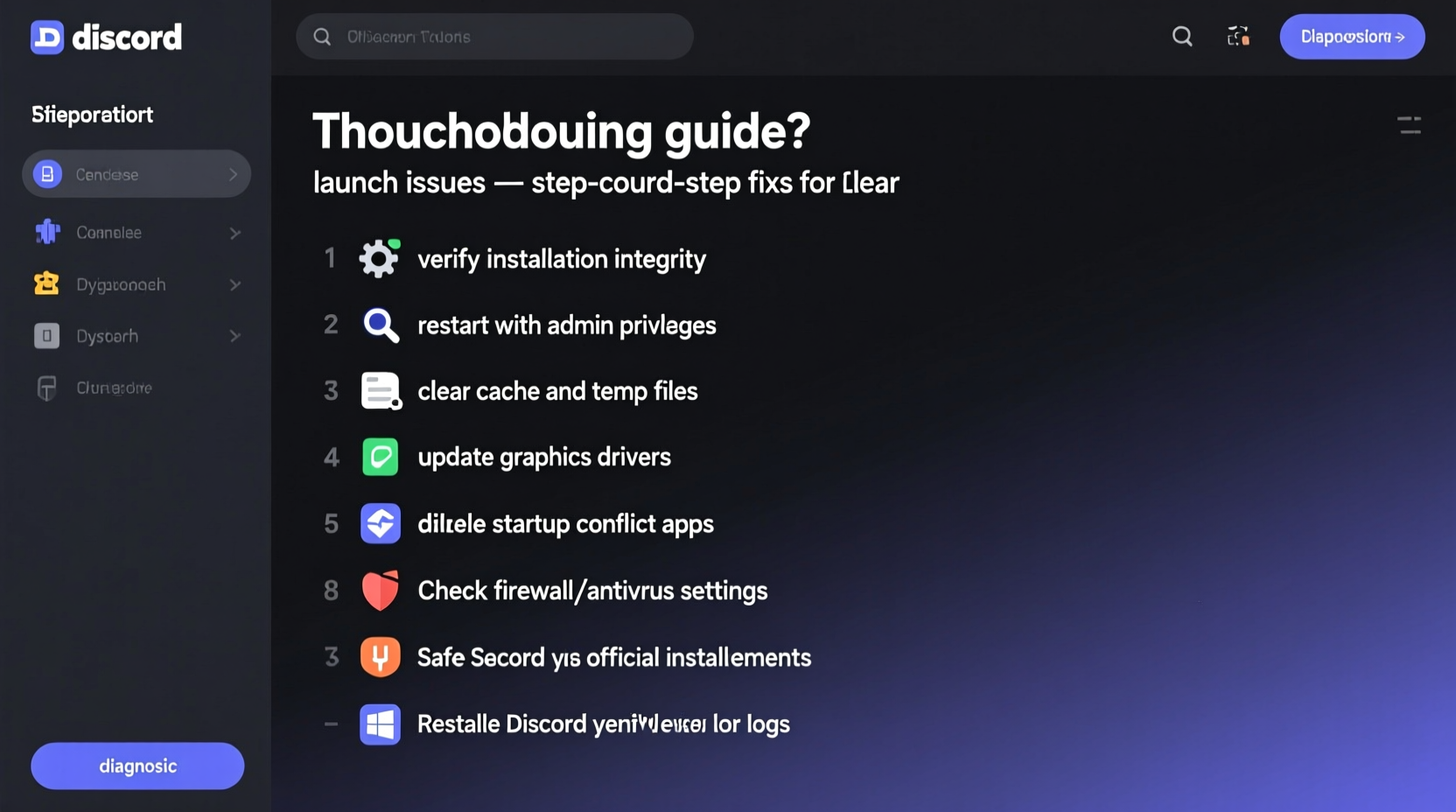
Before applying fixes, it's essential to recognize what kind of launch failure you're dealing with. Discord may fail to start in several distinct ways:
- No response on click – Clicking the shortcut does nothing.
- Process appears in Task Manager but no window opens – The app runs in the background but remains invisible.
- Crash on startup – The splash screen appears briefly before closing.
- Error messages – Prompts like “Discord cannot connect” or “Update failed.”
Each symptom points to different underlying causes—ranging from GPU rendering conflicts to corrupted user data. Identifying your specific issue streamlines the troubleshooting process.
Step-by-Step Fixes to Restore Discord Functionality
The following sequence of actions is designed to resolve most launch-related issues. Start from the top and work down—each step builds on the previous one, eliminating common culprits first.
1. Restart Your System and Discord Processes
Begin with the simplest yet often overlooked solution: a full restart. Many launch failures stem from temporary glitches in system memory or stuck processes.
- Open Task Manager (Ctrl+Shift+Esc).
- End all Discord-related tasks (Discord.exe, Update.exe, etc.).
- Restart your computer.
- After reboot, attempt to open Discord normally.
This clears any hung processes and resets network and graphics subsystems that Discord depends on.
2. Launch Discord in Safe Mode (Hardware Acceleration Off)
Discord uses hardware acceleration to improve performance, but incompatible or outdated GPU drivers can cause crashes during startup.
To bypass this:
- Press Win + R, type
discord --disable-gpu, and press Enter. - If Discord opens, the issue is GPU-related.
To make this permanent:
- Right-click the Discord shortcut > Properties.
- In the Target field, add a space and
--disable-gpuafter the .exe path. - Click Apply.
“Over 40% of unexplained Discord crashes are resolved by disabling hardware acceleration. It’s a low-risk, high-reward first fix.” — Alex Tran, Desktop Application Support Specialist
3. Clear Discord Cache and Local Data
Corrupted local cache is a frequent cause of silent launch failures. Discord stores user-specific data in AppData, and when these files become damaged, the app may refuse to load.
- Close Discord completely via Task Manager.
- Press Win + R, type
%appdata%, and press Enter. - Navigate to
..\\Roaming\\Discord. - Locate the folder starting with “0-” or “users” and rename it (e.g., add “_backup” suffix).
- Repeat for
%localappdata%\\Discord— back up and delete the entire Discord folder here. - Relaunch Discord. It will rebuild the folders automatically.
This forces a clean initialization without affecting your account or messages.
4. Reinstall Discord Completely
If clearing cache doesn’t help, a fresh installation is the next logical step. A partial or failed update can leave executable files in an unstable state.
- Uninstall Discord via Settings > Apps > Installed Apps.
- Manually delete any remaining folders:
C:\\Users\\[User]\\AppData\\Roaming\\DiscordC:\\Users\\[User]\\AppData\\Local\\Discord
- Download the latest version from discord.com/download.
- Install as administrator (right-click installer > Run as administrator).
Installing with elevated privileges ensures proper file and registry access, reducing permission-based errors.
Checklist: Quick Actions to Try First
When Discord won’t open, follow this rapid-response checklist before diving into deeper fixes:
- ✅ End Discord processes in Task Manager
- ✅ Restart your computer
- ✅ Test internet connection stability
- ✅ Try opening Discord in browser (discord.com) to verify account access
- ✅ Disable third-party overlays (Steam, GeForce Experience, Xbox Game Bar)
- ✅ Run Discord as Administrator
- ✅ Temporarily disable antivirus/firewall
Advanced Fixes for Persistent Issues
If basic steps fail, consider these less common but effective remedies.
Repair Corrupted System Files
Windows system file corruption can prevent applications from launching properly.
- Open Command Prompt as Administrator.
- Type
sfc /scannowand press Enter. - Wait for the scan to complete. If corruption is found, it will attempt repair.
- Reboot and test Discord.
If SFC reports issues it can't fix, run Dism /Online /Cleanup-Image /RestoreHealth first, then repeat SFC.
Adjust Compatibility Settings
On older systems or after major updates, compatibility mismatches may occur.
- Right-click Discord shortcut > Properties.
- Go to the Compatibility tab.
- Check “Run this program in compatibility mode for:” and select Windows 8.
- Also check “Run as administrator.”
- Apply and test.
Check Hosts File for Blocking Entries
Rarely, malware or misconfigured tools can block Discord domains via the hosts file.
- Navigate to
C:\\Windows\\System32\\drivers\\etc\\hosts. - Open with Notepad (as Administrator).
- Look for lines containing
discord.com,discordapp.com, orcdn.discordapp.com. - Delete those lines if present.
- Save and restart.
Do’s and Don’ts: Best Practices Summary
| Do | Don’t |
|---|---|
| Clear cache regularly if experiencing instability | Ignore repeated crash patterns—they indicate deeper issues |
| Keep Discord updated through official channels | Use third-party modded versions like BetterDiscord for daily use |
| Run Discord as administrator if install location is restricted | Store Discord in system-protected directories like Program Files without admin rights |
| Disable conflicting overlays during troubleshooting | Assume antivirus software never interferes with app launches |
Real Example: Resolving Silent Launch Failure
A user reported that Discord would not open after a Windows update. No error appeared, and the process didn’t show in Task Manager. Initial attempts to reinstall failed—the installer wouldn’t launch.
Upon inspection, the download was being blocked by Windows SmartScreen due to an unrecognized publisher. After manually allowing the installer through Security Settings, the user reinstalled successfully. However, Discord still wouldn’t start.
The breakthrough came when they checked the Local AppData folder and found leftover files from a previous installation blocking write access. After deleting the Discord folder manually and reinstalling as administrator, the app launched normally.
This case highlights how multiple layers—security features, residual files, and permissions—can combine to prevent startup, requiring methodical elimination.
Frequently Asked Questions
Why does Discord crash immediately on startup?
Immediate crashes are often due to GPU rendering conflicts, corrupted local data, or incompatible overlays. Try launching with --disable-gpu or clearing the LocalAppData\\Discord folder.
Can antivirus software stop Discord from opening?
Yes. Some security suites mistakenly flag Discord’s updater as suspicious. Add Discord’s installation folder to your antivirus exclusion list to prevent interference.
Does Discord work on older versions of Windows?
Discord supports Windows 7 SP1 and later, but performance may degrade on outdated systems. Ensure your OS is updated and consider using the web version if desktop issues persist.
Conclusion
Discord not opening is a solvable problem, even when it seems stubborn. By systematically addressing potential causes—from simple restarts to deep cache cleanup and system repairs—you regain control over your communication workflow. The key is persistence and precision: don’t skip steps, document what changes you make, and test incrementally.









 浙公网安备
33010002000092号
浙公网安备
33010002000092号 浙B2-20120091-4
浙B2-20120091-4
Comments
No comments yet. Why don't you start the discussion?