Smartphones have transformed how we capture ideas, conduct interviews, take notes, and preserve memories. The iPhone, in particular, offers high-quality microphones and a robust ecosystem that makes voice recording more accessible than ever. But while the built-in Voice Memos app is functional, it lacks advanced features many professionals and power users demand. Third-party apps fill this gap—but which one truly stands out?
This guide explores the top iPhone voice recording apps based on audio quality, usability, transcription capabilities, cloud integration, and most importantly, what you get for free. Whether you're a student, journalist, podcaster, or entrepreneur, understanding the strengths and limitations of each app helps you make an informed choice.
Why Go Beyond the Default Voice Memos App?
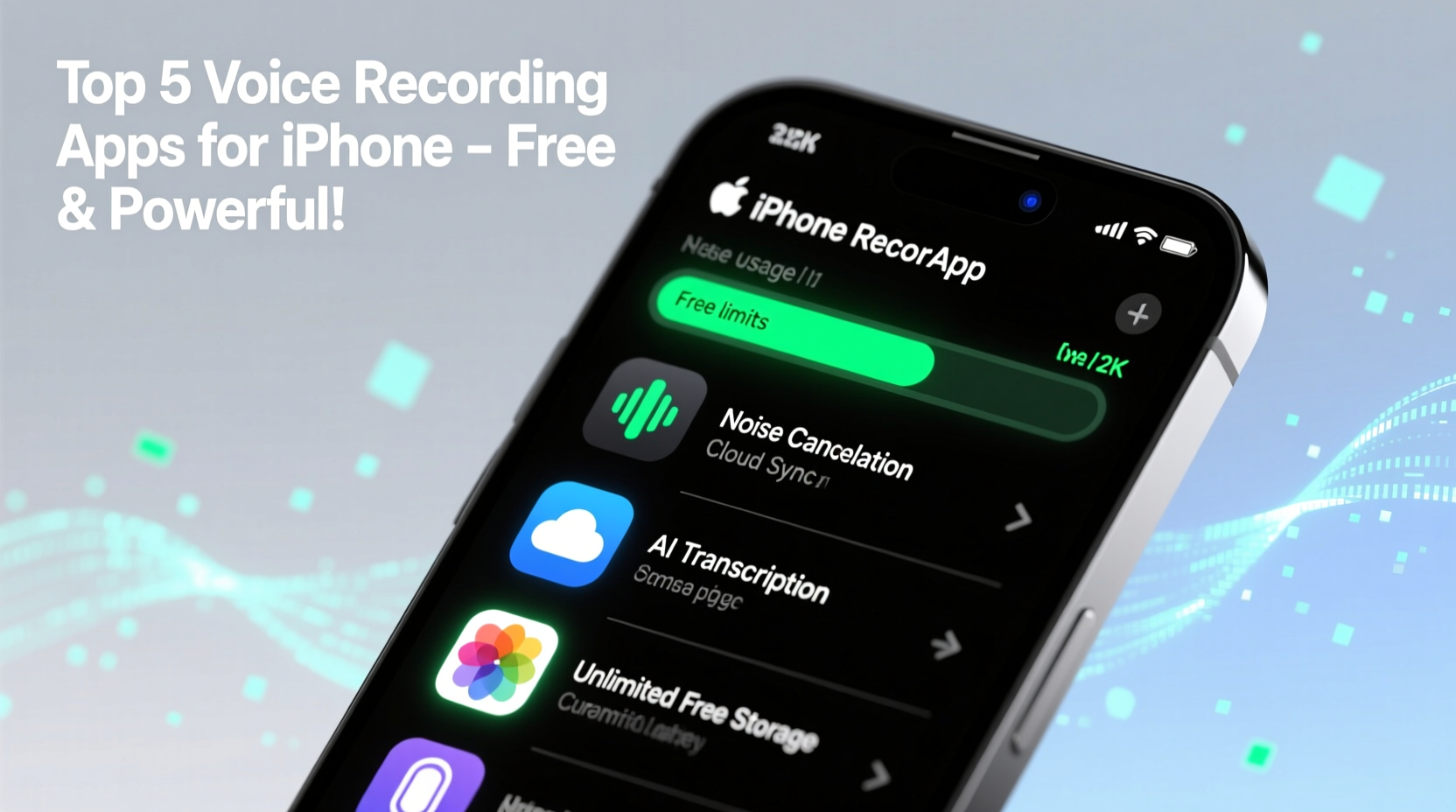
Apple’s native Voice Memos app has improved over the years with iCloud sync, basic editing, and folder organization. However, it still falls short in several areas: no real-time transcription, limited background recording, minimal noise filtering, and no speaker identification. For casual use, it suffices. But if you need reliability, efficiency, and enhanced functionality, third-party apps offer superior performance.
Advanced recording apps provide noise reduction, automatic gain control, waveform visualization, and even AI-powered transcriptions—features essential for professional workflows. They also integrate with productivity tools like Evernote, Google Drive, and Notion, enabling seamless note-taking and collaboration.
Top iPhone Voice Recording Apps Compared
The market is saturated with voice recording apps, but only a few deliver consistent performance, intuitive design, and meaningful free tiers. Below is a detailed comparison of the leading contenders.
| App Name | Free Features | Paid Tier (Monthly) | Key Strengths | Limits in Free Version |
|---|---|---|---|---|
| Just Press Record | Unlimited recordings, iCloud sync, Siri shortcuts | $4.99 | Fast launch, Siri integration, auto-transcription (paid) | No transcription, limited search |
| Fireflies.ai | Transcription, keyword search, team sharing | $8.00 | AI-powered meeting notes, integrations (Zoom, Teams) | 3-hour monthly limit, watermark on exports |
| VOICEYE | HD audio, folders, export options | $2.99 | Clean UI, strong playback controls, tagging | No transcription, no cloud backup |
| Temi (via iOS app) | Basic upload, manual transcription ordering | $0.10/min (transcription only) | Highly accurate human-reviewed transcripts | No free transcription, app is barebones |
| Otter.ai | 300 minutes/month, speaker identification, live notes | $10.00 | Best-in-class transcription, collaboration, real-time notes | 30-minute max per recording (free) |
What to Look for in a Voice Recording App
Choosing the right app isn’t just about price—it’s about matching features to your workflow. Consider these criteria when evaluating options:
- Audio Quality: Look for apps that support high-bitrate recording and offer noise suppression.
- Transcription Accuracy: AI transcription varies widely. Otter and Fireflies lead in natural language processing.
- Storage & Sync: Cloud backup ensures your recordings survive device loss. iCloud, Dropbox, and Google Drive integration are valuable.
- Searchability: Being able to search within audio by keywords saves hours of scrubbing through files.
- Background Recording: Essential for multitasking—some apps pause when switching apps unless explicitly allowed.
- Export Options: Support for MP3, WAV, text, PDF, and direct sharing enhances versatility.
“Transcription isn’t just convenience—it’s accessibility and productivity. A good voice app turns spoken words into actionable data.” — Dr. Lena Patel, UX Researcher at Stanford HCI Group
Step-by-Step Guide to Choosing and Setting Up Your Ideal App
Follow this process to ensure you pick the best tool for your needs and configure it effectively.
- Identify Your Primary Use Case: Are you recording lectures, meetings, interviews, or personal memos? This determines whether transcription or long-duration support matters most.
- Test Audio Quality: Record a sample in your usual setting using two top candidates. Play back and compare clarity, background noise, and volume consistency.
- Evaluate Free Limits: Check monthly minute caps, file size restrictions, and feature locks. Some apps throttle performance after a few uses.
- Enable Background Mode: In Settings > [App Name], allow microphone access and background app refresh to prevent interruptions.
- Set Up Cloud Sync: Link your preferred storage service so recordings automatically back up and stay accessible across devices.
- Create Naming Conventions: Use tags or prefixes (e.g., “Meeting_20240415”) to keep files organized and searchable.
- Automate with Shortcuts: Use Apple’s Shortcuts app to trigger recordings via Siri (“Start journaling”) or location-based triggers.
Real-World Example: How a Journalist Uses Otter.ai Daily
Sophia Tran, an investigative reporter based in Seattle, relies on Otter.ai during field interviews. She starts the app before each conversation, knowing it will record high-fidelity audio and generate a timestamped transcript within minutes. After returning to her desk, she searches for key terms like “budget” or “timeline” to extract relevant quotes without re-listening to 45-minute recordings.
“I used to spend half my day transcribing,” she says. “Now I focus on analysis and writing. Otter’s speaker separation isn’t perfect, but with a little cleanup, it’s 80% accurate—and that’s transformative.”
She stays within the free 300-minute monthly limit by prioritizing critical interviews and using the built-in editor to trim silences before saving. For larger projects, she upgrades temporarily—a cost she considers justified by time saved.
Essential Checklist Before Downloading Any App
Use this checklist to avoid disappointment after installation:
- ✅ Does it work offline?
- ✅ Is microphone permission clearly explained?
- ✅ Can you export files without watermarks?
- ✅ Does it support folder organization or tagging?
- ✅ Are there ads in the free version?
- ✅ Is customer support available?
- ✅ Does it drain battery quickly during long sessions?
Frequently Asked Questions
Can I record phone calls legally on my iPhone?
It depends on your location. In the U.S., 11 states require two-party consent for call recording. Always check local laws before recording conversations. Note: Most apps cannot record cellular calls due to iOS restrictions—use VoIP services like Zoom or WhatsApp instead.
Which app gives the most free transcription minutes?
Currently, Otter.ai leads with 300 free minutes per month and unlimited note-taking. Fireflies.ai offers 3 hours monthly, while others like Temi charge per minute even in free trials.
Do any apps offer speaker identification for free?
Yes. Otter.ai includes basic speaker differentiation in its free tier, labeling voices as “Speaker 1,” “Speaker 2,” etc. It’s not always accurate, especially with similar voices, but it significantly improves readability over raw transcripts.
Final Thoughts and Recommendation
If your priority is transcription accuracy and seamless integration into daily workflows, Otter.ai remains the top choice—even in its free version. Its balance of usable minutes, searchability, and real-time collaboration makes it ideal for students, remote workers, and content creators.
For those who value simplicity and fast recording without needing AI tools, Just Press Record excels with near-instant launch and clean interface. Meanwhile, professionals managing sensitive data might prefer VOICEYE for its local-only storage option, minimizing cloud exposure.
No single app is perfect for everyone. But by aligning your needs—whether it’s longevity, clarity, or automation—you’ll find one that enhances both productivity and peace of mind.









 浙公网安备
33010002000092号
浙公网安备
33010002000092号 浙B2-20120091-4
浙B2-20120091-4
Comments
No comments yet. Why don't you start the discussion?