Streaming services like Disney Plus have transformed how we enjoy entertainment at home, but technical hiccups can quickly disrupt the experience—especially when Disney Plus isn’t working on your DIRECTV setup. Whether you're seeing error messages, a frozen screen, or an app that won’t load, these problems are more common than you think. The good news is that most issues have straightforward solutions. This guide breaks down the most frequent causes of Disney Plus malfunctions on DIRECTV devices and provides actionable, step-by-step fixes to get you back to watching your favorite shows and movies without delay.
Common Symptoms of Disney Plus Issues on DIRECTV
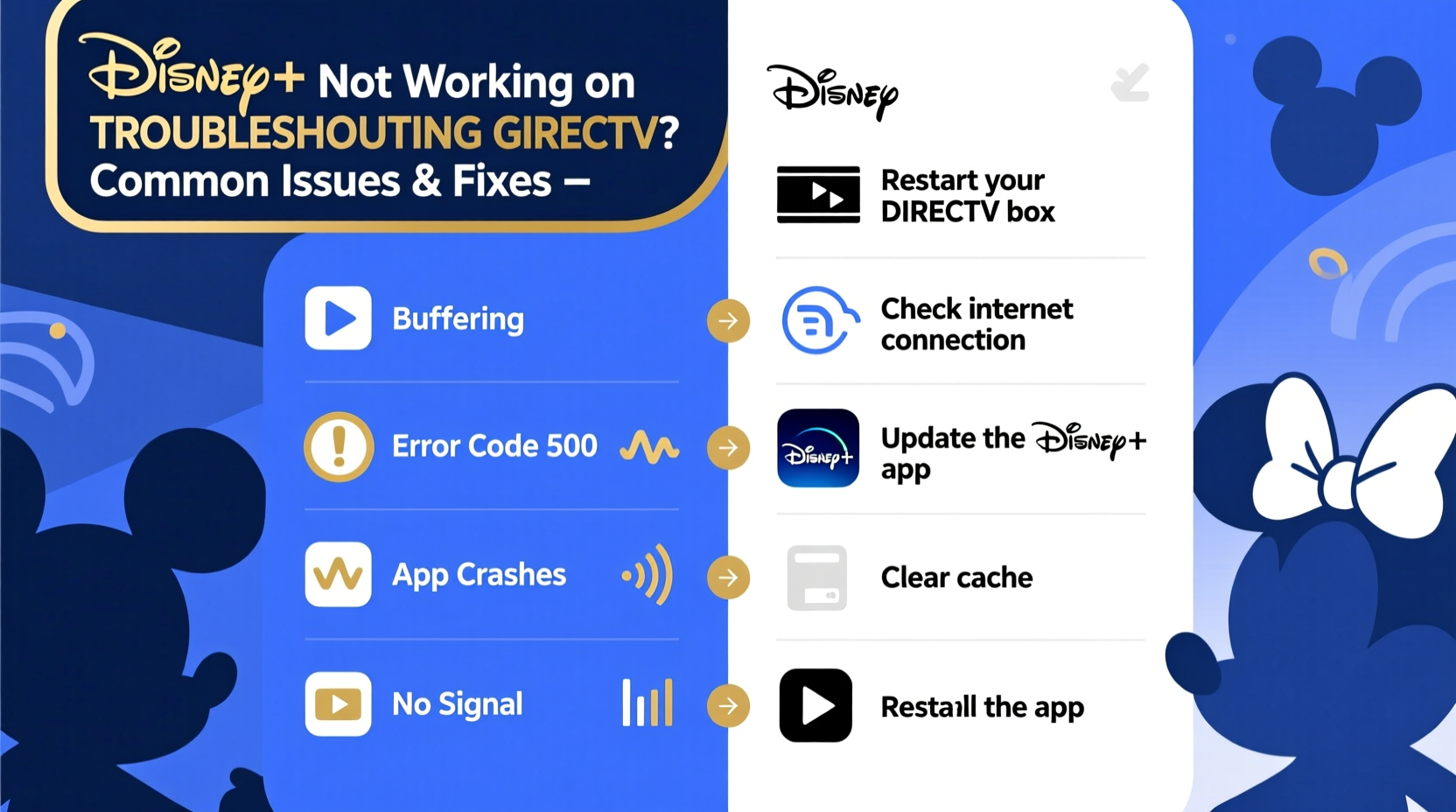
Before diving into fixes, it’s important to identify what kind of problem you’re facing. Users report several recurring symptoms when Disney Plus fails to work properly on DIRECTV systems:
- The Disney Plus app fails to launch or gets stuck on the loading screen.
- Error codes such as “Disney Plus Error 83,” “Code 4000,” or “Network Connection Failed” appear.
- Videos buffer endlessly or play in low quality despite a strong internet connection.
- Audio works but there’s no video, or vice versa.
- Login credentials are rejected even though they’re correct.
- The app crashes immediately after opening.
These issues may stem from network instability, outdated software, device-specific glitches, or account-related problems. Pinpointing the root cause is the first step toward resolution.
Step-by-Step Troubleshooting Guide
Follow this logical sequence of checks and actions to resolve Disney Plus issues on your DIRECTV system. Start with the simplest solutions before moving to more advanced ones.
- Check Service Status: Before troubleshooting your equipment, verify whether Disney Plus or DIRECTV is experiencing outages. Visit official status pages like downdetector.com to see if others are reporting similar issues.
- Restart Your Devices: Power cycle both your DIRECTV receiver and your TV. Unplug them from the power source for 60 seconds, then plug them back in. This clears temporary memory glitches and resets network connections.
- Verify Internet Connection: Disney Plus requires a stable internet connection. Use a wired Ethernet connection if possible. If using Wi-Fi, ensure signal strength is strong (at least 3 bars on your DIRECTV box).
- Test Other Streaming Apps: Try launching Netflix, Hulu, or YouTube on your DIRECTV device. If those also fail, the issue is likely with your network or the receiver—not Disney Plus specifically.
- Reinstall the Disney Plus App: Navigate to the DIRECTV app store, uninstall Disney Plus, then reinstall it. This often resolves corrupted app data.
- Update Firmware: Ensure your DIRECTV Genie or HD receiver has the latest software. Go to Menu > Settings > System Setup > Software Download to check for updates.
- Clear Cache and Data (if applicable): While DIRECTV doesn’t offer traditional cache-clearing options like smart TVs, resetting the app via reinstallation serves a similar purpose.
Do’s and Don’ts When Fixing Disney Plus on DIRECTV
| Do’s | Don’ts |
|---|---|
| Use a high-speed internet connection (minimum 5 Mbps for HD, 25 Mbps for 4K) | Ignore firmware update notifications on your DIRECTV receiver |
| Keep your DIRECTV remote batteries fresh to avoid input lag during setup | Enter incorrect login details repeatedly—this may temporarily lock your account |
| Regularly restart your receiver (once a week) to maintain performance | Assume the problem is always with Disney Plus—sometimes it's your router or ISP |
| Contact DIRECTV support if hardware issues persist | Modify internal settings unless guided by a technician |
Real Example: How One Household Fixed Persistent Buffering
The Ramirez family in Austin, Texas, experienced constant buffering every time they tried to watch *The Mandalorian* on Disney Plus via their DIRECTV Genie Mini. Despite having a 100 Mbps internet plan, the stream would drop to 480p and stall frequently. They followed basic restart steps with no success. After testing other apps, they noticed only Disney Plus was affected.
Digging deeper, they discovered their DIRECTV box was connected via Wi-Fi through an old extender located two rooms away. They switched to a direct Ethernet connection using a long cable routed along the baseboard. Immediately, the Disney Plus app loaded faster, and 4K playback became smooth. A follow-up call to their ISP confirmed that Wi-Fi interference from neighboring networks was degrading performance. By switching to wired connectivity, they resolved the issue permanently.
“Many streaming problems attributed to apps are actually rooted in inconsistent bandwidth delivery.” — Marcus Lin, Home Network Engineer at Spectrum Support
Advanced Fixes for Persistent Problems
If standard troubleshooting doesn’t resolve the issue, consider these advanced remedies:
- Reset Network Settings on DIRECTV Box: Go to Menu > Settings > Internet Setup > Reset Network. This clears saved network configurations and forces a fresh connection.
- Assign a Static IP to Your Receiver: Prevent IP conflicts by reserving a static address for your DIRECTV device in your router settings.
- Bypass Router Features Temporarily: Disable Quality of Service (QoS), parental controls, or firewall settings temporarily to test if they’re blocking Disney Plus traffic.
- Factory Reset the DIRECTV Receiver: As a last resort, go to Menu > Settings > Reset > Reset System. Note: This erases all recordings and preferences.
After a factory reset, allow up to 30 minutes for the receiver to fully reboot and download updated guide data. Then reinstall Disney Plus and log in again.
Frequently Asked Questions
Why does Disney Plus say “Cannot connect to server” on my DIRECTV?
This message usually indicates a network issue. Confirm your DIRECTV box is online by checking the network status in Settings. Restart your modem and receiver, and ensure no DNS or firewall settings are blocking access to Disney Plus servers.
Can I watch Disney Plus in 4K on DIRECTV?
Yes, but only if you have a compatible 4K-capable DIRECTV Genie HD DVR (model HR54 or later), a 4K UHD TV, and a minimum 25 Mbps internet connection. Also, ensure the content you’re viewing is labeled as 4K/UHD in the Disney Plus library.
Does Disney Plus require a separate subscription even if I have DIRECTV?
Absolutely. DIRECTV does not include Disney Plus in its packages. You must subscribe directly through DisneyPlus.com or via a bundled offer (e.g., Disney+, Hulu, and ESPN+). Make sure you’re logging in with the correct email and password tied to your active subscription.
Final Checklist: Quick Actions to Restore Disney Plus
- ✅ Check Disney Plus service status online
- ✅ Restart DIRECTV receiver and TV
- ✅ Verify internet connection strength
- ✅ Test other streaming apps on the same device
- ✅ Reinstall the Disney Plus app
- ✅ Update DIRECTV system software
- ✅ Switch from Wi-Fi to Ethernet if possible
- ✅ Log out and back into your Disney Plus account
- ✅ Contact DIRECTV customer support if unresolved









 浙公网安备
33010002000092号
浙公网安备
33010002000092号 浙B2-20120091-4
浙B2-20120091-4
Comments
No comments yet. Why don't you start the discussion?