In an era where digital consumption is at an all-time high, tablets have become essential tools for both entertainment and productivity. But not everyone needs—or wants—to spend $500 or more on a device. Budget tablets, typically priced under $200, promise access to streaming platforms, web browsing, email, and basic document editing. The real question is: do they deliver a smooth experience, or are users sacrificing too much performance for the low price?
The answer isn’t a simple yes or no. It depends on usage patterns, expectations, and the specific model in question. While some budget tablets struggle with multitasking or stutter during HD video playback, others punch well above their weight class—especially when used for defined purposes like media consumption and light productivity.
What Defines a \"Budget Tablet\"?
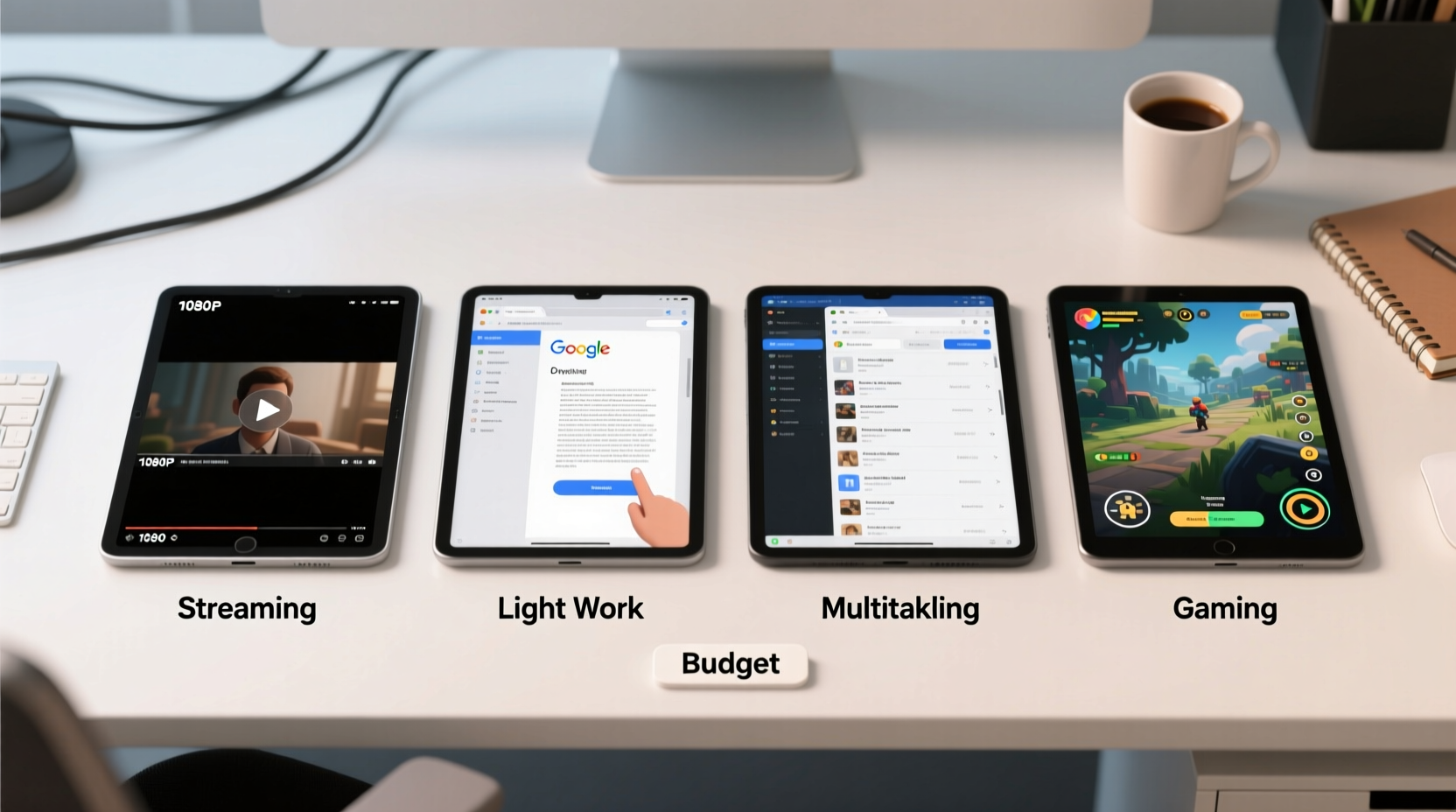
Budget tablets generally fall within the $75–$200 price range. They often feature entry-level hardware: modest processors (such as MediaTek Helio or older Qualcomm Snapdragon chips), 2GB to 4GB of RAM, and storage between 32GB and 64GB. Many run Android (either full or Go edition), though some Windows-based options exist. These devices prioritize affordability over premium materials or cutting-edge specs.
Manufacturers like Amazon (Fire series), Lenovo, Samsung (Galaxy A and Tab series), and Alldocube offer competitive models in this segment. Their designs vary, but most use plastic builds and lower-resolution screens compared to flagship devices.
Despite hardware limitations, many of these tablets support core functions: Wi-Fi connectivity, Bluetooth peripherals, app downloads from official stores, and access to major streaming services like Netflix, YouTube, Hulu, and Disney+.
Streaming Performance: Can Budget Tablets Handle HD Content?
For many users, the primary function of a tablet is watching videos. Whether it’s catching up on shows during a commute or relaxing with a movie at home, streaming quality is a top concern.
Most modern budget tablets can play 1080p content without issue when connected to a stable Wi-Fi network. Services like YouTube and Prime Video automatically adjust resolution based on device capability and connection speed. However, there are caveats:
- Screen Resolution: Many budget tablets max out at 1280x800 pixels, which means true HD (1920x1080) content is downscaled. You won’t see the full detail, but motion remains smooth.
- HDR Support: High Dynamic Range is rarely available on sub-$200 models. This limits color depth and contrast in supported content.
- App Optimization: Some apps, particularly newer versions of Netflix, require certain hardware certifications (like Widevine L1 DRM) to stream at higher resolutions. Not all budget tablets meet these standards, defaulting to 480p or 720p even on capable networks.
A real-world example: The Amazon Fire HD 10 (11th gen) streams Netflix at up to 1080p thanks to L1 certification. In contrast, the base Fire HD 8 often caps at 720p, despite similar hardware. This small difference significantly affects viewing quality.
Light Work Tasks: Email, Browsing, and Document Editing
Beyond entertainment, many people expect tablets to handle light productivity—reading emails, filling forms, managing calendars, and editing simple documents. Here, budget tablets show mixed results.
With 3GB or more of RAM and a decent processor (e.g., MediaTek P60 or Snapdragon 665), basic multitasking is feasible. You can have a browser, email app, and Google Docs open simultaneously without constant reloading. However, switching between apps may feel sluggish compared to mid-range or premium devices.
Web browsing performance depends heavily on the browser and number of open tabs. Chrome tends to be resource-heavy; using lighter alternatives like Firefox Lite or Microsoft Edge can improve responsiveness.
For document work, Google Workspace (Docs, Sheets, Slides) runs adequately on most budget tablets. Formatting tools respond quickly, and cloud syncing works reliably. However, complex spreadsheets or presentations with embedded media may lag.
“Even modest tablets today can serve as effective secondary devices for reading, note-taking, and communication—as long as user expectations align with hardware realities.” — Dr. Lena Patel, Mobile Usability Researcher at TechInsight Group
Table: Real-World Task Performance Across Budget Tablets
| Model | Processor | RAM | Streaming (HD) | Document Editing | Web Browsing (Multi-tab) |
|---|---|---|---|---|---|
| Amazon Fire HD 10 (2023) | Octa-core 2.0 GHz | 4GB | Yes (1080p) | Smooth | Moderate (3–4 tabs) |
| Samsung Galaxy Tab A9+ | Dimensity 700 | 4GB | Yes (1080p) | Very Smooth | Good (5+ tabs) |
| Lenovo M10 FHD Gen 3 | Helio G80 | 3GB | Limited (720p) | Adequate | Fair (2–3 tabs) |
| Alldocube iPlay 50 Plus | Dimensity 8020 | 8GB | Excellent (4K UI) | Excellent | Excellent |
Note: The Alldocube model stands out due to its higher-than-average specs, showing that not all budget tablets are created equal.
Hidden Challenges: Software, Updates, and Longevity
Hardware is only part of the equation. Software support plays a crucial role in long-term usability. Many budget tablets ship with outdated Android versions or receive infrequent security patches. For instance, a new device might launch with Android 11 and never upgrade to Android 13, leaving it vulnerable and incompatible with future app updates.
Amazon’s Fire OS, while user-friendly, restricts access to the full Google Play Store unless manually sideloaded. This can limit app availability and complicate workflows for users reliant on Google services.
Battery life varies widely. Most budget tablets offer 8–10 hours of mixed use, but degradation over time is faster than in premium models due to lower-quality cells. After 18–24 months, noticeable drop-offs in endurance are common.
Mini Case Study: Maria’s Remote Learning Setup
Maria, a college student, needed an affordable way to attend virtual lectures, take notes, and watch recorded sessions. She purchased a Samsung Galaxy Tab A9+ for $189. With its 10.4-inch screen, 4GB RAM, and reliable Wi-Fi, it handled Zoom calls smoothly, even with shared slides. She used Google Keep for quick notes and Docs for assignments. Over six months, she reported only minor lag when switching between apps. The tablet lasted through her entire semester without issues, proving that the right budget model can support focused academic tasks effectively.
How to Choose a Budget Tablet That Performs Well
Selecting a capable budget tablet requires attention to key specifications and use-case alignment. Follow this checklist to avoid disappointment:
✅ Buyer’s Checklist for Smooth Performance
- RAM: Aim for at least 3GB; 4GB is ideal for multitasking.
- Processor: Look for octa-core chips from MediaTek (P-series, Dimensity) or Qualcomm (Snapdragon 6xx/7xx).
- Storage: 64GB minimum, or ensure microSD card support for expansion.
- OS: Prefer full Android over Fire OS if you rely on Google apps.
- DRM Support: Confirm Widevine L1 for HD streaming on Netflix, Prime Video.
- Update Policy: Check manufacturer promises for software updates.
- Peripheral Support: Verify compatibility with keyboards or styluses if needed.
Additionally, read recent user reviews focusing on real-world performance—not just initial impressions. Phrases like “app reloads every time,” “video stutters,” or “overheats during YouTube” are red flags.
Step-by-Step Guide: Optimizing a Budget Tablet for Better Performance
- Clear Preinstalled Apps: Uninstall bloatware that runs in the background.
- Use Lite Versions: Install Facebook Lite, YouTube Vanced (if allowed), or lightweight browsers.
- Limit Background Processes: Disable auto-sync for non-essential accounts.
- Enable Dark Mode: Reduces strain on OLED/LCD screens and saves battery.
- Regular Reboots: Restart weekly to clear memory leaks.
- Manage Storage: Keep at least 15% free space for system operations.
- Use Ad-Blocking DNS: Configure DNS filtering (e.g., via NextDNS) to reduce page load times.
FAQ: Common Questions About Budget Tablet Performance
Can a $100 tablet replace a laptop for remote work?
Not fully. While it can handle email, video calls, and basic document editing, lack of mouse precision, limited multitasking (no true split-screen in some models), and file management constraints make prolonged work challenging. It works best as a companion device.
Why does my budget tablet lag when watching YouTube?
Lag can stem from several factors: insufficient RAM causing app reloads, outdated YouTube app version, poor Wi-Fi signal, or background processes consuming resources. Try clearing the app cache, closing other apps, or switching to a lighter browser-based player.
Do budget tablets get Android updates?
Some do, but many don’t. Brands like Samsung and Lenovo tend to offer better update support (1–2 major OS upgrades). Amazon Fire tablets rarely receive meaningful Android version updates. Always verify update history before buying.
Final Thoughts: Balancing Cost and Capability
Budget tablets can indeed handle streaming and light work smoothly—but with conditions. Success depends on choosing the right model for your needs and understanding its limitations. If your primary goal is watching shows, reading e-books, checking emails, and occasional note-taking, a well-chosen sub-$200 tablet delivers excellent value.
The key is setting realistic expectations. These aren’t devices for heavy gaming, photo editing, or running multiple demanding apps at once. But for millions of users, especially students, seniors, or secondary-device owners, they provide accessible, functional computing without financial strain.
As technology advances, the performance floor continues to rise. Today’s budget tablet often outperforms mid-range models from five years ago. With careful selection and smart optimization, a low-cost device can remain useful for two years or more.









 浙公网安备
33010002000092号
浙公网安备
33010002000092号 浙B2-20120091-4
浙B2-20120091-4
Comments
No comments yet. Why don't you start the discussion?