One of the most persistent beliefs among iPhone users is that keeping apps open in the background drains battery life. For years, people have been double-clicking the home button—or swiping up on newer models—just to “close” unused apps, convinced they’re saving power. But does this habit actually help, or is it just a digital superstition? The truth is more nuanced than you might think. Apple’s iOS is designed differently from desktop operating systems, and understanding how it manages apps and resources can save you time, anxiety, and unnecessary battery stress.
This article dives deep into how iOS handles multitasking, what really impacts iPhone battery performance, and whether closing background apps makes any difference. You’ll learn not only the facts behind the myth but also practical strategies to extend your battery life—without obsessing over app switching.
How iOS Manages Background Apps
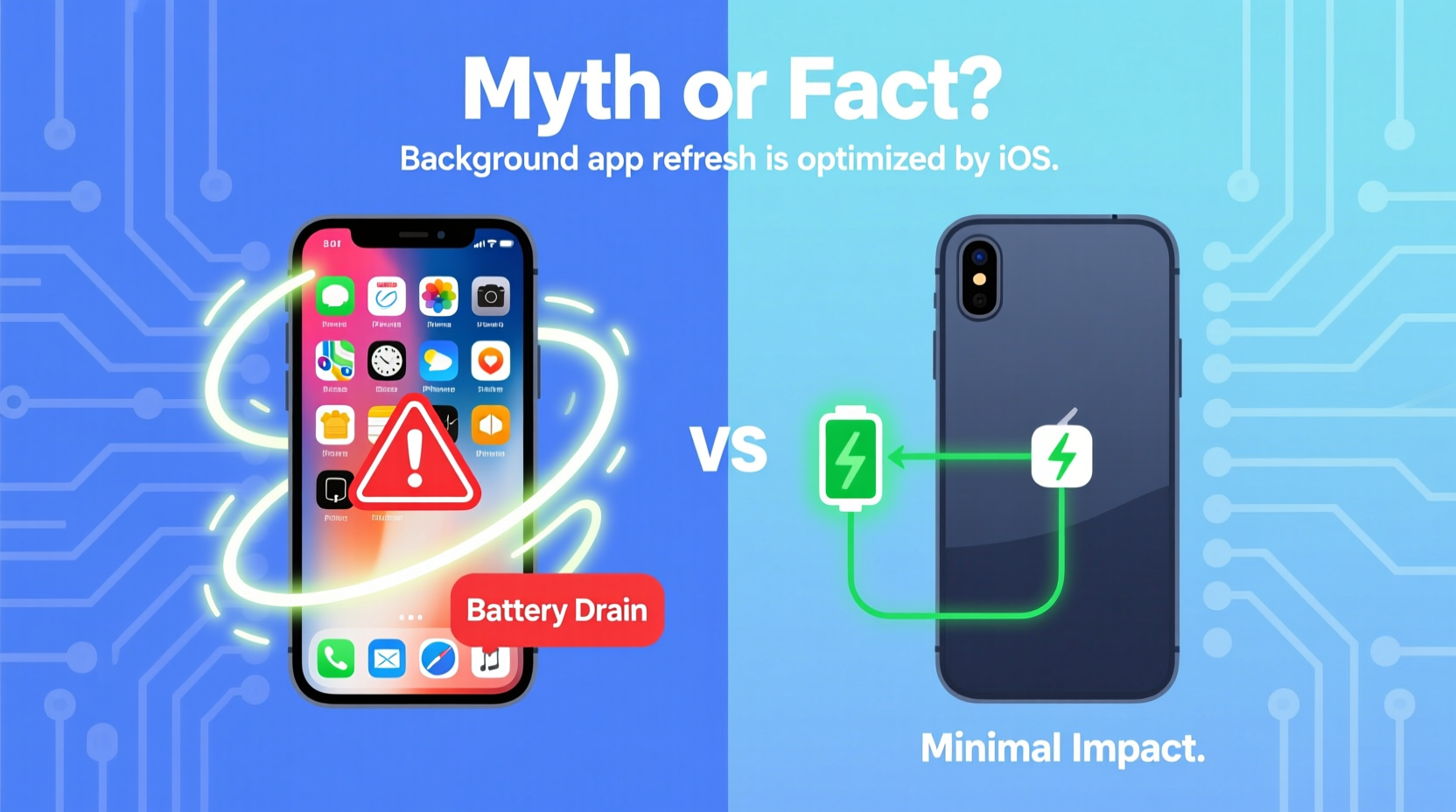
Unlike traditional computers, iPhones don’t run all open apps simultaneously in full operation. When you press the home button or swipe to return to the home screen, the app you were using doesn’t continue running—it gets suspended. This means it stops using CPU power, network activity, and most forms of energy consumption almost entirely.
Here’s how it works:
- Suspended State: Most background apps are frozen in memory. They’re not actively processing data or consuming power.
- Memory vs. Battery: Keeping an app in memory allows for faster relaunching. It uses RAM, not battery.
- Active Background Tasks: Only specific apps (like music players, navigation tools, or messaging services) are allowed limited background activity—and even then, under strict system controls.
Apple’s approach prioritizes responsiveness and efficiency. By preserving app states in memory, the system reduces the need to reload data from scratch every time you switch back—an action that would actually use more battery than leaving the app suspended.
“iOS is engineered to manage app states intelligently. Closing apps manually doesn’t improve battery life—it can make things less efficient.” — Craig Federighi, Senior Vice President of Software Engineering, Apple Inc.
The Myth: Closing Apps Saves Battery
The belief that closing background apps conserves battery stems from a misunderstanding of how mobile operating systems work. On older Android devices or poorly optimized systems, background apps could indeed run unchecked and consume significant resources. But iOS has always enforced tight restrictions on background processes.
When you close an app manually:
- You force the system to remove it from memory.
- The next time you open it, the app must reload completely—fetching data, rebuilding the interface, and reconnecting to servers.
- This reloading process uses more CPU, network, and battery than simply resuming from a suspended state.
In essence, constantly closing apps may do more harm than good. It increases wear on storage components (due to repeated loading), slows down performance, and can marginally increase power consumption over time.
What Actually Drains iPhone Battery?
If background apps aren’t the culprit, what is? Real battery drainers are often invisible or misunderstood. Here are the top contributors to iPhone battery depletion:
- Screen Brightness and Usage Time: The display is the single largest power consumer. A bright screen used for hours will drain the battery faster than any background process.
- Location Services: Apps constantly tracking your location (e.g., maps, fitness trackers, social media) use GPS, Wi-Fi, and cellular data—all of which consume significant energy.
- Poor Cellular Signal: When your iPhone struggles to maintain a connection, it boosts radio power, leading to rapid battery loss.
- Background App Refresh (when misconfigured): While not the same as “open” apps, this setting allows certain apps to fetch new content periodically. If enabled for many apps, it can cause frequent wake-ups.
- Push Notifications and Syncing: Constant alerts from email, messaging, and social apps keep radios active and interrupt sleep cycles.
- Aged Battery Health: Over time, lithium-ion batteries degrade. An iPhone with 80% battery health will drain faster regardless of usage habits.
| Battery Drain Factor | Impact Level | Mitigation Strategy |
|---|---|---|
| Screen brightness (high, long use) | Very High | Lower brightness, enable Auto-Brightness |
| Location services (always-on) | High | Set to “While Using” or “Never” for non-essential apps |
| Poor cellular signal | High | Use Wi-Fi when possible, enable Airplane mode in dead zones |
| Background App Refresh (excessive) | Moderate | Disable for non-critical apps in Settings |
| Closed background apps (manual force quit) | Negligible / Negative | Avoid unnecessary app closing |
Mini Case Study: Sarah’s Battery Anxiety
Sarah, a freelance designer in Portland, noticed her iPhone 13 was dying by mid-afternoon. She’d developed a habit of closing every app after use, believing it would help. She’d spend 10–15 minutes a day swiping away apps, especially social media and design tools.
After reading about iOS optimization, she stopped manually closing apps and instead reviewed her battery settings. She discovered that Instagram and Snapchat were using location services constantly, and her screen brightness was maxed out indoors. She adjusted these settings, disabled background refresh for non-essential apps, and enabled Low Power Mode during work hours.
Result: Her battery lasted nearly two additional hours per day—with no change in app-switching behavior. She also found her phone felt faster, since apps resumed instantly instead of reloading each time.
Step-by-Step Guide to Optimize iPhone Battery Life
Instead of focusing on app closure, follow this proven sequence to extend your iPhone’s battery life:
- Check Battery Usage: Go to Settings > Battery to see which apps consume the most power. Look at both foreground and background activity.
- Adjust Screen Settings: Lower brightness manually or enable Auto-Brightness (Settings > Accessibility > Display & Text Size).
- Manage Location Services: Navigate to Settings > Privacy & Security > Location Services. For apps like weather, social media, or shopping, set access to “While Using” or “Never.”
- Limit Background App Refresh: Go to Settings > General > Background App Refresh. Turn it off globally or selectively for high-usage apps.
- Reduce Push Notifications: Disable non-essential alerts in Settings > Notifications. Fewer interruptions mean fewer wake-ups.
- Enable Low Power Mode: Activate it automatically at 80% or manually when needed. It reduces background activity, email fetch, and visual effects.
- Update iOS Regularly: Apple frequently releases battery optimizations. Keep your iPhone updated via Settings > General > Software Update.
- Review Background Activity: Some apps (e.g., fitness trackers, cloud backups) may run short background tasks. Ensure they’re necessary and well-optimized.
FAQ: Common Questions About iPhone Battery and Apps
Does having too many apps open slow down my iPhone?
No. iOS suspends background apps, so they don’t affect performance. However, if your iPhone has very low available RAM (rare on modern models), the system will automatically purge older apps from memory. This is seamless and requires no user intervention.
Why do some apps show recent activity in Battery Usage?
Even suspended apps may show minor background usage due to system-level tasks like push notifications, brief syncs, or location updates. This doesn’t mean the app is “running”—it’s the OS allowing essential functions under controlled conditions.
Should I restart my iPhone regularly to improve battery?
Restarting occasionally (once a week or after updates) can clear temporary glitches and refresh system processes. However, it’s not necessary for battery conservation and won’t provide measurable gains in daily use.
Checklist: What to Do (and Not Do) for Better Battery Life
Follow this checklist to maximize your iPhone’s battery efficiency without falling for common myths:
- ✅ Monitor battery usage weekly
- ✅ Set screen brightness to auto
- ✅ Restrict location access for non-essential apps
- ✅ Disable Background App Refresh for social media and games
- ✅ Enable Low Power Mode when needed
- ✅ Keep iOS updated
- ❌ Stop force-quitting apps unnecessarily
- ❌ Avoid third-party “battery saver” apps—they often do nothing or worsen performance
- ❌ Don’t rely on closing apps as a battery fix
Conclusion: Focus on What Matters
The idea that leaving apps open drains iPhone battery is a myth rooted in outdated assumptions about how software works. iOS is built to manage memory and power intelligently, and manual intervention rarely helps. In fact, it often counteracts the system’s optimization efforts.
True battery savings come from adjusting settings that impact energy-intensive functions: screen brightness, location tracking, network signals, and background refresh policies. These changes yield measurable results, unlike the ritual of swiping away apps.
By trusting iOS to do its job and focusing on real levers of control, you’ll enjoy longer battery life, smoother performance, and less digital clutter. Let go of the myth. Embrace the facts. And let your iPhone work the way it was meant to.









 浙公网安备
33010002000092号
浙公网安备
33010002000092号 浙B2-20120091-4
浙B2-20120091-4
Comments
No comments yet. Why don't you start the discussion?