In an age where smartphones are central to daily life, performance matters. A sluggish device can disrupt productivity, delay communication, and diminish user experience. One long-standing myth persists across forums, family conversations, and even tech advice columns: that keeping apps open in the background slows down your phone. Many users habitually swipe away apps from the recent apps menu, believing it will boost speed or save battery. But is this practice based on fact—or fiction?
The truth is more nuanced than a simple yes or no. Modern operating systems—both iOS and Android—are engineered to manage background processes efficiently. Understanding how they work reveals that force-closing apps may not only be unnecessary but could actually harm performance over time.
How Background Apps Actually Work
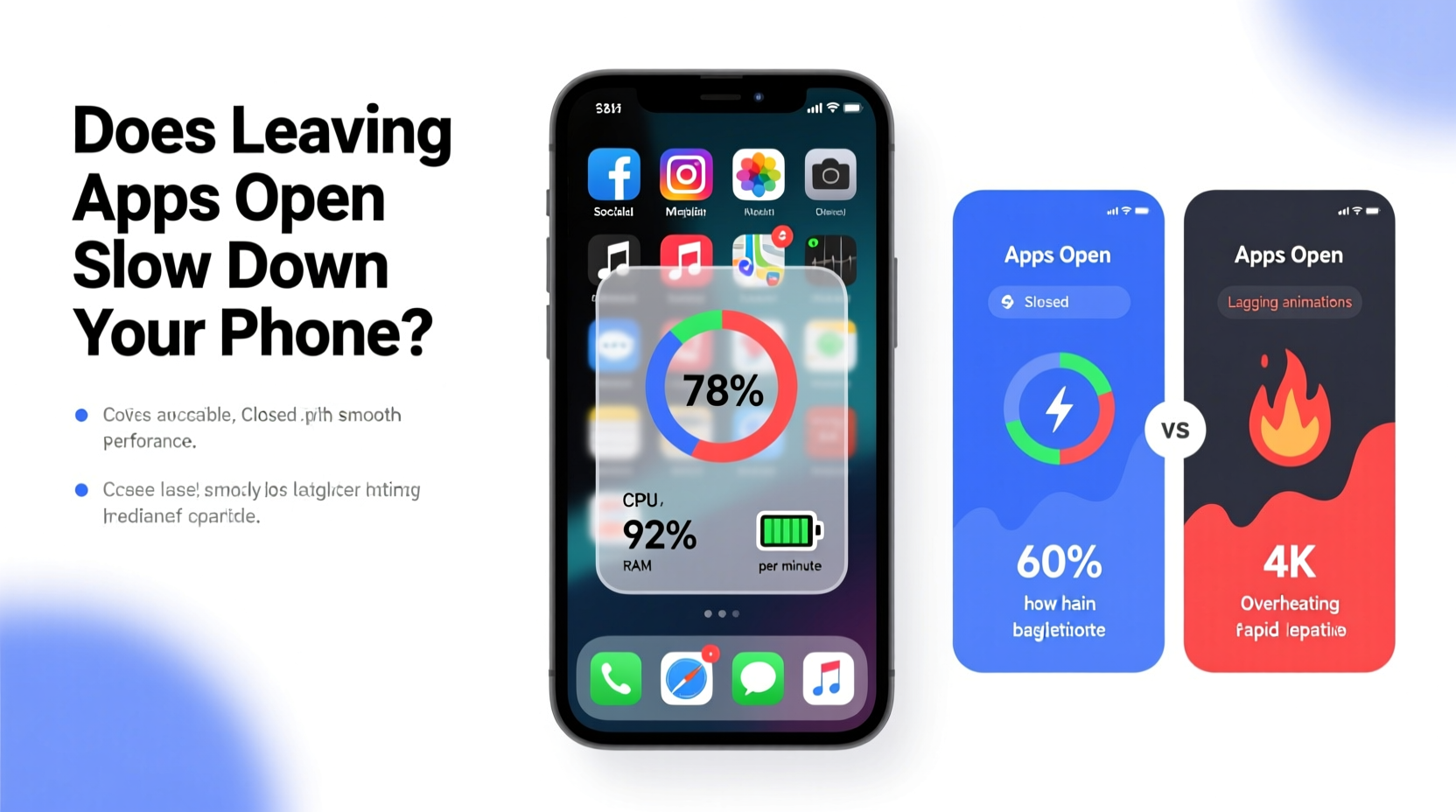
When you press the home button or swipe up to leave an app, it doesn’t continue running in full capacity. Instead, it enters a suspended or cached state. In this state, the app consumes minimal CPU resources and little to no battery power. It’s akin to pausing a movie rather than letting it play on mute.
iOS and Android use sophisticated memory management systems. Rather than deleting apps from RAM when you switch away, they keep them in standby. This allows for faster relaunching because reopening an app from scratch requires reloading data, re-authenticating sessions, and rebuilding the interface—all of which consume more energy and processing power than simply resuming from a suspended state.
“Modern mobile operating systems are designed to optimize resource usage. Closing apps manually often does more harm than good.” — Dr. Lena Patel, Mobile Systems Researcher at Stanford University
On iOS, background activity is tightly restricted. Only specific app types—like music players, navigation tools, or VoIP services—are allowed limited background execution, and even then, under strict constraints. Android offers slightly more flexibility, but recent versions (Android 10 and above) have significantly tightened background behavior to improve battery life and responsiveness.
Common Misconceptions About Background Apps
The belief that background apps drain battery and slow down phones stems from older smartphone technology. A decade ago, mobile OSes were less efficient, and hardware limitations made memory management more problematic. Today’s devices are far more advanced, yet myths persist.
- Myth: Apps running in the background constantly use CPU and battery.
- Reality: Most suspended apps use negligible resources. Active background tasks are tightly controlled by the OS.
- Myth: Clearing all apps improves performance.
- Reality: It forces apps to reload, increasing load times and short-term battery use.
- Myth: More free RAM equals better performance.
- Reality: RAM is meant to be used. Keeping frequently used apps in memory improves efficiency.
When Background Apps *Can* Cause Problems
While most background apps pose no threat, certain behaviors can legitimately impact performance and battery life. The issue isn’t that apps are open—it’s what they’re doing while open.
Some apps continue to run location tracking, refresh content, or sync data aggressively in the background. Social media platforms, weather apps, and email clients are common culprits. These activities require network access, GPS, or processor cycles, all of which consume battery and can slow down other tasks if unmanaged.
Signs an App Is Misbehaving in the Background
- Rapid battery drain even when idle
- Phone feels warm when not in active use
- Noticeable lag when switching between apps
- High data usage without explanation
If you notice these symptoms, the solution isn’t to close apps manually—it’s to adjust settings or uninstall problematic software.
Do’s and Don’ts of Managing Background Activity
| Do | Don't |
|---|---|
| Review battery usage stats in Settings to identify power-hungry apps | Force-close apps daily as a routine \"cleaning\" |
| Disable background refresh for non-essential apps | Assume all background apps are harmful |
| Use built-in features like Battery Saver or Low Power Mode | Install third-party \"task killer\" apps—they often worsen performance |
| Update apps regularly to benefit from performance fixes | Ignore OS update notifications; they often include efficiency improvements |
Real-World Example: Sarah’s Smartphone Struggles
Sarah, a freelance graphic designer, noticed her iPhone was slowing down and losing battery quickly. She believed the cause was too many apps open in the background. Every few hours, she’d swipe away all apps from her recent list, convinced it would help.
After two weeks of no improvement—and growing frustration—she checked her battery usage and discovered that Instagram and Facebook were consuming over 40% of her battery, even though she only used them briefly each day. Further investigation revealed both apps had background app refresh enabled and were constantly syncing photos and stories.
Instead of force-closing apps, Sarah disabled background refresh for both social media apps in Settings > General > Background App Refresh. She also turned off location access unless needed. Within a day, her phone felt snappier, battery lasted longer, and she stopped obsessively clearing her app history.
Sarah’s experience highlights a crucial point: the problem wasn’t having apps open—it was allowing them unchecked permissions to operate behind the scenes.
Step-by-Step Guide to Optimizing Background App Behavior
If you're concerned about performance or battery life, follow this actionable plan to take control—without harming your phone’s efficiency.
- Check Battery Usage Statistics
Go to Settings > Battery (iOS) or Settings > Battery & Device Care > Battery (Android). Look for apps with disproportionately high usage, especially when screen-off time is low. - Limit Background App Refresh
Navigate to Settings > General > Background App Refresh (iOS) or Settings > Apps > Special App Access > Background Restrictions (Android). Disable it for apps you don’t need to update constantly (e.g., games, shopping apps). - Manage Location Services
Apps that track your location in the background can be major battery drainers. Set location access to “While Using” instead of “Always” for non-essential apps. - Enable Battery Saver or Low Power Mode
Both iOS and Android reduce background activity automatically when battery saver is on. Use it during heavy usage days or when charging isn’t available. - Update Your OS and Apps
Developers frequently release updates that fix memory leaks and improve efficiency. Enable automatic updates where possible. - Restart Occasionally, Not Daily
While regular restarts aren’t necessary, rebooting once a week can clear temporary glitches and reset misbehaving processes. But don’t do it multiple times a day hoping for speed gains.
Expert Tips for Long-Term Phone Performance
Maintaining a fast, responsive phone isn’t about micromanaging open apps. It’s about smart configuration and understanding how modern systems work.
- Storage Space Matters: When your phone’s storage is nearly full (above 85–90%), performance can degrade. The system needs free space for virtual memory and caching. Aim to keep at least 10–15% free.
- Avoid Extreme Temperatures: Heat accelerates battery degradation and forces the CPU to throttle. Leaving your phone in a hot car while GPS runs can mimic the symptoms of background app overload.
- Trust the System: Both Apple and Google invest heavily in optimization. Manual intervention should be the exception, not the rule.
Frequently Asked Questions
Does closing apps save battery?
Generally, no. Force-closing apps forces them to reload completely when reopened, which uses more battery than resuming from a suspended state. However, if a specific app is malfunctioning or using excessive background resources, closing it temporarily can help until you adjust its settings or update it.
Why does my phone slow down over time?
Several factors contribute: accumulated cache files, outdated apps, nearly full storage, aging battery health, or running an older OS version. Background apps are rarely the primary cause. Regular maintenance—like clearing unused apps and updating software—is more effective than swiping away recent apps.
Should I use a task manager app?
No. On both iOS and Android, third-party task killers interfere with the operating system’s native memory management. They can cause apps to crash, increase boot times, and drain battery by forcing constant reloads. The built-in tools are sufficient and safer.
Conclusion: Rethink the Habit of Closing Apps
The idea that leaving apps open in the background slows down your phone is largely outdated. Modern smartphones are designed to keep apps in memory precisely to enhance speed and efficiency. Force-closing apps disrupts this system, leading to slower reloads and increased battery consumption.
Instead of focusing on which apps are open, shift your attention to how they behave. Monitor battery usage, restrict background activity for non-essential apps, and keep your software updated. These actions address real performance issues without undermining the intelligent design of your device.
Your phone isn’t a desktop computer from 2005. It knows how to manage itself. Trust it. Optimize wisely. And stop swiping away apps out of habit—your phone will thank you with smoother performance and longer battery life.









 浙公网安备
33010002000092号
浙公网安备
33010002000092号 浙B2-20120091-4
浙B2-20120091-4
Comments
No comments yet. Why don't you start the discussion?