There’s nothing more frustrating than being ready to enjoy a meal from your favorite restaurant, only to find that you can’t complete your Doordash order. Whether the app freezes, the checkout fails, or the screen simply says “no delivery available,” these interruptions can leave you hungry and confused. The good news is that most Doordash ordering problems have clear causes—and even clearer solutions. Understanding what’s going wrong behind the scenes empowers you to act fast and get your food on the way.
Common Reasons You Can’t Place a Doordash Order
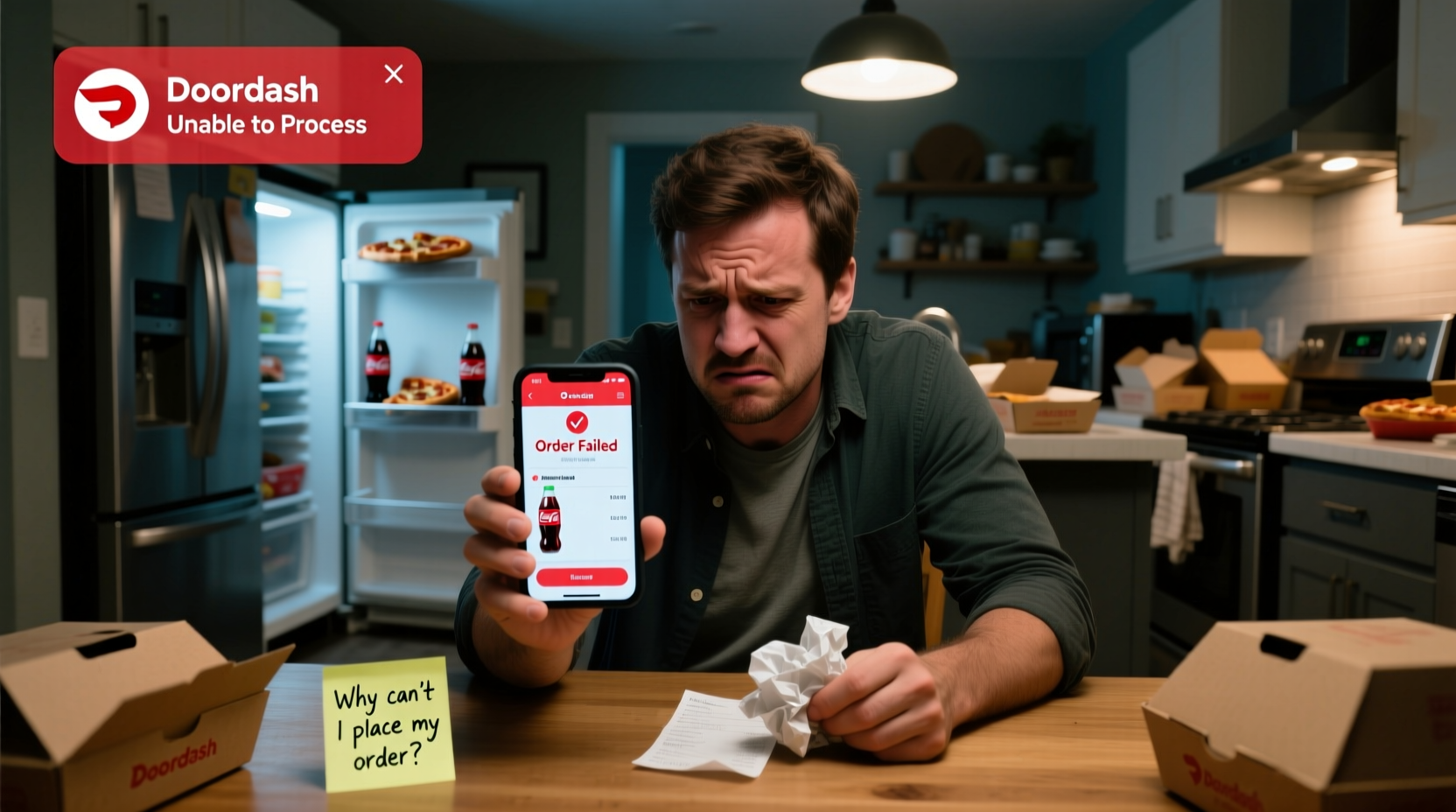
Doordash operates at the intersection of technology, logistics, and local business policies. When any part of this system falters, it can block your ability to place an order. Here are the most frequent culprits:
- Restaurant is closed or not accepting orders – Even if a restaurant appears in search results, it may be temporarily offline.
- No delivery drivers available – Doordash requires active Dashers nearby to fulfill orders.
- Service area restrictions – Your location might fall outside the delivery radius.
- Payment method declined – Cards on file may be expired, invalid, or flagged by your bank.
- App or website glitches – Software bugs, outdated versions, or poor internet connection can interrupt the process.
- High demand or surge pricing – During peak hours, some users face unexpected prompts or delays.
Step-by-Step Guide to Fixing Order Placement Failures
When your Doordash order won’t go through, follow this systematic approach to identify and resolve the issue quickly.
- Check restaurant availability – Tap on the restaurant and verify its current status. Look for messages like “Currently Closed” or “Not Accepting Orders.”
- Confirm your delivery address – Ensure your pin is within the delivery zone. Sometimes GPS inaccuracies place you just outside the boundary.
- Review your cart total and fees – High service or delivery fees may trigger hesitation or accidental exit. Confirm all charges before proceeding.
- Test your payment method – Remove and re-add your card, or try an alternative payment option like PayPal or Doordash gift cards.
- Restart the app – Close the Doordash app completely and relaunch it. This clears temporary cache errors.
- Update the app – Go to your device’s app store and install the latest version of Doordash.
- Clear app cache (Android) or offload app (iOS) – On Android, go to Settings > Apps > Doordash > Storage > Clear Cache. On iPhone, delete and reinstall the app if necessary.
- Contact Doordash support – If the problem persists, use the Help section in the app to report the issue with screenshots.
Do’s and Don’ts When Troubleshooting
| Action | Do | Don’t |
|---|---|---|
| Payment Issues | Re-enter card details manually; use a different card | Keep retrying the same declined card repeatedly |
| Location Problems | Manually adjust the delivery pin within visible range | Assume your address is correct without double-checking |
| App Errors | Update the app or try the mobile website as a backup | Ignore update prompts or use outdated versions long-term |
| Order Confirmation | Wait for the “Order Placed” screen and confirmation email | Exit the app before seeing final confirmation |
Real Example: Why Sarah Couldn’t Order Dinner
Sarah opened Doordash after work, craving sushi from her usual spot. She selected her meal, entered her apartment address, and proceeded to checkout—only to see a message: “We’re unable to deliver to this location.” Confused, she tried three times with the same result.
She called the restaurant directly and confirmed they were open. Then she checked her GPS: her phone had defaulted to an old saved address two blocks away, just outside the delivery radius. After correcting the pin manually, her order went through instantly.
This scenario highlights how small technical oversights—like incorrect geolocation—can mimic larger system failures. Always verify your delivery pin is accurate before assuming the service is down.
“We see hundreds of support tickets weekly related to location inaccuracies. A surprising number come down to outdated address pins or disabled location services.” — Jordan Lee, Former Doordash Customer Experience Lead
Expert Tips for Preventing Future Order Failures
Prevention is the best strategy when it comes to seamless food delivery. These proactive habits reduce the likelihood of disruptions.
- Enable location permissions – Allow Doordash to access your precise location at all times for accurate service detection.
- Maintain updated payment methods – Delete expired cards and set a default payment option that’s always valid.
- Use the web version as a backup – If the app crashes, visit doordash.com on your mobile browser to place orders.
- Monitor peak hours – Between 12–1 PM and 6–8 PM, demand spikes. Consider ordering slightly earlier to avoid congestion.
- Check for regional outages – Follow @DoordashSupport on X (formerly Twitter) for real-time updates on technical issues.
Frequently Asked Questions
Why does Doordash say no delivery available when restaurants show up?
This usually means that while the restaurant appears in search, it’s either closed, beyond the delivery radius, or has no Dashers assigned. Delivery zones can change dynamically based on driver availability and traffic conditions.
What should I do if my card keeps getting declined?
First, confirm the card details (number, CVV, expiration) are correct. Then contact your bank to ensure there are no blocks on digital transactions. Some banks flag food delivery purchases as suspicious. You can also try adding a different card or using Doordash balance.
Can I place a Doordash order for someone else?
Yes, but you must enter their exact delivery address and ensure it’s within the restaurant’s service area. Payment is made from your account, so make sure your payment method is secure and up to date.
Conclusion: Take Control of Your Ordering Experience
Being unable to place a Doordash order doesn’t have to mean dinner is ruined. Most issues stem from simple, fixable causes—misplaced pins, outdated apps, or temporary service gaps. By understanding how the platform works and applying consistent troubleshooting steps, you regain control over your experience. Don’t let a glitch dictate your meal plan. Use the checklist above, stay aware of your settings, and keep your app updated. The next time you hit a snag, you’ll know exactly how to move forward.









 浙公网安备
33010002000092号
浙公网安备
33010002000092号 浙B2-20120091-4
浙B2-20120091-4
Comments
No comments yet. Why don't you start the discussion?