For years, Dropbox has been the go-to cloud storage solution for millions—especially those who value cross-platform access, file sharing, and reliable syncing. But with Apple’s iCloud Photos growing more robust every year, many iPhone users are asking: can Apple’s native ecosystem now replace Dropbox for photo storage and management?
The answer isn’t simple. While iCloud Photos excels in seamless integration with Apple devices and intelligent organization, Dropbox remains a powerhouse for collaboration, file types beyond images, and third-party app support. The real question isn’t just about storage—it’s about workflow, accessibility, and long-term reliability.
How iCloud Photos Works—and Where It Shines
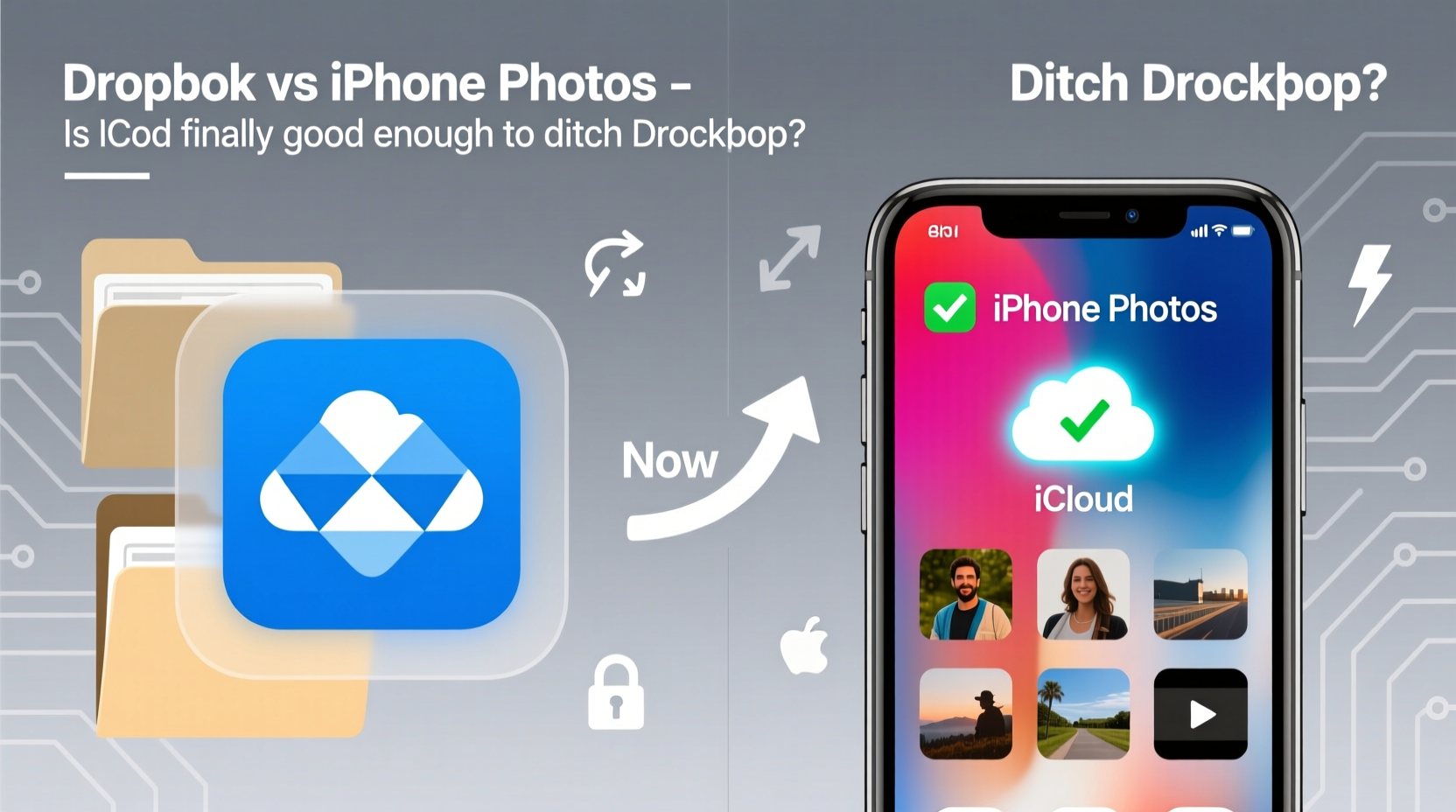
iCloud Photos is designed to automatically sync your entire photo library across all Apple devices. When you enable it on your iPhone, iPad, or Mac, every photo and video you take is uploaded to iCloud and instantly available everywhere else you’re signed in. This process is nearly invisible to the user—no manual uploads, no folder syncing, just continuous background updates.
Apple has invested heavily in machine learning to enhance the experience. Features like facial recognition, object detection, scene categorization, and memory creation make browsing your library intuitive. You’ll get curated albums labeled “Beach,” “Dogs,” or “Paris Trip” without lifting a finger. These smart suggestions often outperform what third-party services offer.
Another major advantage is privacy. Apple uses end-to-end encryption for iCloud Photos (in Advanced Data Protection mode), meaning even Apple can’t access your images. For users concerned about data exposure, this is a significant edge over many competitors.
Dropbox: Still the King of File Control and Collaboration
Dropbox takes a different approach. Instead of focusing solely on media, it treats all files equally—photos, documents, spreadsheets, design mockups, videos—you name it. When you store photos in Dropbox, they live in folders you control, just like any other file. This gives you precision over organization, naming conventions, and sharing permissions.
If you collaborate with others—family members editing a shared album, colleagues reviewing product photography, or clients downloading high-res shots—Dropbox offers granular sharing options. You can set passwords, expiration dates, edit rights, and track downloads. iCloud allows sharing, but its tools are simpler and less flexible.
Additionally, Dropbox integrates deeply with hundreds of apps: Adobe Creative Cloud, Slack, Zoom, Notion, and more. Need to attach a photo from your library directly into a Trello card? Dropbox makes that possible. iCloud doesn’t offer the same level of interoperability outside Apple’s walled garden.
“Dropbox isn’t just storage—it’s a productivity layer.” — Sarah Chen, Digital Workflow Consultant
Feature Comparison: iCloud Photos vs Dropbox
| Feature | iCloud Photos | Dropbox |
|---|---|---|
| Free Storage | 5 GB (shared across all iCloud data) | 2 GB (expandable via referrals) |
| Paid Plans (Starting) | $0.99/month for 50 GB | $9.99/month for 2 TB (Professional) |
| Cross-Platform Access | Limited (iOS, macOS, Windows app, web) | Full (iOS, Android, Windows, macOS, Linux, web) |
| Photo Editing Sync | Yes (edits sync across devices) | No (file replaced on upload) |
| Sharing Flexibility | Basic links, limited permissions | Passwords, expiry, download tracking |
| Third-Party App Integration | Minimal | Extensive (Zapier, Adobe, Microsoft, etc.) |
| End-to-End Encryption | Yes (with Advanced Data Protection) | No (data encrypted at rest, but keys held by Dropbox) |
| Search Capabilities | Facial, object, location, scene recognition | Filename and folder search only |
A Real User Scenario: Photographer Weighs Both Options
Take Maria, a freelance travel photographer who shoots primarily on her iPhone. She used Dropbox for years to back up RAW files, client galleries, and project notes. But managing multiple folders and manually uploading after trips became tedious.
Last year, she switched to iCloud Photos with a 2TB plan. Her workflow improved dramatically: every shot synced instantly, she could edit on her iPad Pro and see changes on her Mac immediately, and her curated memories helped her quickly find content for pitches.
However, when delivering final galleries to clients, she hit a wall. Dropbox allowed her to create branded share links with download tracking; iCloud offered neither. She also missed linking photos directly into her invoicing tool via Zapier. After three months, Maria adopted a hybrid model: iCloud for personal archiving and editing, Dropbox for client delivery and collaboration.
When to Stick with Dropbox
- You work across non-Apple devices regularly.
- You need advanced sharing controls for clients or teams.
- Your workflow includes integrations with non-Apple apps.
- You prefer manual folder structures over auto-categorized libraries.
- You rely on version history and file recovery beyond 30 days.
When iCloud Photos Might Be Enough
- You own only Apple devices and stay within that ecosystem.
- Your main goal is automatic backup and easy viewing.
- You value AI-powered search and memory features.
- Privacy is a top concern and you’ve enabled Advanced Data Protection.
- You don’t need complex collaboration tools.
Step-by-Step: How to Transition from Dropbox to iCloud Photos
- Assess your current photo library – Count how many photos and how much storage you’re using in Dropbox.
- Upgrade your iCloud plan if needed – Go to Settings > [Your Name] > iCloud > Manage Storage > Change Storage Plan.
- Download all photos from Dropbox – Ensure everything is on your device before migrating.
- Enable iCloud Photos – In Settings > Photos, turn on iCloud Photos and choose “Download and Keep Originals” temporarily.
- Wait for sync completion – Depending on volume, this may take hours or days.
- Verify completeness – Check key albums and dates to confirm all photos uploaded.
- Disable Dropbox auto-upload (if used) – Prevent duplicate syncing.
- Test access on other devices – Open Photos on your iPad or Mac to ensure sync works.
Frequently Asked Questions
Can I use both iCloud Photos and Dropbox at the same time?
Yes, and many professionals do. Use iCloud for personal backup and daily access, and Dropbox for selective sharing, client work, or cross-platform projects. Just be mindful of storage costs and potential duplication.
Does iCloud Photos save RAW and HEIF files accurately?
Yes. iCloud Photos preserves original formats, including RAW (from ProRAW-enabled devices) and HEIF/HEVC compression. Edits made in the Photos app sync as non-destructive adjustments, not overwrites.
What happens if I exceed my iCloud storage?
Your devices will stop backing up new photos and messages. You’ll receive warnings, and iCloud Mail may become inaccessible until you upgrade or free up space.
Final Verdict: Can You Ditch Dropbox?
For casual users whose lives revolve around Apple devices, iCloud Photos is now mature, fast, and intelligent enough to fully replace Dropbox for photo storage. If your needs are simple—automatic backup, family sharing, and smooth editing across iPhone and Mac—Apple’s solution is not only sufficient but superior in integration and ease of use.
But for creatives, freelancers, and anyone collaborating across platforms or relying on automation, Dropbox still holds critical advantages. Its flexibility, security settings, and ecosystem reach go far beyond what iCloud currently offers.
The truth is, we’re entering an era where “one size fits all” no longer applies. The best strategy might not be choosing one over the other—but using each for what it does best.









 浙公网安备
33010002000092号
浙公网安备
33010002000092号 浙B2-20120091-4
浙B2-20120091-4
Comments
No comments yet. Why don't you start the discussion?