Running multiple operating systems on a single computer has become increasingly common, whether for software development, system administration, cybersecurity testing, or personal exploration. Two primary methods dominate this space: dual booting and using virtual machines (VMs). Each approach offers distinct advantages and trade-offs in terms of performance, flexibility, security, and ease of use. Choosing the right one depends on your specific needs, hardware capabilities, and technical comfort level.
This guide breaks down both options with real-world insights, practical comparisons, and expert-backed recommendations to help you make an informed decision.
Understanding Dual Boot and Virtual Machines
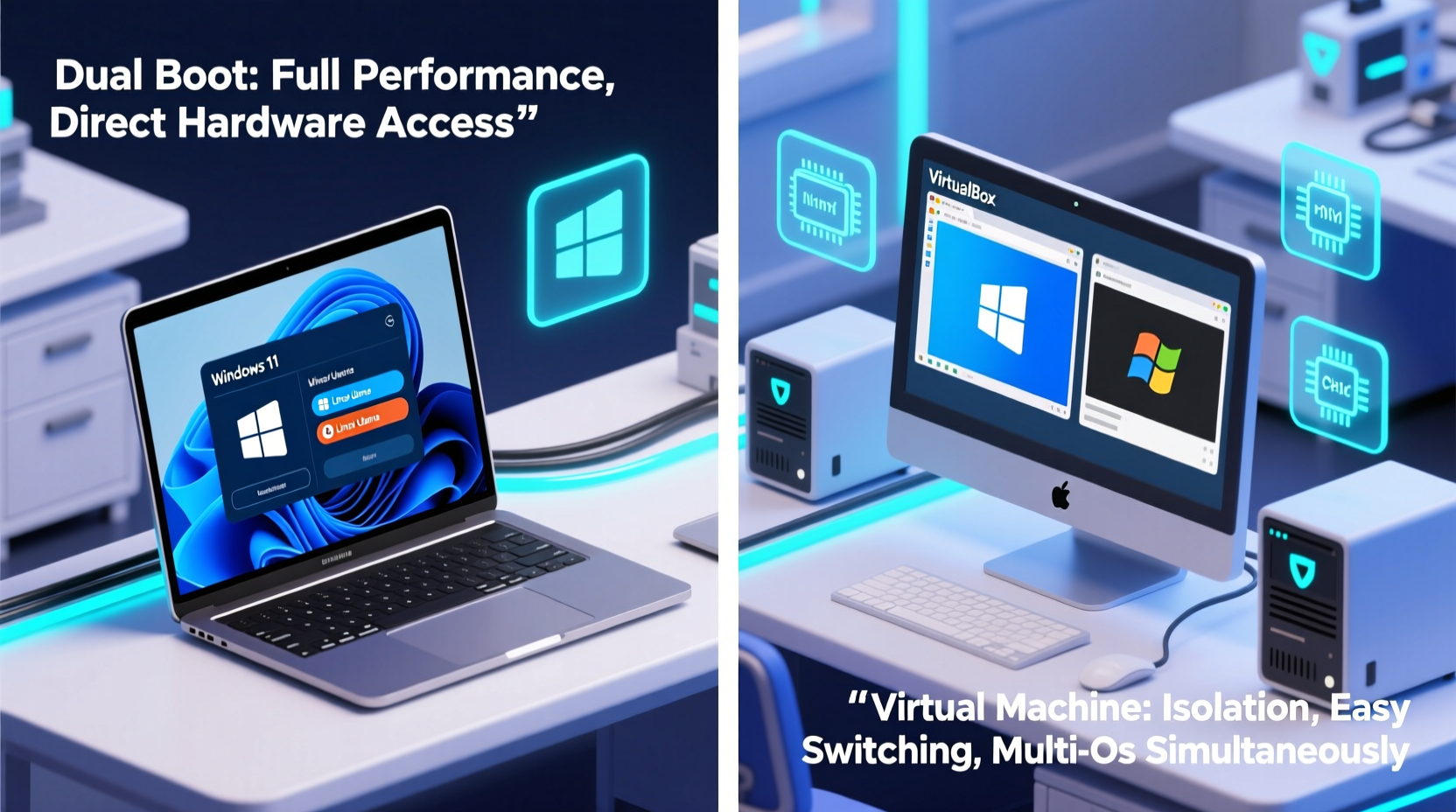
Dual booting allows you to install two or more operating systems on the same physical machine, each occupying its own partition on the hard drive. At startup, you choose which OS to load via a boot manager like GRUB (for Linux) or Windows Boot Manager. Once selected, that OS runs natively—meaning it has full access to all hardware resources without interference from another system.
In contrast, a virtual machine uses software such as VMware, VirtualBox, or Hyper-V to simulate a complete computer environment within your host operating system. The guest OS runs inside this emulated environment, sharing CPU, RAM, storage, and other resources allocated by the host. This enables you to run multiple operating systems simultaneously, switching between them like applications.
“Virtualization changed how we test and deploy systems—it’s faster, safer, and far more scalable than maintaining separate physical machines.” — Dr. Alan Reyes, Systems Architect at Red Hat
Performance Comparison: Native Speed vs Resource Sharing
When raw performance matters, dual boot wins hands down. Since the operating system runs directly on the hardware, there's no abstraction layer siphoning off processing power. This makes dual boot ideal for resource-intensive tasks such as gaming, 3D rendering, video editing, or compiling large codebases.
Virtual machines, while highly efficient, inherently introduce some overhead. Even with hardware-assisted virtualization (Intel VT-x or AMD-V), the hypervisor must manage memory mapping, device emulation, and CPU scheduling. As a result, VMs typically achieve 80–95% of native performance depending on workload and configuration.
Certain operations suffer more than others under virtualization:
- Gaming: Most games perform poorly in VMs due to limited GPU passthrough support unless using advanced setups like PCIe passthrough or GPU splitting.
- Audio/video production: Latency-sensitive applications may stutter if not optimized properly.
- Low-level programming: Kernel development or driver testing often requires direct hardware access only possible through dual boot or bare-metal environments.
Flexibility and Convenience: Simultaneous Access vs Rebooting
The biggest advantage of virtual machines is convenience. You can run Windows and Linux side by side, copy files between them, take snapshots before risky operations, and suspend sessions when needed—all without rebooting.
Dual booting forces you to commit to one OS per session. Switching means restarting the computer and waiting through the boot process. While fast SSDs have reduced boot times significantly, frequent switching remains disruptive, especially during development workflows requiring constant context switching.
VMs also offer powerful features like:
- Snapshots: Save the exact state of a VM and roll back instantly after crashes or malware tests.
- Cloning: Duplicate VMs for consistent testing environments.
- Portability: Move VMs across machines easily via external drives or cloud storage.
These capabilities are invaluable in enterprise IT, education, and software QA, where repeatability and isolation are critical.
Security and Isolation: Containment vs Full System Access
Security considerations vary dramatically between the two approaches.
In a dual boot setup, both operating systems have unrestricted access to the underlying hardware and disk partitions. If one OS gets compromised—especially if it has write access to shared data partitions—the threat can potentially spread to the other. Malware could even target the bootloader, affecting both systems.
Virtual machines provide strong isolation. A well-configured VM acts as a sandbox: even if the guest OS is infected, the host remains protected assuming no shared folders or clipboard integration are enabled. Network traffic can be filtered, and snapshots allow rapid recovery from breaches.
| Aspect | Dual Boot | Virtual Machine |
|---|---|---|
| Hardware Access | Full native access | Limited/emulated access |
| Performance | Near 100% | 80–95% (varies) |
| Switching Speed | Requires reboot | Instant (tab switch) |
| Data Sharing | Shared partitions or external media | Drag-and-drop, shared folders |
| Snapshot Support | No (without third-party tools) | Yes (built-in) |
| Security Isolation | Low to moderate | High (when configured properly) |
| Storage Efficiency | Partition-based (fixed allocation) | Dynamic disks (grows as needed) |
Real-World Example: Developer Workflow
Consider Maria, a full-stack developer working primarily on macOS but needing to test her application on Ubuntu and Windows servers. She initially tried dual booting but found herself rebooting up to ten times a day—once for every minor compatibility check. Her productivity dropped, and she missed deadlines.
She switched to using VirtualBox with two lightweight VMs: one running Ubuntu Server and another with Windows 10. She configured shared folders for her project directory and used SSH and RDP to interact with the guests. With snapshots, she could reset the test environments daily. Her workflow became seamless, and debugging time decreased by nearly 40%.
This scenario highlights how virtualization excels in dynamic, multi-environment workflows—even if individual VMs aren't running at peak speed.
Step-by-Step Guide: Setting Up Either Option
Here’s how to implement both solutions effectively:
- Assess Your Hardware: Ensure you have enough RAM (16GB+ recommended for VMs), storage (SSD preferred), and CPU support for virtualization.
- Backup Existing Data: Before making any changes, create a full backup of your current system.
- For Dual Boot:
- Shrink your current OS partition to free up space.
- Create a bootable USB drive with the new OS installer.
- Boot from USB and install the second OS on the unallocated space.
- Let the installer configure the boot loader (e.g., GRUB).
- For Virtual Machine:
- Install a hypervisor (e.g., VirtualBox, VMware Workstation Player).
- Create a new VM, specifying OS type, RAM, and virtual disk size.
- Mount the ISO file of the desired OS and start the VM.
- Install the OS inside the VM window.
- Install guest additions/tools for better integration.
- Test and Optimize: Run benchmarks, adjust resource allocation, and set up networking (bridged/NAT) as needed.
Checklist: Choose the Right Method for You
Use this checklist to determine which solution fits your situation:
- ✅ Do you need maximum performance for gaming or professional apps? → Dual Boot
- ✅ Are you frequently switching between OSes? → Virtual Machine
- ✅ Do you want to experiment with risky software or malware analysis? → Virtual Machine
- ✅ Is your RAM less than 16GB? → Dual Boot (VMs may slow host)
- ✅ Do you need snapshot and rollback features? → Virtual Machine
- ✅ Are you learning Linux or testing server configurations? → Virtual Machine
- ✅ Do you prefer simplicity and don’t mind rebooting? → Dual Boot
Frequently Asked Questions
Can I run a VM inside a dual-booted system?
Absolutely. Many users dual-boot into Linux or Windows and then run additional VMs within that environment. This gives them the best of both worlds: native performance when needed and sandboxed flexibility for testing.
Does virtualization affect battery life on laptops?
Yes. Running a VM increases CPU and memory usage, which leads to higher power draw and reduced battery life. On average, expect a 15–30% reduction in runtime when actively using a VM compared to idle operation.
Is dual booting still relevant in 2024?
Yes. Despite advances in virtualization, dual booting remains essential for scenarios demanding full hardware access, such as high-performance computing, gaming, or low-level system development. It’s also useful when licensing restricts virtual use (e.g., certain versions of Windows).
Expert Insight: When to Combine Both Approaches
Some professionals use a hybrid model. They maintain a stable dual-boot setup for daily work and entertainment, while reserving VMs for temporary projects, training, or penetration testing.
“I dual-boot between Windows and Arch Linux, but I keep five different VMs for client environments. That way, I avoid dependency conflicts and ensure clean deployments.” — Lena Park, DevOps Engineer at CloudForge Inc.
This layered strategy maximizes both performance and flexibility, though it demands robust hardware and careful resource management.
Conclusion: Which Is Better?
There is no universal answer to whether dual boot or virtual machine is better. The choice hinges entirely on your priorities.
If you value performance, stability, and direct hardware control—especially for gaming, multimedia, or legacy software—dual booting delivers unmatched efficiency. However, it lacks agility and introduces downtime during switches.
If your focus is on multitasking, experimentation, security testing, or development across platforms, virtual machines offer unparalleled convenience, isolation, and recoverability. The slight performance cost is often negligible for most modern workloads.
For many users, the optimal path isn’t choosing one over the other—but understanding when to use each. With today’s powerful hardware, combining both methods is not only feasible but often the smartest long-term strategy.









 浙公网安备
33010002000092号
浙公网安备
33010002000092号 浙B2-20120091-4
浙B2-20120091-4
Comments
No comments yet. Why don't you start the discussion?