Remote work has reshaped how we think about productivity. With home offices replacing cubicles, professionals are reevaluating their tools—from ergonomic chairs to software solutions. One upgrade gaining consistent attention is the dual monitor setup. While once reserved for graphic designers or financial analysts, two screens are now common among writers, developers, customer support agents, and project managers. But beyond aesthetics and tech appeal, does adding a second monitor genuinely improve efficiency for remote workers?
The answer isn't a simple yes or no. It depends on workflow, task complexity, and personal habits. However, evidence from studies, user experiences, and cognitive science suggests that for many remote professionals, a dual monitor configuration can significantly enhance focus, reduce context switching, and streamline multitasking—when implemented thoughtfully.
The Science Behind Multiple Monitors and Productivity
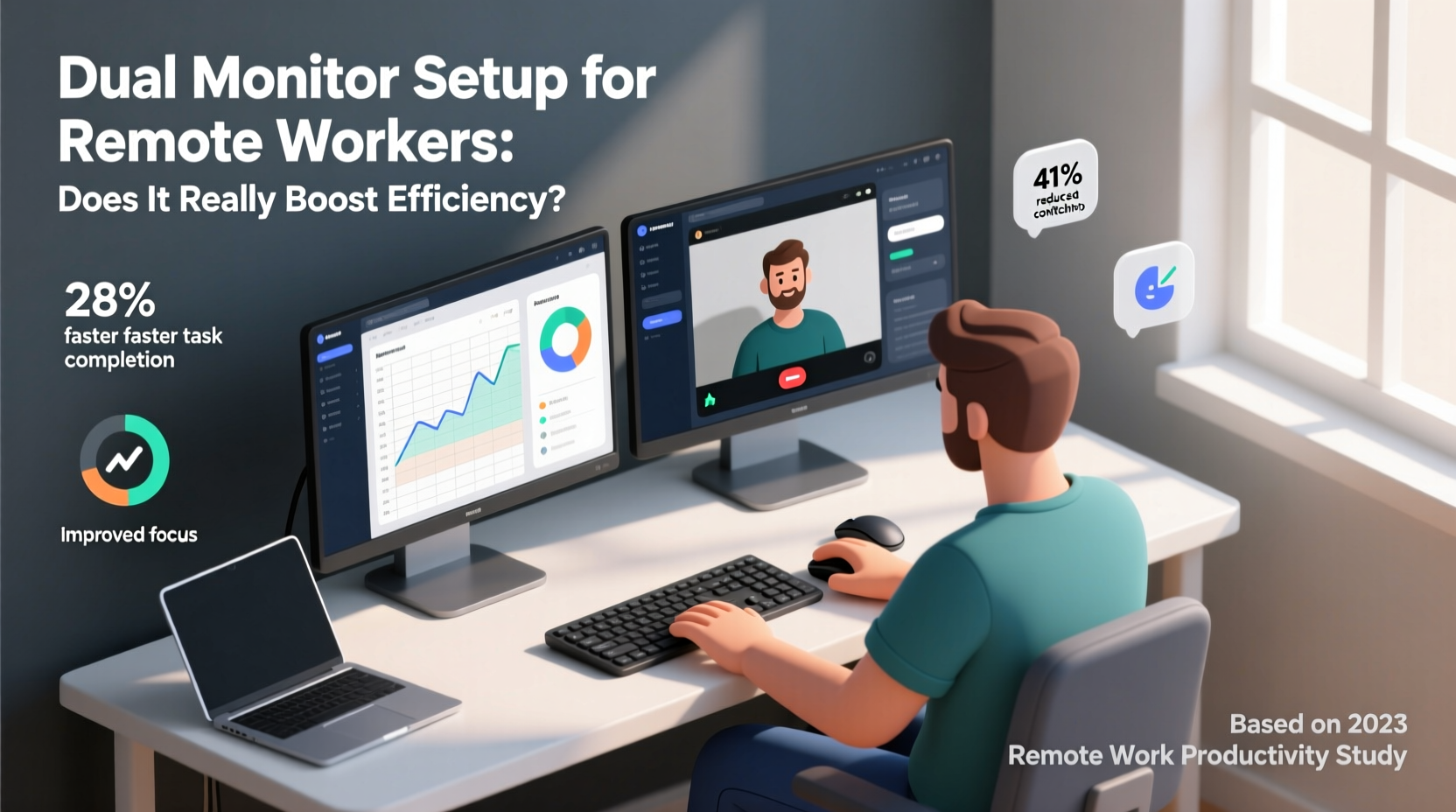
Research conducted by the University of Utah in collaboration with NEC Display Solutions found that users with dual monitors were up to 42% more productive than those using a single screen. Tasks involving data entry, spreadsheet management, and document comparison showed the most significant gains. The study attributed this improvement to reduced mental load: instead of constantly minimizing and maximizing windows, users could keep relevant information visible at all times.
Cognitive psychologists refer to this as “spatial memory” advantage. When information remains in a fixed location across sessions (e.g., email on the left screen, main project on the right), the brain doesn’t need to reorient itself each time you switch tasks. This leads to faster recall and smoother transitions between activities.
“Visual real estate directly impacts cognitive throughput. More space means less friction in managing complex workflows.” — Dr. Linda Nguyen, Cognitive Ergonomist at Stanford Human Factors Lab
For remote workers juggling video calls, chat apps, documents, and browser tabs, reducing friction is critical. A second monitor doesn’t just add screen space—it reduces decision fatigue caused by window clutter and constant tab hunting.
Real-World Benefits for Remote Workers
Let’s break down how dual monitors deliver tangible advantages across common remote work scenarios:
- Simultaneous application use: View a Zoom meeting on one screen while taking notes or accessing presentation materials on the other.
- Code and documentation side-by-side: Developers can run their IDE on one monitor and API docs or test results on the second.
- Email and calendar visibility: Keep Outlook or Gmail open on a secondary screen without interrupting deep work on the primary display.
- Data analysis efficiency: Financial analysts or marketers can view dashboards on one screen and raw datasets or reports on another.
- Content creation workflow: Writers can research on one screen and draft on the other; video editors preview footage while managing timelines.
In each case, the core benefit is continuity. You’re not losing your train of thought because you minimized a window. Context stays present, which supports sustained concentration—a rare commodity in distributed teams where distractions multiply.
When a Second Monitor Doesn’t Help (And May Hurt)
Not every remote worker benefits equally from dual monitors. In fact, for some roles or personalities, the extra screen can become a liability.
Consider these counterpoints:
- Increased distraction: Having more screen space may tempt users to open too many applications—Slack, social media, news sites—leading to attention fragmentation.
- Mismatched hardware: Pairing a high-resolution modern monitor with an older, lower-quality one can create visual discomfort and reduce usability.
- Limited desk space: Cramped setups force awkward positioning, defeating ergonomic benefits and increasing physical strain.
- Task simplicity: If your role involves mostly linear tasks (e.g., answering standardized support tickets), the overhead of managing two screens may outweigh gains.
A mini case study illustrates this nuance:
Case Study: Sarah, Customer Success Manager
Sarah transitioned to remote work in 2021 and invested in a dual monitor setup hoping to improve her response time. Her typical day involved handling live chats, reviewing help articles, logging interactions in CRM, and joining team standups. Initially, she placed Slack on one screen and her ticketing system on the other. However, she found herself distracted by incoming messages even during focused writing tasks.
After two weeks, she reverted to a single monitor with virtual desktops—one for communication apps, another for deep work—and reported better focus. She later reintroduced the second monitor but used it exclusively for video meetings, keeping all operational tools on her main screen. This hybrid approach gave her the best of both worlds: presence during calls without sacrificing concentration.
Sarah’s experience underscores a key principle: the value of dual monitors lies not in quantity, but in intentional configuration.
Setting Up Your Dual Monitor System for Maximum Efficiency
Simply plugging in a second monitor won’t guarantee productivity gains. Optimization matters. Follow this step-by-step guide to configure your system effectively:
- Assess your workflow: Identify which applications you use simultaneously. Common pairings include browser/email + document editor, video conferencing + note-taking, or coding environment + reference material.
- Choose compatible monitors: Match resolution, size (24–27 inches ideal), and refresh rate if possible. Avoid mixing portrait and landscape unless required for specific tasks (e.g., long code files).
- Position ergonomically: Align the top of both screens with your eye level. Use monitor arms or risers to achieve proper height. The center of the two monitors should form a slight arc around your field of vision.
- Extend, don’t duplicate: In Windows or macOS settings, ensure displays are set to “Extend Desktop” so you can drag windows between screens.
- Assign roles: Designate one monitor as your “focus” screen (main work) and the other as “support” (communications, references, calendars).
- Customize taskbars/docks: Enable taskbar on both screens (Windows) or use Spaces (macOS) to manage app distribution efficiently.
- Test and adjust: Spend a week tracking interruptions and task-switching frequency. Adjust layout based on what reduces friction.
| Use Case | Recommended Setup | Potential Pitfall |
|---|---|---|
| Software Development | Main: Code Editor | Secondary: Browser/Console | Overloading secondary with logs; hard to read small text |
| Content Writing | Main: Word Processor | Secondary: Research Tabs | Distracted by unrelated browsing on second screen |
| Project Management | Main: Task Board (e.g., Asana) | Secondary: Calendar & Chat | Constant notifications breaking flow |
| Data Analysis | Main: Spreadsheet | Secondary: Dashboard or Source Data | Mismatched color calibration affecting accuracy |
| Customer Support | Main: Ticket System | Secondary: Knowledge Base | Too many open tabs causing confusion |
Checklist: Is a Dual Monitor Setup Right for You?
Before investing in additional hardware, ask yourself the following:
- ✅ Do I regularly use two or more applications at the same time?
- ✅ Am I frequently resizing or switching windows during core tasks?
- ✅ Do I participate in video meetings while needing access to documents or notes?
- ✅ Is my current screen causing eye strain due to excessive zooming or scrolling?
- ✅ Do I have sufficient desk space and power outlets for a second monitor?
- ✅ Can I afford monitors with matching quality (resolution, brightness, size)?
If you answered “yes” to three or more, a dual monitor setup is likely to benefit you. If not, consider alternatives like virtual desktops, window tiling tools (e.g., Magnet for Mac, FancyZones for Windows), or upgrading to a single larger monitor (32-inch 4K).
Frequently Asked Questions
Can a dual monitor setup reduce eye strain?
Yes—if configured properly. Spreading content across two screens reduces the need to squint at small text or scroll excessively. However, mismatched brightness, glare, or poor positioning can worsen eye fatigue. Ensure both monitors have similar lighting profiles and are free from reflections.
Is a laptop plus external monitor as effective as two standalone monitors?
Often, yes. Many remote workers use their laptop as one screen and connect a larger external monitor as the primary workspace. Just remember to close the laptop lid if you're using an external keyboard, or raise the laptop with a stand to maintain proper neck alignment.
Do I need special software to manage dual monitors?
Most modern operating systems handle dual monitors natively. However, third-party tools like DisplayFusion (Windows) or Moom (Mac) offer advanced features such as custom window snapping, multi-monitor taskbars, and automated layout switching—ideal for power users.
Conclusion: Efficiency Gains Are Real—But Intentionality Matters
A dual monitor setup can indeed boost efficiency for remote workers—but only when aligned with actual work patterns. The technology itself isn’t magical; its power comes from how it’s used. For knowledge workers managing complex, overlapping tasks, the ability to maintain multiple contexts simultaneously reduces cognitive load and accelerates output.
Yet, like any tool, it requires thoughtful implementation. Simply doubling your screen real estate without a strategy can lead to distraction, clutter, and wasted investment. Take time to analyze your workflow, invest in compatible equipment, and position your monitors for comfort and clarity. Most importantly, treat the second screen as a dedicated assistant—not a playground for every open app.









 浙公网安备
33010002000092号
浙公网安备
33010002000092号 浙B2-20120091-4
浙B2-20120091-4
Comments
No comments yet. Why don't you start the discussion?