In an era dominated by smartphones and cloud synchronization, the humble non-smartphone — often called a feature phone — still serves millions who value durability, battery life, and simplicity. However, when upgrading or replacing these devices, users face a critical challenge: how to securely back up essential data like contacts, text messages, call logs, and sometimes photos without relying on modern apps or internet connectivity. Unlike smartphones, most basic cell phones lack built-in cloud integration, making manual or indirect backup strategies necessary. This guide outlines proven, accessible methods to preserve your valuable data during transitions, ensuring no critical information is lost.
Understanding Data Types on Non-Smartphones
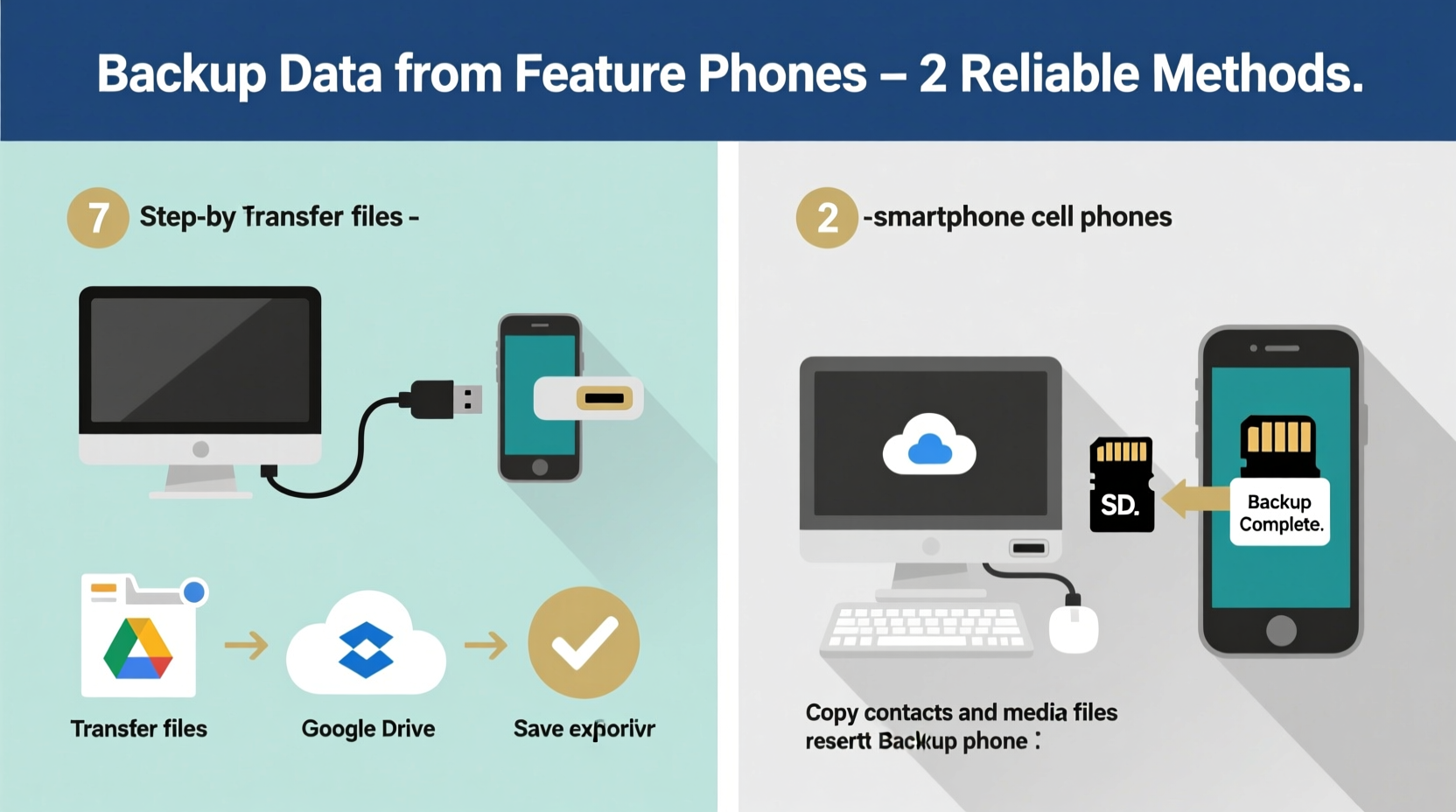
Before initiating any backup, it’s vital to understand what kind of data resides on your device and where it's stored. Feature phones typically handle four main categories:
- Contacts: Stored either in internal memory or on the SIM card.
- SMS Messages: Usually saved in internal storage; rarely backed up automatically.
- Call Logs: Temporary records that may be overwritten over time.
- Media Files: Photos or audio clips, if supported, are generally limited in number and size.
The location of this data determines which backup method will work best. For example, transferring contacts from a SIM card is simpler than extracting SMS messages stored internally.
Manual Transfer via Bluetooth
One of the most universally supported wireless options for older phones is Bluetooth. While slower than modern alternatives, it remains effective for small-scale transfers between compatible devices.
- Enable Bluetooth on both the source (old) and destination (new or secondary) phone.
- Pair the two devices using passcodes (usually 0000 or 1234).
- Navigate to your contact list and select “Send via Bluetooth.”
- Repeat for individual messages or media files, if supported.
This method works well when moving data to another phone temporarily used as a holding device. However, Bluetooth has limitations: it cannot transfer entire message histories at once, and interruptions may occur due to signal instability.
When to Use Bluetooth
- You have immediate access to a second compatible phone.
- Data volume is low (e.g., fewer than 100 contacts).
- No USB cable or computer is available.
Using a USB Cable and Computer
Connecting your phone directly to a computer via USB offers more control and reliability than wireless methods. Many feature phones support Mass Storage Mode (MSC), allowing them to appear as removable drives when connected.
- Use the original USB cable designed for your phone model.
- Connect to a Windows or macOS machine.
- Select “Mass Storage” or “USB Drive” mode on the phone prompt.
- Browse the device folder structure to locate saved media (photos, ringtones).
- Copy files manually to a designated folder on your computer.
For contacts and messages, additional software may be required. Tools like MobTime Cell Phone Manager or BitPim (for older LG/CDMA models) can extract detailed information through direct connection.
| Method | Best For | Limits |
|---|---|---|
| USB + File Explorer | Photos, ringtones, music | Doesn't capture SMS or call logs |
| Dedicated Software (e.g., BitPim) | Full data extraction (contacts, SMS) | Only supports specific brands/models |
| Third-party Apps (via PC Suite) | Structured backups | Requires driver installation; outdated support |
Storing Contacts on SIM Cards and Memory Expansion
A widely overlooked but highly effective strategy involves leveraging the SIM card itself as a portable backup medium. Most feature phones allow users to store contacts directly onto the SIM, which can then be inserted into another compatible device.
To use this method:
- Go to Contacts > Options > Copy All to SIM.
- Wait for confirmation of successful transfer.
- Safely power off the phone and remove the SIM.
- Insert into a new phone and copy contacts back to its memory.
Note: SIM cards typically hold only 250–500 contacts with limited field data (no photos or notes). Therefore, they serve best as emergency backups rather than comprehensive solutions.
Real-World Example: Recovering Family Contact List After Device Failure
Rosa, a school administrator in rural Arizona, relied on her Nokia 105 for years to manage parent contacts. When the phone suddenly stopped powering on, she feared losing all communication details. Fortunately, she had previously copied key numbers to her SIM card. By inserting it into a borrowed handset, she recovered 187 contacts within minutes. She then used a free online service to convert those contacts into a CSV file, which she imported into her new phone’s Google account. Though SMS messages were lost, having core contact data preserved prevented major disruption in her work.
“Even without internet access, structured habits like regular SIM backups can save hours of re-entry after device failure.” — Dr. Alan Zhou, Digital Inclusion Researcher, University of Michigan
Step-by-Step Backup Plan for Maximum Security
To ensure no data is left behind, follow this systematic approach every six months or before changing devices:
- Inventory Your Data: Check how many contacts, messages, and media files exist.
- Transfer Contacts to SIM: As a quick fallback option.
- Connect to Computer via USB: Save all accessible files to a secure folder labeled with the date.
- Use Manufacturer Software (if available): Install legacy PC suites like Nokia Suite or Samsung Kies Lite for deeper access.
- Create Redundant Copies: Store backups on external drives and print out critical contact lists.
Essential Backup Checklist
- ☐ Confirm where contacts are stored (SIM vs. phone)
- ☐ Test Bluetooth pairing with another device
- ☐ Locate original USB cable and drivers
- ☐ Export contacts to SIM as temporary backup
- ☐ Connect to computer and copy media files
- ☐ Use trusted third-party tools for SMS export (if applicable)
- ☐ Label and archive backup folders with dates
Frequently Asked Questions
Can I back up text messages from a non-smartphone?
Direct backup of SMS messages is limited on most feature phones. Some advanced models allow forwarding messages individually via Bluetooth or exporting via specialized software like BitPim. However, full message history preservation often isn’t possible without rooted firmware or proprietary tools no longer actively supported.
Is it safe to use third-party software for backups?
Use caution. Only download tools from verified sources such as official manufacturer archives or reputable tech forums. Avoid executables from unknown websites, as older software may lack updates and pose security risks. Always scan files with antivirus software before installation.
What should I do if my phone doesn’t connect via USB?
First, try a different cable or port. Ensure the phone is set to “File Transfer” or “Mass Storage” mode. If the issue persists, consult user manuals for driver requirements. Some carriers provided custom connection kits that are now archived online through enthusiast communities.
Conclusion: Preserve What Matters Before It’s Gone
Non-smartphones may lack flashy interfaces, but the data they hold — personal connections, shared messages, irreplaceable moments — carries real emotional and practical value. Without proactive measures, upgrading or repairing a device can result in irreversible loss. By combining simple techniques like SIM storage, USB transfers, and periodic computer archiving, you create layers of protection that mirror modern cloud resilience — just without the internet dependency. Don’t wait until your phone fails or gets misplaced. Take action today: connect, copy, and confirm your data lives on beyond the device.









 浙公网安备
33010002000092号
浙公网安备
33010002000092号 浙B2-20120091-4
浙B2-20120091-4
Comments
No comments yet. Why don't you start the discussion?