A cluttered and poorly maintained C drive is one of the most common causes of slow boot times, lagging applications, and overall system instability. Over time, temporary files, outdated software, and fragmented data accumulate—eating up valuable space and degrading performance. Regular maintenance isn’t just about freeing up gigabytes; it’s about preserving system health, responsiveness, and longevity. With a few strategic steps, you can keep your C drive lean, fast, and reliable.
1. Understand What’s Taking Up Space
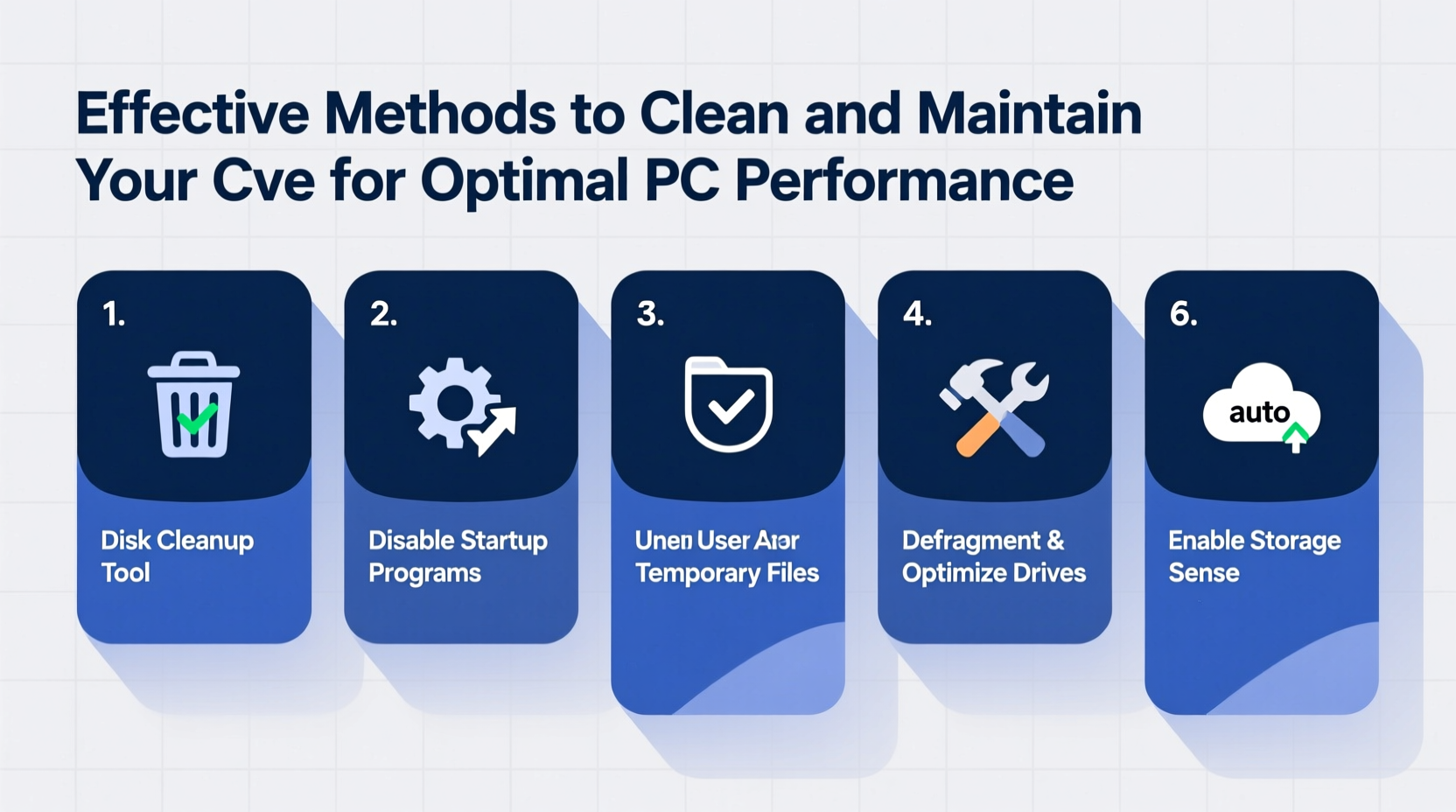
Before cleaning, identify what’s consuming space on your C drive. Windows includes built-in tools to analyze storage usage. Navigate to Settings > System > Storage to view a breakdown of files by category: apps, temporary files, system backups, and more. This visual insight helps prioritize cleanup efforts.
For deeper analysis, third-party tools like WinDirStat or TreeSize Free scan directories and display file sizes in color-coded maps. These reveal hidden space hogs—such as old installation folders, log files, or cached updates—that Windows doesn’t always highlight.
2. Use Built-in Tools to Remove Junk Files
Windows provides powerful utilities designed to safely remove non-essential files without disrupting system functionality. The most effective include:
- Disk Cleanup: Removes temporary files, system logs, recycle bin contents, and Windows update leftovers.
- Storage Sense: Automates cleanup by deleting temporary files and emptying the Recycle Bin on a schedule.
- Defragment and Optimize Drives: Reorganizes fragmented data on HDDs (not needed for SSDs).
To run Disk Cleanup, type “Disk Cleanup” in the Start menu, select the C drive, and check categories like “Temporary files,” “Delivery Optimization Files,” and “Previous Windows Installation(s)” if present. Confirm deletion to reclaim space immediately.
“Regular use of Disk Cleanup can recover tens of gigabytes over time—especially after major Windows updates.” — David Lin, Senior IT Systems Analyst
3. Manage Startup Programs and Background Services
Even with ample free space, excessive startup programs can cripple boot speed and CPU performance. Many apps install background services that launch at startup, silently consuming RAM and disk I/O.
Open Task Manager (Ctrl+Shift+Esc), go to the Startup tab, and review the list. Disable entries from unfamiliar or rarely used software. Common offenders include updaters for Adobe, Google, or gaming platforms. Only essential services—like antivirus or hardware drivers—should remain enabled.
| Program | Impact on Boot Time | Action Recommended |
|---|---|---|
| Adobe Creative Cloud | Moderate to High | Disable unless actively using |
| Spotify Web Helper | Low | Safe to disable |
| NVIDIA GeForce Experience | Medium | Keep only if using GPU optimization |
| OneDrive | Low | Disable if syncing manually |
4. Relocate Files and Installations to Other Drives
If you have multiple drives, reduce C drive strain by moving user data and applications. Redirect default folders like Downloads, Documents, and Desktop to a secondary drive:
- Right-click the folder (e.g., Documents) in File Explorer.
- Select Properties, then the Location tab.
- Browse to a new path on another drive and click “Move.”
For new software, always choose custom installation and specify a different drive (e.g., D:\\Program Files). This prevents bloating the system partition. Games, in particular, benefit from being installed on larger secondary drives, especially when they exceed 50GB each.
Mini Case Study: Recovering a Sluggish Workstation
A graphic designer noticed her PC took over three minutes to boot and frequently froze during rendering. Analysis revealed only 8GB of free space on a 256GB SSD. Using WinDirStat, she found 45GB of old project caches in AppData and 30GB of duplicate stock images. After running Disk Cleanup, relocating user folders to an external drive, and disabling five unnecessary startup apps, boot time dropped to 28 seconds. System stability improved significantly, allowing uninterrupted workflow.
5. Maintain Long-Term Health with Preventive Habits
Cleaning isn’t a one-time fix—it requires ongoing discipline. Integrate these habits into your routine:
- Schedule monthly cleanup sessions using Disk Cleanup and Storage Sense.
- Uninstall unused programs via Settings > Apps > Installed Apps.
- Clear browser caches weekly to prevent accumulation in user profiles.
- Avoid saving large files directly to the desktop or C:\\Users\\YourName\\Downloads.
Step-by-Step Monthly Maintenance Routine
- Scan storage usage – Use Settings > Storage to see trends.
- Run Disk Cleanup – Include system files if prompted.
- Review installed apps – Remove anything unused in the past 60 days.
- Check startup impact – Adjust via Task Manager.
- Verify backups – Ensure critical data is protected externally.
FAQ
Can cleaning the C drive delete important files?
When using official tools like Disk Cleanup or Storage Sense, only non-essential files are targeted. However, manually deleting folders in Windows directories (e.g., System32, Program Files) can cause system failure. Always confirm file purpose before removal.
Should I defragment my C drive regularly?
Only if it’s a traditional hard drive (HDD). Solid-state drives (SSDs) don’t benefit from defragmentation and can wear out from excessive write cycles. Windows automatically handles optimization: for SSDs, it runs TRIM instead.
Is it safe to delete the \"Windows.old\" folder?
Yes, but only after confirming your system runs smoothly post-update. This folder stores data from the previous Windows version and allows rollback within 10–30 days. After that, it’s safe to remove via Disk Cleanup under \"Previous Windows Installation(s).\"
Conclusion
A well-maintained C drive is foundational to a responsive, stable PC. By understanding what consumes space, leveraging built-in tools, managing startup load, and adopting smart file practices, you ensure your system operates at peak efficiency. Performance gains aren’t limited to speed—they extend to reliability, security, and user satisfaction. Don’t wait for warnings or crashes. Implement a consistent maintenance plan today and experience the difference a clean drive makes.









 浙公网安备
33010002000092号
浙公网安备
33010002000092号 浙B2-20120091-4
浙B2-20120091-4
Comments
No comments yet. Why don't you start the discussion?