Creating a Google account is typically straightforward, but many users encounter a roadblock when asked to provide a phone number for verification. While Google encourages this step for security and recovery purposes, it can be a barrier for those seeking privacy, lacking access to a mobile device, or residing in regions where secondary verification is impractical. Fortunately, there are legitimate and effective ways to set up a Google account without linking a phone number—methods that balance usability with personal control.
This guide explores practical approaches, outlines workarounds tested in real-world scenarios, and provides clear steps to help you maintain digital independence while still accessing Gmail, Drive, YouTube, and other essential Google services.
Why Google Requests a Phone Number
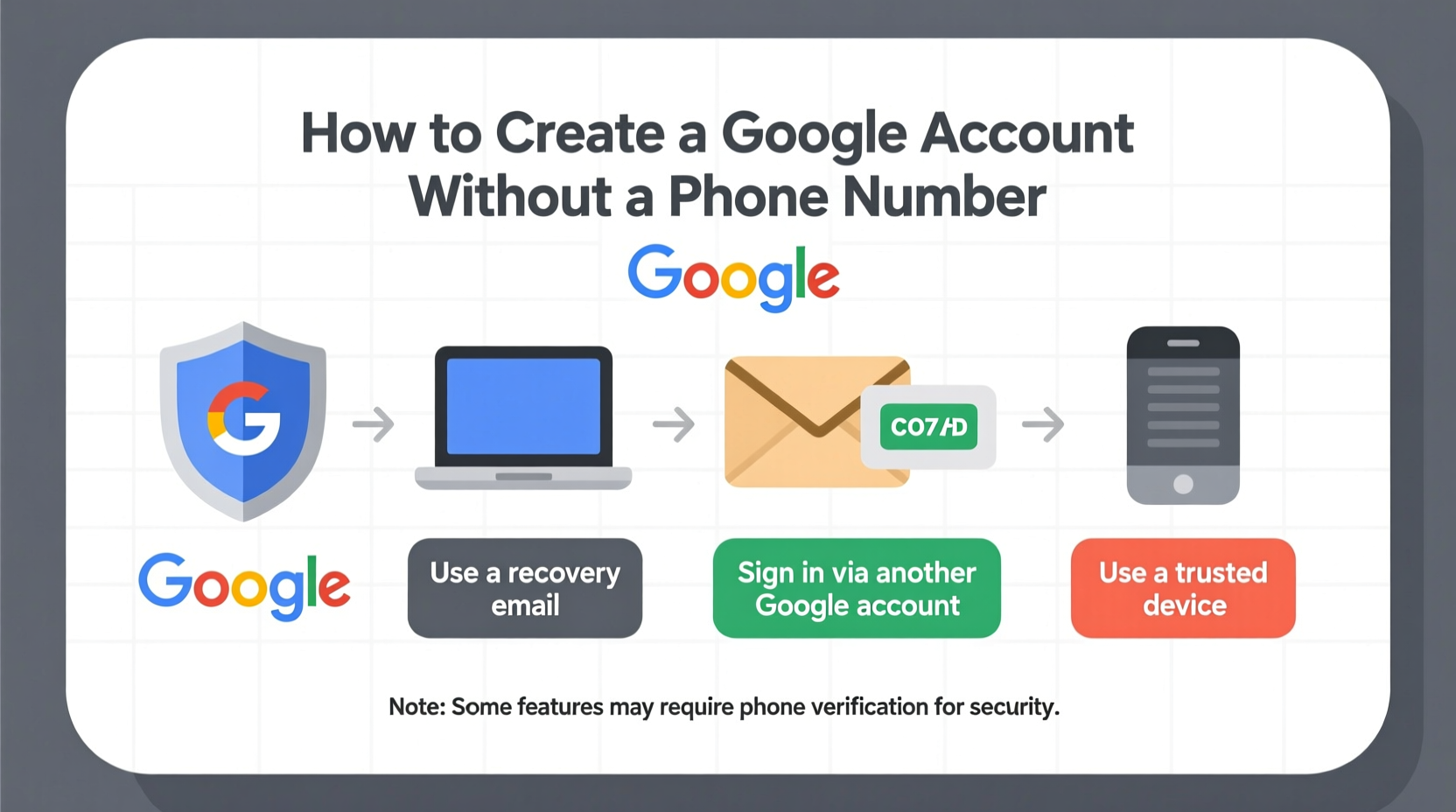
Google uses phone number verification primarily to prevent abuse, reduce spam, and enhance account recovery. When signing up, the system may prompt for a mobile number to send a one-time code via SMS or voice call. However, this requirement isn’t always mandatory—it often depends on factors like IP address, browser history, and signup frequency from a particular device.
Despite its benefits, requiring a phone number raises concerns:
- Privacy risks: Linking personal identity to online accounts increases data exposure.
- Accessibility issues: Not everyone owns a mobile phone or has consistent network access.
- Security trade-offs: SIM-swapping attacks can compromise accounts tied to phone numbers.
“While two-factor authentication improves security, mandatory phone verification can exclude users and create dependency on vulnerable systems.” — Dr. Lena Patel, Cybersecurity Researcher at Open Internet Initiative
Strategies to Bypass Phone Verification During Sign-Up
The key to creating a Google account without a phone number lies in timing, environment, and persistence. Google’s enforcement of phone verification is dynamic—not static—and varies based on perceived risk. Below are proven strategies to navigate around the requirement.
1. Use a Clean Device and Network
Google tracks devices and networks associated with suspicious or bulk signups. To improve your chances:
- Use a personal computer instead of public or shared devices.
- Avoid using VPNs or proxy servers during registration—they often trigger additional checks.
- Clear browser cookies or use incognito/private browsing mode.
- Prefer stable home Wi-Fi over public hotspots.
2. Skip the Phone Number Prompt When Possible
During account creation, Google may display an optional field for a recovery phone number. In many cases, especially under low-risk conditions, you can simply skip this step:
- Go to accounts.google.com/signup.
- Fill in your name, desired email, password, and birthdate.
- If prompted for a phone number, look for a “Skip” link—usually located below the input field.
- Click “Skip” and proceed to complete setup.
Note: The “Skip” option appears inconsistently. If it doesn't show, try again later from a different session.
3. Leverage Alternative Recovery Options
Instead of a phone number, Google sometimes allows an alternate email address for recovery. This method works best when:
- You already have another non-Gmail email (e.g., Outlook, ProtonMail).
- You're not registering multiple accounts in quick succession.
- Your internet connection has a trustworthy reputation.
When prompted for contact information, choose “Use recovery email” if available, and enter a valid, accessible email.
Using Virtual or Secondary Email Services as Alternatives
If phone verification persists, consider indirect routes that rely on temporary or anonymous email platforms to initiate the process.
| Method | How It Helps | Likelihood of Success |
|---|---|---|
| Disposable Email (e.g., TempMail) | Bypass initial verification by using temporary inbox for confirmation | Moderate – may fail on follow-up checks |
| Non-Google Primary Email | Establishes legitimacy; reduces suspicion during sign-up | High – especially with established domains |
| Privacy-Focused Email (e.g., Tutanota, ProtonMail) | Provides secure, independent recovery option without phone linkage | Very High – ideal long-term solution |
For example, signing up with a ProtonMail address as your recovery contact signals lower spam risk and increases the likelihood of skipping phone verification.
Real-World Example: Student Access in Restricted Regions
In early 2023, a university student in rural Nepal needed a Google account to access online coursework and collaborative tools like Google Docs. Due to limited cellular infrastructure, she had no active SIM card. Using her school’s desktop lab and a wired internet connection, she attempted registration multiple times.
After three failed attempts with phone prompts, she returned a week later using a cleared Chrome profile. This time, Google did not require a phone number—only a recovery email, which she provided using a pre-existing Yahoo account. Her case highlights how environmental consistency and patience can overcome technical barriers.
Step-by-Step Guide: Creating a Google Account Without a Phone Number
Follow this structured approach to maximize success:
- Prepare Your Environment: Use a private browsing window on a trusted device connected to a stable, residential internet connection.
- Navigate to Sign-Up: Visit https://accounts.google.com/signup.
- Enter Personal Details: Fill in your first and last name, choose a username (your future @gmail.com), create a strong password, and enter your birthdate (must be 13+).
- Handle the Recovery Screen:
- If asked for a phone number, check for a “Skip” button below the field.
- If no skip option appears, close the tab and retry later.
- Add Recovery Email (Optional): If prompted, enter a secondary email address you control.
- Agree and Confirm: Accept Google’s Terms of Service and Privacy Policy.
- Verify Identity (If Prompted): Complete any CAPTCHA or image challenges to prove you’re not a bot.
- Complete Setup: Once verified, you’ll gain full access to your new Google account.
Checklist: Ensure a Smooth, Phone-Free Registration
- ✅ Use incognito/private browsing mode
- ✅ Avoid using a VPN or Tor browser
- ✅ Have a strong, unique password ready
- ✅ Prepare a non-Gmail recovery email (recommended)
- ✅ Be patient—retry if blocked after 24 hours
- ✅ Do not rush through multiple attempts
- ✅ Clear cache if encountering repeated errors
Frequently Asked Questions
Can I permanently avoid linking a phone number to my Google account?
Yes, though some features (like advanced recovery or certain app integrations) may require one later. For basic use—email, Drive, Calendar, YouTube—you can operate fully without a linked number.
Will Google ask for a phone number later, even if I skipped it initially?
Possibly. If suspicious activity is detected or you request a password reset, Google might enforce verification. Having a recovery email significantly reduces this risk.
Are there legal or policy violations in avoiding phone verification?
No. Google’s own support documentation acknowledges that phone numbers are “optional” for many users. As long as you comply with their Terms of Service and don’t engage in spam or automation, you’re within acceptable use guidelines.
Final Thoughts and Recommendations
Creating a Google account without a phone number is not only possible but increasingly necessary for users prioritizing digital autonomy. While Google’s systems aim to protect against abuse, they shouldn’t become gatekeepers to essential online services. By understanding the triggers behind verification requests and leveraging clean environments, recovery emails, and strategic timing, you can establish a functional account aligned with your privacy needs.
Technology should empower, not restrict. Whether you're a traveler, activist, student, or simply someone who values minimal data sharing, these methods offer a practical path forward.









 浙公网安备
33010002000092号
浙公网安备
33010002000092号 浙B2-20120091-4
浙B2-20120091-4
Comments
No comments yet. Why don't you start the discussion?