Sharing your smartphone screen with a larger display has become essential for work presentations, collaborative learning, gaming, or simply enjoying media on a bigger screen. Whether you're connecting to a TV, laptop, projector, or tablet, modern technology offers multiple reliable ways to mirror or cast your phone’s screen—without complex setups or expensive gear.
The key lies in understanding the right method for your devices and environment. From built-in casting features to third-party apps and physical cables, each approach has strengths depending on your needs: speed, quality, compatibility, and privacy. This guide breaks down the most effective, tested techniques to help you project your Android or iPhone screen seamlessly across various platforms.
Understanding Screen Mirroring vs. Casting
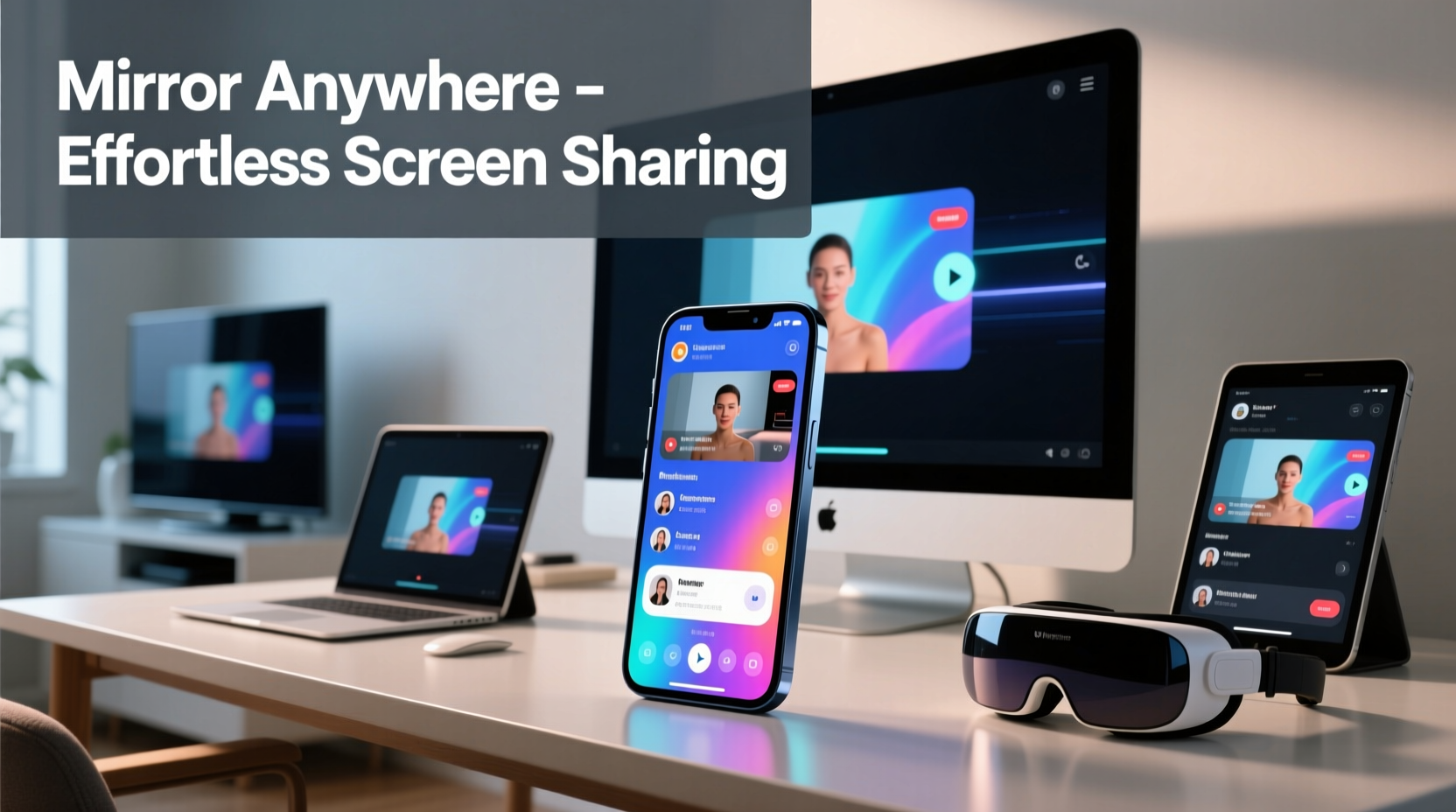
Before diving into tools, it's important to distinguish between two common terms: screen mirroring and casting.
- Screen Mirroring: A real-time duplication of your entire phone screen onto another device. Everything you do—notifications, messages, app navigation—is visible. Ideal for troubleshooting, demos, or gameplay.
- Casting: Sending specific content (like a YouTube video or presentation) from your phone to a receiver (e.g., Chromecast). The phone acts as a remote; the content streams directly from the internet, not your device.
Mirroring is more versatile but can consume bandwidth and battery. Casting is efficient for media but limited to supported apps. Choose based on whether you need full-screen access or just content sharing.
Wired Methods: Reliable and High-Quality
When stability and high resolution matter, wired connections remain unmatched. They eliminate lag, ensure consistent performance, and often charge your phone simultaneously.
Using HDMI Adapters (Android & iPhone)
Most modern smartphones support video output via USB-C (Android) or Lightning (iPhone) using adapters:
- Purchase an official or MFi-certified adapter: USB-C to HDMI for Android, or Lightning to HDMI for iPhone.
- Connect one end to your phone, the other to an HDMI cable leading to a TV, monitor, or projector.
- Your screen should appear instantly. On iPhone, swipe down Control Center and tap \"Screen Mirroring\" if needed.
This method delivers up to 4K resolution and zero latency—perfect for professional use or watching high-definition videos.
Connecting via USB to PC or Mac
You can also mirror your phone to a computer using a USB cable. Tools like Samsung’s “Link to Windows” or third-party software such as Vysor enable this.
Vysor, for example, works across Android models and allows touch control from your computer. After installing the desktop app and enabling USB debugging on your phone, connect via USB and launch the mirrored session.
“Wired solutions offer the most predictable performance, especially in environments where Wi-Fi congestion affects wireless options.” — David Lin, Network Systems Engineer
Wireless Solutions: Convenience Without Cables
For everyday flexibility, wireless methods dominate due to their ease of setup and mobility.
Google Cast (Chromecast & Built-In TVs)
If you own a Chromecast or a smart TV with Google TV/Android TV, casting is straightforward:
- Ensure your phone and TV are on the same Wi-Fi network.
- Open a compatible app (YouTube, Netflix, Chrome browser).
- Tap the Cast icon (rectangle with Wi-Fi waves), then select your device.
To mirror your entire Android screen: go to Settings > Connected Devices > Connection Preferences > Cast. Enable “Enable wireless display,” then choose your TV.
Apple AirPlay (iPhone to Apple TV or AirPlay-Compatible Devices)
iPhone users benefit from seamless integration through AirPlay:
- Swipe down to open Control Center.
- Tap “Screen Mirroring.”
- Select your Apple TV or AirPlay-enabled smart TV.
AirPlay requires both devices on the same network and supports audio-video sync, making it excellent for home entertainment or casual presentations.
Third-Party Wireless Apps
Apps like ApowerMirror, LetsView, and Miracast-compatible tools allow cross-platform screen sharing without hardware dependencies.
- LetsView: Free, supports Android, iOS, Windows, and macOS. No account needed. Launch on both devices, connect over Wi-Fi, and start mirroring.
- Miracast: Built into many Windows PCs and Android devices. Enable “Projecting” in Windows settings or use “Smart View” on Samsung phones to find nearby receivers.
Platform-Specific Comparison Table
| Method | Best For | Latency | Max Resolution | Cross-Platform? |
|---|---|---|---|---|
| HDMI Adapter | Presentations, Gaming | Very Low | Up to 4K | No (device-specific) |
| Google Cast | Streaming Media | Low | 4K (app-dependent) | Yes (Android-focused) |
| AirPlay | Apple Ecosystem | Low | 1080p–4K | No (Apple-only) |
| LetsView / ApowerMirror | Cross-device Sharing | Moderate | 1080p | Yes |
| USB + Vysor | Developers, Troubleshooting | Low | 1080p | Android Only |
Step-by-Step: Mirror Your Phone to a Windows PC Wirelessly
Need to present from your phone to a Windows laptop during a meeting? Follow these steps:
- On your Windows PC, press Win + K to open the Connect panel.
- Ensure “Projecting to this PC” is enabled in Settings > System > Projecting to this PC.
- On your Android phone, go to Settings > Connected Devices > Connection Preferences > Cast.
- Turn on “Enable wireless display.”
- Your PC should appear in the list. Tap it to connect.
- Accept the prompt on your PC. Your phone screen will now mirror wirelessly.
Note: iPhones cannot natively mirror to Windows PCs wirelessly. Use third-party apps like LetsView or a Lightning to HDMI adapter instead.
Real-World Example: Teaching with Phone Mirroring
Sophie, a high school teacher, uses her Android phone to demonstrate science experiments live during virtual classes. She connects her phone to a large monitor via a USB-C to HDMI adapter. This setup allows her students to see close-ups of chemical reactions in real time, with no delay or buffering. When she’s mobile, she switches to LetsView to wirelessly share her screen from different angles around the classroom—all without touching her computer.
Her hybrid approach ensures reliability during live sessions and flexibility when moving between stations. Students report higher engagement due to the dynamic visuals.
Essential Checklist for Successful Screen Sharing
- Confirm both devices are on the same Wi-Fi network (for wireless).
- Update operating systems and apps to avoid compatibility issues.
- Charge your phone or connect it to power during long sessions.
- Disable automatic lock/screen timeout on your phone.
- Turn off unnecessary notifications to maintain privacy.
- Test connection quality with a short trial before going live.
Frequently Asked Questions
Can I mirror my iPhone to a non-Apple TV?
Yes. Many modern smart TVs from Samsung, LG, and Sony support AirPlay 2. If yours does, simply use the Screen Mirroring option in Control Center. Otherwise, use a Lightning to HDMI adapter or a third-party app like LetsView.
Why is my screen mirroring lagging?
Lag is usually caused by poor Wi-Fi signal, network congestion, or outdated firmware. Move closer to the router, reduce connected devices, or switch to a 5GHz band if available. For critical tasks, prefer wired connections.
Is screen mirroring secure?
Local mirroring (via cable or direct Wi-Fi) is generally safe. Avoid public networks when casting wirelessly, as some protocols may expose data. Always disconnect after use and avoid mirroring sensitive information on shared displays.
Final Thoughts: Choose the Right Tool for the Task
Displaying your cell phone screen on another device doesn’t require technical expertise—just the right method for your situation. Wired options offer precision and reliability, while wireless solutions provide freedom and convenience. Cross-platform apps bridge gaps between ecosystems, and native tools like AirPlay and Google Cast deliver polished experiences within their environments.
By assessing your needs—resolution, latency, device type, and environment—you can confidently choose the best approach every time. Whether teaching, presenting, or relaxing with friends, seamless screen sharing enhances how you interact with digital content.









 浙公网安备
33010002000092号
浙公网安备
33010002000092号 浙B2-20120091-4
浙B2-20120091-4
Comments
No comments yet. Why don't you start the discussion?