Losing a smartphone is stressful, especially when it’s an iPhone and you’re using an Android device. Many assume that cross-platform tracking requires third-party apps or shared ecosystems. But with the right approach, you can locate a missing iPhone from your Android phone using only web-based tools and existing Apple services. This guide reveals practical, app-free methods rooted in Apple’s ecosystem features, accessible through any modern browser.
Understanding the Limitations and Possibilities
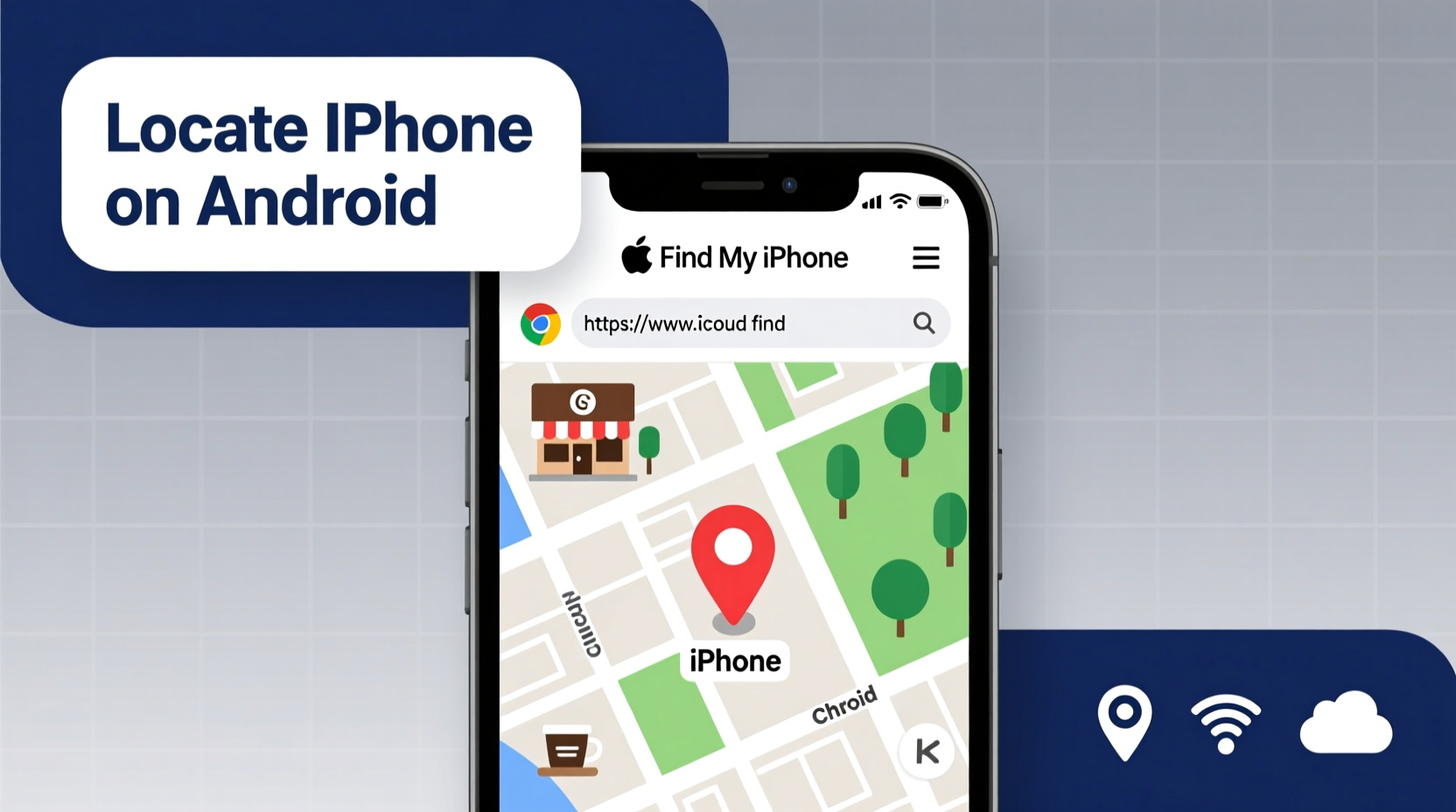
Apple’s Find My network is tightly integrated within its ecosystem, relying on iCloud, Apple IDs, and iOS-specific features. However, this doesn’t mean Android users are entirely locked out. The key lies in leveraging Apple’s web-accessible services. Since iCloud.com offers full access to Find My iPhone through a browser, anyone with login credentials and internet access can track an iPhone—regardless of the device they're using.
The main requirement? Access to the Apple ID and password linked to the missing iPhone. Without these, location tracking isn’t possible due to Apple’s strong privacy safeguards. If you’re a family member, partner, or friend with authorized access, these methods become invaluable during emergencies.
Step-by-Step Guide: Using iCloud.com to Locate the iPhone
The most reliable method involves accessing Apple’s official Find My service via a web browser on your Android device. Follow these steps precisely:
- Open a browser on your Android phone (Chrome, Firefox, or Samsung Internet).
- Navigate to https://www.icloud.com.
- Sign in with the Apple ID associated with the lost iPhone.
- Once logged in, click on the Find iPhone icon.
- Select All Devices at the top to view every Apple device linked to the account.
- Choose the missing iPhone from the list.
- View its real-time location on the map.
If the device is online, you’ll see its exact position. If it's offline, the last known location will appear, along with a timestamp. From here, you can trigger actions like playing a sound (even if silenced), enabling Lost Mode, or remotely erasing data for security.
“iCloud’s web interface is just as powerful as the iOS app. Cross-platform tracking is absolutely possible—if you have the right credentials.” — Jordan Lee, Mobile Security Analyst
Activating Lost Mode and Securing the Device
Once you’ve located the iPhone, securing it should be your next priority. Lost Mode allows you to lock the device remotely and display a custom message with contact information—ideal if someone finds it.
To enable Lost Mode:
- From the Find iPhone interface, select the device.
- Click “Lost Mode” and confirm your choice.
- Enter a phone number where the finder can reach you (this appears on the lock screen).
- Add a message like “Reward if returned” to encourage honesty.
Even if the iPhone is offline, Lost Mode activates the moment it reconnects to Wi-Fi or cellular data. This feature is particularly useful when the battery dies before recovery.
Remote Erase: A Last Resort
If there’s a high risk of data theft and recovery seems unlikely, use the “Erase iPhone” option. This removes all personal data, including passwords, photos, and payment info. Note: Once erased, location tracking ends unless the device is reactivated by someone signing in with their own Apple ID—triggering Activation Lock alerts.
Alternative Method: Using Google Maps Timeline (If Previously Enabled)
While not specific to iPhones, Google Maps’ Timeline feature can help reconstruct recent movements—if the iPhone user had Location Sharing enabled with your Google account.
This works only under the following conditions:
- The iPhone user shared their location with you via Google Maps.
- They used Google Maps on their iPhone and were signed into the same Google account.
- Location History was enabled on their end.
If so, open Google Maps on your Android device, tap your profile picture, go to “Your Timeline,” and check the previous day’s route. While less precise than Find My iPhone, it can confirm whether the device was taken home, to work, or elsewhere.
Limitations of This Approach
Unlike Apple’s dedicated tracking system, Google Timeline doesn’t show live locations unless actively shared. It also depends heavily on user settings and cooperation. Still, in cases where iCloud access isn’t available but location sharing was set up, this becomes a viable secondary method.
Family Sharing and Shared Access Strategies
Families often mix Android and iOS devices. Apple’s Family Sharing feature enables location visibility between members—provided everyone opts in.
If the missing iPhone belongs to a child or spouse who’s part of your Apple Family group, you may already have permission to view their location through the Find My app. While you can’t install the app on Android, you can still access this data via iCloud.com:
- Log into iCloud.com with your own Apple ID.
- Open Find iPhone.
- Switch to the “People” tab (if available).
- Select the family member whose iPhone is missing.
This method respects privacy boundaries—only those explicitly sharing location can be seen. It underscores the importance of setting up digital trust proactively, not reactively.
| Method | Requires Apple ID? | Real-Time Tracking? | Works Offline? |
|---|---|---|---|
| iCloud Find iPhone | Yes | Yes (when online) | Last known location shown |
| Google Maps Timeline | No (but needs shared location) | No (historical only) | No |
| Third-Party Apps | Not always | Depends on app | Limited |
Mini Case Study: Recovering a Phone Left in a Taxi
Sophie, an Android user, realized her boyfriend’s iPhone was left in a rideshare vehicle after a night out. She didn’t have his device but remembered his Apple ID email and that he used iCloud Keychain—so she asked him to verbally provide the password.
Using her Samsung Galaxy, she opened Chrome, went to iCloud.com, signed in, and launched Find iPhone. The phone appeared near the city center, moving slowly—likely still in the car. She played a loud sound remotely, which rang even on silent mode. The driver heard it, found the phone under the seat, and agreed to return it via a secure drop-off point coordinated through Lost Mode messaging.
Within two hours, the iPhone was recovered—all without installing any apps or leaving the Android ecosystem.
Checklist: What You Need Before Attempting Recovery
- ✔ Working internet connection on your Android device
- ✔ Apple ID email address linked to the iPhone
- ✔ Password for the Apple ID (or recovery access)
- ✔ Two-factor authentication approved (if enabled)
- ✔ Physical access to the person (if verification is needed)
- ✔ Browser with cookies and JavaScript enabled
Frequently Asked Questions
Can I locate an iPhone from Android without knowing the Apple ID?
No. Apple’s security model prevents unauthorized access. Without valid credentials, tracking is impossible—even with physical possession of the device.
Does Find My iPhone work if the phone is turned off?
Not in real time. However, iCloud displays the last known location before shutdown. If the device powers back on and connects to the internet, its new location updates instantly.
Is it legal to track someone else’s iPhone?
Only if you have explicit permission. Tracking without consent violates privacy laws in many countries. Always ensure you’re acting as an authorized user or guardian.
Conclusion: Stay Prepared Before Disaster Strikes
Locating an iPhone from an Android device isn't magic—it's about preparation, access, and understanding how cloud services transcend platform barriers. By familiarizing yourself with iCloud.com and encouraging loved ones to share critical access details securely, you turn a potential crisis into a manageable situation.
Technology shouldn’t create silos. With the right knowledge, even mixed-device households can navigate emergencies smoothly. Don’t wait until a phone goes missing to learn these steps. Bookmark iCloud.com now, discuss access plans with family, and stay one step ahead.









 浙公网安备
33010002000092号
浙公网安备
33010002000092号 浙B2-20120091-4
浙B2-20120091-4
Comments
No comments yet. Why don't you start the discussion?