Losing contact information can be more than just inconvenient—it can disrupt personal relationships, professional networks, and emergency preparedness. Whether due to a broken screen, accidental deletion, or device upgrade, the sudden absence of key contacts can create significant stress. Fortunately, modern smartphones come equipped with tools and integrations that make backing up and recovering contact data both simple and secure. Understanding these methods ensures you're never left scrambling when your phone fails.
Why Contact Backup Is Non-Negotiable
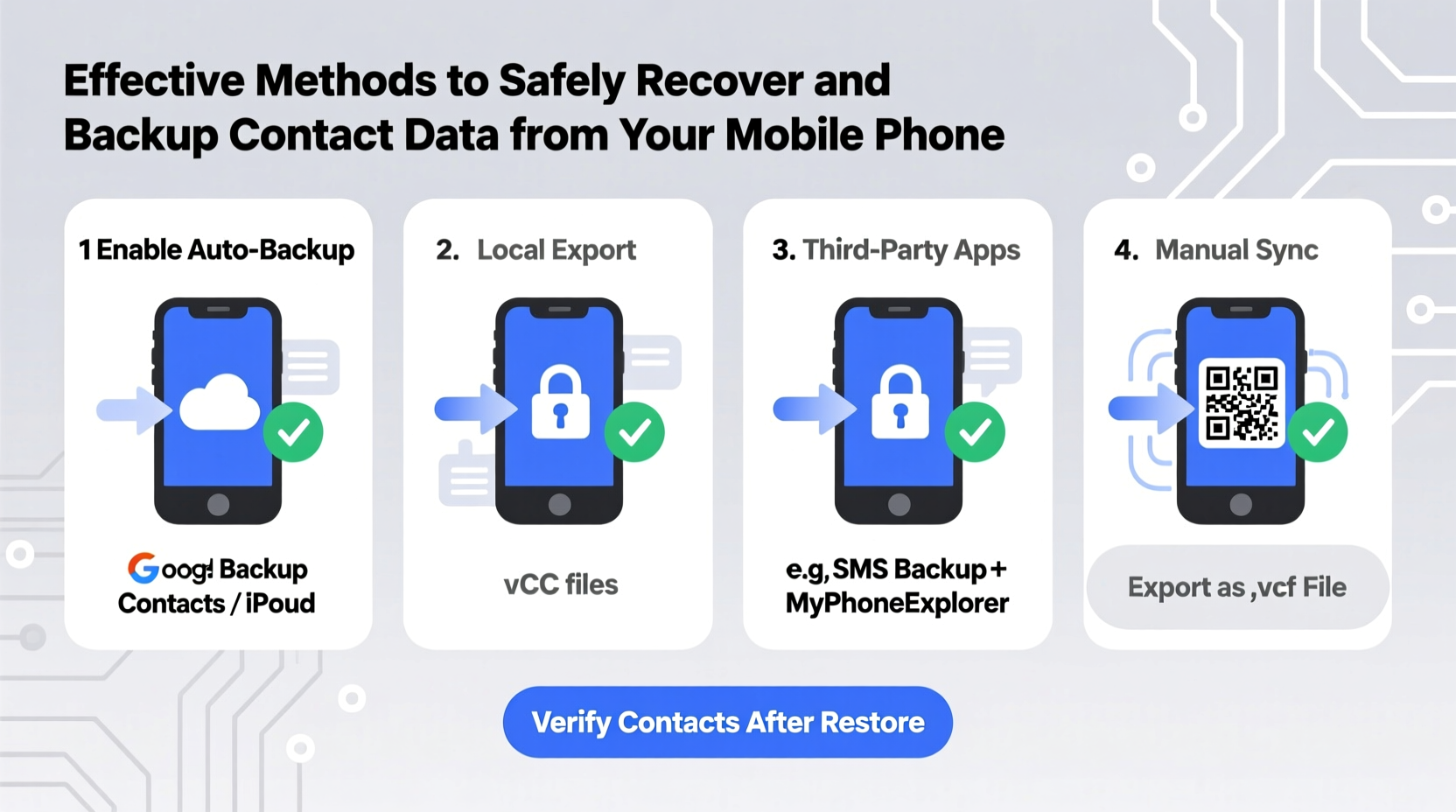
Contact data is among the most frequently used yet easily overlooked components of mobile use. Unlike photos or documents, which are often stored in cloud folders, contacts may appear \"saved\" simply because they’re visible on your device. However, this visibility doesn’t guarantee safety. A factory reset, OS update glitch, or hardware failure can erase everything in seconds.
Backing up contacts isn't just about preserving names and numbers—it's about maintaining access to critical connections: family members, doctors, colleagues, clients, and service providers. According to cybersecurity expert Dr. Lena Torres, “A single point of failure in personal data management starts with assuming your phone is enough. Redundancy is not optional; it’s essential.”
“People underestimate how much their digital identity relies on contact lists. One lost phone shouldn’t mean losing years of network growth.” — Dr. Lena Torres, Cybersecurity Researcher at MobileTrust Labs
Step-by-Step Guide to Backing Up Contacts by Platform
The method for backing up contacts varies depending on your operating system. Below is a clear, actionable guide for both Android and iOS users.
For Android Users: Sync with Google Account
- Open Settings on your Android device.
- Navigate to Accounts or Passwords & Accounts.
- Select your Google account (or add one if none exists).
- Ensure that Contacts sync is toggled ON.
- Tap Sync Now to force an immediate upload.
This process automatically stores your contacts in Google Contacts (contacts.google.com), where they can be viewed, edited, or exported. Once enabled, syncing happens in real time whenever changes occur.
For iPhone Users: Enable iCloud Contacts
- Go to Settings and tap your name at the top.
- Select iCloud.
- Toggle Contacts ON.
- If prompted, choose Merge to combine existing local contacts with iCloud.
- Wait for the sync indicator to complete (a rotating icon next to iCloud).
With iCloud sync active, all contacts are securely encrypted and accessible across Apple devices. You can also view them at icloud.com using your Apple ID.
Alternative Backup Methods Beyond Built-in Sync
While platform-native syncing is reliable, diversifying your backup strategy adds resilience. Consider these additional approaches:
- VCF Export (vCard): Most phones allow exporting contacts as a .vcf file, which can be saved to a computer, USB drive, or cloud storage like Dropbox.
- Third-party Apps: Tools like Copy My Data or Super Backup offer cross-platform transfer and scheduled backups.
- Email Yourself a Copy: On Android, export a vCard and email it as an attachment. Open it on another device to import.
- Physical SIM Card Storage: Limited but functional for small contact lists. Note: SIMs store only basic name/number pairs and should not be relied upon as primary backup.
How to Export Contacts as a vCard
- Open your phone’s Phone or Contacts app.
- Tap Manage Contacts or Import/Export.
- Select Export to Storage or Share.
- Choose All Contacts and confirm export format (.vcf).
- Save the file to Google Drive, iCloud Drive, or send via email.
This file serves as an offline archive. Keep multiple copies in separate locations for maximum security.
Recovering Lost Contacts: What to Do When Data Disappears
Contact loss often occurs after a software update, accidental deletion, or switching devices without proper setup. Recovery depends on whether a prior backup exists.
Recovery Options by Platform
| Platform | Recovery Method | Time Window | Notes |
|---|---|---|---|
| Android (Google) | Restore during setup or via contacts.google.com | Up to 30 days (Trash) | Deleted contacts go to Trash; restore within 30 days |
| iOS (iCloud) | Restore from iCloud backup during device setup | Depends on last backup | Cannot selectively restore contacts; full backup required |
| vCard File | Import .vcf via Contacts app or computer | As long as file exists | Universal format usable on any smartphone |
Mini Case Study: Recovering After a Water-Damaged Phone
Sarah, a freelance photographer in Portland, dropped her phone in water during a shoot. Though the device was irreparable, she regained all her client contacts within hours. She had previously enabled Google sync and emailed herself a vCard monthly. At the repair shop, she borrowed a tablet, logged into her Google account, and restored contacts to a temporary phone. Her workflow continued uninterrupted. “I didn’t realize how much I relied on those contacts until I almost lost them,” she said. “Now I treat backups like insurance—I don’t wait for disaster to act.”
Best Practices Checklist for Safe Contact Management
To maintain continuous access and protection of your contact list, follow this checklist regularly:
- ✅ Confirm cloud sync is active (Google or iCloud)
- ✅ Verify sync status weekly
- ✅ Export a vCard backup monthly
- ✅ Store backup files in two secure locations (e.g., cloud + external drive)
- ✅ Test recovery process every 3 months
- ✅ Avoid storing sensitive notes or passwords in contact fields
- ✅ Remove duplicates periodically to keep data clean
Frequently Asked Questions
Can I back up contacts without using the cloud?
Yes. You can export contacts as a vCard file and save it locally on your computer, USB stick, or SD card. This method avoids cloud dependency but requires manual updates and physical storage safety.
What if I deleted contacts before enabling sync?
If no prior backup exists, recovery options are limited. Some third-party apps claim to retrieve deleted entries from device caches, but success varies. Prevention—enabling sync early—is far more reliable than post-loss recovery.
Are my backed-up contacts secure?
Major platforms like Google and Apple encrypt contact data in transit and at rest. For added privacy, avoid including highly sensitive details (e.g., home addresses, IDs) in contact notes unless necessary.
Final Thoughts: Treat Your Contacts Like Critical Data
Your contact list is more than a convenience—it’s a vital part of your digital life. Just as you wouldn’t walk around with only one copy of important documents, you shouldn’t rely on a single device for your entire network. By enabling automatic sync, creating periodic manual backups, and verifying restoration paths, you build a resilient system that withstands accidents and transitions.
Take five minutes today to confirm your sync settings and export a fresh vCard. That small action could save you hours of frustration tomorrow. In an age where connections define opportunity, protecting your contact data isn’t just smart—it’s essential.









 浙公网安备
33010002000092号
浙公网安备
33010002000092号 浙B2-20120091-4
浙B2-20120091-4
Comments
No comments yet. Why don't you start the discussion?