PDF files are among the most widely used document formats in both personal and professional environments. Their reliability, cross-platform compatibility, and security features make them ideal for contracts, reports, academic papers, and official records. However, even the most stable file types can become corrupted due to abrupt system shutdowns, software crashes, virus infections, or storage failures. When a PDF won’t open or displays garbled content, it doesn’t always mean permanent data loss. With the right approach, many damaged PDFs can be recovered and restored—often without requiring advanced technical skills.
This guide explores practical, tested strategies to retrieve and repair compromised PDF documents while preserving integrity and minimizing risk.
Understanding PDF Corruption: Causes and Signs
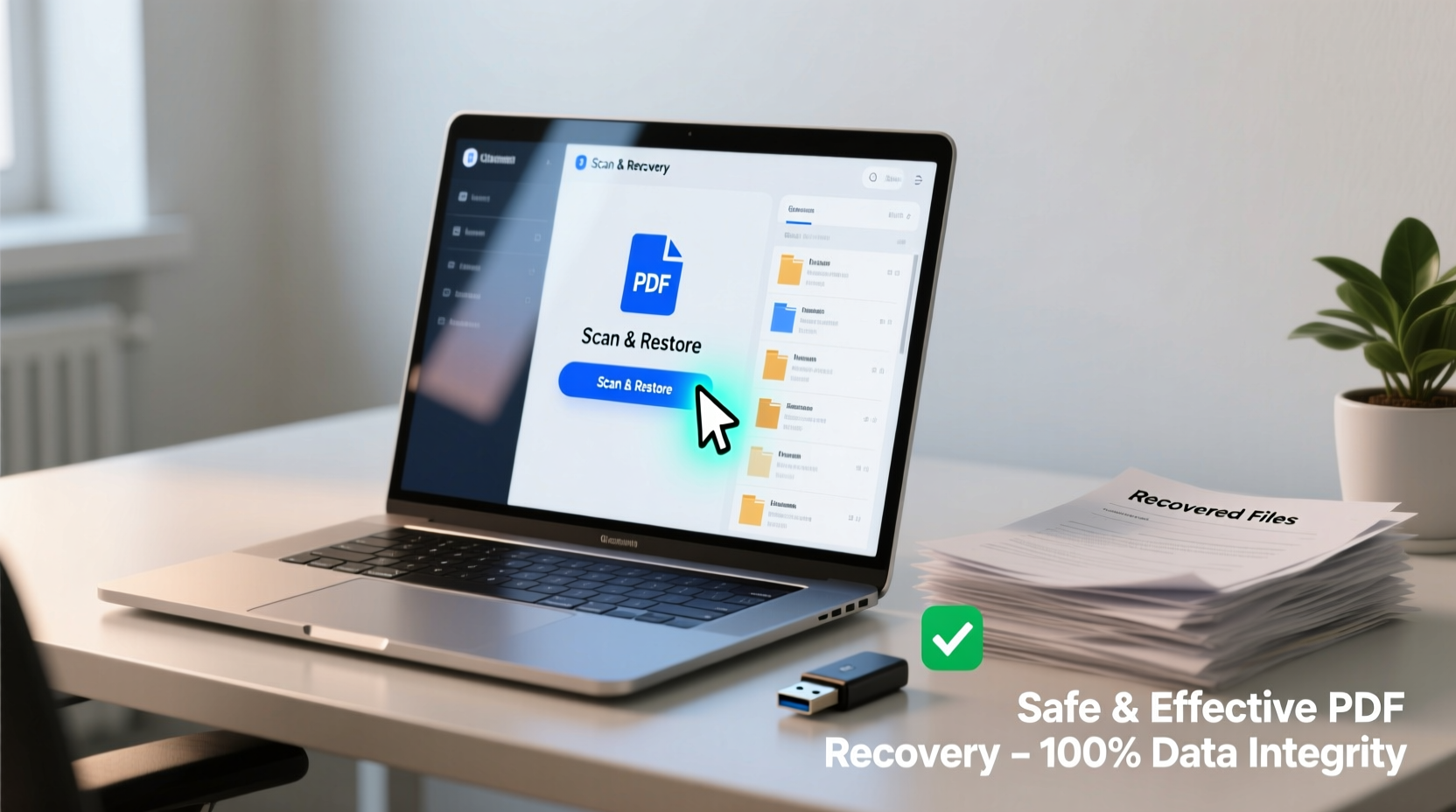
Prior to recovery, it's essential to recognize what causes PDF corruption and how to identify it. Common triggers include:
- Interrupted downloads or transfers: Incomplete file transmission over networks or from external drives.
- Software bugs: Crashes during PDF creation or editing in Adobe Acrobat or similar tools.
- Malware or viruses: Malicious code altering file structures or headers.
- Disk errors: Bad sectors on hard drives or failing SSDs affecting stored files.
- Improper closure: Closing a PDF editor during save operations.
Symptoms of a damaged PDF may include:
- Error messages such as “File is damaged and could not be repaired” (Adobe Reader).
- Partial content display or missing pages.
- Failure to load fonts or images within the document.
- The file size appears abnormally small or zero bytes.
Step-by-Step Guide to Recovering Damaged PDF Files
Recovery isn't a one-size-fits-all process. The method depends on the severity of damage and available resources. Follow this structured approach to maximize success:
- Verify the issue: Try opening the file on another device or with a different PDF reader (e.g., Foxit, SumatraPDF, or Google Chrome). Sometimes, the problem lies with the application, not the file.
- Use built-in repair tools: Adobe Acrobat Pro includes a \"Repair PDF\" feature under 'Tools > Optimize PDF > Fix Corrupted Documents'. This utility attempts to reconstruct damaged internal structures.
- Extract text manually: If only partial content loads, copy readable sections into a new document. Save time by focusing on key pages first.
- Utilize online recovery services: Websites like PDF24, iLovePDF, or Smallpdf offer free tools to repair minor corruptions. Upload the file and download the fixed version.
- Recover from backup sources: Check cloud sync folders (Google Drive, Dropbox), email attachments, or previous versions via Windows File History or macOS Time Machine.
- Employ command-line tools: For advanced users, tools like
qpdfcan attempt reconstruction:qpdf --recover input.pdf output.pdf
This often recovers readable content even when GUI tools fail.
Do’s and Don’ts When Handling Corrupted PDFs
| Do’s | Don’ts |
|---|---|
| Make a copy before attempting repairs | Overwrite the original damaged file |
| Use trusted antivirus software before recovery | Open suspicious files directly in production apps |
| Try multiple recovery tools if one fails | Rely solely on unverified freeware with poor reviews |
| Store recovered files in a secure location | Assume full recovery after initial success—verify all content |
| Update your PDF software regularly | Ignore recurring corruption issues across multiple files |
Expert Insight: Preventive Measures Matter Most
“Most PDF damage occurs preventably. Regular backups, updated software, and avoiding unsafe file transfers are far more effective than any recovery tool.” — Dr. Alan Torres, Digital Forensics Analyst at SecureData Labs
While recovery techniques are valuable, prevention remains the strongest defense. Enable auto-save features in PDF editors, use reliable power sources when working on long documents, and avoid saving critical files directly to USB drives unless finalized. Additionally, encrypt sensitive PDFs to protect against unauthorized modifications that could lead to structural corruption.
Mini Case Study: Recovering a Lost Thesis Document
A graduate student attempted to open their final thesis—a 120-page PDF—only to find it unreadable after a laptop crash. The file showed 0 KB in properties, though it appeared in the directory. Initial attempts with Adobe Reader failed. Using a stepwise method, they:
- Copied the file to an external drive to prevent further disk strain.
- Scanned the drive with antivirus software (no threats found).
- Uploaded the file to PDF24’s offline repair tool (used locally for privacy).
- Recovered 98% of the text and images; only two figures were lost.
- Recreated missing visuals from earlier drafts and resubmitted within hours.
The incident highlighted the importance of version control and incremental backups—lessons applied to future projects using automated cloud sync.
Recommended Tools for PDF Recovery and Restoration
Not all tools deliver equal results. Below is a comparison of reliable options based on accessibility, success rate, and safety:
| Tool | Type | Best For | Cost |
|---|---|---|---|
| Adobe Acrobat Pro DC | Desktop Software | Professional-grade repair with previewPaid (Subscription) | |
| PDF24 Creator | Free Desktop/Online Tool | Offline repair, no upload requiredFree | |
| iLovePDF Repair | Online Service | Quick fixes for lightly damaged filesFreemium | |
| qpdf (Command Line) | Open Source Tool | Advanced users needing granular controlFree | |
| Stellar Repair for PDF | Specialized Software | Heavily corrupted or encrypted filesPaid |
FAQ
Can I recover a PDF that won’t open at all?
Yes, depending on the cause. If the file header is intact, tools like qpdf or Stellar Repair can often reconstruct readable content. However, complete physical disk failure may require professional data recovery services.
Is it safe to use online PDF repair tools?
It depends. Reputable platforms like iLovePDF and Smallpdf use encryption and automatic deletion policies. However, never upload confidential, legal, or proprietary documents to unknown websites. Prefer offline tools when handling sensitive material.
Why does my repaired PDF lose formatting or images?
Damage often affects embedded objects first. While text recovery is usually successful, images and complex layouts rely on intact streams within the file structure. Some loss is expected in severe cases, but reassembling from backups minimizes impact.
Conclusion
Recovering and restoring damaged PDF files is not only possible—it’s often straightforward with the right knowledge and tools. From leveraging built-in repair functions to using powerful open-source utilities, you have multiple pathways to reclaim important information. The key is acting promptly, preserving originals, and prioritizing secure methods over convenience.
Equally important is adopting habits that prevent future damage: regular backups, updated software, and cautious handling of digital files. Whether you're managing academic work, business contracts, or personal records, taking proactive steps today ensures long-term accessibility tomorrow.









 浙公网安备
33010002000092号
浙公网安备
33010002000092号 浙B2-20120091-4
浙B2-20120091-4
Comments
No comments yet. Why don't you start the discussion?