Losing important photos, messages, contacts, or documents from your LG smartphone can be stressful. Whether due to accidental deletion, system crashes, or failed software updates, data loss is a common issue faced by Android users. The good news is that most lost data can be recovered—if you act quickly and use the right approach. Unlike factory resets or random app downloads, effective recovery requires strategy, timing, and caution. This guide outlines proven, safe, and easy methods to retrieve your lost files from an LG device without causing further harm.
Why Data Gets Lost on LG Phones
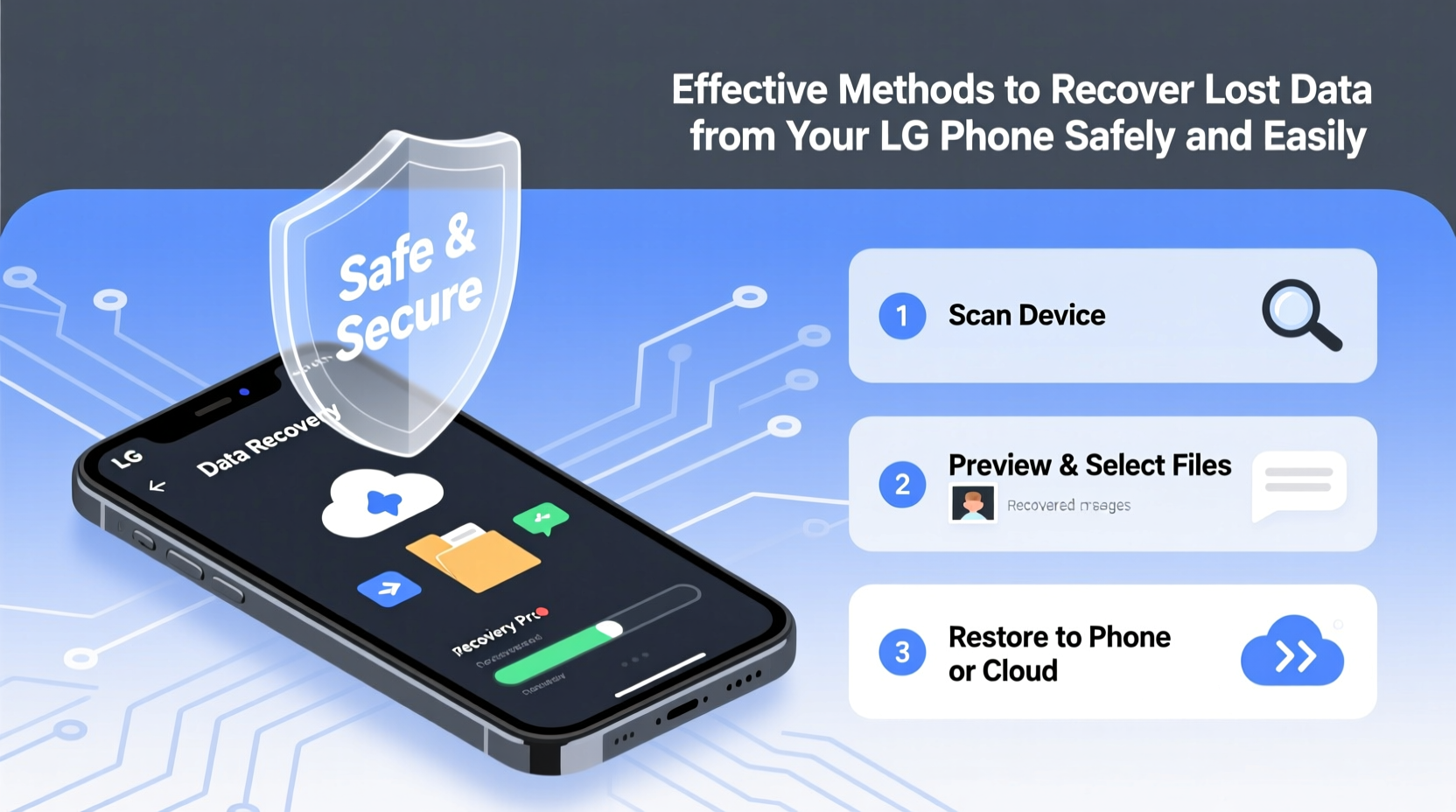
Understanding how data disappears helps prevent future loss and improves recovery odds. Common causes include:
- Accidental deletion: Photos, messages, or apps removed without backup.
- System updates gone wrong: Failed OTA (over-the-air) updates corrupt internal storage.
- Malware or rogue apps: Poorly coded or malicious apps overwrite or delete critical files.
- Factory reset without backup: Wiping the phone erases user data unless previously saved.
- Physical damage: Water exposure or dropped phones may damage storage chips.
The key to successful recovery lies in minimizing new data writes to the device. Every action taken post-loss affects whether deleted files remain recoverable.
Method 1: Restore from Google Account Backup
If your LG phone was synced with your Google account, much of your data—especially contacts, calendar events, app settings, and some SMS—can be restored automatically.
- Go to Settings > General Management > Reset.
- Select Reset settings or Factory data reset.
- Follow setup prompts after rebooting.
- Sign in with the same Google account used before the data loss.
- When prompted, choose “Restore from backup” to retrieve available data.
This method works best if automatic backups were enabled. To verify:
- Navigate to Settings > Google > Backup.
- Ensure “Back up to Google Drive” is toggled on.
- Check when the last backup occurred under “Last backup.”
Google Drive backups typically include call history, app data, Wi-Fi passwords, and device settings—but not media files like photos or videos unless manually uploaded.
Method 2: Use LG’s Built-in Backup Solutions
LG devices come with proprietary tools such as LG Bridge and Smart Backup that allow local or cloud-based data preservation.
Using LG Bridge (Windows/Mac):
- Download and install LG Bridge from the official LG support site.
- Connect your LG phone via USB cable.
- Launch LG Bridge and select “Backup & Restore.”
- Choose the types of data to restore (contacts, messages, memos, etc.).
- Click “Restore” and follow the on-screen instructions.
Note: This only works if a previous backup was created using LG Bridge. It does not recover data deleted since the last backup.
| Recovery Method | Data Types Supported | Device Required? | Success Rate* |
|---|---|---|---|
| Google Account Sync | Contacts, Calendar, App Data, SMS (if enabled) | No (cloud-based) | High |
| LG Bridge | Contacts, Messages, Memos, Call Logs | Yes (PC/Mac + USB) | Medium-High |
| Third-party Recovery Tools | Photos, Videos, Audio, Deleted Files | Yes (software installation) | Variable |
| Google Photos Backup | Images, Videos | No (if auto-upload was on) | Very High |
*Success rate depends on time elapsed since deletion and subsequent device usage.
Method 3: Recover Photos and Videos via Google Photos
If you had Google Photos set to back up your gallery, retrieving lost images and videos is straightforward.
- Open the Google Photos app or visit photos.google.com.
- Log in with the same Google account linked to your LG phone.
- Tap “Library” at the bottom, then go to “Trash.”
- All deleted items remain here for 30 days before permanent removal.
- Select the photos or videos you want back and tap “Restore.”
Files restored this way reappear in your phone’s gallery within minutes.
“Over 70% of photo recovery cases succeed when users act within 48 hours and have cloud sync enabled.” — Rajiv Mehta, Mobile Data Forensics Analyst
Method 4: Third-Party Android Data Recovery Tools
For data not backed up to the cloud, specialized software offers deeper scanning of internal memory. These tools access residual file fragments before they’re overwritten.
Recommended tools include:
- DroidKit – User-friendly interface, supports LG models.
- FonePaw Android Data Recovery – Recovers up to 15+ file types.
- Dr.Fone - Data Recovery (Android) – Advanced scan modes for deep recovery.
Step-by-Step: Using DroidKit to Recover Data
- Download and install DroidKit on your computer.
- Launch the program and select “Data Recovery.”
- Connect your LG phone via USB and enable USB debugging (go to Settings > About Phone > Tap Build Number 7 times to unlock Developer Options).
- Select the data types to scan (e.g., messages, photos, contacts).
- Start the scan. It may take 5–15 minutes depending on storage size.
- Preview recoverable files and select those you wish to restore.
- Click “Recover” and save them to your computer.
Mini Case Study: Recovering Family Photos After Accidental Deletion
Sarah, a teacher from Portland, accidentally deleted her entire photo album while cleaning up space on her LG V60 ThinQ. The folder contained over 300 images from her daughter’s first birthday party. Panicked, she stopped using the phone immediately and connected it to her laptop.
She tried Google Photos first but realized auto-backup hadn’t been active for two weeks. She then downloaded DroidKit and ran a deep scan. Within 12 minutes, the software detected 287 of the 300 photos, many marked as “recoverable.” She restored them to her PC and later re-uploaded them to Google Photos with backup enabled. Her experience highlights the importance of acting fast and using reliable tools—even when cloud backups fail.
What Not to Do After Data Loss
Certain actions reduce recovery chances significantly. Avoid these at all costs:
| Don't | Why |
|---|---|
| Continue using the phone heavily | New data may overwrite deleted files. |
| Install recovery apps directly on the phone | Installation writes data to internal storage. |
| Perform a factory reset | Irreversibly clears most recoverable data. |
| Ignore backup settings | Leaves you vulnerable to future losses. |
Prevention Checklist: Protect Your Data Moving Forward
To avoid future stress, implement these habits:
- ✅ Enable Google Drive backup for app data and settings.
- ✅ Turn on Google Photos auto-backup (High Quality or Original quality).
- ✅ Use LG Bridge monthly to create full local backups.
- ✅ Regularly transfer important files to a PC or external drive.
- ✅ Install only trusted apps from the Google Play Store.
- ✅ Keep your phone’s OS updated to prevent bugs and security flaws.
FAQ
Can I recover WhatsApp messages from my LG phone?
Yes, if you had enabled WhatsApp’s built-in Google Drive backup. During reinstallation, WhatsApp will prompt you to restore chat history from the latest backup. For messages deleted before the last backup, third-party tools like DroidKit may recover fragments if not overwritten.
Is rooting required for data recovery?
Not always. Most modern recovery tools work without rooting, especially for recently deleted files. However, root access allows deeper scans of system partitions, increasing success rates for older deletions. We recommend avoiding root unless necessary, as it voids warranties and introduces security risks.
How long do deleted files stay recoverable?
There’s no fixed timeline—it depends on storage usage. On lightly used phones, files can remain recoverable for weeks. On active devices, overwriting may occur within hours. Immediate action dramatically improves outcomes.
Conclusion
Losing data on your LG mobile doesn’t have to mean permanent loss. With timely intervention and the right tools, most files—from cherished photos to critical documents—can be retrieved safely. Whether leveraging Google’s ecosystem, LG’s native solutions, or trusted third-party software, the key is speed and smart choices. Don’t wait until after a crisis to set up automated backups. Make data protection part of your daily digital routine. Your future self will thank you when disaster strikes—and it will.









 浙公网安备
33010002000092号
浙公网安备
33010002000092号 浙B2-20120091-4
浙B2-20120091-4
Comments
No comments yet. Why don't you start the discussion?