In today’s digital world, apps accumulate rapidly. From trial software to one-time-use tools, many applications serve their purpose and then linger—consuming storage, draining battery, or silently collecting data. Removing them properly isn’t just about freeing up space; it’s about protecting your privacy, maintaining system performance, and ensuring a clean digital environment. Yet, many users only scratch the surface when uninstalling, unaware that remnants often remain. This guide delivers actionable, platform-specific strategies to completely and securely remove any app from your smartphone, tablet, or computer.
Understanding App Residue: Why Simple Deletion Isn’t Enough
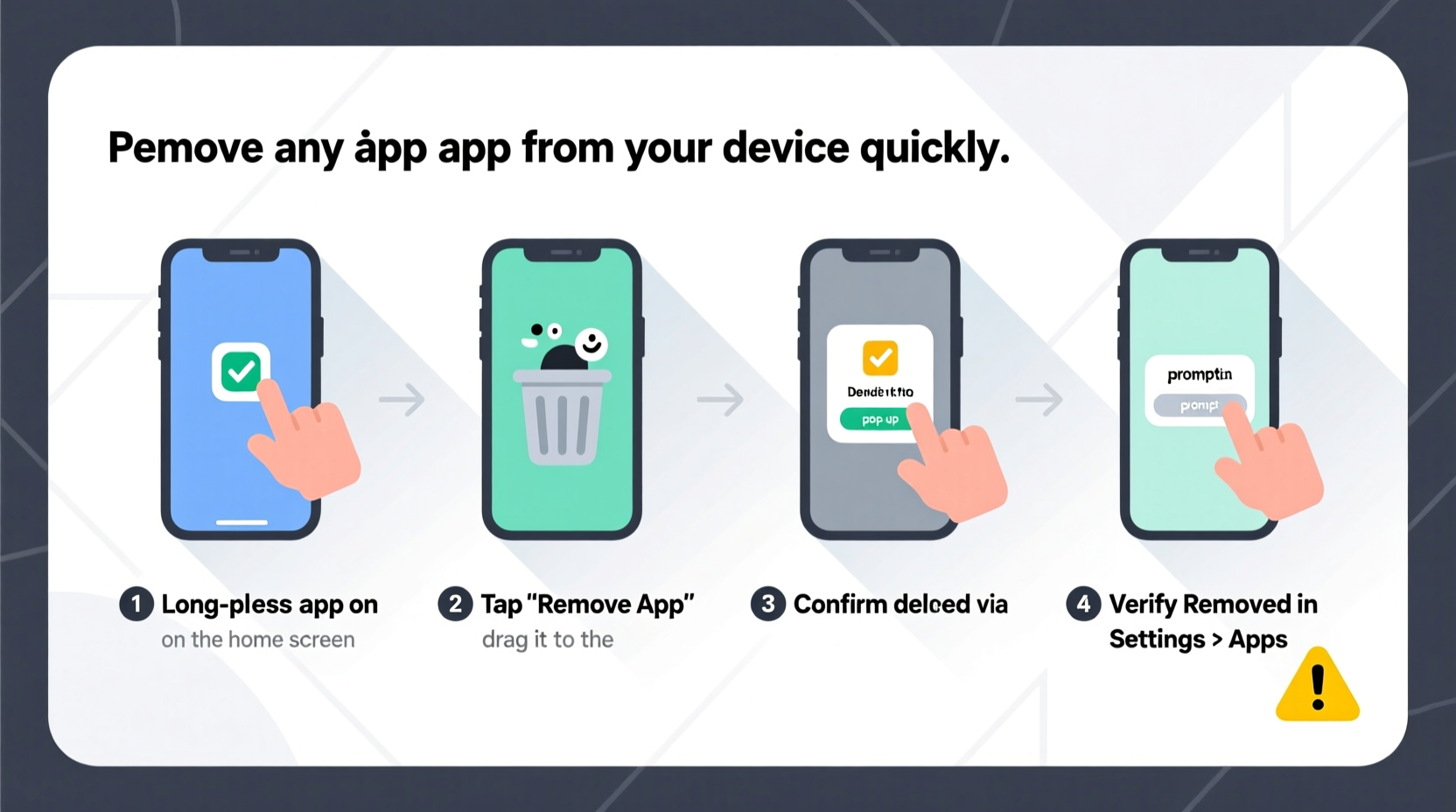
Dragging an app to the trash or deleting it from the home screen may remove the main interface, but associated files often persist. These include cache data, configuration files, user preferences, and even background services. On mobile devices, this leftover data can interfere with future installations of the same app. On computers, residual entries in registries (Windows) or preference lists (macOS) can slow down performance over time.
Security is another concern. Some apps store login tokens, usage analytics, or tracking identifiers. If not purged correctly, these fragments could be exploited if your device is compromised. As Sarah Lin, Cybersecurity Analyst at Digital Shield Labs, explains:
“Uninstalling without clearing app data is like locking your front door but leaving the windows open. The main entry is blocked, but vulnerabilities remain.” — Sarah Lin, Cybersecurity Analyst
Step-by-Step Guide to Fully Remove Apps by Platform
The process for complete app removal varies significantly across operating systems. Below are detailed, verified procedures for iOS, Android, Windows, and macOS.
iOS: Remove Apps and Clear All Associated Data
Apple tightly controls app management, but full removal requires more than long-pressing an icon.
- Press and hold the app icon on the home screen until the quick menu appears.
- Select “Remove App” > “Delete App.”
- Confirm deletion when prompted.
- Go to Settings > General > iPhone Storage.
- Wait for the list to load, then find the app (even if deleted). If it still appears, tap it and select “Delete App” again.
- Reboot your device to clear any cached processes.
Android: Uninstall and Prevent Reinstallation
Android offers flexibility but also complexity due to manufacturer skins and preinstalled bloatware.
- Open Settings > Apps (or “Apps & notifications”).
- Locate the app in the list. Use search if necessary.
- Tap the app, then select “Uninstall.”
- Before confirming, tap “Storage & Cache” and choose “Clear All Data” to erase local files.
- For system apps you can’t uninstall, select “Disable” instead—this halts all functions and hides the app.
- To prevent auto-reinstalls, go to Google Play Store > Profile > Settings > Auto-update apps and disable it, or check app permissions under “Special Access.”
Windows: Thorough Removal Using Built-in and Third-Party Tools
Windows often leaves behind registry keys and folders after standard uninstallation.
- Navigate to Settings > Apps > Installed Apps.
- Find the app, click the three-dot menu, and select “Uninstall.”
- Follow the on-screen prompts. Some apps will launch their own uninstaller—complete it fully.
- Afterward, press Win + R, type
appwiz.cpl, and hit Enter to open the legacy Programs and Features panel. Ensure the app no longer appears. - Manually check for leftovers: Navigate to
C:\\Program Files\\,C:\\Program Files (x86)\\, andC:\\Users\\[YourName]\\AppData\\. Delete any related folders. - Use a trusted tool like Revo Uninstaller Free to scan for registry traces post-removal.
macOS: Cleanly Remove Apps and Hidden Support Files
Unlike iOS, macOS doesn’t automatically purge support files when dragging apps to Trash.
- Drag the app from the Applications folder to the Trash.
- Right-click the Trash icon and select “Empty Trash.”
- Open Finder, press Cmd + Shift + G, and enter the following paths one by one:
- ~/Library/Application Support/
- ~/Library/Preferences/
- ~/Library/Caches/
- Search for folders or files containing the app’s name and move them to Trash.
- Use a utility like AppCleaner (free) to automate detection of related files during deletion.
Checklist: Complete App Removal Verification
Before considering an app truly gone, verify the following:
- ✅ App icon is no longer visible on home screen, dock, or Start menu.
- ✅ No background processes running in Task Manager (Windows), Activity Monitor (macOS), or Device Care (Android).
- ✅ Associated accounts have been logged out or deauthorized.
- ✅ Related folders and files have been manually checked and removed.
- ✅ Cloud sync has been disabled (e.g., iCloud, Google Drive) to prevent re-downloading.
- ✅ No scheduled tasks or startup entries remain (check via System Preferences or Task Scheduler).
Do’s and Don’ts of App Removal
| Do’s | Don’ts |
|---|---|
| Do back up important app data before removal. | Don’t rely solely on drag-to-delete methods on macOS or Windows. |
| Do disable auto-sync features before uninstalling. | Don’t skip clearing cache and app data on Android. |
| Do use dedicated cleanup tools for deeper scans. | Don’t delete system-critical folders manually without verification. |
| Do reboot your device after major app removals. | Don’t ignore permission revocation—revoke access where possible. |
Real Example: Removing a Problematic Fitness Tracker App
Consider Maria, a remote worker using a fitness app that continuously ran in the background, draining her laptop battery and syncing sensitive health data. She uninstalled it via the Control Panel, but noticed high disk usage persisted. Upon checking C:\\Users\\Maria\\AppData\\Roaming, she found a hidden folder named “FitTrackDaemon” still active. After deleting it and using Revo Uninstaller to remove registry entries, her system performance improved instantly. She also visited the app’s website, logged into her account, and revoked third-party access under “Connected Apps.” This multi-step approach ensured both performance recovery and data security.
Frequently Asked Questions
Can I recover an app after complete removal?
Yes, as long as you reinstall it from the official source (App Store, Google Play, developer site). However, locally stored data not backed up will be lost permanently. Cloud-synced data may be retrievable upon re-login, depending on the service.
Why can’t I delete certain preinstalled apps?
System apps are protected to maintain device stability. On Android and Windows, you can usually disable them instead. Disabling stops all activity and frees memory. True removal often requires root (Android) or administrative tools (Windows), which may void warranties or compromise security.
Are third-party uninstallers safe to use?
Reputable tools like Revo Uninstaller, AppCleaner, or BleachBit are safe when downloaded from official websites. Avoid freeware bundles or cracked software, which may contain malware. Always run antivirus scans after installation.
Final Steps for Long-Term App Hygiene
Effective app removal isn’t a one-off task—it’s part of ongoing digital maintenance. Schedule quarterly reviews of installed applications. Ask yourself: Is this app still useful? Has it updated recently? Does it have excessive permissions? Proactively managing your digital footprint reduces clutter, enhances security, and improves device responsiveness.
Modern devices make installation effortless, but they rarely emphasize responsible decommissioning. Taking control of what stays and what goes empowers you to use technology intentionally, not reactively.









 浙公网安备
33010002000092号
浙公网安备
33010002000092号 浙B2-20120091-4
浙B2-20120091-4
Comments
No comments yet. Why don't you start the discussion?