In today’s visually driven digital world, the clarity and professionalism of your images can significantly impact how you’re perceived—whether on social media, professional portfolios, or marketing materials. Unwanted elements in photos—such as photobombers, cluttered backgrounds, or outdated branding—can distract, misrepresent, or even damage credibility. Fortunately, modern tools and techniques make it easier than ever to remove these distractions and refine your visual content. This guide walks through proven, practical methods to eliminate unwanted image elements, enhance photo quality, and maintain a polished digital footprint.
Why Removing Unwanted Images Matters
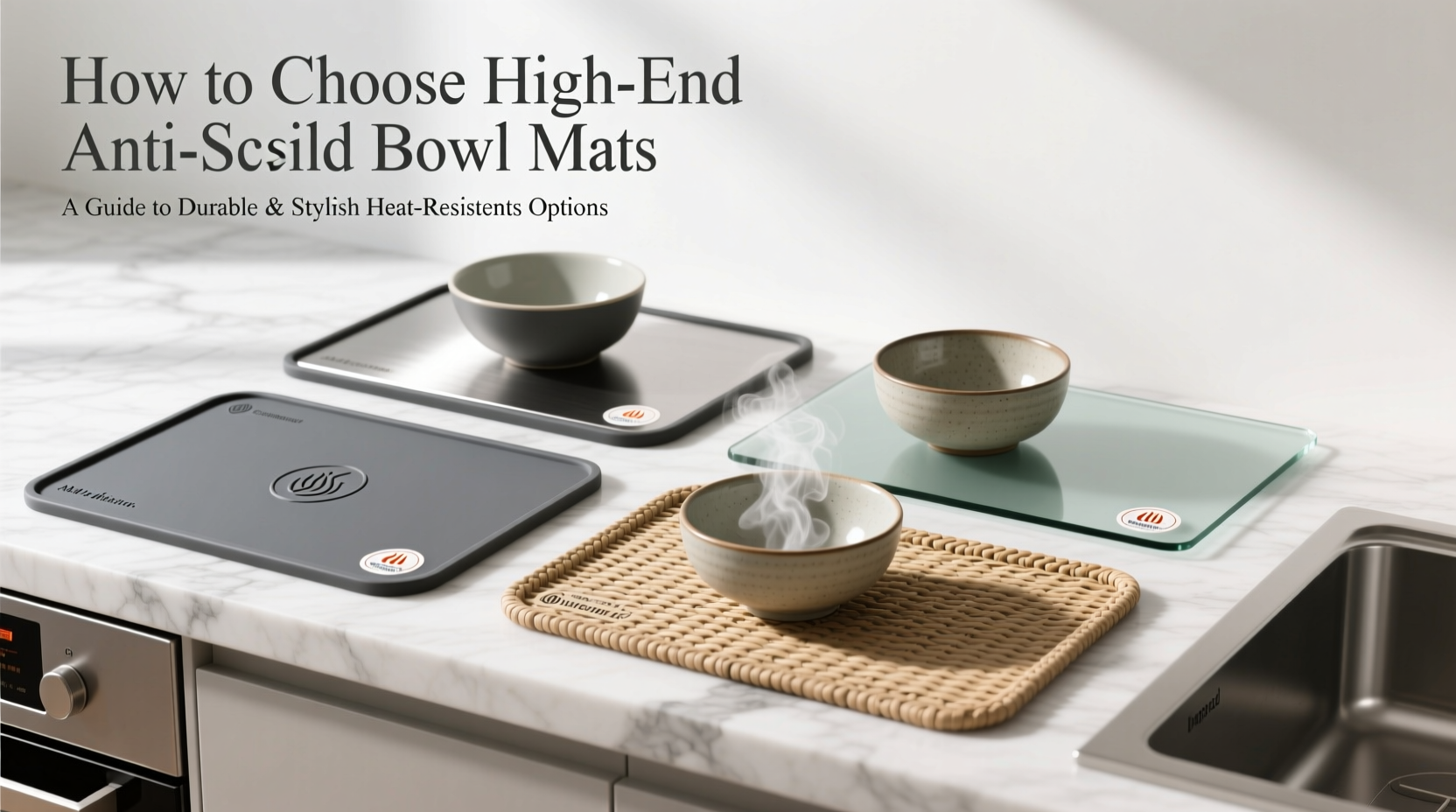
A clean, focused image communicates professionalism and attention to detail. Whether you're managing personal memories or building a brand identity, uncluttered visuals are essential. Consider a real estate agent sharing property photos: a trash bag in the corner or a neighbor walking through the frame can undermine trust. Similarly, outdated team photos with former employees may confuse clients about current staff.
Removing unwanted elements isn’t just about aesthetics—it supports consistency, accuracy, and control over your narrative. Inaccurate or distracting imagery can lead to misinformation, reduced engagement, or reputational risk. Taking charge of your visual content ensures alignment with your goals and values.
Step-by-Step Guide to Removing Unwanted Image Elements
Whether you're editing a single photo or managing an entire digital archive, follow this structured process for best results:
- Assess the Image: Identify what needs removal—people, objects, text, or background clutter. Determine if the edit is minor (e.g., spot removal) or major (e.g., replacing large sections).
- Choose the Right Tool: Select software based on complexity. For simple edits, use mobile apps; for precision work, opt for desktop programs like Adobe Photoshop.
- Create a Backup: Always duplicate the original file before editing. Non-destructive editing preserves flexibility for future adjustments.
- Use Selection Tools: Isolate the unwanted element using lasso, magic wand, or object selection tools. Precision here prevents visible seams in the final image.
- Apply Removal Technique: Depending on the tool, use content-aware fill, clone stamp, or inpainting features to seamlessly replace the selected area.
- Refine Edges and Lighting: Adjust brightness, contrast, and texture to blend the edited area naturally with the rest of the image.
- Review and Save: Zoom out and view the image at full size. Save in appropriate formats—JPEG for web, PNG for transparency, TIFF for archival quality.
Top Tools and Their Best Uses
Different scenarios call for different tools. Here’s a comparison of popular options and their strengths:
| Tool | Best For | Learning Curve | Cost |
|---|---|---|---|
| Adobe Photoshop | Precision editing, complex composites | High | Subscription-based |
| GIMP | Free alternative with advanced features | Moderate | Free |
| Fotor / Pixlr | Quick fixes, basic object removal | Low | Freemium |
| Remove.bg | Instant background removal | Very Low | Free tier + paid upgrades |
| Photopea | Browser-based Photoshop-like editor | Moderate | Free |
For beginners, Fotor or Remove.bg offer user-friendly interfaces and instant results. Professionals handling client work should invest time in mastering Photoshop or GIMP for greater control and output quality.
Real-World Example: Cleaning Up a Professional Headshot
Sarah, a freelance graphic designer, updated her portfolio website with new headshots taken outdoors. While the lighting was ideal, a construction sign appeared in the background of several frames. Using Adobe Photoshop’s Object Selection Tool and Content-Aware Fill, she isolated and removed the sign in under five minutes. She then adjusted the patch’s texture to match the blurred greenery behind her. The result? A clean, distraction-free image that reinforced her creative brand. Clients later commented on the “calm, professional vibe” of her site—proof that subtle edits yield tangible benefits.
“Image integrity is part of personal branding. One distracting element can shift focus from your expertise to the clutter.” — Marcus Lin, Digital Imaging Consultant
Common Mistakes to Avoid
- Over-editing: Excessive cloning or blurring creates unnatural textures. Aim for subtlety.
- Ignoring Lighting Consistency: Replaced areas must match the original light direction and color temperature.
- Saving Over Originals: Always preserve source files. Accidental overwrites are irreversible.
- Using Low-Resolution Outputs: Compressing too much reduces quality, especially on high-definition screens.
- Skipping Proofing: Review edits on multiple devices. What looks seamless on a laptop may appear off on a phone screen.
Checklist: Preparing Your Images for Publication
Before publishing any edited photo, run through this checklist:
- ✅ Original file backed up
- ✅ Unwanted elements fully removed
- ✅ Edited areas blend naturally (no repeating patterns)
- ✅ Color and brightness consistent across the image
- ✅ File saved in correct format and resolution
- ✅ Reviewed on both desktop and mobile
- ✅ Metadata updated (especially for professional archives)
Managing Online Presence: Beyond Single Photos
Removing unwanted images isn’t limited to editing pixels—it also involves digital hygiene. Old social media posts, outdated profile pictures, or shared screenshots can linger online long after they’ve served their purpose. To maintain a cohesive digital identity:
- Conduct quarterly audits of public-facing profiles.
- Request removal of images you don’t own but appear in (e.g., event photos).
- Use Google Reverse Image Search to find where your photos are used online.
- Set privacy settings to limit visibility of past content.
For businesses, maintaining an updated media library prevents confusion. A restaurant, for example, should remove photos of discontinued dishes or remodeled interiors to avoid customer disappointment.
FAQ
Can I legally remove someone from a photo?
Yes, if you own the copyright or have permission to edit the image. However, removing individuals from group photos for malicious purposes may raise ethical or legal concerns, especially in professional or journalistic contexts.
Is AI-powered removal reliable?
Modern AI tools like Photoshop’s Neural Filters or Luminar Neo are highly effective for common tasks. They analyze surrounding pixels to generate realistic replacements. However, complex scenes may still require manual refinement.
How do I prevent needing to remove objects later?
Plan shots carefully. Scout locations, clear clutter beforehand, and use depth of field to blur distracting backgrounds. A few seconds of preparation can save hours of post-processing.
Final Thoughts
Clear, intentional imagery strengthens communication and builds trust. Whether you're enhancing a family photo or curating a corporate brand, the ability to remove unwanted elements empowers you to present your best self. With accessible tools and a methodical approach, anyone can achieve professional-quality results. Start small—edit one photo this week—and build confidence through practice. Over time, these skills become second nature, elevating not just your images, but your entire digital presence.









 浙公网安备
33010002000092号
浙公网安备
33010002000092号 浙B2-20120091-4
浙B2-20120091-4
Comments
No comments yet. Why don't you start the discussion?