Watermarks are commonly used to protect intellectual property in digital photography, but there are legitimate reasons to remove them—such as editing personal photos, restoring old images, or preparing visuals for professional presentations. However, doing so without compromising image quality requires the right approach. While some tools degrade resolution or introduce artifacts, others use advanced algorithms to seamlessly erase watermarks while preserving clarity, color depth, and detail. This guide explores practical, high-fidelity solutions that maintain image integrity throughout the process.
Understanding Watermark Types and Their Impact
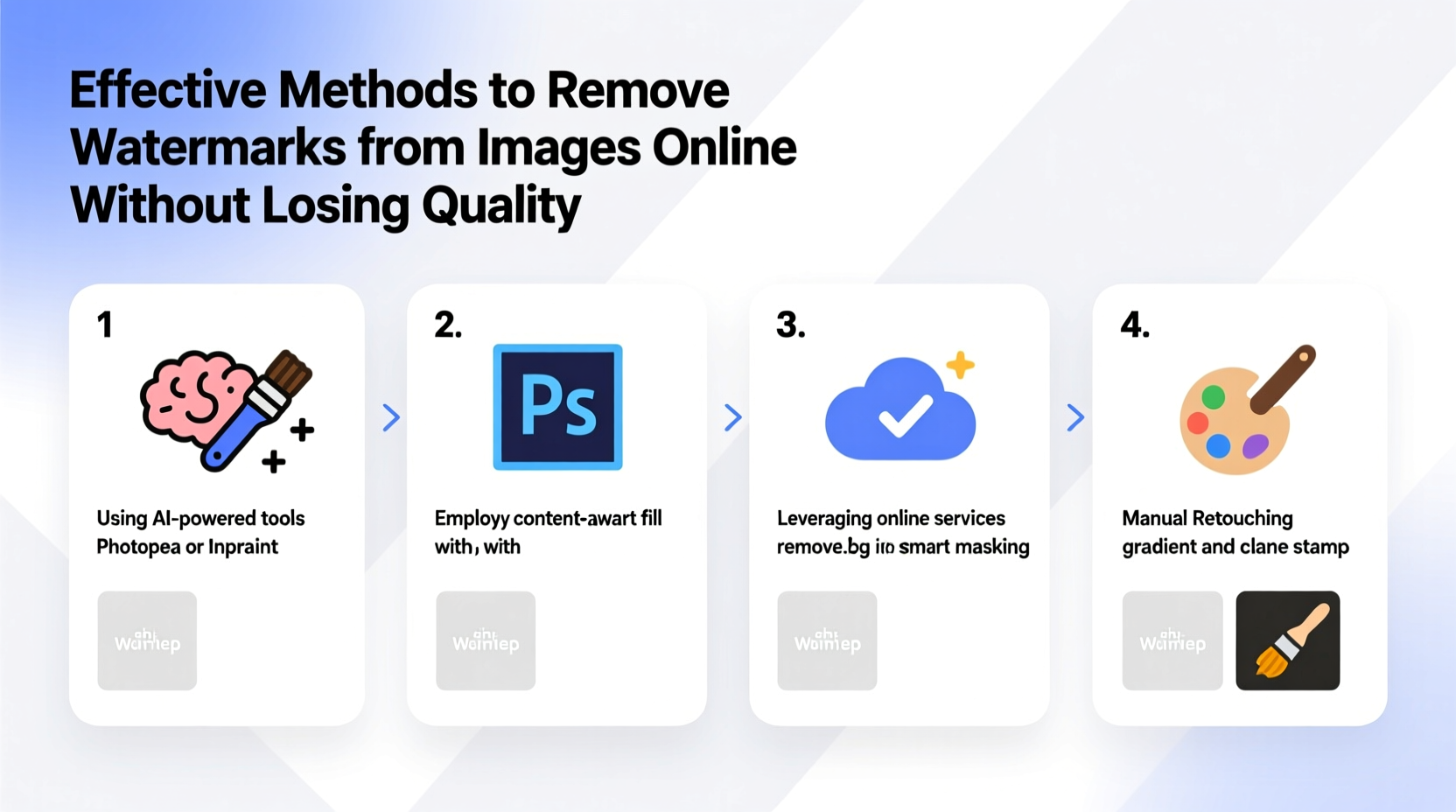
Before attempting removal, it's essential to recognize the type of watermark you're dealing with. Watermarks fall into two broad categories: visible and invisible. Visible watermarks—often text, logos, or patterns overlaid on an image—are the focus here. These can be semi-transparent, embedded deeply into pixels, or placed strategically over key areas.
The challenge lies in removing these overlays without leaving behind ghosting, blurring, or unnatural textures. Simple cropping may eliminate a corner-based logo but sacrifices composition. Cloning or healing tools can work well if applied carefully, but poor execution results in repetitive patterns or loss of fine details like hair, fabric, or landscape textures.
Top 5 Methods for High-Quality Watermark Removal
Preserving image quality during watermark removal depends on selecting the right method based on complexity, watermark placement, and available tools. Below are five proven approaches ranked by effectiveness and fidelity retention.
- Precise Cropping (for edge-placed watermarks)
- Inpainting Tools in Online Editors
- AI-Powered Background Reconstruction
- Manual Healing with Layer Masks
- Using Desktop Software with Advanced Algorithms
Method 1: Strategic Cropping
When a watermark sits at the edge of an image—typically in a corner—cropping is the simplest and safest way to eliminate it without affecting quality. Since no pixel manipulation occurs, the remaining portion retains full resolution and color accuracy.
This method works best when the watermark doesn't interfere with the subject. For example, removing a small logo from the bottom-right of a landscape photo where the sky occupies that area causes minimal visual disruption.
Method 2: Inpainting via Online Editors
Modern online editors like Fotor, Pixlr, and SnapEdit use inpainting technology—a form of AI-driven content-aware fill—to analyze surrounding pixels and reconstruct the covered area naturally. Users simply select the watermark with a brush tool, and the system replaces it with contextually appropriate textures.
These platforms balance speed and output quality, making them ideal for quick fixes on social media images or blog graphics. However, results vary depending on background complexity. Solid-color or gradient backgrounds yield cleaner outcomes than intricate scenes.
Method 3: AI-Based Restoration Tools
Advanced tools such as HitPaw Online Watermark Remover, Remove.bg (with extended features), and Media.io leverage deep learning models trained on millions of images. They go beyond basic cloning by predicting spatial relationships and generating realistic replacements for obstructed regions.
For instance, if a watermark covers part of a person’s shoulder in a portrait, AI tools can infer fabric pattern continuity and skin tone gradients to recreate the missing section convincingly. The key advantage is preservation of sharpness and absence of manual effort.
“AI-powered restoration has reached a point where subtle watermark removals are nearly indistinguishable from the original.” — Dr. Lena Torres, Digital Imaging Researcher at MIT Media Lab
Method 4: Manual Editing with Layer Masks
For professionals seeking maximum control, manual editing in tools like GIMP or Photopea (a free browser-based Photoshop alternative) offers precision. Using the clone stamp, healing brush, and layer masks, users can selectively blend areas around the watermark.
The process involves:
- Duplicating the background layer
- Selecting clean reference areas nearby
- Sampling and painting over the watermark gradually
- Adjusting opacity and feathering edges for seamless blending
While time-consuming, this method ensures no unwanted smoothing or artificial textures appear—critical for print-ready or commercial-grade images.
Method 5: Desktop Software with Smart Fill Features
Adobe Photoshop remains the gold standard for watermark removal due to its Content-Aware Fill and Generative Expand tools. After selecting the watermark area, Photoshop analyzes the entire image to generate replacement content that matches lighting, perspective, and texture.
Similarly, Affinity Photo and Corel PaintShop Pro offer comparable capabilities at lower costs. These programs support non-destructive editing, allowing adjustments even after saving, which is vital for maintaining quality across revisions.
Comparison Table: Tools and Their Quality Outcomes
| Tool | Type | Quality Preservation | Best For | Learning Curve |
|---|---|---|---|---|
| Fotor | Online AI Editor | High (simple backgrounds) | Quick social media edits | Low |
| HitPaw Online | AI Watermark Remover | Very High | Complex overlays | Low |
| Photopea | Free Online Photoshop Clone | High (with skill) | Precise manual editing | Medium |
| Adobe Photoshop | Paid Desktop Software | Excellent | Professional retouching | High |
| GIMP | Free Open-Source Software | High (manual control) | Budget-conscious pros | High |
Mini Case Study: Restoring a Vintage Family Photo
Sarah, a genealogy enthusiast, found a scanned vintage photograph online bearing a large “Sample” watermark across the center. The image depicted her great-grandparents, but the watermark obscured their faces. She uploaded the file to HitPaw Online Watermark Remover, selected the text with the lasso tool, and processed it. Within seconds, the software filled the area using adjacent facial features and clothing patterns. Though minor touch-ups were needed around the hat brim, the final result preserved grain detail and tonal warmth—qualities crucial for historical authenticity.
This case illustrates how modern tools can handle emotionally significant restorations with minimal risk to image integrity.
Step-by-Step Guide: Removing a Watermark Without Quality Loss
Follow this sequence to achieve optimal results:
- Backup the Original: Save a copy before any edits.
- Evaluate Placement: Determine if cropping suffices.
- Choose Your Tool: Select based on skill level and output needs.
- Select the Watermark: Use precise selection tools; avoid including unnecessary areas.
- Apply Removal Technique: Use AI fill, clone stamp, or healing brush.
- Zoom & Inspect: Check at 100% magnification for artifacts or repetition.
- Adjust Lighting/Contrast: Match repaired zones to surrounding tones.
- Save in Original Format: Export as PNG for transparency or high-bitrate JPEG to prevent compression loss.
Common Pitfalls to Avoid
- Overusing the clone stamp – Leads to visible duplication, especially in textured areas.
- Ignoring resolution mismatch – Some online tools downscale images during processing.
- Skipping post-edit sharpening – Minor softness after inpainting can be corrected subtly.
- Editing in low zoom – Small flaws become obvious at full size.
FAQ
Is it legal to remove watermarks?
Removing watermarks from copyrighted images without permission violates digital copyright laws in most countries, including under the U.S. DMCA. Only remove watermarks from images you own, have licensed for modification, or are using under fair use for commentary, education, or archival purposes.
Will AI tools reduce my image resolution?
Most reputable AI platforms process images at their original resolution. However, some free services compress outputs to save bandwidth. Always check settings and download the highest-quality version available.
Can I remove watermarks from videos the same way?
No—video watermark removal is significantly more complex, requiring frame-by-frame processing and motion tracking. Specialized software like Adobe After Effects or Runway ML is typically needed.
Final Checklist Before Publishing Edited Images
- ✅ Verify ownership or usage rights
- Ensure legal compliance before editing.
- ✅ Compare before/after side-by-side
- Look for unnatural patches or distortions.
- ✅ Test on multiple devices
- View on phone, tablet, and desktop to catch inconsistencies.
- ✅ Preserve metadata (if needed)
- Some tools strip EXIF data; reattach if necessary for attribution.
Conclusion
Removing watermarks from pictures online without sacrificing quality is entirely achievable with the right tools and techniques. Whether leveraging AI-powered platforms for instant results or mastering manual editing for precision, the key lies in respecting both technical detail and ethical boundaries. By combining smart software choices with careful post-processing, you can restore or repurpose images while keeping them crisp, natural, and visually coherent.









 浙公网安备
33010002000092号
浙公网安备
33010002000092号 浙B2-20120091-4
浙B2-20120091-4
Comments
No comments yet. Why don't you start the discussion?