Converting a PDF file into an editable Word document is a common challenge in today’s digital workspace. Whether you're editing a contract, revising a report, or repurposing academic material, PDFs often stand in the way of quick edits. While designed for consistency across devices, PDFs are inherently static—making them difficult to modify without the right tools. Fortunately, several reliable methods exist to convert PDFs into fully editable .docx files with minimal formatting loss. From built-in software features to advanced online converters and desktop applications, this guide explores the most effective approaches that balance accuracy, ease of use, and accessibility.
Why Convert PDFs to Word?
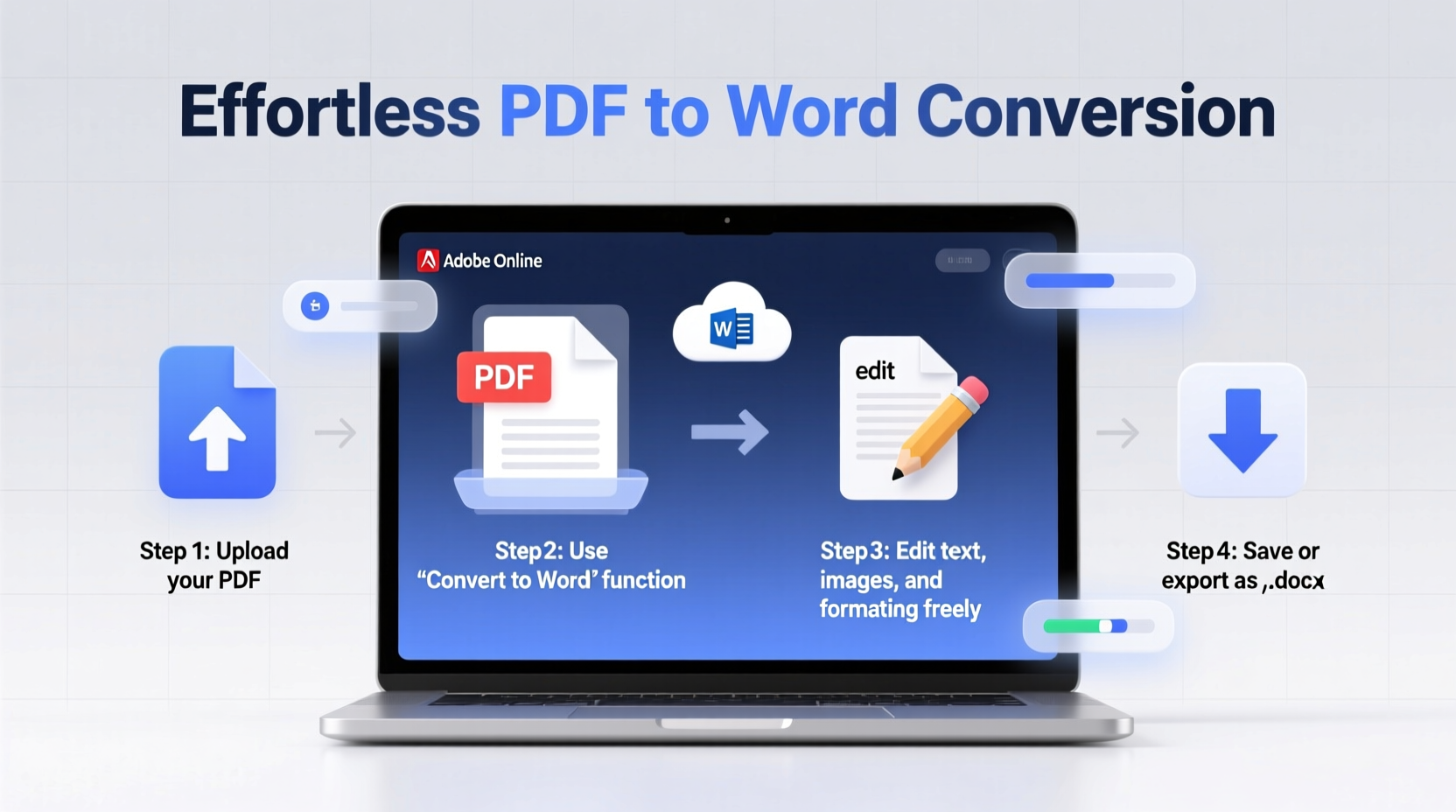
PDFs ensure document integrity, but they lack flexibility when changes are needed. Converting to Word allows users to restructure text, update content, apply new styles, and collaborate using track changes. This is especially valuable for professionals in legal, education, marketing, and administrative roles who frequently receive finalized PDFs requiring revisions. The goal isn’t just conversion—it’s preserving layout, fonts, tables, and images as closely as possible while enabling full editability.
Method 1: Using Microsoft Word (Built-in PDF Converter)
Microsoft Word includes a native feature that allows direct opening and conversion of PDF files. Available in Word 2013 and later versions (including Microsoft 365), this method integrates seamlessly with the user interface.
- Open Microsoft Word.
- Navigate to File → Open and select your PDF file.
- Word will automatically convert the PDF into an editable format.
- Review formatting adjustments—some complex layouts may shift slightly.
- Save the file as a .docx document via File → Save As.
This method excels with text-heavy documents like letters, reports, or articles. However, scanned PDFs (image-based) require OCR processing first, which Word handles reasonably well but not always perfectly. For best results, use clean, digitally generated PDFs rather than scanned copies.
“Word’s built-in converter has improved significantly over the past few years. It’s now my go-to for simple conversions where layout fidelity matters.” — David Lin, Technical Documentation Manager
Method 2: Online Conversion Tools
For users without access to premium software, online converters offer fast, free solutions. Platforms like Adobe Acrobat Online, Smallpdf, ILovePDF, and PDFtoDOC.com allow uploads and return downloadable Word files within seconds.
| Tool | Pros | Cons |
|---|---|---|
| Adobe Acrobat Online | High accuracy, brand trust, supports OCR | Limited free uses; requires account |
| Smallpdf | User-friendly UI, batch processing | File size limits on free tier |
| ILovePDF | Free unlimited conversions | Ads; privacy concerns with sensitive data |
| PDFtoDOC.com | No registration required | Basic formatting retention |
These tools work well for one-off conversions and mobile users. However, avoid uploading confidential or proprietary documents due to potential data retention policies. Always check each service’s privacy statement before use.
Mini Case Study: Editing a Client Proposal
Sophie, a freelance marketing consultant, received a finalized client proposal in PDF format. She needed to adjust pricing tiers and add her company logo. Using Smallpdf, she converted the file in under two minutes. Upon opening in Word, minor alignment issues appeared in the pricing table, but these were quickly corrected manually. Within 15 minutes, she had delivered a revised version—something that would have taken hours if done by retyping.
Method 3: Desktop Software with Advanced OCR
When dealing with scanned documents or legacy forms, optical character recognition (OCR) becomes essential. Dedicated desktop software like Adobe Acrobat Pro DC, Nitro PDF, or Wondershare PDFelement provides superior control and precision.
- Adobe Acrobat Pro DC: Offers industry-leading OCR, allowing searchable and editable text extraction from image-based PDFs. After OCR processing, export directly to Word with layout preserved.
- Nitro PDF Pro: A cost-effective alternative with strong editing and conversion capabilities. Ideal for business environments needing bulk processing.
- Wondershare PDFelement: Combines affordability with AI-powered layout detection, making it excellent for non-technical users.
These programs typically include batch conversion, password removal, and metadata editing—features absent in free tools. Though they require a license, their long-term value justifies the investment for frequent converters.
Method 4: Google Docs (Free Cloud-Based Option)
A lesser-known but highly effective method involves uploading the PDF to Google Drive and opening it with Google Docs.
- Upload the PDF to Google Drive.
- Right-click the file and select Open with → Google Docs.
- The system converts the PDF into an editable document.
- Edit directly in the browser or download as .docx via File → Download → Microsoft Word.
This approach works best with standard text-based PDFs. Scanned documents may fail unless preprocessed with OCR tools like Google Keep or third-party apps. One major advantage is real-time collaboration and autosave functionality—ideal for team projects.
Checklist: Ensuring a Successful PDF-to-Word Conversion
Follow this checklist to maximize success and minimize rework:
- ✅ Confirm the PDF is not password-protected or encrypted.
- ✅ Determine if the PDF is text-based or scanned (image-based).
- ✅ Choose a conversion method based on document complexity and sensitivity.
- ✅ Back up the original PDF before starting.
- ✅ After conversion, compare side-by-side with the original to verify accuracy.
- ✅ Reformat tables, headers, and footers as needed.
- ✅ Proofread for garbled characters or misplaced line breaks.
- ✅ Save the final version as a .docx file with a clear filename.
Common Pitfalls and How to Avoid Them
Even successful conversions can introduce subtle errors. Multi-column layouts may collapse into single columns. Bulleted lists might lose indentation. Fonts can be substituted, altering visual hierarchy. Headers may no longer function as true heading styles in Word, breaking navigation.
To mitigate these issues:
- Use consistent paragraph spacing instead of manual line breaks.
- Reapply Word’s built-in styles (Heading 1, Normal, etc.) after conversion.
- Convert complex layouts in stages—tackle sections individually if needed.
- Avoid relying solely on appearance; test functionality like table editing and hyperlink behavior.
FAQ
Can I convert a scanned PDF into an editable Word document?
Yes, but only after applying OCR (optical character recognition). Tools like Adobe Acrobat Pro, Google Docs, or specialized OCR software must first interpret the image text before exporting to Word.
Why does my converted document look messy?
Complex formatting such as columns, text boxes, or embedded graphics doesn’t always translate cleanly. Simpler PDFs convert more accurately. Always review and manually correct layout issues post-conversion.
Is it safe to use online converters for confidential documents?
Exercise caution. Many free services store files temporarily or analyze content. For sensitive information, use offline tools like Microsoft Word or desktop software to maintain full control over data security.
Conclusion
Turning PDF files into editable Word documents doesn’t have to be a tedious ordeal. With the right combination of tools and techniques, you can achieve accurate, usable results in minutes. Whether leveraging Microsoft Word’s built-in converter, trusted online platforms, or powerful desktop software, the key lies in matching the method to your document type and security needs. By understanding the strengths and limitations of each option—and following best practices for verification and cleanup—you gain the freedom to edit, revise, and repurpose content efficiently.









 浙公网安备
33010002000092号
浙公网安备
33010002000092号 浙B2-20120091-4
浙B2-20120091-4
Comments
No comments yet. Why don't you start the discussion?