Forgetting your screen lock pattern is more common than you might think—especially if you use your phone infrequently or haven’t unlocked it in days. The Wiko Lenny 2, while reliable and user-friendly, doesn’t offer an obvious way out when you’re locked out. Unlike newer smartphones with biometric fallbacks or cloud-based recovery options, older Android devices like the Wiko Lenny 2 require specific steps to regain access. Fortunately, several proven techniques can help you bypass or reset a forgotten pattern without immediately resorting to factory resets that erase all your data.
This guide outlines practical, step-by-step solutions that balance effectiveness with safety. Whether you have access to your Google account or need alternative routes, these methods are designed to get you back into your device with minimal disruption.
Understanding the Lock Mechanism
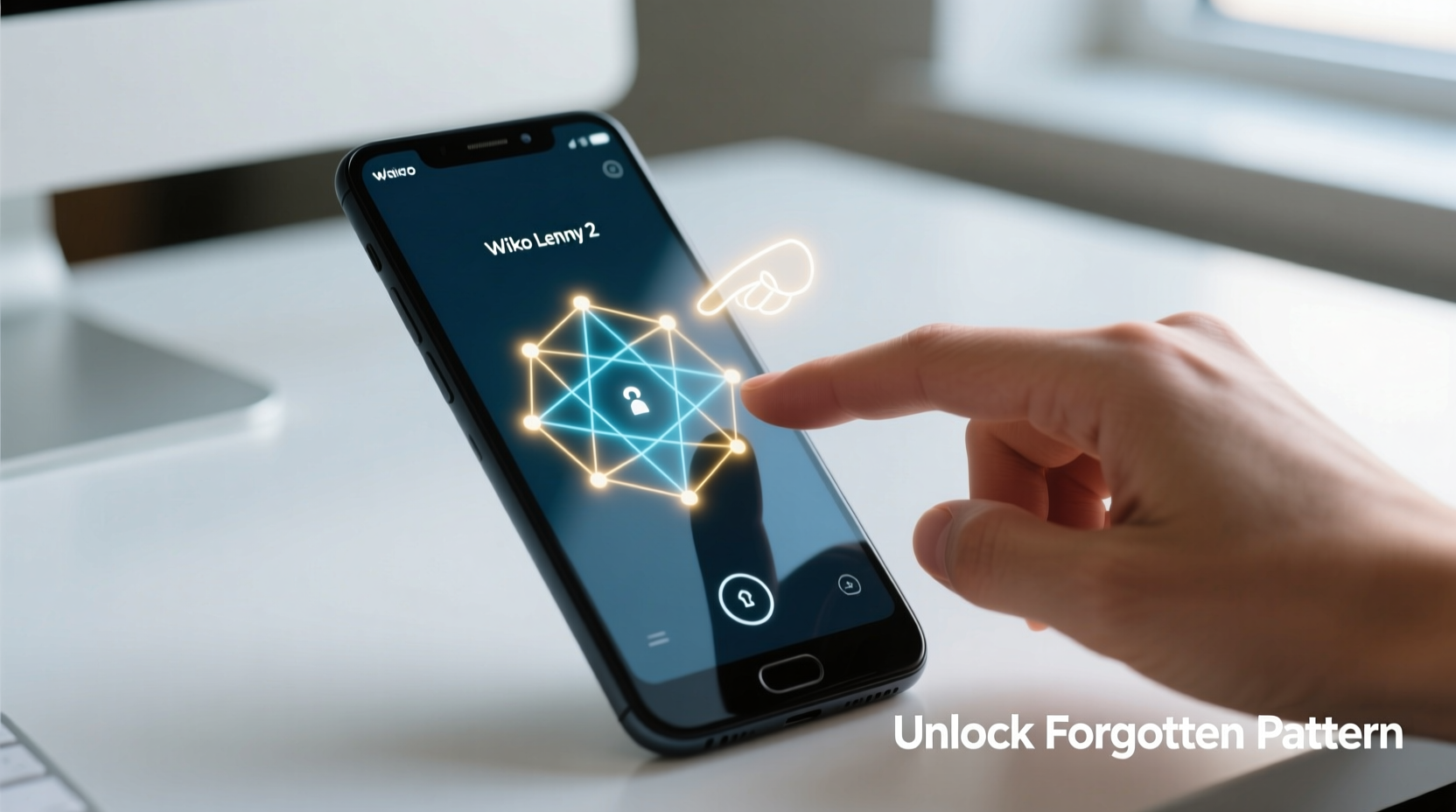
The Wiko Lenny 2 runs on Android 5.1 Lollipop, which includes basic security features such as pattern locks, PINs, and password protection. After five incorrect attempts, the system temporarily locks you out, displaying messages like “Try again in 30 seconds.” Continued failed attempts escalate the waiting period and may eventually prompt a request for Google account verification—a built-in recovery option intended to prevent unauthorized access.
However, this feature only works if:
- You previously set up and signed into a Google account on the device.
- You remember the login credentials (email and password).
- Your phone has internet connectivity (Wi-Fi or mobile data).
If any of these conditions aren't met, alternative approaches become necessary.
Method 1: Use Google Account Recovery (If Enabled)
This is the most straightforward and non-destructive method—if your device supports it.
- Enter any pattern five times to trigger the lockout screen.
- Wait for the message: “Try again in X seconds” to disappear.
- Look for the option labeled \"Forgot pattern?\" or \"Forgot password?\" below the input field.
- Tap it and select the Google account associated with the phone.
- Enter your Gmail address and password.
- Once verified, you’ll be allowed to set a new screen lock method.
This process relies on Google’s Find My Device infrastructure, which links your hardware to your online identity. It's crucial to note that this functionality was standard on Android 5.1 devices unless disabled during initial setup.
“Google account recovery remains one of the most effective tools for regaining access to legacy Android devices, provided users maintain active and secure accounts.” — Rajiv Mehta, Mobile Security Analyst at TechShield Labs
Method 2: Safe Mode Bypass (For Third-Party Lock Apps)
If you installed a third-party lock screen app from the Google Play Store, it may interfere with standard unlocking procedures. In such cases, booting into Safe Mode disables all non-essential apps, potentially allowing access to the native settings.
Steps to Enter Safe Mode on Wiko Lenny 2:
- Press and hold the Power button until the power menu appears.
- Long-press the “Power off” option.
- A prompt will appear asking, “Reboot to safe mode?” Tap OK.
- The phone restarts; you’ll see “Safe mode” in the bottom-left corner of the screen.
- Try entering your pattern. If successful, go to Settings > Apps and uninstall the third-party lock application.
After removing the conflicting app, restart the phone normally and reconfigure your preferred lock method.
Method 3: Factory Reset via Recovery Mode
When all else fails, a factory reset becomes unavoidable. This wipes all personal data—including photos, messages, contacts, and apps—but restores access to the device.
Step-by-Step Factory Reset Instructions:
- Turn off the Wiko Lenny 2 completely.
- Press and hold the Volume Up + Power buttons simultaneously.
- Release the Power button when the Wiko logo appears, but keep holding Volume Up.
- You should enter Android Recovery Mode, indicated by a menu with text options.
- Use the Volume keys to navigate to “Wipe data/factory reset.”
- Select it using the Power button.
- Confirm by selecting “Yes – delete all user data.”
- Once complete, choose “Reboot system now.”
Upon reboot, the phone will behave like a new device. You can skip Google account verification during setup only if the FRP (Factory Reset Protection) was not activated—which is typical for older models like the Lenny 2 unless a Google account was actively linked.
| Method | Data Loss? | Internet Required? | Technical Skill Level |
|---|---|---|---|
| Google Account Recovery | No | Yes | Beginner |
| Safe Mode Bypass | No | No | Intermediate |
| Factory Reset | Yes | No | Beginner |
Preventing Future Lockouts
Regaining access is important, but preventing recurrence is smarter. Consider these preventive strategies:
- Enable backup unlock methods: Even simple PINs serve as lifelines when patterns are forgotten.
- Write down your pattern securely: Store it in a physical notebook or encrypted digital vault—not on the phone itself.
- Use consistent gestures: Avoid overly complex patterns that are hard to reproduce under stress.
- Link a Google account during setup: Ensure it’s active and that you know the credentials.
Checklist: What to Do When Locked Out
- ✅ Attempt five wrong patterns to trigger recovery options
- ✅ Check for “Forgot pattern?” link and attempt Google sign-in
- ✅ Connect to Wi-Fi if offline
- ✅ Try booting into Safe Mode (if third-party apps suspected)
- ✅ As last resort, perform factory reset via Recovery Mode
- ✅ After reset, consider enabling simpler, memorable security methods
Real Example: Recovering Maria’s Lost Access
Maria, a teacher in Lyon, hadn’t used her Wiko Lenny 2 for over two weeks after switching to a newer phone. When she needed to retrieve old student contact numbers stored locally, she couldn’t recall the pattern. She attempted random combinations repeatedly, triggering extended lockout timers.
Remembering that she once signed into Gmail on the device, she waited, connected to her home Wi-Fi, and triggered the fifth failed attempt. The “Forgot pattern?” option appeared. Using her spouse’s tablet, she retrieved her password and successfully logged in with her Google account. Within minutes, she reset the lock to a four-digit PIN and exported her contacts before retiring the device.
Maria’s experience underscores the importance of maintaining account access and network connectivity—even on secondary devices.
Frequently Asked Questions
Can I unlock my Wiko Lenny 2 without a Google account?
Direct software-based unlocking without a Google account is extremely limited on Android 5.1. If no account was ever added and recovery options don’t appear, a factory reset through Recovery Mode is the only viable solution.
Will a factory reset remove the screen lock permanently?
No—it removes the current lock and all user data. After rebooting, you can choose whether to set a new lock screen. Without FRP enforcement (common on older Wiko models), you can even use the phone without any lock if desired.
Are there professional services that can unlock my phone?
Some repair shops offer firmware reflashing or JTAG-based unlocking, but these carry risks of bricking the device and are often cost-prohibitive for older phones like the Lenny 2. They’re generally not recommended unless data recovery is critical and backups don’t exist.
Conclusion: Regain Control and Stay Prepared
Forgetting your screen pattern doesn’t mean permanent loss of access to your Wiko Lenny 2. With patience and the right approach, most users can recover their devices using built-in recovery tools or safe troubleshooting steps. Prioritize non-destructive methods first—especially Google account verification—and reserve factory resets for true emergencies.
More importantly, take this moment as a reminder to build better digital habits. Simple actions like linking a recovery email, setting backup unlock codes, and occasionally practicing your pattern can save significant time and frustration later.









 浙公网安备
33010002000092号
浙公网安备
33010002000092号 浙B2-20120091-4
浙B2-20120091-4
Comments
No comments yet. Why don't you start the discussion?