Losing access to your smartphone due to a locked keypad can be more than just inconvenient—it can disrupt communication, block essential apps, and even compromise personal data. Whether you’ve forgotten your PIN, entered too many incorrect pattern attempts, or triggered a security lockout, regaining access swiftly is critical. Modern smartphones come with layered security features designed to protect your privacy, but these same safeguards can become obstacles when access is accidentally blocked. The good news is that most lockouts can be resolved without permanent data loss or professional repair, provided you act methodically and use the right tools.
Understanding Common Keypad Lock Scenarios
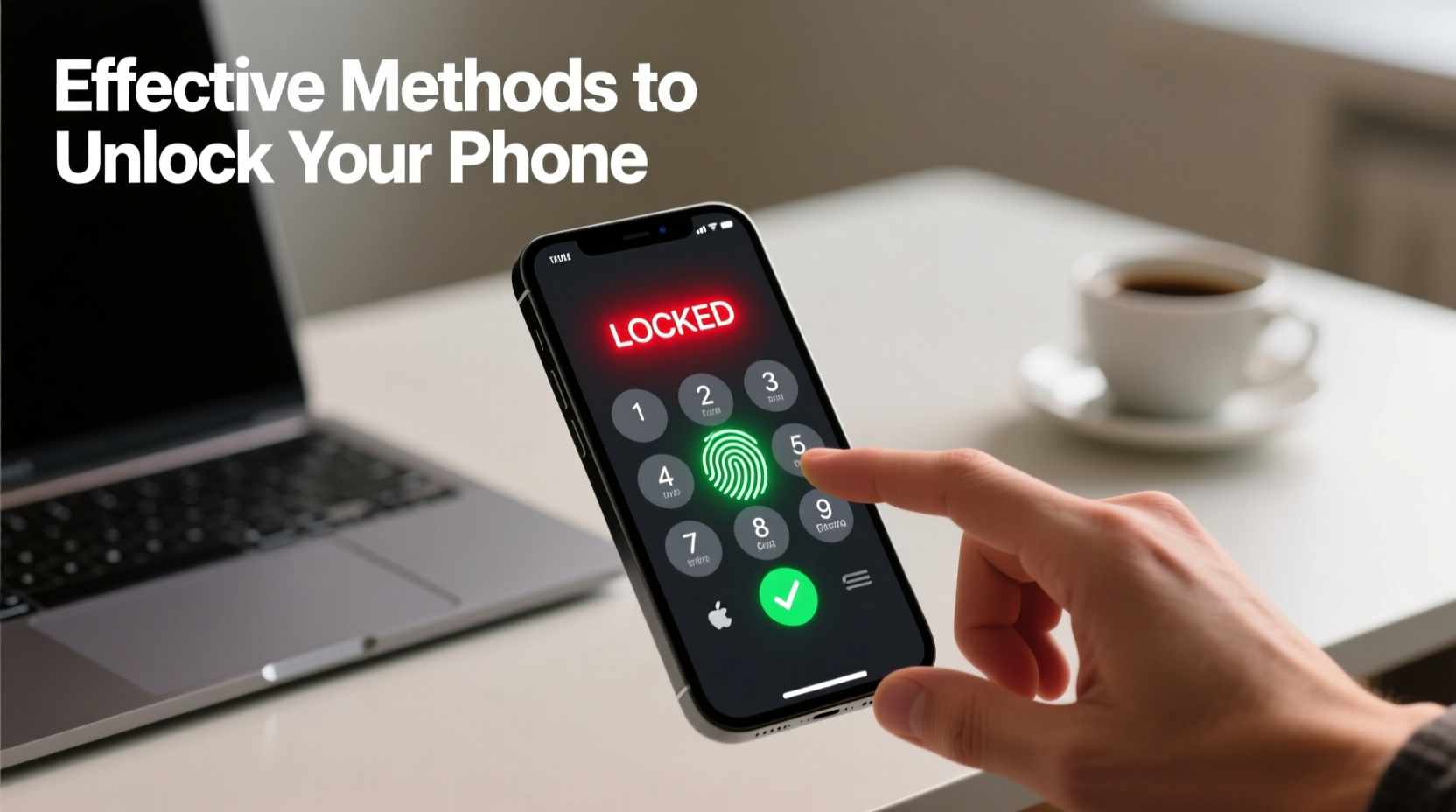
Before attempting to unlock your device, it’s important to identify the type of lock you're dealing with. Different scenarios require different solutions:
- Forgotten PIN or Password: You know you set one but can't recall the exact combination.
- Pattern Lock Forgotten: Common on Android devices; after five failed attempts, additional verification may be required.
- Too Many Failed Attempts: Results in temporary lockouts (30 seconds to several minutes) or escalating delays.
- Disabled Device (iOS): After ten incorrect passcode attempts, an iPhone may display \"iPhone is disabled—connect to iTunes.\"
- Biometric Failure: Fingerprint or facial recognition isn’t working, forcing reliance on a forgotten backup method.
Each of these situations has specific recovery paths. Jumping straight to factory resets should be a last resort—especially if you haven’t backed up recently.
Step-by-Step Guide to Regain Access by OS
For Android Devices: Google Account Recovery
Many Android phones running older versions (prior to Android 5.0 in some cases) allowed users to bypass the lock screen after multiple failed attempts by tapping “Forgot password?” or “Forgot pattern?” This prompts entry of the associated Google account credentials.
- Enter incorrect PIN/pattern five times.
- Tap “Forgot pattern” or “Forgot PIN” when prompted.
- Enter the Gmail address and password linked to the device.
- Reset your screen lock method once verified.
Note: This feature may not be available on newer Android versions or devices with enhanced security policies, especially if the phone hasn’t been used in days or lacks internet connectivity.
For iPhones: Using Find My iPhone and iCloud
If your iPhone displays “iPhone is disabled,” direct unlocking via the device is no longer possible. However, Apple provides remote recovery options through iCloud.
- Visit iCloud.com from another device.
- Sign in with your Apple ID (the same one linked to the locked iPhone).
- Click “Find iPhone” (now called “Find” in newer interfaces).
- Select the locked device from the list.
- Choose “Erase iPhone.” This removes all data, including the passcode.
- Once erased, set up the phone as new or restore from a previous iCloud backup.
This method requires that Find My iPhone was enabled prior to the lockout—a crucial setting many users overlook until it's too late.
“Over 60% of iPhone lockouts could be resolved remotely if Find My iPhone is activated. It’s not just for lost devices—it’s a vital recovery tool.” — David Lin, Mobile Security Analyst at TechShield Labs
Alternative Methods When Standard Options Fail
Sometimes, standard recovery paths aren’t accessible—perhaps you don’t remember your Apple ID, or your Android device lacks internet connection. In such cases, consider these alternatives:
Safe Mode for Android (Clear Third-Party Lock Apps)
If a third-party app is causing the lock screen issue (e.g., a downloaded security locker), booting into Safe Mode disables all non-essential apps.
- Press and hold the Power button until the power menu appears.
- Long-press the “Power off” option until “Reboot to safe mode” appears.
- Confirm and restart the device.
- In Safe Mode, uninstall any suspicious lock screen apps.
- Restart normally.
Using Manufacturer-Specific Tools
Brands like Samsung offer their own ecosystem-based recovery:
- Samsung Find My Mobile: Allows remote unlocking if previously registered with a Samsung account.
- Google Find My Device: Can locate, lock, or erase Android phones remotely—provided location and web services are active.
Do’s and Don’ts of Phone Unlocking
| Do’s | Don’ts |
|---|---|
| Enable Find My Device (Android) or Find My iPhone (iOS) during initial setup | Ignore software updates—they often include critical security patches |
| Use strong but memorable passcodes (avoid birthdays or “1234”) | Share your passcode with others unless absolutely necessary |
| Back up regularly to cloud services | Attempt random passcode entries repeatedly—this triggers longer lockouts |
| Write down recovery info and store it securely offline | Use unreliable third-party “unlock” software—many contain malware |
Real Example: Recovering a Locked Work Phone
Sophia, a field sales representative, locked her Android phone after entering the wrong PIN eight times while rushing to a client meeting. Her device froze with a 30-minute lockout timer and no “Forgot PIN” option visible. She couldn’t afford to wait.
She remembered enabling Google Find My Device weeks earlier. From a colleague’s tablet, she visited google.com/android/find, signed in, and located her phone. Though she couldn’t unlock it remotely, she used the “Play Sound” feature to confirm it was in her bag. Then, using the “Erase Device” option, she wiped the phone remotely. Once reset, she restored her data from her last Google backup and reconfigured work apps within 20 minutes—minimizing downtime.
This case underscores the importance of pre-emptive setup: had Find My Device been disabled, Sophia might have needed to visit a service center, losing a full day of productivity.
Checklist: Immediate Actions When Your Keypad Is Locked
- Stay calm—panicking leads to repeated failed attempts.
- Determine the lock type: temporary delay, forgotten password, or hard disable.
- Check for “Forgot pattern/PIN” prompts on Android.
- Ensure Wi-Fi or cellular data is active for cloud-based recovery.
- Try logging into iCloud or Google Find My services from another device.
- Verify if your Apple ID or Google account credentials are accessible.
- If all else fails, prepare for a factory reset—but only after exhausting other options.
Frequently Asked Questions
Can I unlock my phone without losing data?
Yes, in many cases—if you can verify identity via Google Account (Android) or iCloud (iPhone). However, if the device is fully disabled and no backup method exists, a factory reset (which erases data) may be unavoidable.
What if I don’t remember my Apple ID or Google password?
You’ll need to recover those accounts first. Visit iforgot.apple.com or accounts.google.com to reset your credentials using recovery email, phone number, or security questions.
Are third-party unlocking services reliable?
Most are not. Many operate in legal gray areas and may compromise your data or install spyware. Stick to official manufacturer or OS-provided tools whenever possible.
Conclusion: Take Control Before You’re Locked Out
Regaining access to a locked phone doesn’t have to mean starting over. With the right preparation—like enabling remote find-and-erase features, maintaining secure backups, and remembering your primary account details—you can resolve most lockouts in minutes. Technology is meant to serve you, not trap you. A few proactive steps today can prevent digital paralysis tomorrow.









 浙公网安备
33010002000092号
浙公网安备
33010002000092号 浙B2-20120091-4
浙B2-20120091-4
Comments
No comments yet. Why don't you start the discussion?