Salesforce is the backbone of customer relationship management for thousands of organizations worldwide. While its cloud infrastructure offers high availability and robust performance, it does not eliminate the risk of data loss. Accidental deletions, integration errors, malicious activity, or configuration drifts can compromise critical business data. Unlike traditional on-premise systems, Salesforce operates under a shared responsibility model—where Salesforce manages platform uptime and security, but customers are responsible for their own data protection. This makes implementing a comprehensive backup strategy not optional, but essential.
Without regular, automated, and secure backups, companies risk extended downtime, compliance violations, and irreversible data loss. The following best practices provide a structured approach to building a resilient Salesforce data protection framework that ensures recoverability, integrity, and long-term reliability.
Understand Your Data Recovery Needs
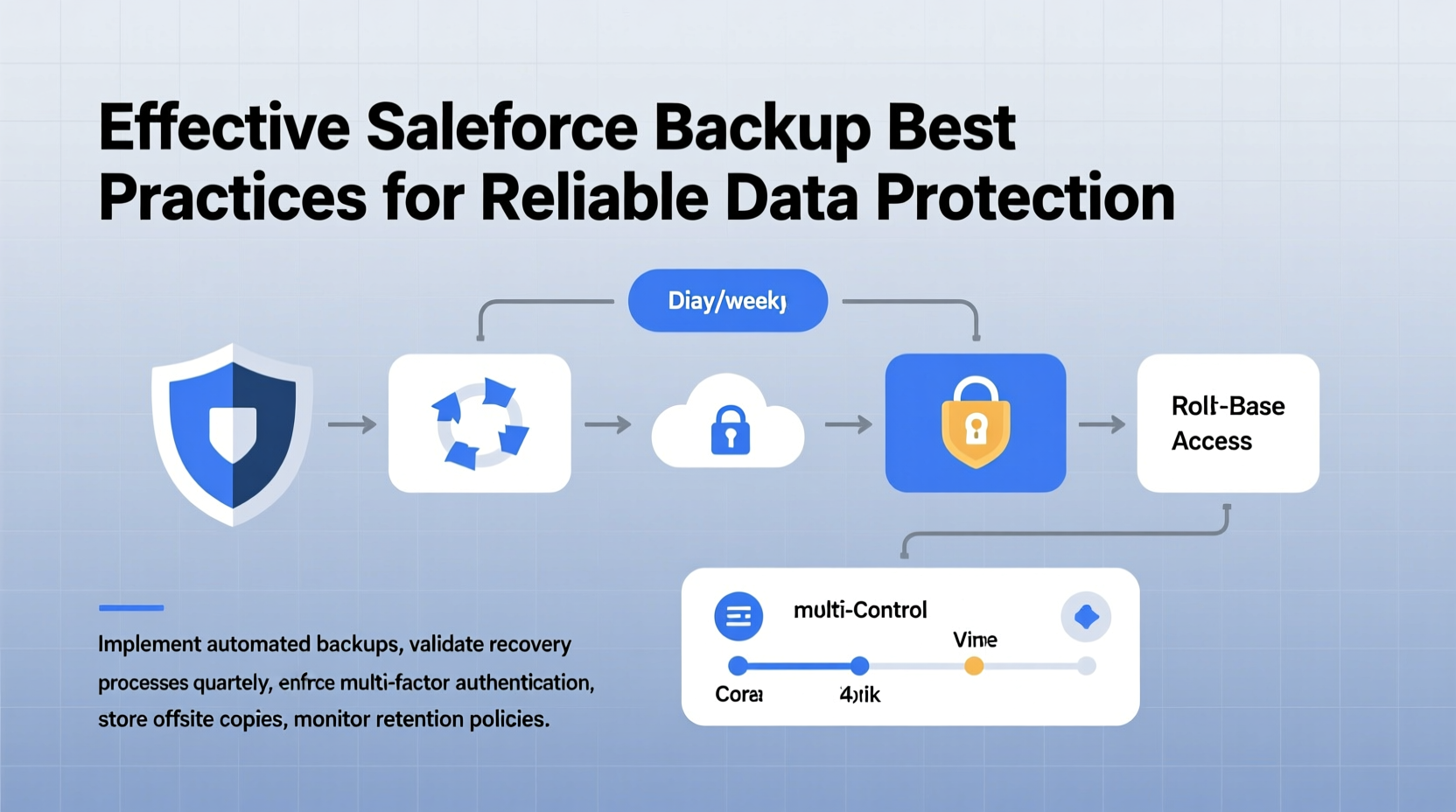
Before selecting a backup solution, assess your organization’s Recovery Point Objective (RPO) and Recovery Time Objective (RTO). RPO defines how much data loss is acceptable—whether it's one hour, one day, or real-time. RTO determines how quickly systems must be restored after an incident. For example, a financial services firm may require an RPO of 15 minutes and an RTO of under two hours, while a small nonprofit might tolerate daily backups with a 24-hour recovery window.
Identify which data types are mission-critical: Account, Contact, Opportunity, Custom Objects, Attachments, Chatter posts, and metadata. Not all backup tools treat these equally. Some only back up core records, while others include file versions, audit trails, and configuration changes. Evaluate your exposure by answering:
- How often do users modify or delete records?
- Are third-party integrations making bulk changes?
- Is your industry subject to compliance regulations like GDPR, HIPAA, or SOX?
Automate Backups with a Trusted Third-Party Tool
Salesforce does not provide native point-in-time backup and restore functionality for all data types. While Data Export Service offers weekly or monthly exports, it lacks granularity, speed, and automation control. Relying on it alone leaves gaps in coverage and increases recovery complexity.
Third-party backup solutions such as OwnBackup, Spanning, and Gearset offer advanced features including:
- Daily or hourly incremental backups
- Point-in-time restore capabilities
- Change tracking and anomaly detection
- Secure cloud-to-cloud encryption
- Automated validation of backup integrity
These tools integrate seamlessly with Salesforce APIs and support both data and metadata, enabling full environment replication when needed.
| Feature | Salesforce Data Export | Third-Party Backup Tools |
|---|---|---|
| Backup Frequency | Weekly or Monthly | Hourly, Daily, or Real-Time |
| Restore Granularity | Full export only | Per-record or object-level |
| Metadata Coverage | Limited | Comprehensive (flows, profiles, classes) |
| Audit & Alerting | No | Yes (anomaly detection, deletion alerts) |
| Recovery Automation | Manual process | One-click restore |
“Organizations that rely solely on Salesforce’s native export are operating under a false sense of security. True data resilience requires purpose-built backup tools.” — Rajiv Gupta, Senior VP of Cloud Security, Gartner
Implement a Multi-Layered Backup Strategy
Effective data protection isn’t just about copying records—it’s about creating redundancy across layers. A multi-layered approach reduces single points of failure and improves recovery flexibility.
- Layer 1: Regular Full Backups – Perform complete backups of all critical objects at least once per week. Store them in geographically separate locations.
- Layer 2: Incremental Backups – Capture changes since the last backup daily or hourly, minimizing data loss windows.
- Layer 3: Pre-Change Snapshots – Take manual snapshots before major deployments, system upgrades, or mass data operations.
- Layer 4: Sandbox Isolation – Use sandbox environments to test restores without affecting production.
This tiered method ensures you’re never more than a few hours from a recoverable state, even during large-scale incidents.
Mini Case Study: Recovering from a Rogue Integration
A mid-sized SaaS company connected a new marketing automation tool to Salesforce via API. Due to a misconfigured sync rule, over 12,000 contact records were duplicated and incorrectly merged, corrupting segmentation logic and campaign history. The team discovered the issue 36 hours later.
Because they used a third-party backup tool with hourly increments, they identified the exact timestamp of the corruption and restored only the affected objects from a clean snapshot. Total downtime: 47 minutes. Without backups, estimated recovery time exceeded five days using manual reconstruction.
Secure and Validate Your Backups
Backing up data is only half the battle. Ensuring its confidentiality, integrity, and usability is equally important. Follow these steps to harden your backup process:
- Enable end-to-end encryption for data in transit and at rest.
- Apply role-based access controls (RBAC) to limit who can initiate or approve restores.
- Store backup credentials separately from Salesforce login details.
- Regularly test restore procedures in non-production environments.
Many organizations assume their backups are valid until they need them—only to discover corrupted files or missing dependencies. Schedule quarterly restore drills to verify completeness and accuracy.
Checklist: Salesforce Backup Best Practices
- ✅ Define RPO and RTO based on business impact analysis
- ✅ Select a third-party backup tool with granular restore options
- ✅ Automate daily incremental and weekly full backups
- ✅ Include both data and metadata in backup scope
- ✅ Encrypt backups and enforce strict access policies
- ✅ Take pre-deployment snapshots before major changes
- ✅ Test full restores in sandbox at least quarterly
- ✅ Monitor for unauthorized deletions or anomalies
- ✅ Document recovery procedures and assign ownership
- ✅ Review backup logs and alerting configurations monthly
Frequently Asked Questions
Does Salesforce automatically back up my data?
No. While Salesforce replicates data across multiple servers for high availability, it does not provide user-accessible backups for accidental deletion or corruption. Customers are responsible for their own data protection using native export tools or third-party solutions.
Can I restore a single deleted record?
Native Salesforce recycle bin allows recovery of recently deleted records within 15 days, but this doesn't apply to all object types or bulk deletions. Third-party tools enable object-level or even field-level restoration beyond the recycle bin window, making them far more reliable for targeted recovery.
How long should I retain Salesforce backups?
Retention periods depend on regulatory requirements and business needs. Most organizations retain backups for 1–7 years. Financial and healthcare sectors often require longer retention (e.g., 7+ years) for audit purposes. Configure your backup tool to comply with internal policies and legal obligations.
Conclusion
Data is one of your most valuable assets—and in Salesforce, it powers every customer interaction, forecast, and strategic decision. Treating backup as an afterthought invites preventable risk. By automating backups, validating restores, and adopting a layered defense strategy, you build a foundation of trust and operational continuity.
The cost of a backup solution pales in comparison to the financial, reputational, and operational damage caused by data loss. Start now: evaluate your current protection level, choose a reliable tool, and schedule your first full backup. Your future self—and your stakeholders—will thank you.









 浙公网安备
33010002000092号
浙公网安备
33010002000092号 浙B2-20120091-4
浙B2-20120091-4
Comments
No comments yet. Why don't you start the discussion?